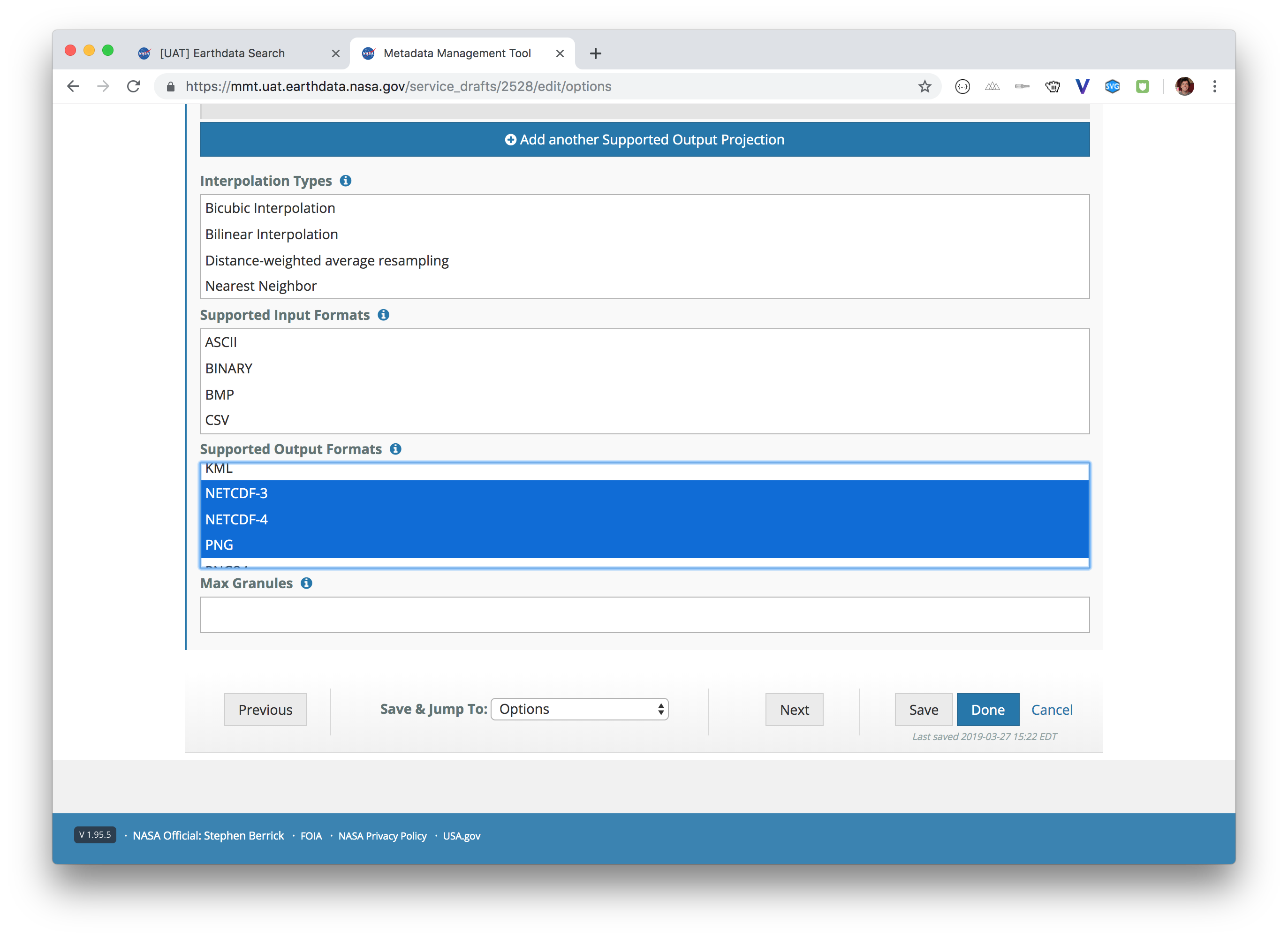This is a draft document.
Earthdata Search provides badging with capability icons for datasets that support customizations. Currently, Earthdata Search supports EOSDIS Service Interface (ESI) and OPeNDAP customization. If configured correctly, a UMM-S record will trigger the appropriate icon to be displayed on the associated collection in the Earthdata Search interface, allowing a user to better understand what is available to them.
Step-by-step guide
Using MMT, create a UMM-S record to describe the service capabilities of your collection. For detailed instructions on that process, please refer to the MMT User Guide.
- When creating the UMM-S record, on the "Service Information" page the type must be either ESI or OPeNDAP for a customizable badge to appear.
- When creating the UMM-S record, pay special attention to the "Options" page. On that page there are 2 fields that will trigger icons for EDSC to display: "Subset Types" and "Supported Output Formats".
- Spatial and Variable subset types have icons in the EDSC interface. Temporal subsetting is coming in the future.
- If a collection has multiple supported outputs selected, EDSC will display an icon indicating that the format can be customized.
- Spatial and Variable subset types have icons in the EDSC interface. Temporal subsetting is coming in the future.
- Once you are finished creating or updating your UMM-S record and have published those changes, the icons should be reflected appropriately in EDSC.
Best Practice Tips
- If some of the collections that your DAAC provides do not offer the same capabilities as other collections, you will need a separate UMM-S record that describes the services offered by those collections. For example, If you have 10 collections that offer spatial subsetting, variable subsetting, and reformatting and 5 collections that offer only spatial subsetting and reformatting, then you will need 2 UMM-S records. One record would be associated with the first 10 and the other with the second set of 5.
Variable Subsetting Note
As of right now, the variable subsetting icon will only show if the collection being shown has variables associated to it via UMM-Var.
ESI Collection Note
For ESI collections, metadata contained in the tags created by background jobs may also impact the display of the capability icons. If your collections are showing something other than what you believe should be showing, please contact the EDSC team to investigate.
Related articles