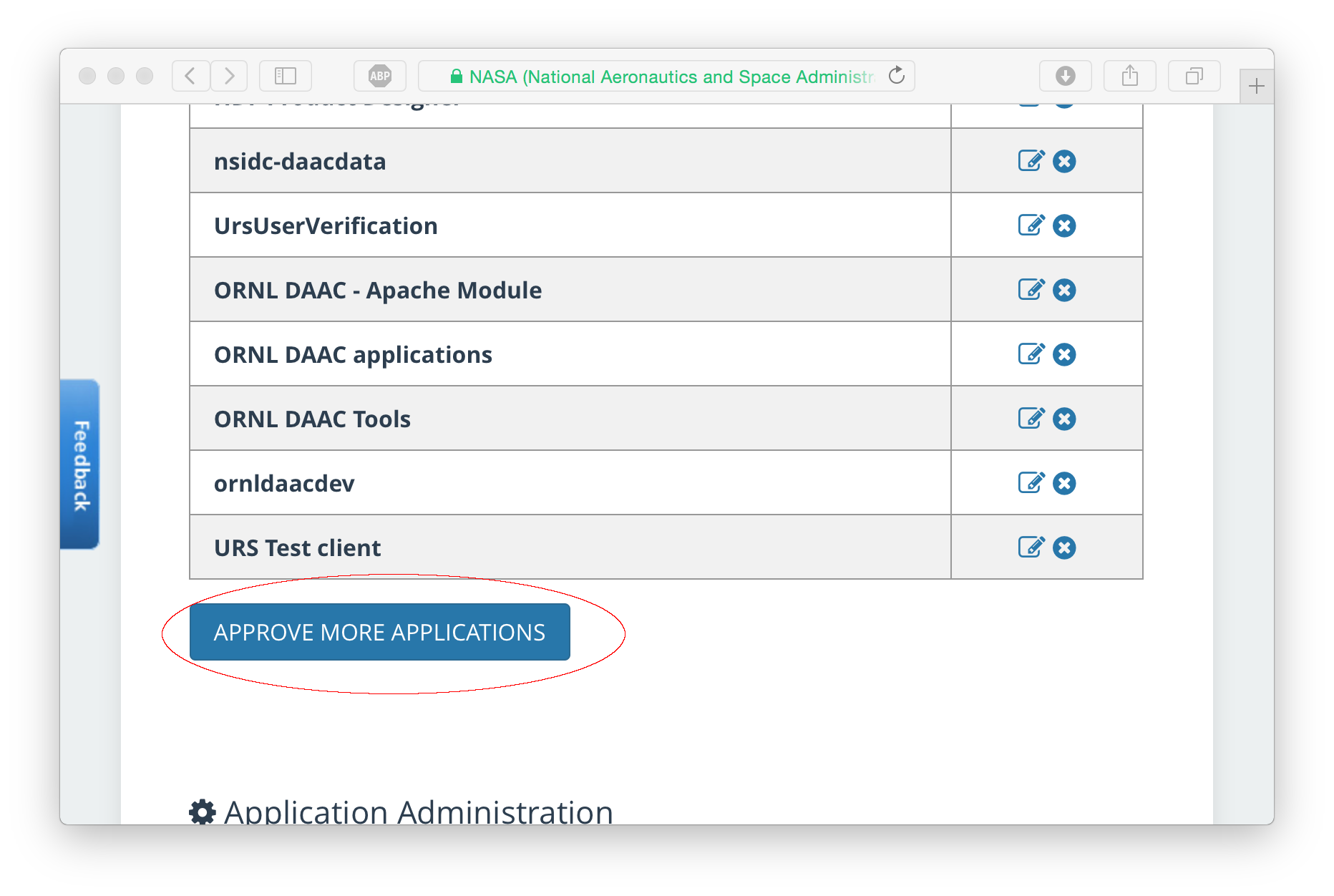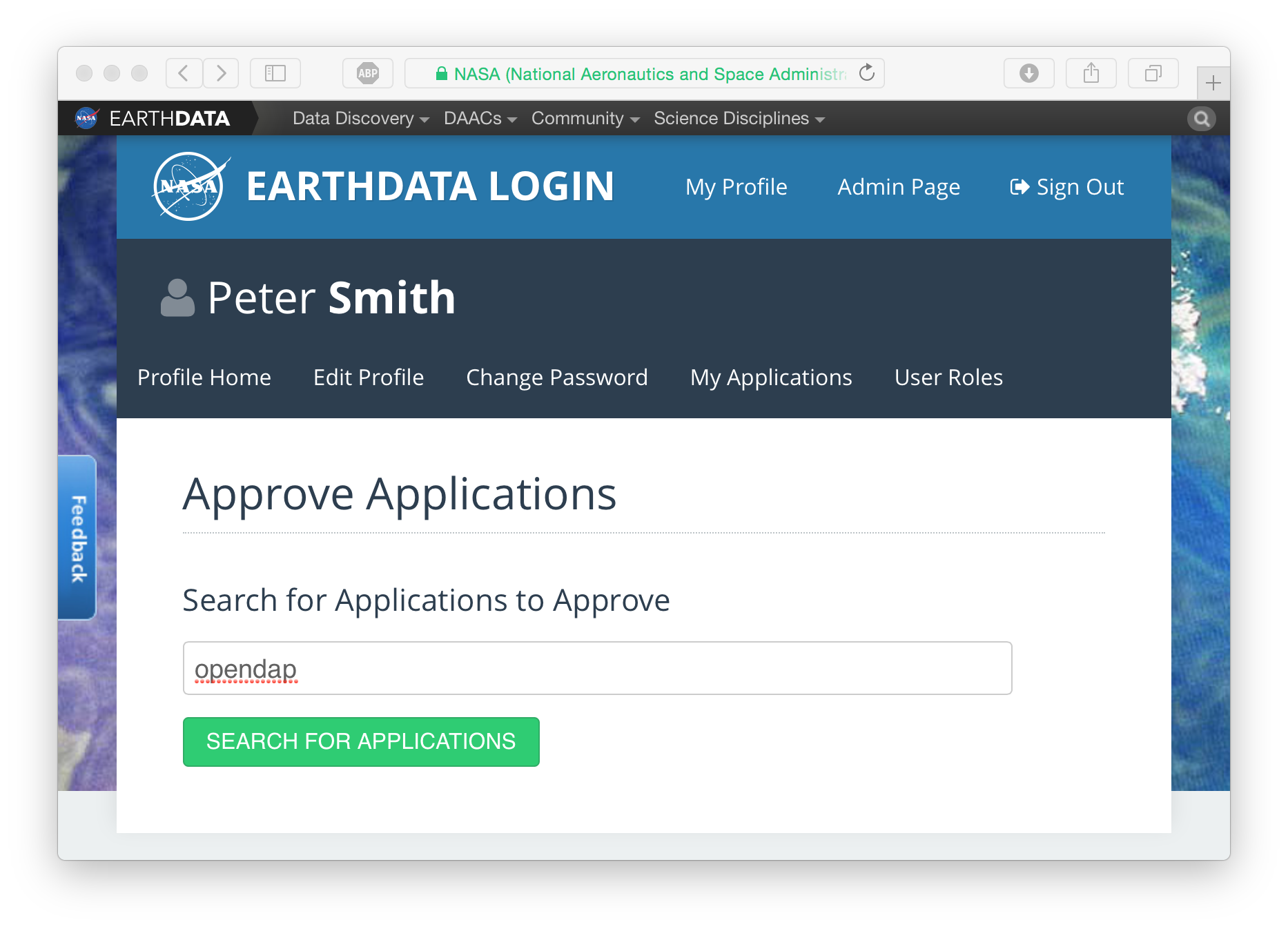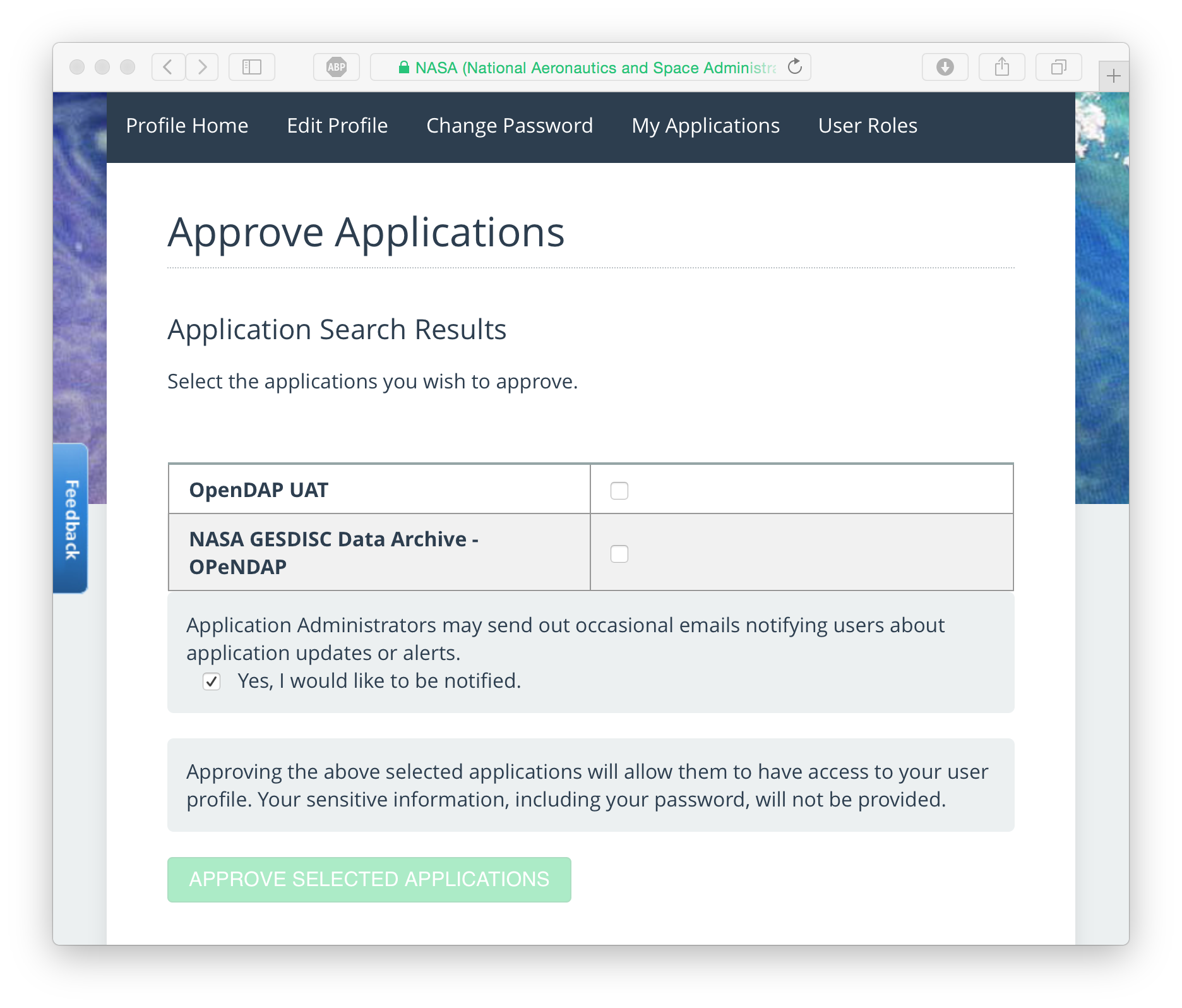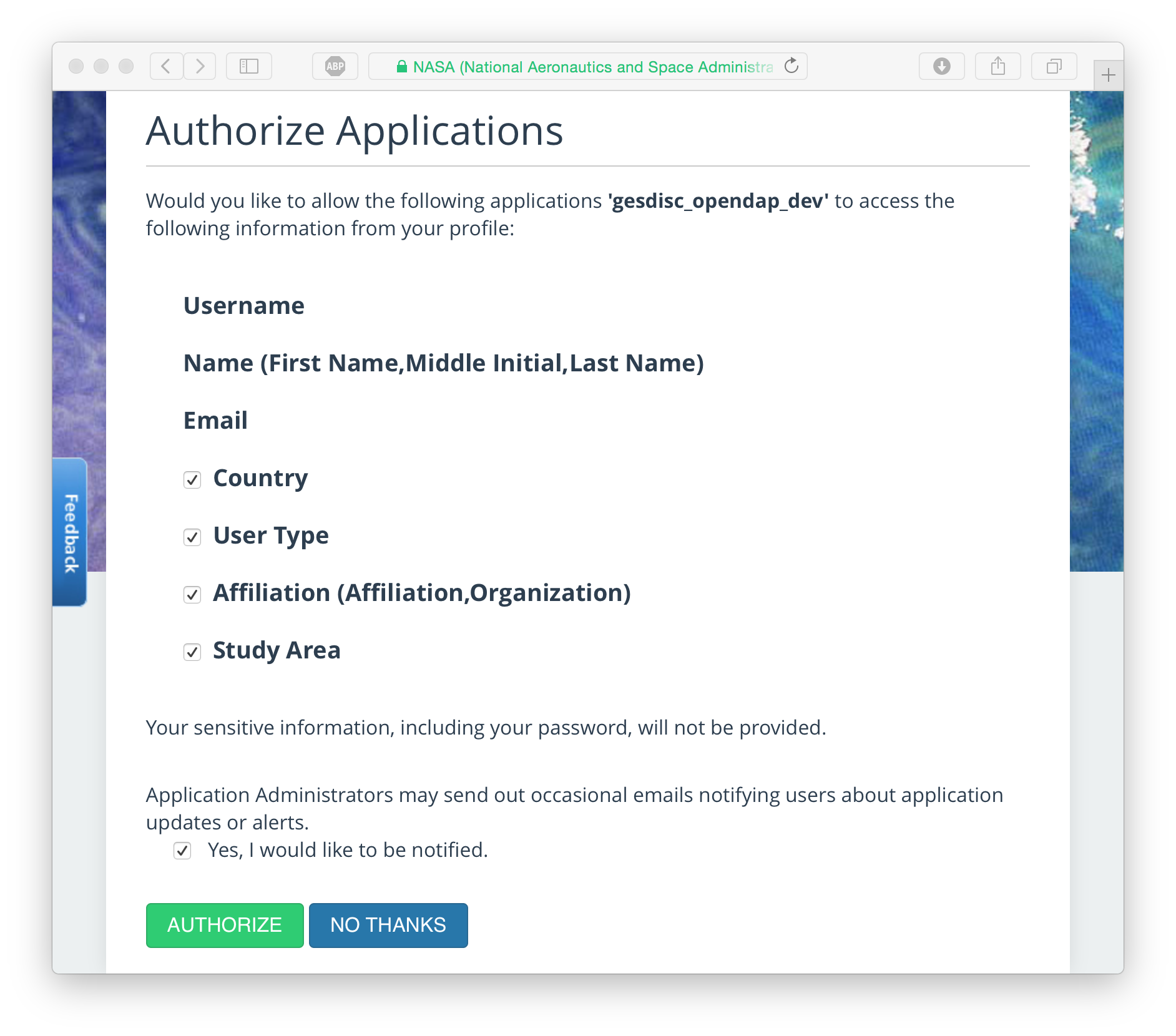In most cases, applications are authorized when you first access them (see What is Application Authorization?). However, some web services are designed to be accessed by command line tools or GUI tools other than web browsers, and in this case you may need to authorize the application before using it. This can be done easily through the Earthdata Login GUI. The first step is to select the 'My Applications' tab.
This will take you to the applications page which lists all the applications you have authorized to date. Scroll down to the bottom of this page to find the 'APPROVE MORE APPLICATIONS' button.
Clicking on that will take you to the application search page:
Enter the application name or a keyword for the application, and click on the green 'SEARCH FOR APPLICATIONS' button.
You will be presented with a list of applications matching your search. Note that applications you have already approved will not show up. You may select one or more applications using the checkboxes, at which point the green 'APPROVE SELECTED APPLICATIONS' button will be enabled. Clicking on the button will present you with the authorization options.
This shows the parts of your user profile that will be provided to the application. You name, username, and email address are always provided and cannot be disabled. The country, user type, affiliation, and study area (if set) will also be provided by default. For pre-authorization, we recommend leaving these at the default settings. If you know that the application you are pre-authorizing does not request some information, you can uncheck it.
Clicking on the green 'AUTHORIZE' button will now authorize that application!