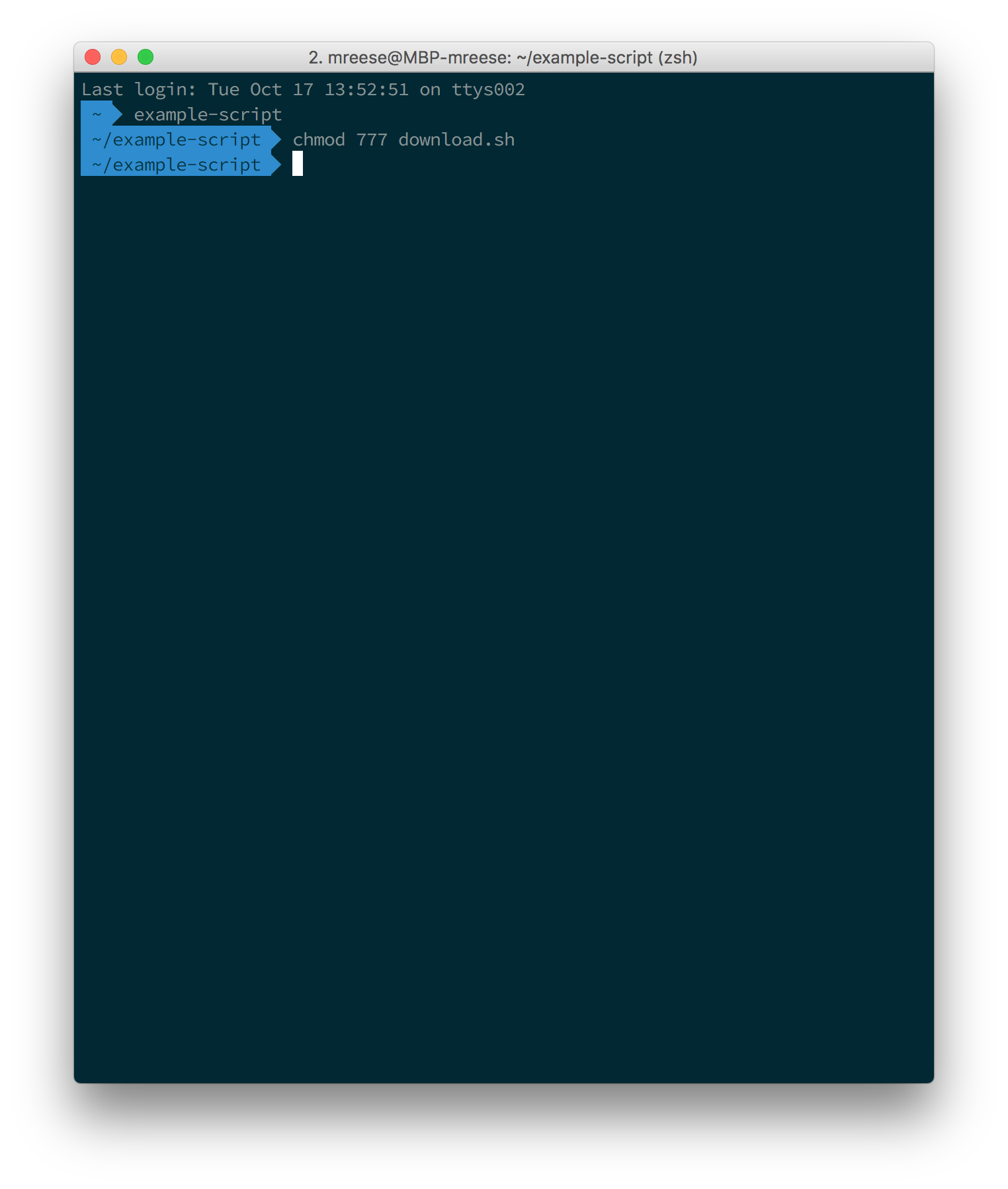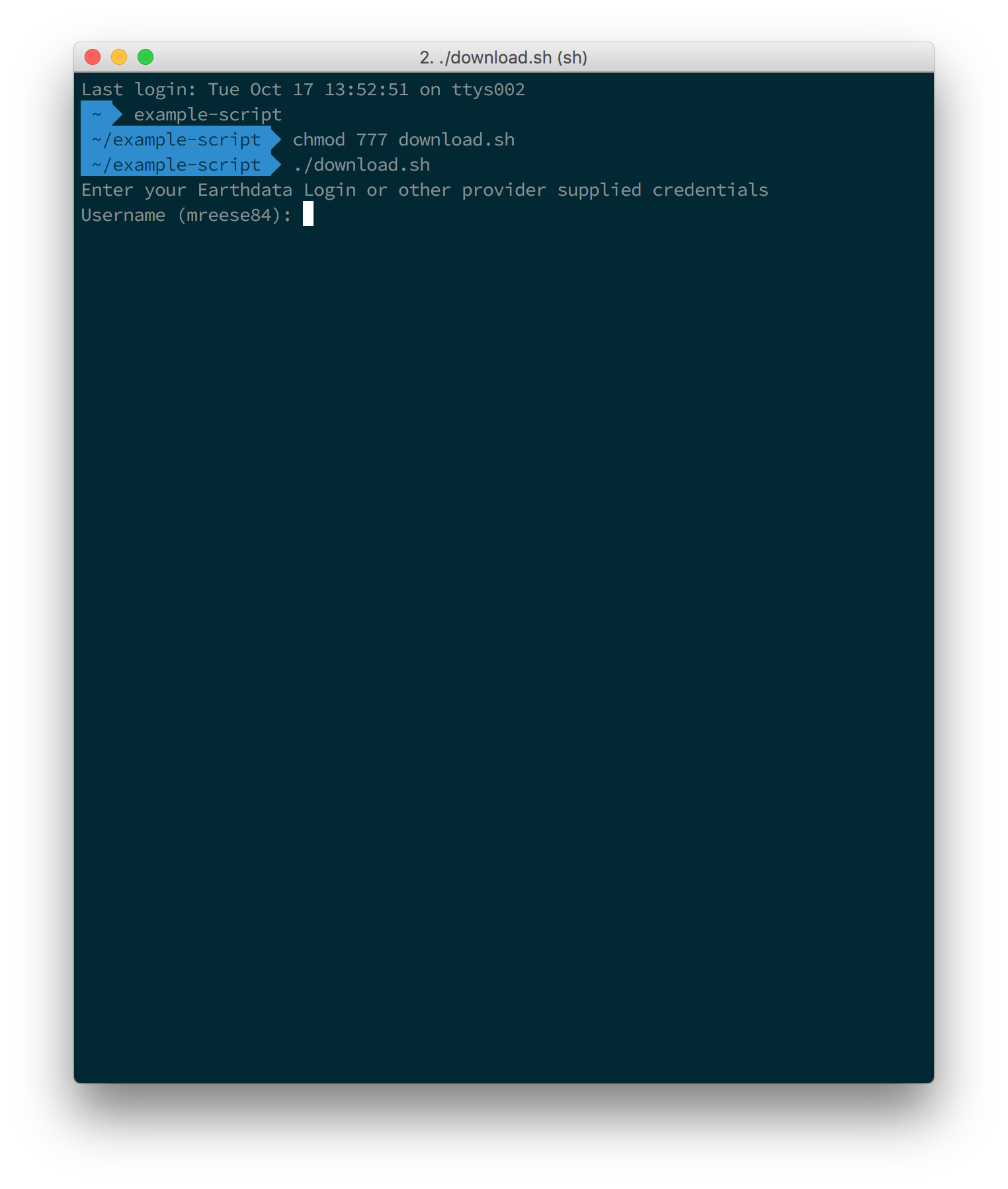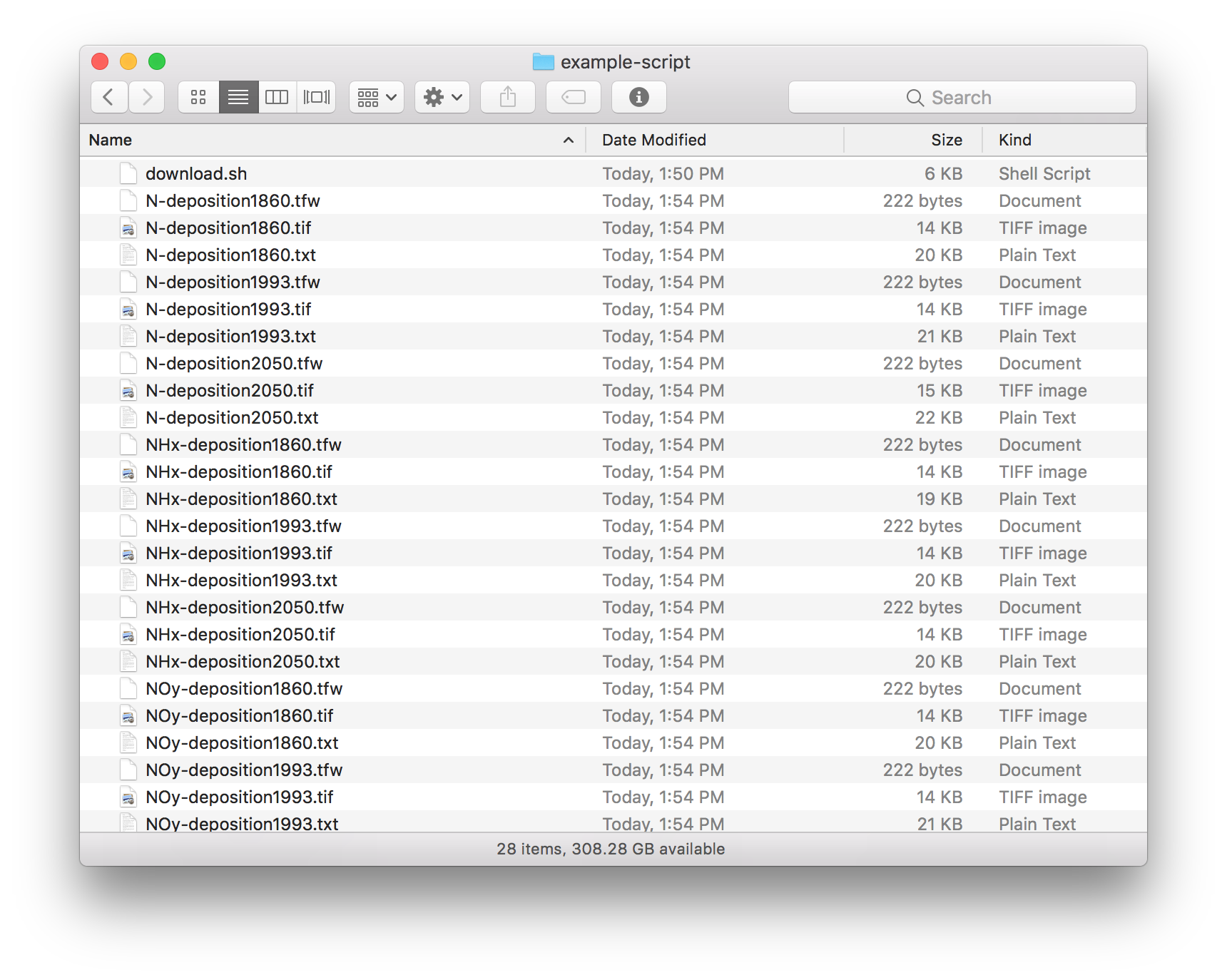Instructions for how to use the download access script provided by Earthdata Search, which allows users to easily download large numbers of files.
IMPORTANT: The download access script works best on Mac and Linux systems. Windows systems will require a program that emulates a Unix command line, such as Cygwin.
Step-by-step guide
- In your Earthdata Login profile, make sure you have authorized the application from which you are downloading data (see How To Pre-authorize an application). There are many similarly named apps. If you aren't sure which one, authorize all apps you think could be relevant to your data. For example, if you are trying to get data from goldsmr5.gesdisc.eosdis.nasa.gov and it's not working, make sure you approve all the apps containing the word "GESDISC," just to be sure.
After downloading the script, open a terminal window and navigate to the folder that contains your script
The files downloaded by this script will be downloaded to the folder that your script is in. If you want your files downloaded to a specific folder, please make sure to move the script to that folder before executing the script.
Next, run the following command to make the script executable:
chmod 777 download.sh
Now that your script is executable, run the script using the following command. (Note: the leading period and forward slash is required.)
./download.sh
The script will ask for your Earthdata Login credentials.
Note: your Earthdata userid and password are case-sensitive, so be sure CAPSLOCK is off.
When asked for your Username, please enter your Earthdata userid.
When asked for your Password, please enter your Earthdata password. When entering your password, you cannot see your password as you type. This is a Unix convention for security, but it can be confusing.
After entering your password, be sure to hit the RETURN key.
- After entering your password and hitting the RETURN key, the downloads will begin. You should start to see download statuses appear for each link present in the download script.
- At this point, you should start seeing files downloaded to your computer. The script will terminate once it has attempted to download the files specified in the script.
IF YOU HAVE PROBLEMS WITH THE SCRIPT
An easy alternative to the script is to use wget as follows:
wget --user=myusername --password=mypassword -i url_list.txt
where myusername is your Earthdata userid, mypassword is your Earthdata password, and url_list.txt is a text file with one granule download link per line.
For convenience, wget can pull urls directly out of Earthdata Search's download access script, so the following will also work:
wget --user=myusername --password=mypassword -i download.sh
Another alternative, especially in Windows environments, is to use DownloadThemAll!, an add-in for the Firefox browser. (TIP: By adding .txt to the end of the download script, you can use DownloadThemAll!'s "import from file" feature to download the links it contains.)
Users have also reported having success with "Chrono Download Manager," an extension for the Google Chrome browser that is similar to DownThemAll! for Firefox.
IF YOU HAVE CONNECTION FAILURES
Connection failures like "Operation timed out" or "No route to host" are an indication that the data provider's server may be temporarily unavailable.
To see a list of known data provider outages, click the alerts button (the little bell icon) in the upper right-hand corner of Earthdata Search.
IF YOU SEE THE ERROR "curl: option --netrc-file: is unknown"
When running the script, if you get the error
curl: option --netrc-file: is unknown
this means the curl command is not recognizing the option --netrc-file.
The --netrc-file option was added in curl version 7.21.5. You can check your version of curl by running the following command:
curl -V
If your version of curl is less than 7.21.5, you need to update curl.
If you have .netrc already set up with your login credentials, you may be able to get the script to work without updating curl by editing the script and removing the following from the curl command line: --netrc-file "$netrc"
HOW TO GET WGET
If you do not have wget:
- Windows users can download it at https://eternallybored.org/misc/wget/
- Mac OS X users can install it using Homebrew (https://brew.sh) using the command `brew install wget`
- Additional information on wget is available at https://www.gnu.org/software/wget/faq.html
Related articles
How To Access Data With cURL And Wget