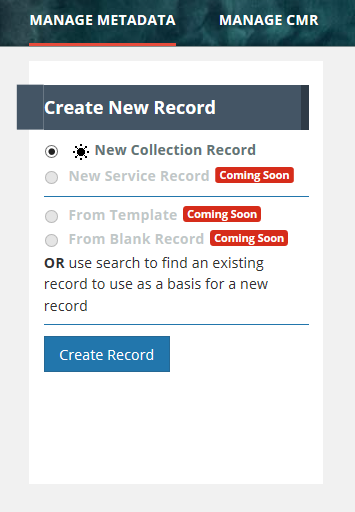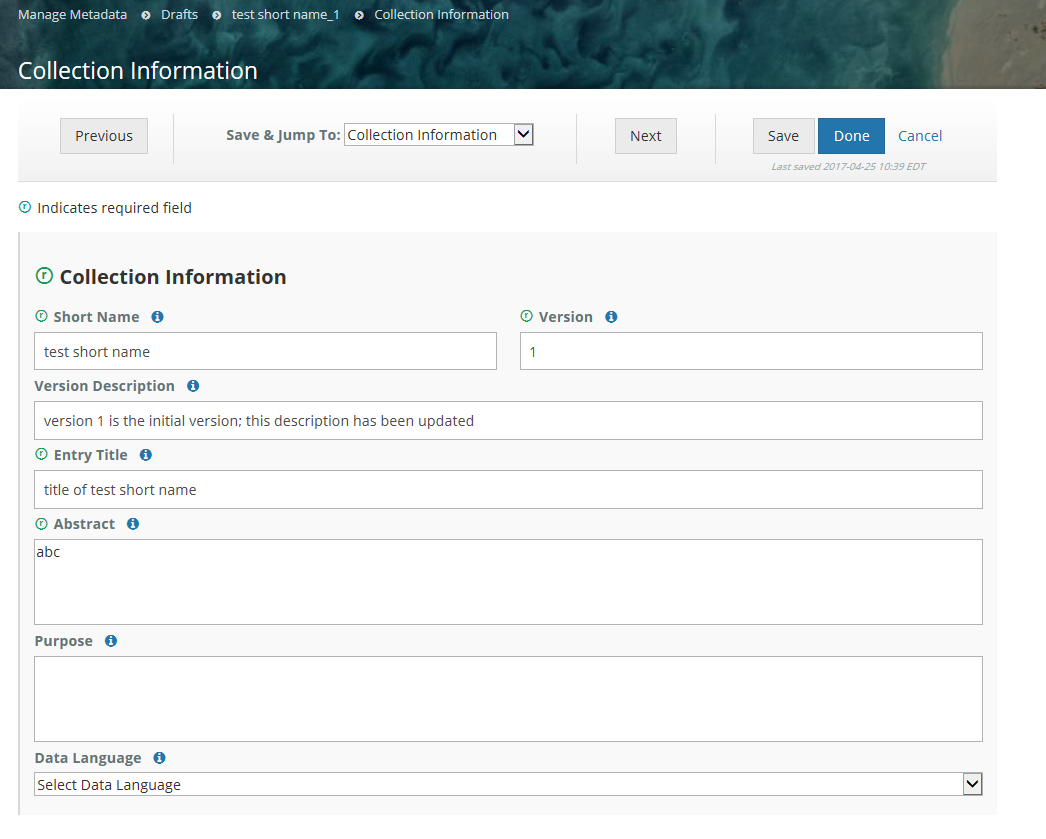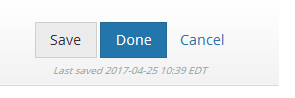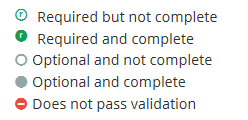Page History
...
Create a collection record in the CMR for my provider
a. On the 'Manage Metadata' dashboard, click on 'Create Record' to create a draft collection record.
b. Begin filling in metadata fields for your draft collection record. Use the information icons (blue 'i') to get information about what fields mean and how to format their values.
c. Navigate from form to form using the Previous or Next buttons, or by choosing the next form to edit from the pull-down list at 'Save & Jump To:'
d. Save form input (within a session or at the end of a session) with the 'Save' button; Finish editing your draft record using the 'Done' button. NOTE: When you are working with a draft collection record, all 'Save' and 'Done' operations update the draft record in the MMT database, not in the CMR, i.e., DRAFT records are not stored in the CMR. Your draft collection record will not be ingested into the CMR until you click on the 'Publish Draft' button below.
e. Follow progress of your draft record on the progress panel:
...
The icons on the progress panel have the following meanings:
f. View a HTML rendering of your collection record on the 'preview panel':
g. When all Required fields are complete with no validation errors (red icon) showing, you are ready to Publish your record to the CMR.
View a HTML rendering of your collection record on the 'preview panel':
Click on the 'Publish Draft' button above the Progress Panel on the draft record page:
...