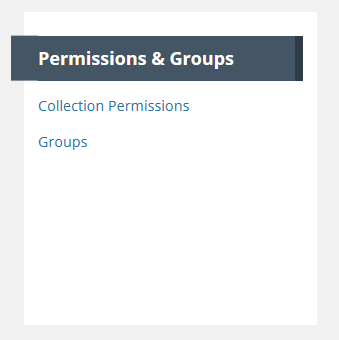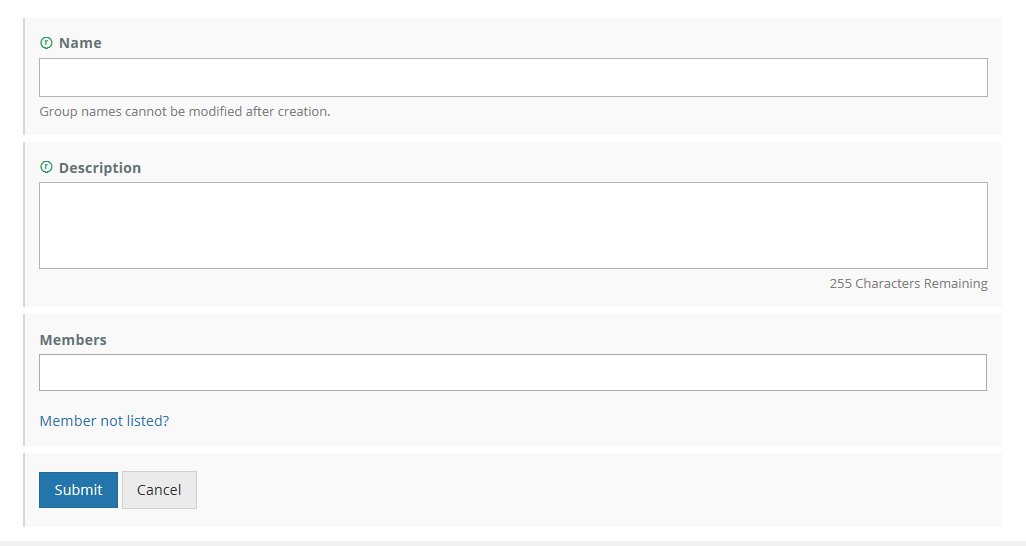Page History
...
c. 'Selected Collections' permissions as needed
Manage User Groups for my provider
Create a New User Group
- On the 'Manage CMR' dashboard, under 'Permissions & Groups', click on 'Groups'
At the top of the Group page, click on 'Create a Group'
3. Fill in the Group Name (recommended to make the name descriptive of the group purpose) and Description.
4. Add members to the group. Group members must have URS login ids in the environment where the group is being created (SIT, UAT, PROD). To add members to the group, position your cursor in the 'Members' box and begin typing the member's URS login id or URS name.
After you have typed 3 characters, the MMT will suggest members for you, and you can choose from the suggested member list.
Enter all group members in the 'Members' field, then click on 'Submit' to save your group.
Update Membership of a User Group
- Delete a User Group
- Manage collection and granule permissions for my provider
- Define user permissions for a set of collections for my provider
- Update user permissions for a set of collections for my provider
- Manage 'Provider Object Permissions' for a user group
- Manage 'System Object Permissions' for a user group
...
Overview
Content Tools