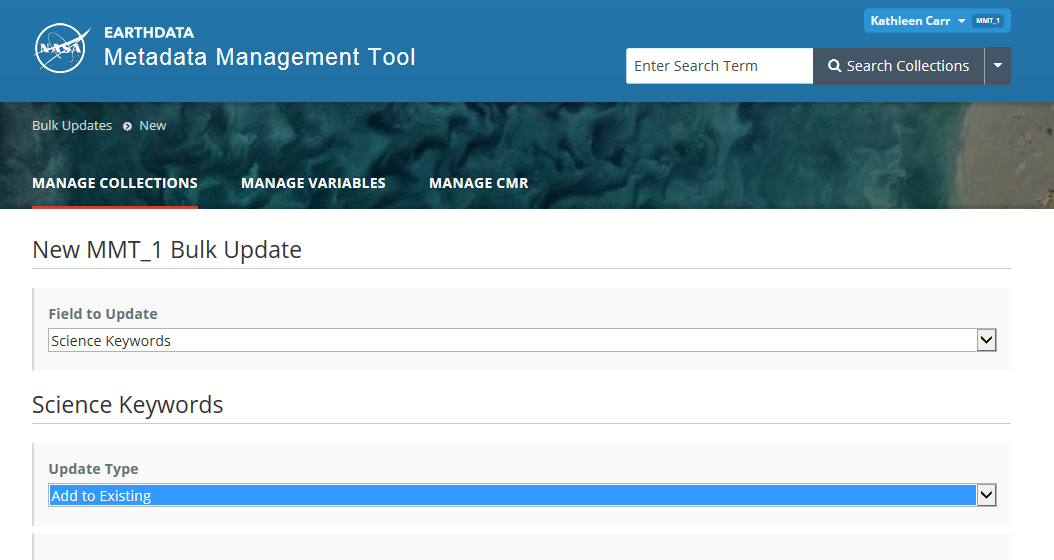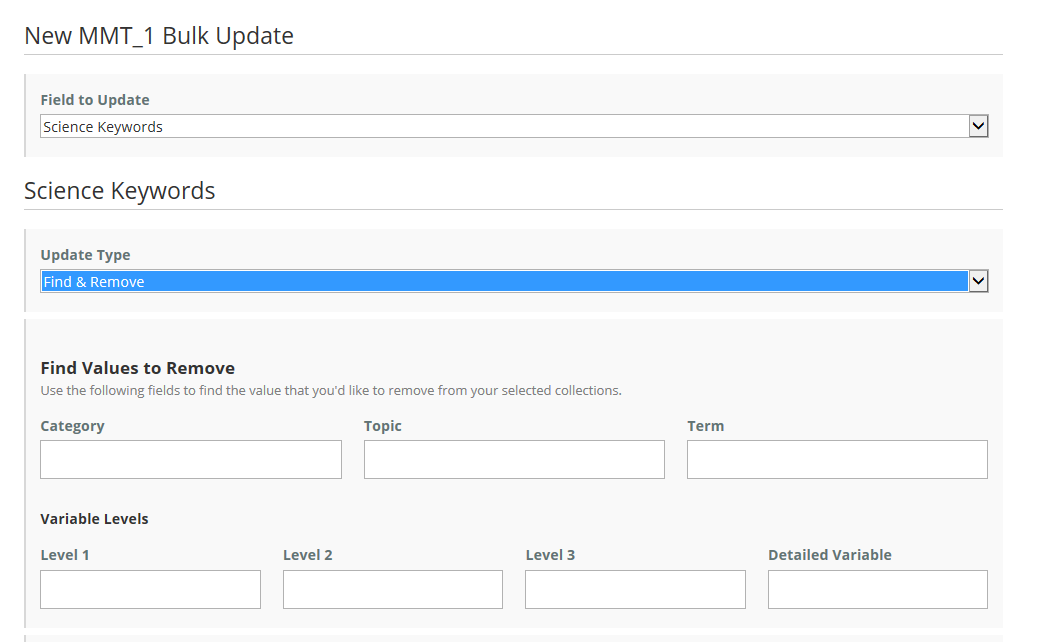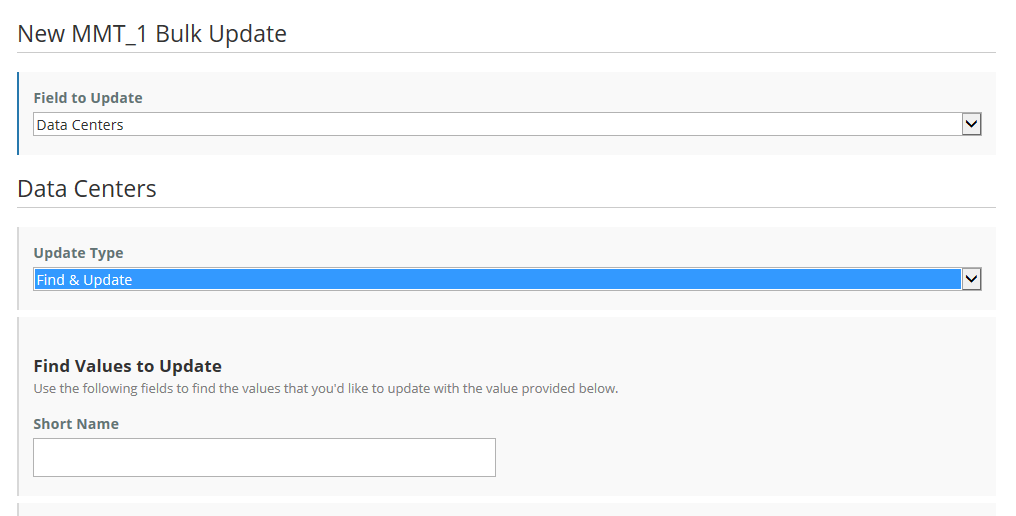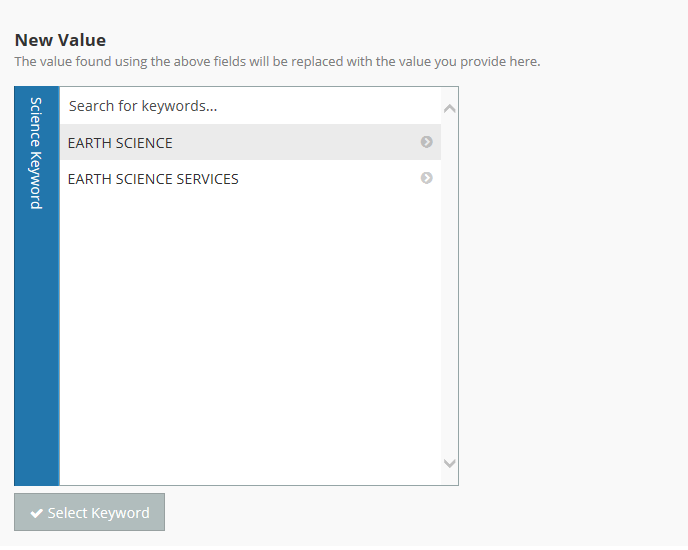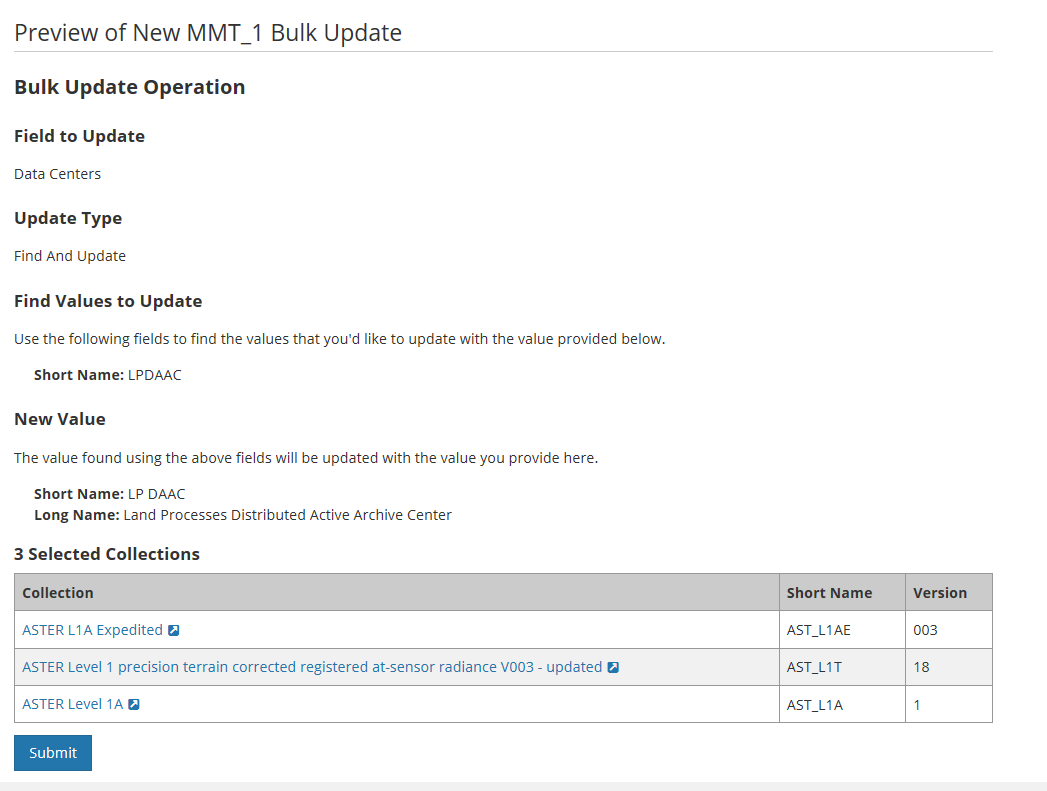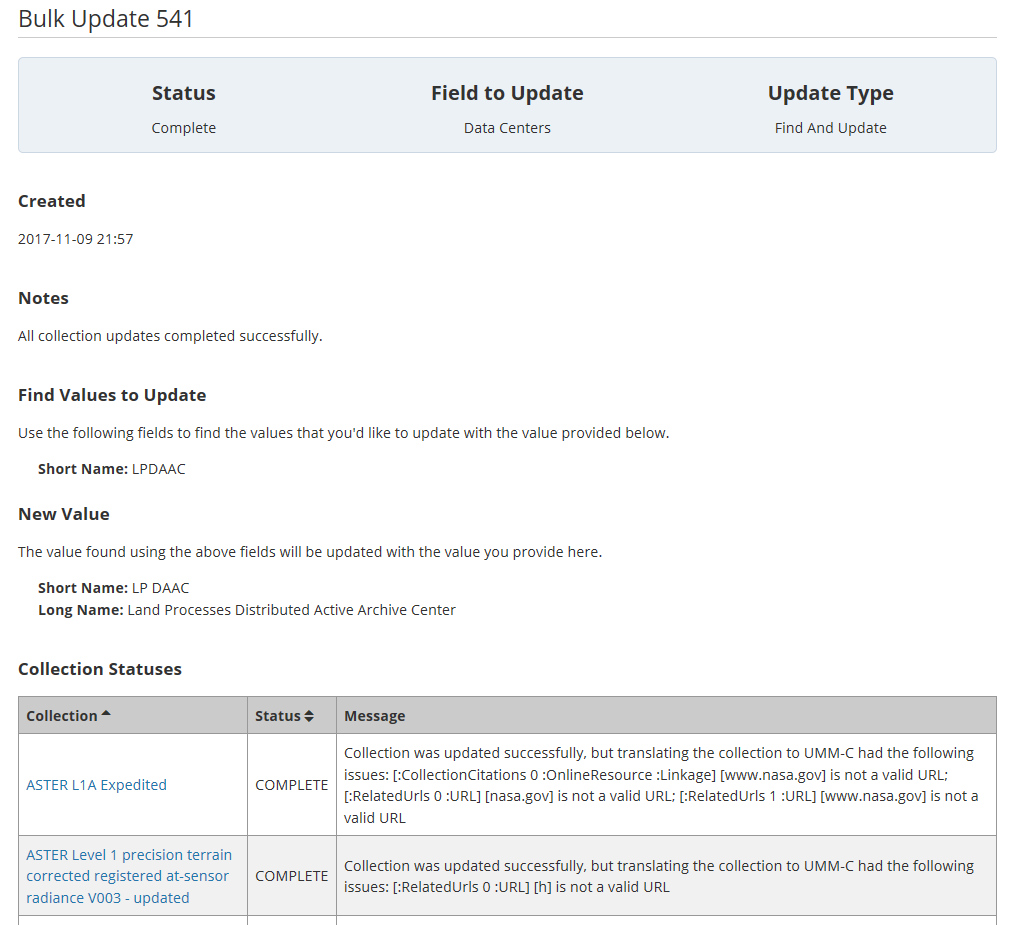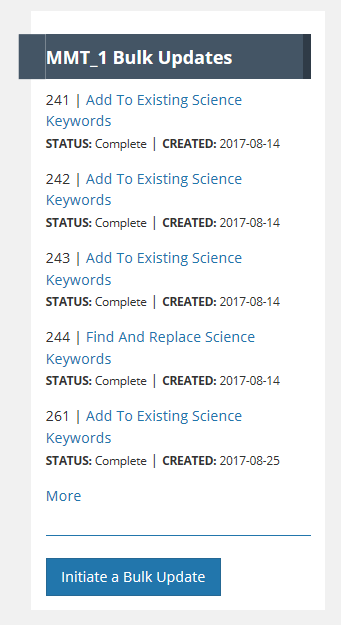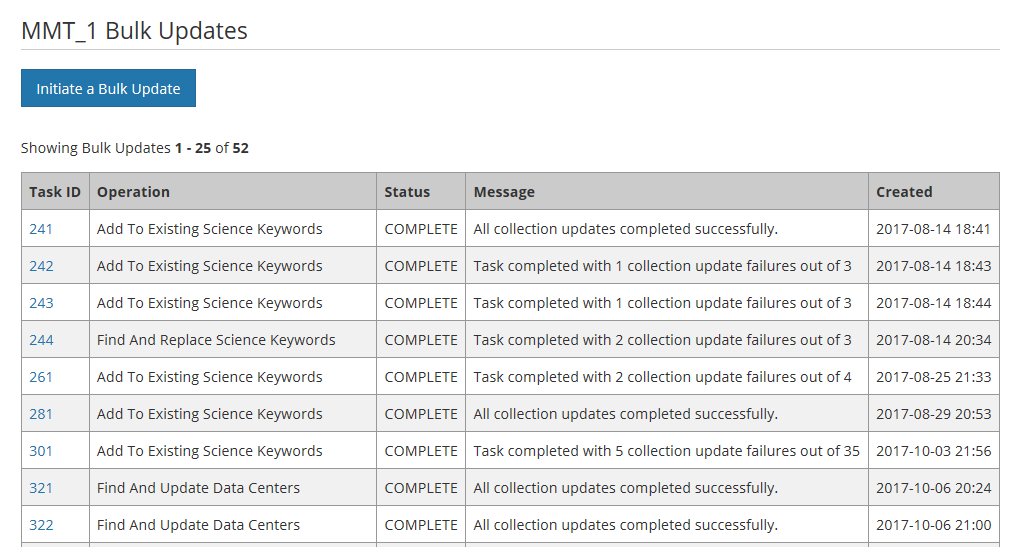Page History
...
For the other three metadata groups (Platform, Instrument, and Data Center), two update types are supported: Find and Remove, and Find and Update.
Enter the current value of the Field to Update (for 'Find & ...' Update Types), and select the new value from the controlled vocabulary.
- For update types of Find & Remove, Find & Update, and Find & Replace, enter the current (incorrect) value that you want to remove/update/replace. For example:
or
2. Select the new value for the Field to Update from the controlled vocabulary (for Find & Replace, Find & Update, Add to Existing, and Clear All & Replace). For example:
or
Preview your bulk update, and submit it.
- Click on the Preview button.
- The MMT will display a page showing the bulk update parameters you have chosen. For example,
3. Click on Submit to submit your bulk update operation.
View the Bulk Update Results
The MMT will display the results of your bulk update operation on a status page. You may have to refresh the page until the Status of the operation is Complete.
The status of each collection in the bulk update operation will be shown in a table at the bottom of the page.
NOTES:
a. If the Find value was not present in a collection record in the operation, no bulk update will occur, but the collection status will be COMPLETE.
b. A new CMR Revision will be created for each COMPLETE record in the Bulk Update operation, regardless of whether the record was actually updated.
View previous bulk update operations
- On the Manage Collections dashboard, in the Bulk Updates panel on the right, there is a list of previous Bulk Update operations for your provider, each with a numeric identifier.
- Click on the highlighted Bulk Update summary (e.g., 'Add to Existing Science Keywords') to see the status page for that Bulk Update operation.
3. If there are more Bulk Update operations than will fit on this panel, click on the 'More' link to see a table of all Bulk Updates for your provider.
NOTE: The CMR removes Bulk Update operations from its database after 90 days.
Manage Variable Metadata for my provider
...