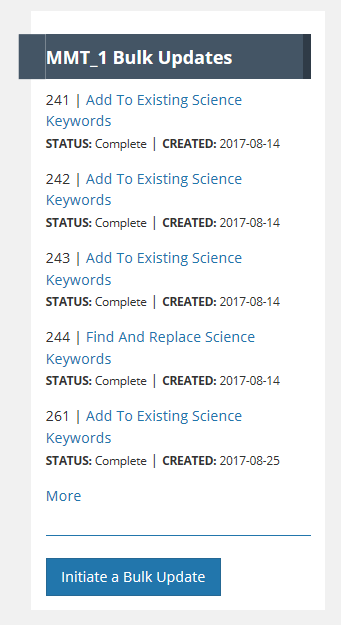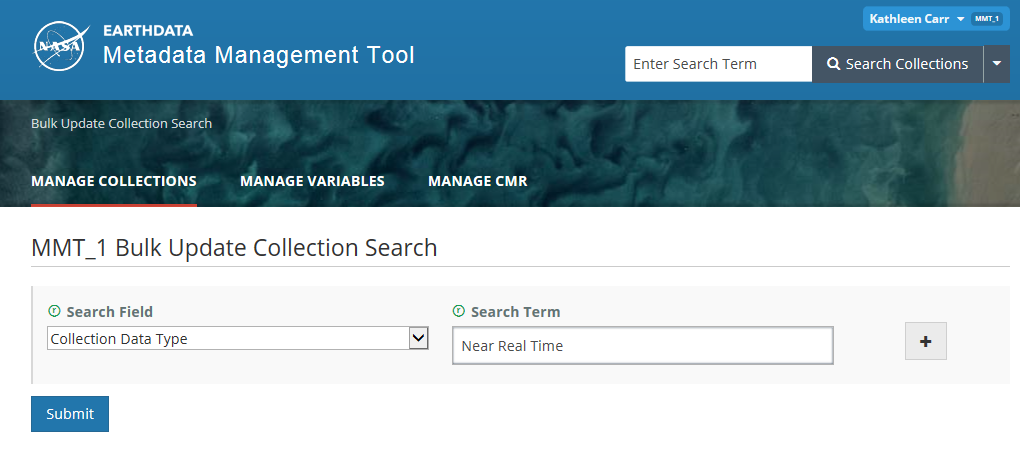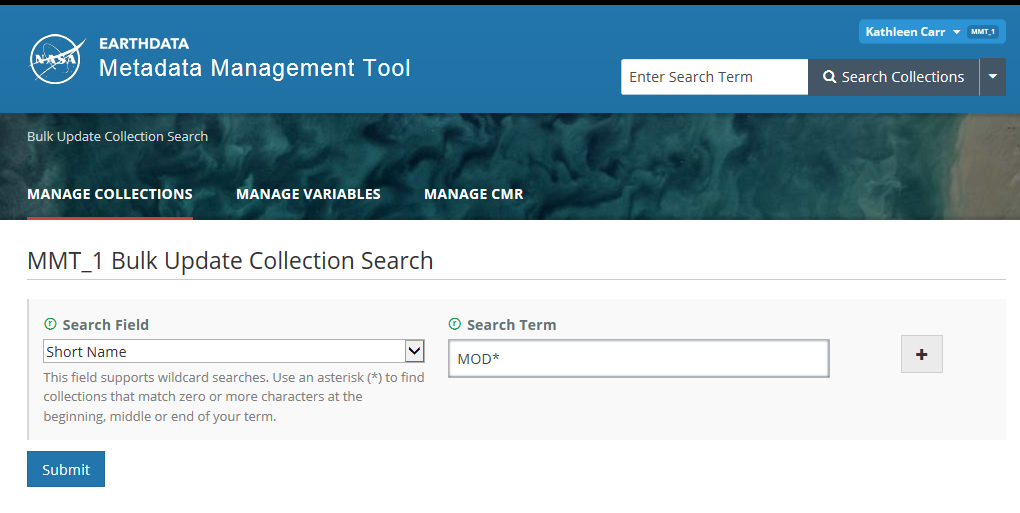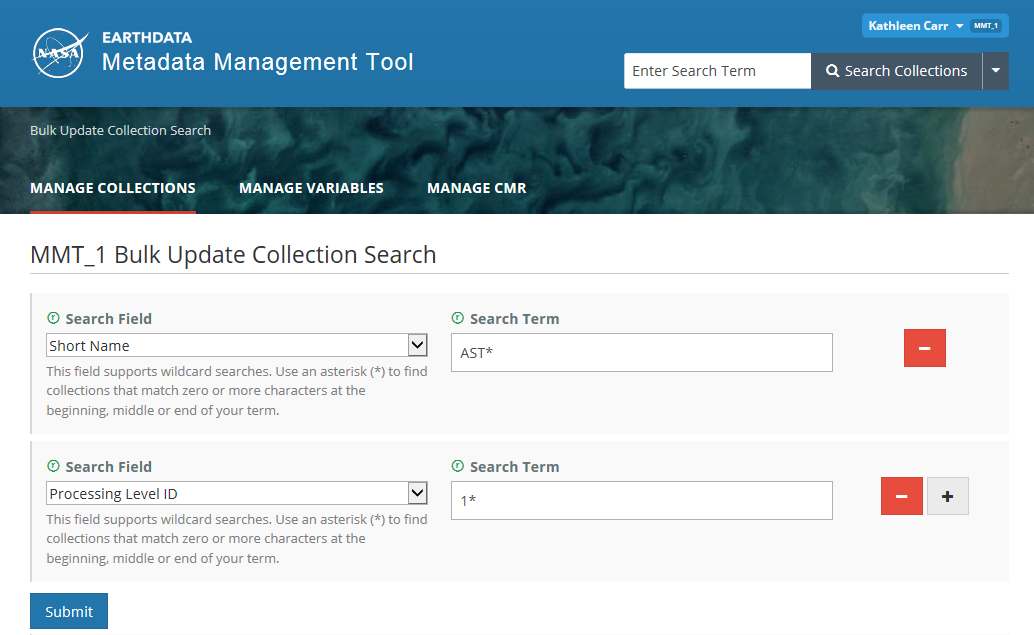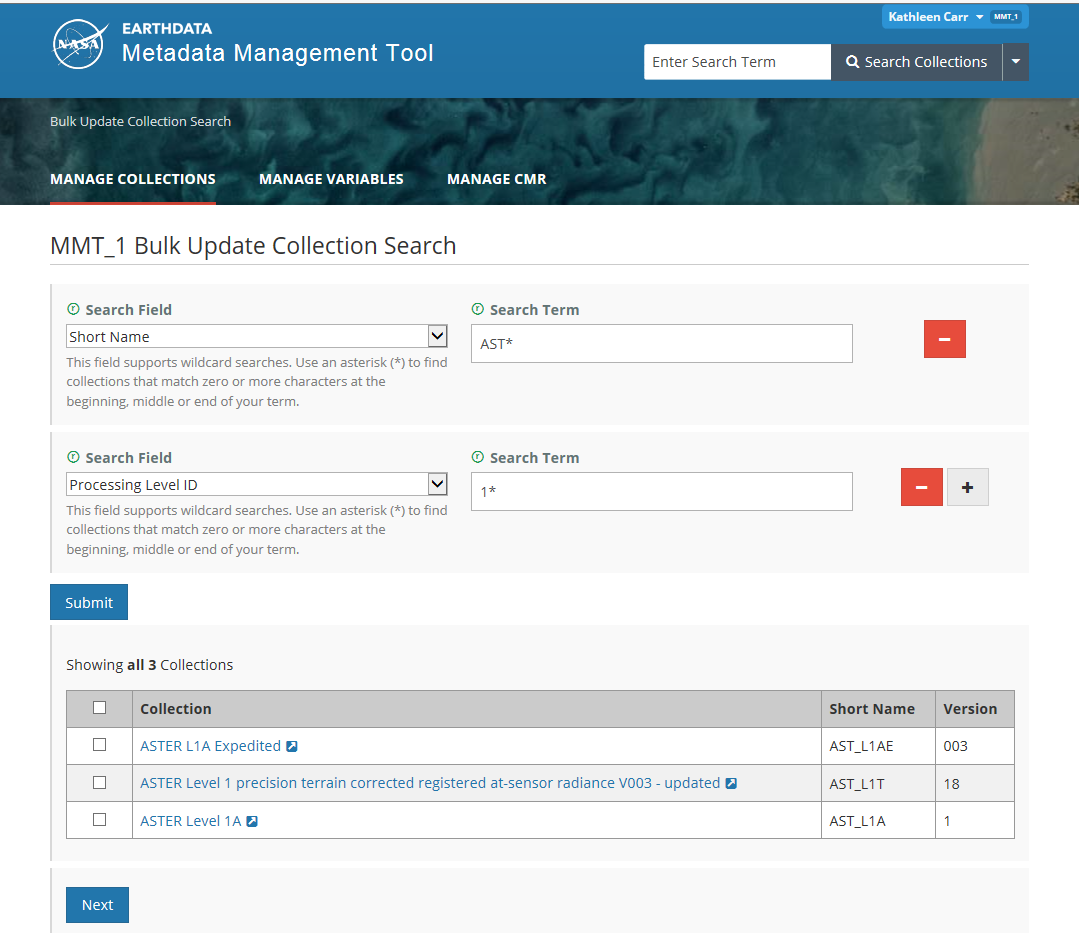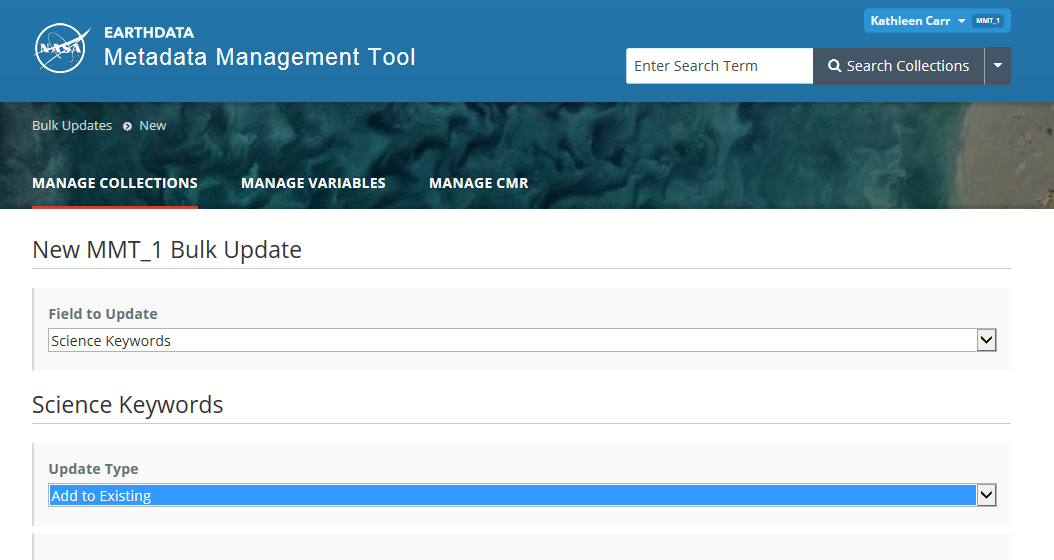Page History
...
- On the Manage Collections dashboard, in the Bulk Updates panel on the right, click on 'Initiate a Bulk Update'.
- Search for the records you would like to update by choosing a Search Field and Search Term.
- Note that some Search Fields support wildcard searching.
- Use the '+' to further filter your search results by entering additional Search Field / Search Term combinations. All search criteria entered will be ANDed together.
- Use the '-' to remove search criteria.
- When you have entered all of your collection search criteria, click on 'Submit' to find the records for the bulk update.
A list of collections that satisfy your search criteria will be returned. Click on the checkbox beside each collection you want to select for bulk update, or click on the checkbox at the top of the table to choose all collections in the table.
Click 'Next' to continue with the Bulk Update operation.
Select 'Field to Update' and 'Update Type'
- After selecting your records to bulk update, select the Field to Update from the drop down list, and then select the Update Type from the drop down list. The choices for Update Type will depend upon the Field to Update that you selected.
Bulk Update changes are supported for five Collection metadata fields, all of which have controlled vocabularies managed in the KMS: Science Keywords, Location Keywords, Platform, Instrument, and Data Center.
For the two hierarchical keyword fields (Science Keywords, Location Keywords), four update types are supported: Add to Existing, Clear All and Replace, Find and Remove, and Find and Replace.
For the other three metadata groups (Platform, Instrument, and Data Center), two update types are supported: Find and Remove, and Find and Update.
Manage Variable Metadata for my provider
...