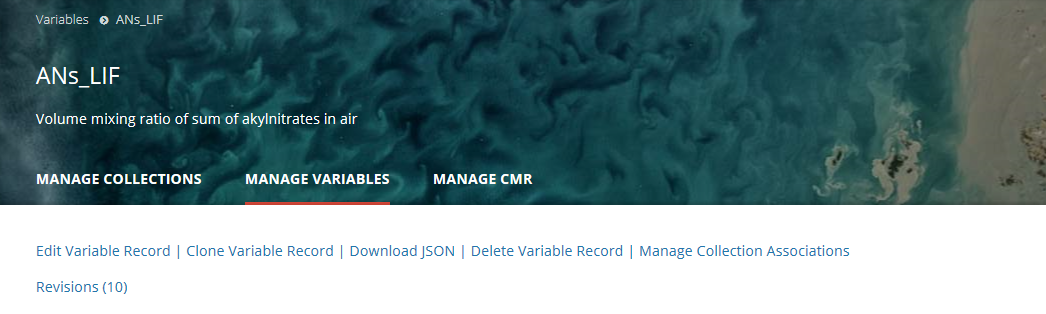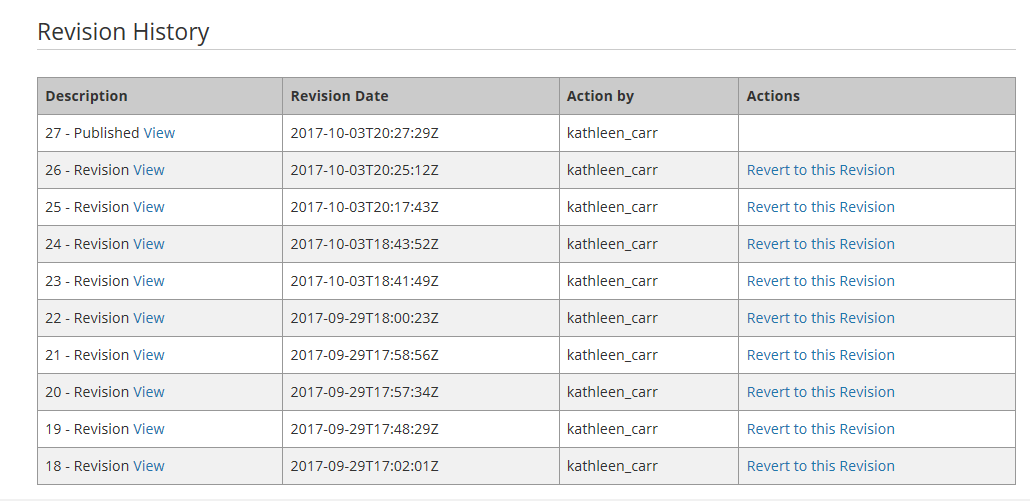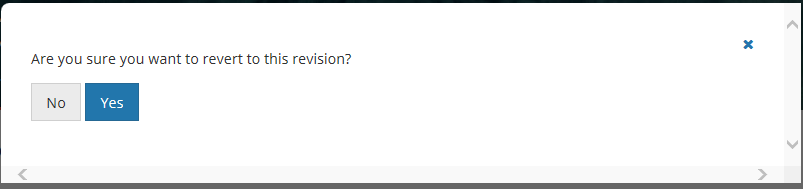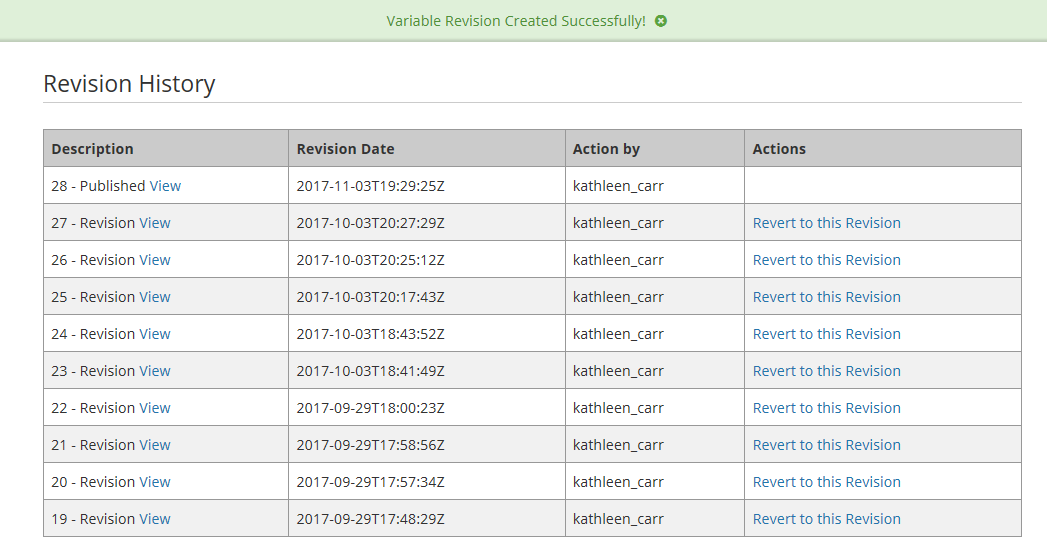Page History
...
If there were n revisions before you reverted to a previous revision, there will now be n+1 revisions, and the n+1st revision will be identical to the previous revision that you selected to revert toto which you reverted.
Manage Variable Metadata for my provider
...
4. Click on Yes to delete the variable record. The MMT will then display a 'Variable Deleted Successfully!' message.
Revert to a previous revision of a variable record in the CMR for my provider
1. Find the variable record using the instructions above (Find and View Variables in the CMR), and click on the Name of the variable to view the variable page.
2. At the top of the variable page, click on 'Revisions (<number of revisions>)'
3. A table of the (up to) 10 most recent revisions of the variable record will be displayed.
4. You may View previous revisions of the record by clicking on the 'View' link next to the Revision Description. After you determine which revision you want to revert to, click on 'Revert to this Revision' in the Actions column for that revision.
You will see a pop-up message asking you to confirm the action:
5. Click on Yes to revert to the selected previous revision of the record. The MMT will then display a 'Revision Created Successfully!' message, as well as the new revision history for the record.
If there were n revisions before you reverted to a previous revision, there will now be n+1 revisions, and the n+1st revision will be identical to the previous revision to which you reverted.
Associate a Variable with one or more Collections for my provider
...