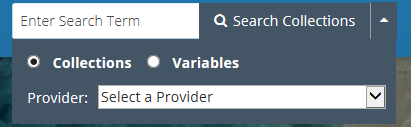Page History
...
NOTE: When you are working with a draft collection record, all 'Save' and 'Done' operations update the draft record in the MMT database, not in the CMR, i.e., DRAFT records are not stored in the CMR. . Your draft collection record will not be ingested into the CMR until you click on the 'Publish Draft' button in step 8 below.
...
a. To have the NRT (Near Real Time) badge appear for the collection on the Earthdata Search Client, set Collection Type = to 'Near Real Time' on the 'Data Information Form' form.
b. On the 'Temporal Extent' form, Ends at Present should be set to False if there is an end date for the collection.
c. NASA data centers are strongly encouraged to provide DOI information for the Collection on the 'Collection Information' form.
8. When all Required required fields are complete with no validation errors (red icon) showing on the progress panel, you are ready to Publish publish your draft record to the CMR.
Click on the 'Publish Draft' button above the Progress Panel progress panel on the draft record page:
...
Use the 'Search Collections ' interface in the upper right corner of the MMT banner on the Manage Collections dashboard:
Find records based on a keyword
...
4. On the progress panel, click on any section to begin editing the draft record. Use the progress panel and navigation buttons described above (Create a collection record in the CMR for my provider) in (DRAFT) Metadata Management Tool (MMT) User's Guide to update the metadata in the draft record.
...