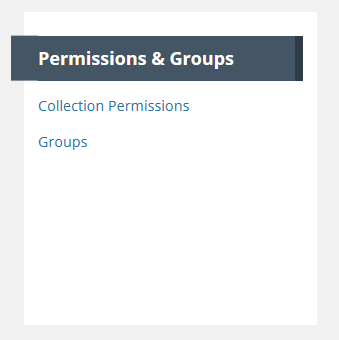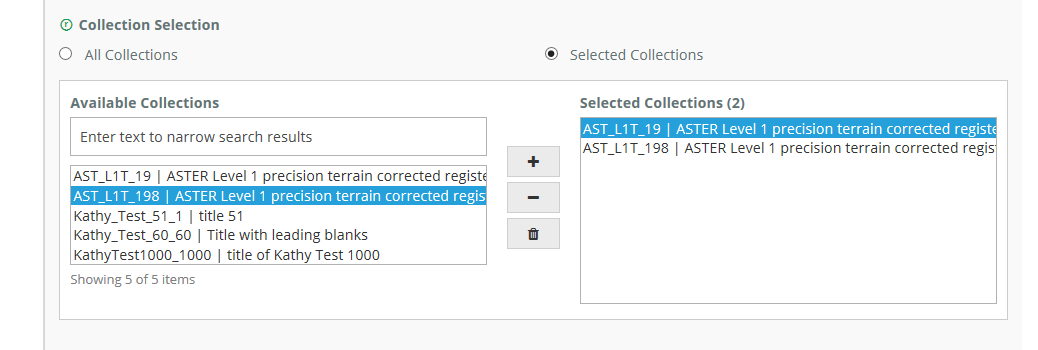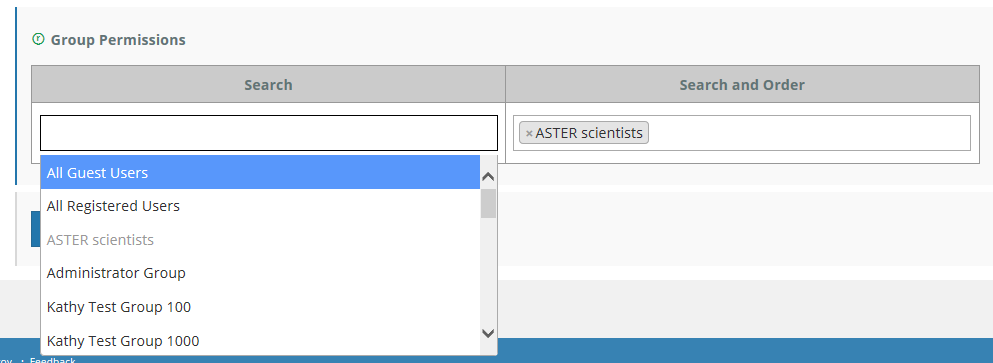Page History
...
- On the 'Manage CMR' dashboard, under 'Permissions & Groups', click on 'Groups'
At the top of the Group page, click on 'Create a Group'
...
- On the 'Manage CMR' dashboard, under 'Permissions & Groups', click on 'Groups'
2. A table of groups that you are permitted to see will be displayed. You may filter that table by Provider
...
- On the 'Manage CMR' dashboard, under 'Permissions & Groups', click on 'Groups'
2. A table of groups that you are permitted to see will be displayed. You may filter that table by Provider
...
- On the 'Manage CMR' dashboard, under 'Permissions & Groups', click on 'Groups'
2. A table of groups that you are permitted to see will be displayed. You may filter that table by Provider
...
- On the 'Manage CMR' dashboard, under 'Permissions & Groups', click on 'Collection Permissions'
2. On the Collection Permissions page, click on 'Create a Permission'.
...
To remove a collection from the permission, highlight the collection name on the right side of the chooser, and click on the '-' to remove it. You may highlight more than one collection on the right and click on the trashcan icon to remove all highlighted collections from the permission.
5. OPTIONAL: Further qualify the collections or granules in the permission by specifying only collections with Access Constraint values in their metadata within a specified range. (use the Access Constraints subform on the Data Identification form to enter these values in a collection record using the MMT). Click on the 'Include Undefined' checkbox if you want to also include collections that have no value for Access Constraint.
...
NOTE: One use case here is to allow All Registered Users or All Guest Users to search for and order granules in Version n+1 collections, but not allow those users to search for and order granules in Version n collections. To do this, create a Collection Permission with Selected Collections, choose only your Version n+1 collections, and choose the All Guest Users or All Registered Users group appropriately. Make sure that there is no permission that grants access to Version n collections to All Guest Users / All Registered Users.
7. Click Submit to create your collection permission.
...
- On the 'Manage CMR' dashboard, under 'Permissions & Groups', click on 'Collection Permissions'
2. On the list of Collection Permissions for your provider, choose the Collection Permission you wish to update by clicking on the Edit Action in the row for the permission, or by clicking on the permission name, and then clicking the Edit button on the display page for the permission.
...
- On the 'Manage CMR' dashboard, under 'Permissions & Groups', click on 'Collection Permissions'
2. On the list of Collection Permissions for your provider, choose the Collection Permission you wish to update by clicking on the Edit Action in the row for the permission, or by clicking on the permission name, and then clicking the Edit button on the display page for the permission.
...
- On the 'Manage CMR' dashboard, under 'Permissions & Groups', click on 'Provider Object Permissions'
2. A table showing all Groups for your provider will be displayed:
...
- On the 'Manage CMR' dashboard, under 'Permissions & Groups', click on 'System Object Permissions'
Manage Ordering for my provider
...