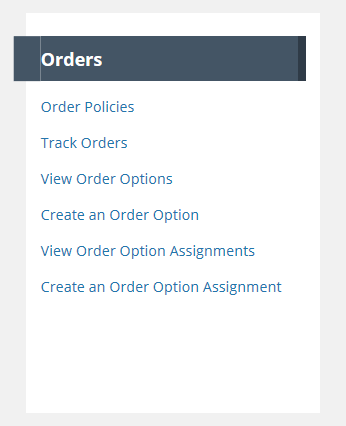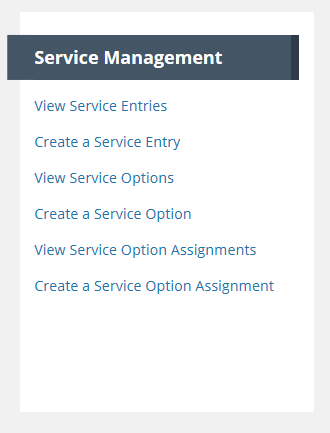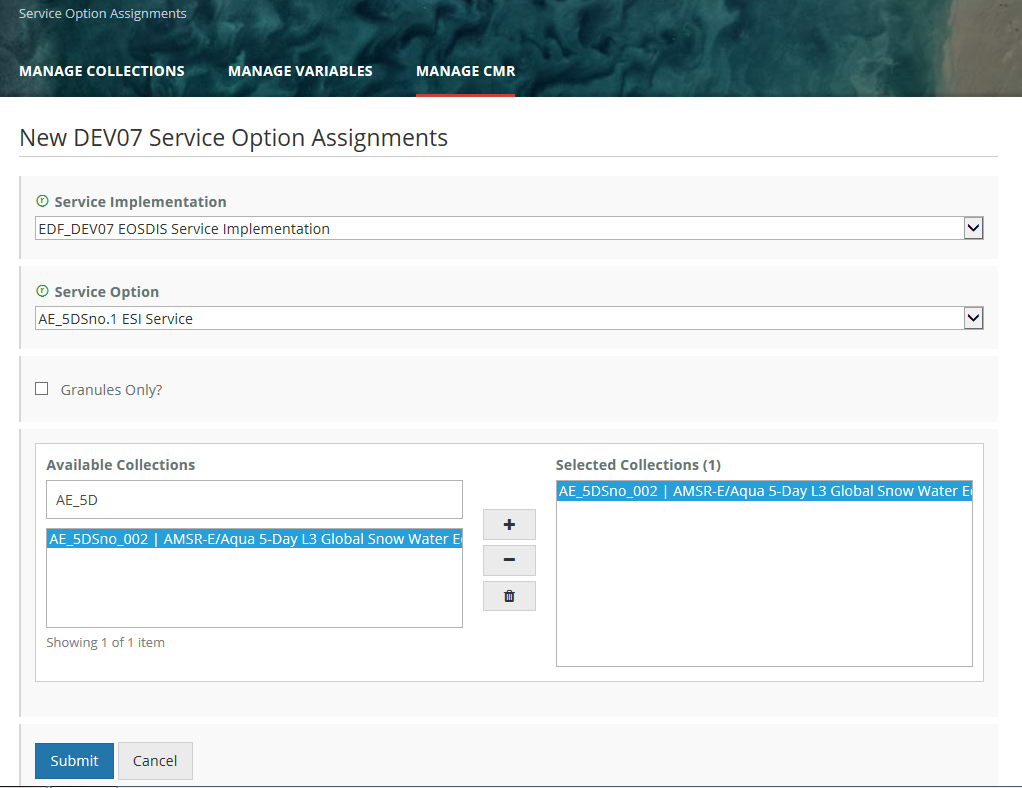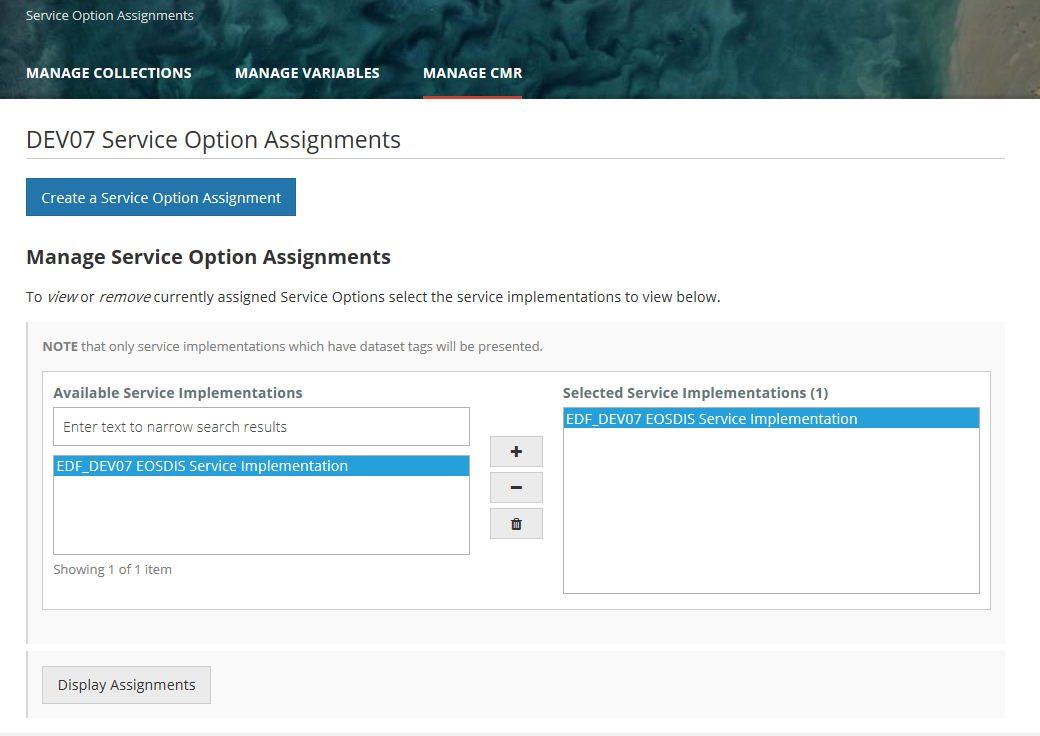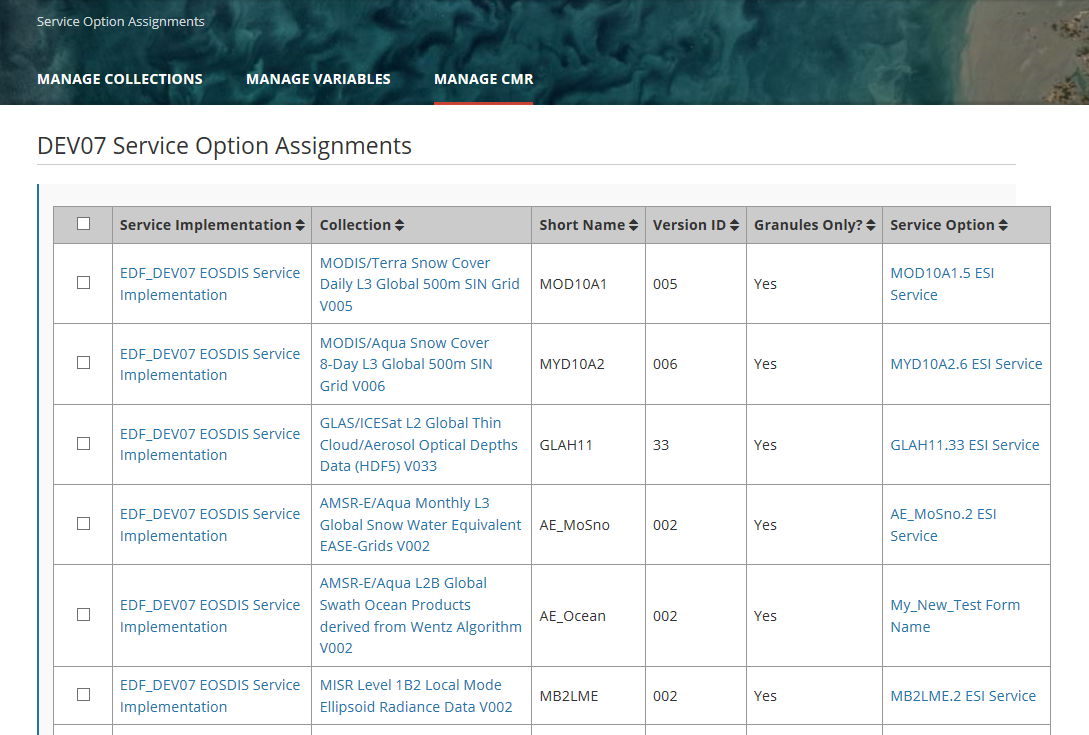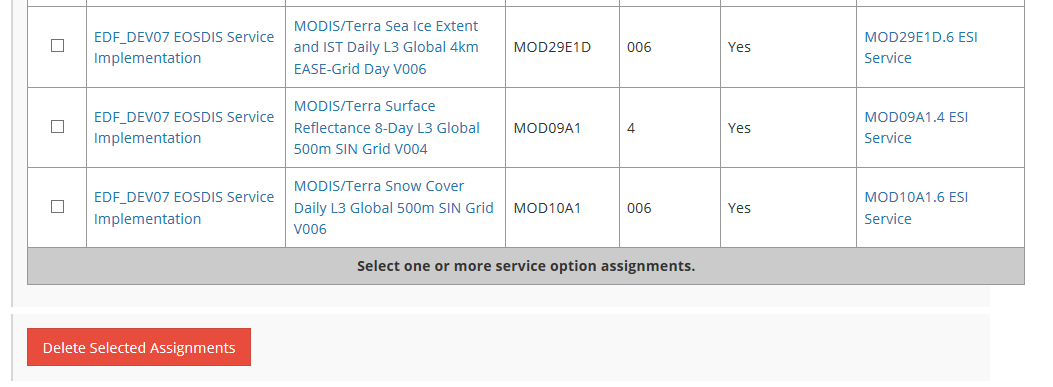Page History
...
- On the 'Manage CMR' dashboard, under 'Orders', click on 'Create an Order Option Assignment'. Or click on 'View Order Option Assignments', and click on the 'Create an Order Option Assignment' on the resulting 'Order Option Assignments' page.
2. On the Order Option Assignments page, choose an existing order option from the Option Definition pull-down, and then choose one or more collections to assign to the order option by using the Available Collections chooser. You may filter the list of Available Collections by typing a partial string in the input box above the collection list.
...
Delete Order Option to Collection Assignments
- Find order options option assignments to specific collections using the instructions for 'View existing Order Option to Collection Assignments' above.
- On the display table of Order Option to Collection Assignments, click the checkbox beside any Order Option to Collection Assignments that you wish to delete, and then click on 'Delete Selected Assignments'.
- You will be prompted to confirm the deletion of the order option assignments. Click Yes to delete, or click No to avoid the deletion.
Manage
...
Services for my provider
Manage Service Entries for my provider
...
- Find service entries for your provider using the instructions for 'View Service Entries for my provider 'above.
- Click on the 'Delete' action in the row for the Service Entry you wish to delete, or click on the name of the Service Entry you wish to delete, and then click on the Delete button on the Service Entry display page. NOTE: Providers are responsible for maintaining Service Entries of Type = Service Implementation. Service Entries of Type = Service Interface are system-controlled.
- You will be prompted to confirm the deletion of the service entry. Click Yes to delete, or click No to avoid the deletion.
Manage Service Options for my provider
Create a Service Option
- On the 'Manage CMR' dashboard, under 'Service Management', click on 'Create a Service Option'. Or click on 'View Service Options', and on the display page for the service options, click on the 'Create a Service Option' button.
...
- On the 'Manage CMR' dashboard, under 'Service Management', click on 'Create a Service Option Assignment'. Or click on 'View Service Option Assignments', and click on the 'Create a Service Option Assignment' on the resulting 'Service Option Assignments' page.
2. On the Service Option Assignments page, choose an existing Service Implementation (most providers only have one Service Implementation), choose an existing Service Option from the Service Option pull-down, and then choose one or more collections to assign to the order option by using the Available Collections chooser. You may filter the list of Available Collections by typing a partial string in the input box above the collection list. If the Service Option should apply only to selected collections with Granules, click the 'Granules Only?' checkbox.
Click Submit to associate the selected Service Option with the selected collection(s).
3. The MMT will display a status message which indicates the success or failure of your order option assignment.
View existing Service Option to Collection assignments
...
- On the 'Manage CMR' dashboard, under 'Service Management', click on 'View Service Option Assignments'.
2. On the Service Option Assignments page, select a Service Implementation, and click on 'Display Assignments'.
3. A table of selected Service Option/Collection assignments for the selected Service Implementation will be displayed. Each row in the table represents a three-way association of Service Implementation, Collection (Entry Title, Short Name, and Version) and Service Option. The row also indicates if the Service Option / Collection association was created with the 'Granules Only' box checked.
Delete Service Option to Collection assignment
- Find service option assignments to specific collections using the instructions for 'View existing Service Option to Collection Assignments' above.
- On the display table of Service Option to Collection Assignments, click the checkbox beside any Order Option to Collection Assignments that you wish to delete, and then click on 'Delete Selected Assignments' at the bottom of the table:
- You will be prompted to confirm the deletion of the order option assignments. Click Yes to delete, or click No to avoid the deletion.
Manage Data Quality Summaries for my provider
...