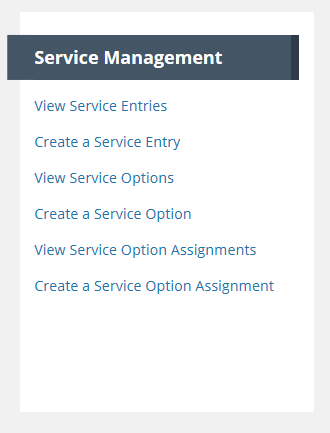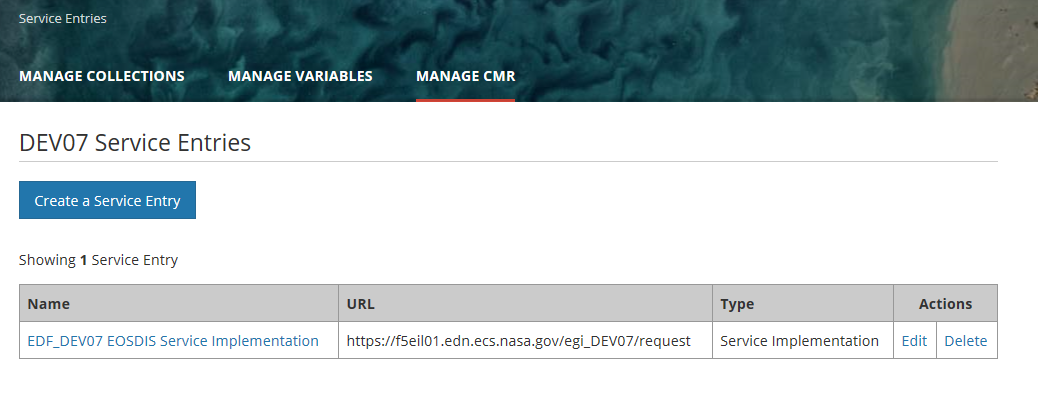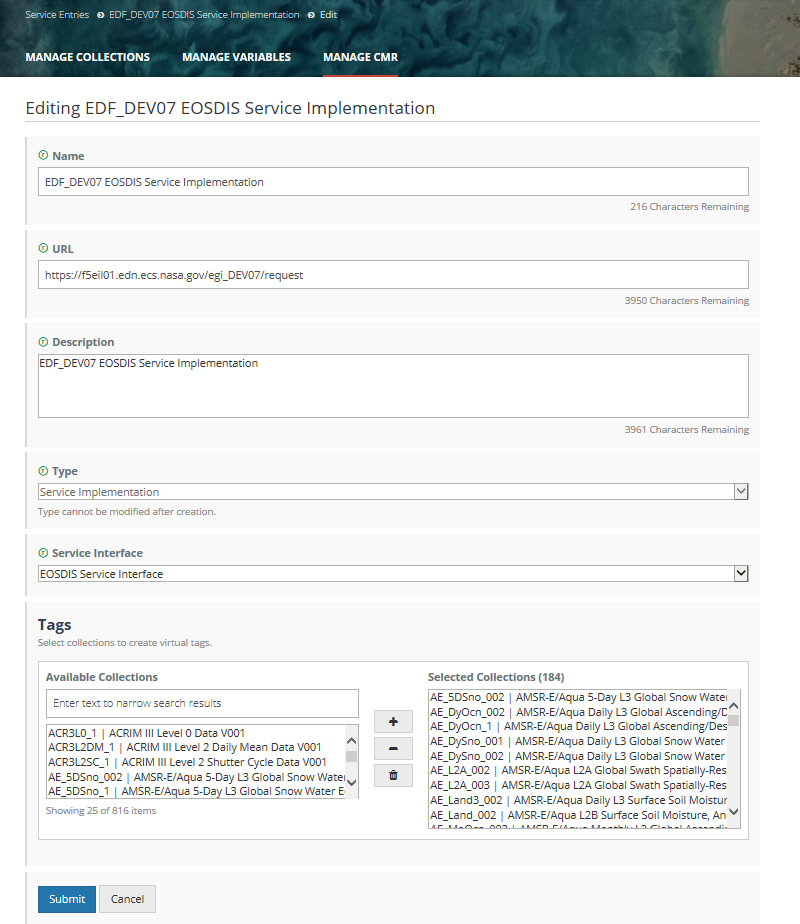Page History
...
On the 'Manage CMR' dashboard, under 'Service Management', click on 'View Service Entries'
2. Service Entries
...
for your provider will be displayed.
Update a Service Entry
- Find service entries for your provider using the instructions for 'View Service Entries for my provider 'above.
- Click on the 'Edit' action in the row for the Service Entry you wish to edit, or click on the name of the Service Entry you wish to edit, and then click on the Edit button on the Service Entry display page. NOTE: Providers are responsible for maintaining Service Entries of Type = Service Implementation. Service Entries of Type = Service Interface are system-controlled.
- The Edit page for the Service Entry will be displayed.
- Edit the fields you wish to change, and click on Submit to save the changes.
- The MMT will display a status message which indicates the success or failure of your service entry update.
Delete a Service Entry
- Find service entries for your provider using the instructions for 'View Service Entries for my provider 'above.
- Click on the 'Delete' action in the row for the Service Entry you wish to delete, or click on the name of the Service Entry you wish to delete, and then click on the Delete button on the Service Entry display page. NOTE: Providers are responsible for maintaining Service Entries of Type = Service Implementation. Service Entries of Type = Service Interface are system-controlled.
- You will be prompted to confirm the deletion of the service entry. Click Yes to delete, or click No to avoid the deletion.
Manage Service Options for my provider
...
Overview
Content Tools