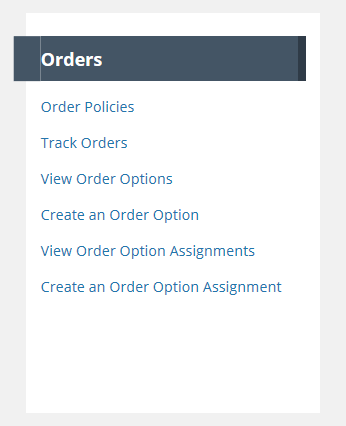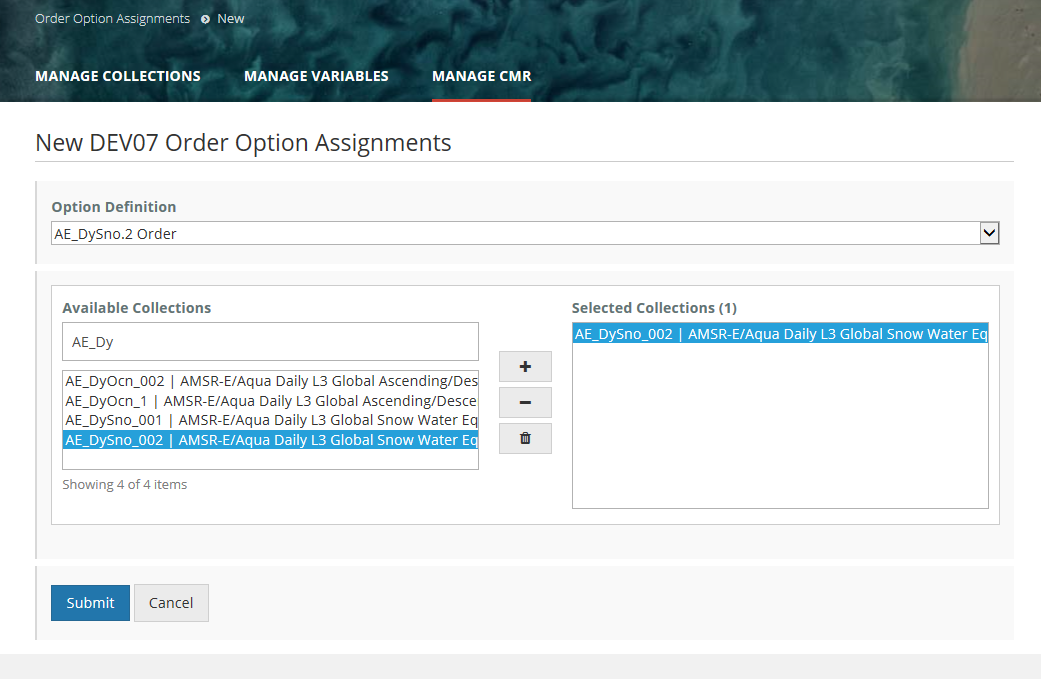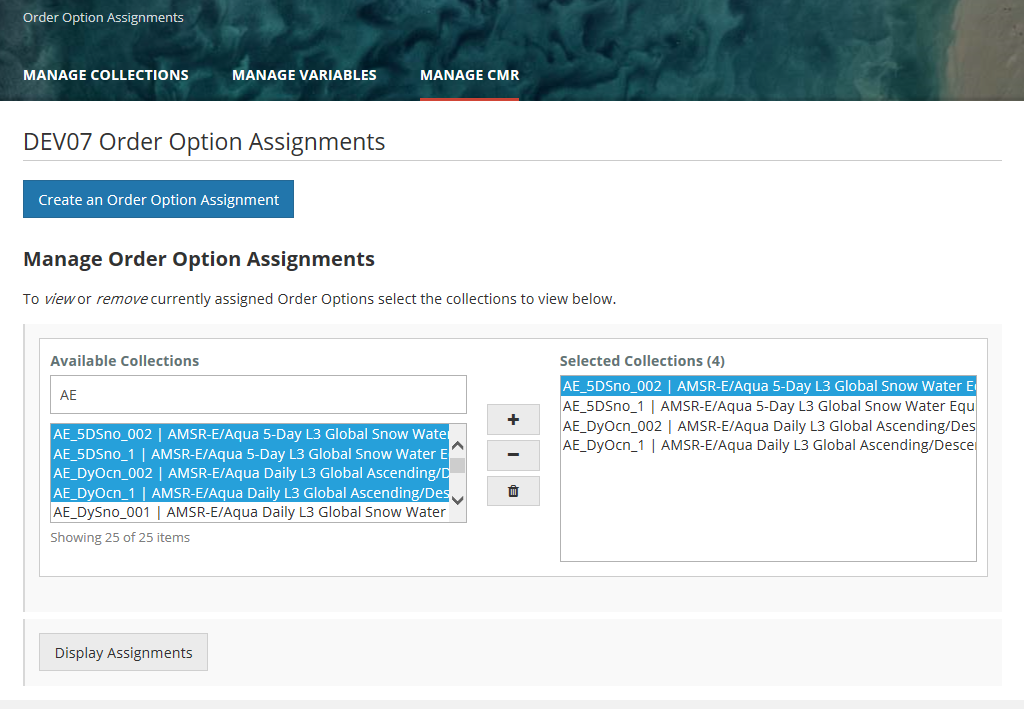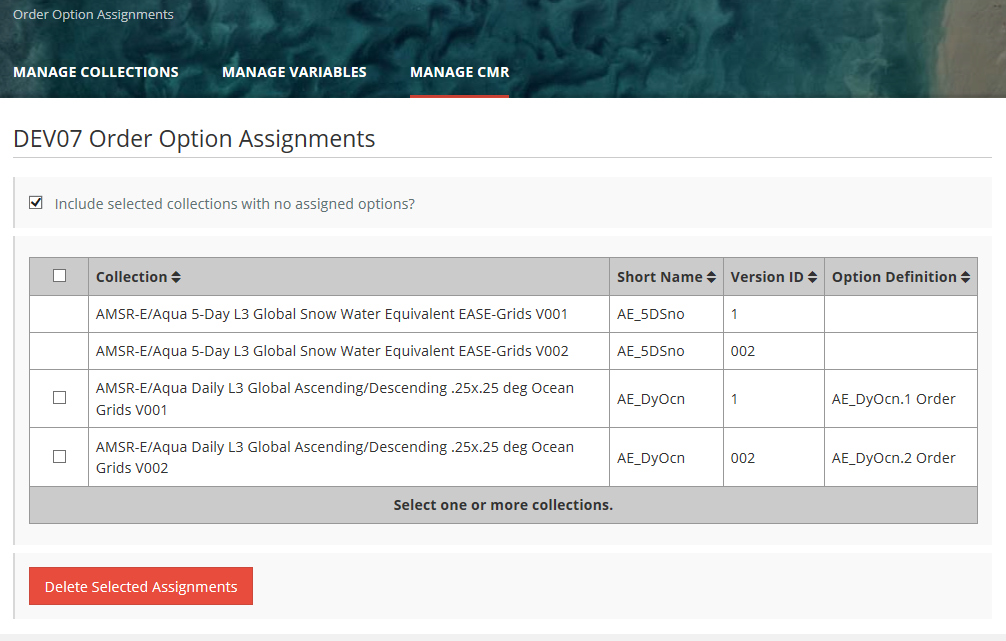Page History
...
- Find order options for your provider using the instructions for 'Find an Order Option' above.
- Click on the 'Deprecate' action in the row for the Order Option you wish to deprecate, or click on the name of the Order Option you wish to deprecate, and then click on the Deprecate button on the Order Option display page.
- You will be prompted to confirm the deprecation of the order option. Click Yes to deprecate, or click No to avoid the deprecation.
Assign an Order Option to Collections
- On the 'Manage CMR' dashboard, under 'Orders', click on 'Create an Order Option Assignment'
2. On the Order Option Assignments page, choose an existing order option from the Option Definition pull-down, and then choose one or more collections to assign to the order option by using the Available Collections chooser. You may filter the list of Available Collections by typing a partial string in the input box above the collection list.
Click Submit to Association the selected Order Option with the selected collection(s).
3. The MMT will display a status message which indicates the success or failure of your order option assignment.
View existing Order Option to Collection assignments
- On the 'Manage CMR' dashboard, under 'Orders', click on 'View Order Option Assignments'
2. On the Order Option Assignments page, select collections whose Order Option Assignments you wish to view, using the Available Collection chooser, and click on 'Display Assignments'.
3. A table of selected Collections with their Order Option assignments will be displayed. Only selected collections which have Order Option assignments will be initially displayed in the table. Click the checkbox beside 'Include selected collections with no assigned options?' to see all selected collections in the table.
Delete Order Option to Collection Assignments
- Find order options assignments to specific collections using the instructions for 'View existing Order Option to Collection Assignments' above.
- On the display table of Order Option to Collection Assignments, click the checkbox beside any Order Option to Collection Assignments that you wish to delete, and then click on 'Delete Selected Assignments'.
- You will be prompted to confirm the deletion of the order option assignments. Click Yes to delete, or click No to avoid the deletion.
Manage Service Options for my provider
...