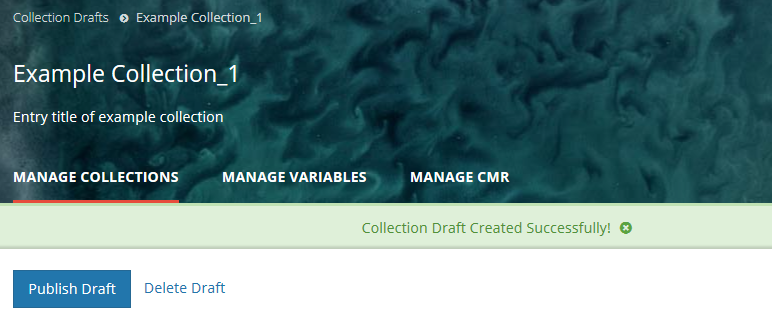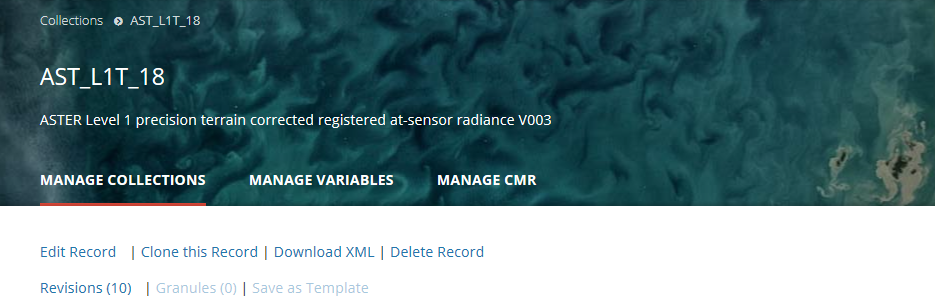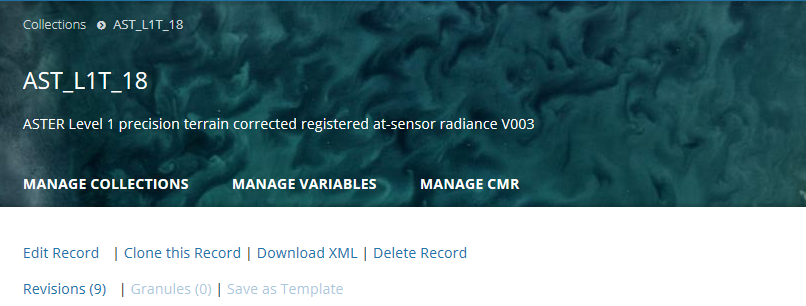Page History
...
Click on the 'Publish Draft' button above the Progress Panel on the draft record page:
9. You will then see a green banner indicating that your collection record has been successfully published to the CMR. You will also receive an email stating that your record has been published, and providing the 'concept id' (CMR identifier) for the published record. You may use that concept id to search for your record on the MMT or on the Earthdata Search Client.
...
2. At the top of the collection record page, click on 'Edit Record'
3. A new draft of this record will be created in the MMT database. The MMT will display the progress panel (and html representation) for the draft record.
...
2. At the top of the collection record page, click on 'Clone this Record'
3. A draft of a clone of this record will be created in the MMT database. The MMT will display the progress panel (and html representation) for the draft record (the clone).
...
2. At the top of the collection record page, click on 'Download XML'
3. You will see a pop-up window asking you to choose the format in which you would like to download the collection metadata.
...
2. At the top of the collection record page, click on 'Delete Record'
3. You will see a pop-up message asking you to confirm the record deletion.
...
2. At the top of the collection record page, click on 'Revisions (<number of revisions>)'
3. A table of the (up to) 10 most recent revisions of the collection record will be displayed.
...