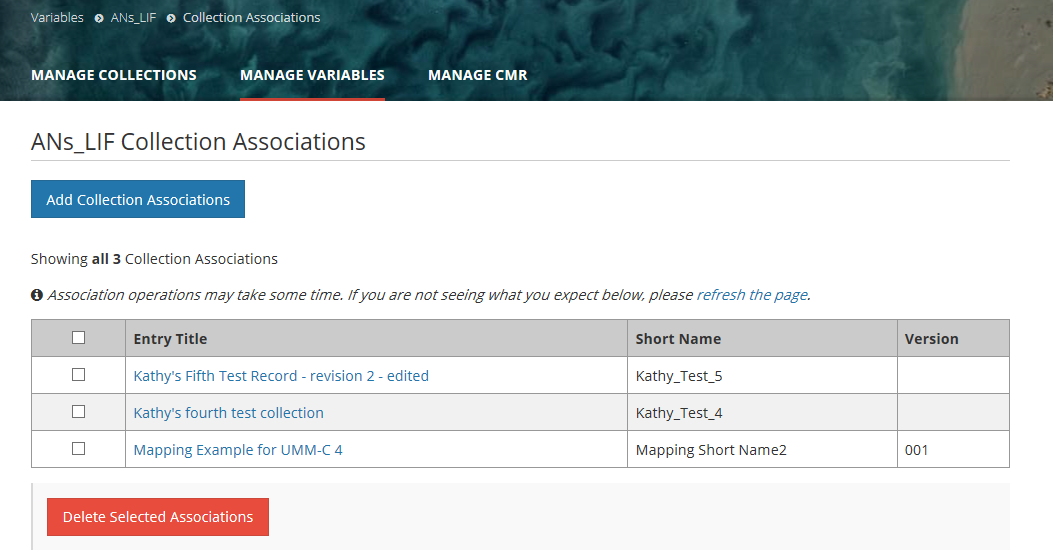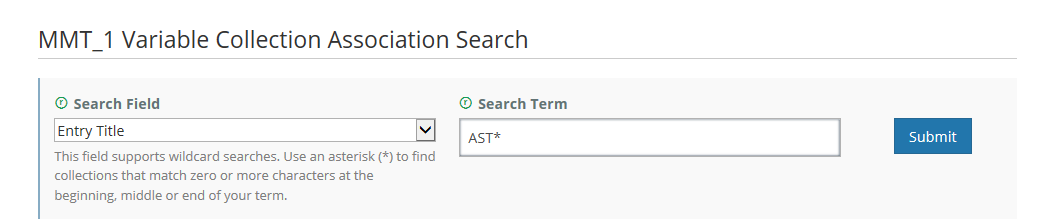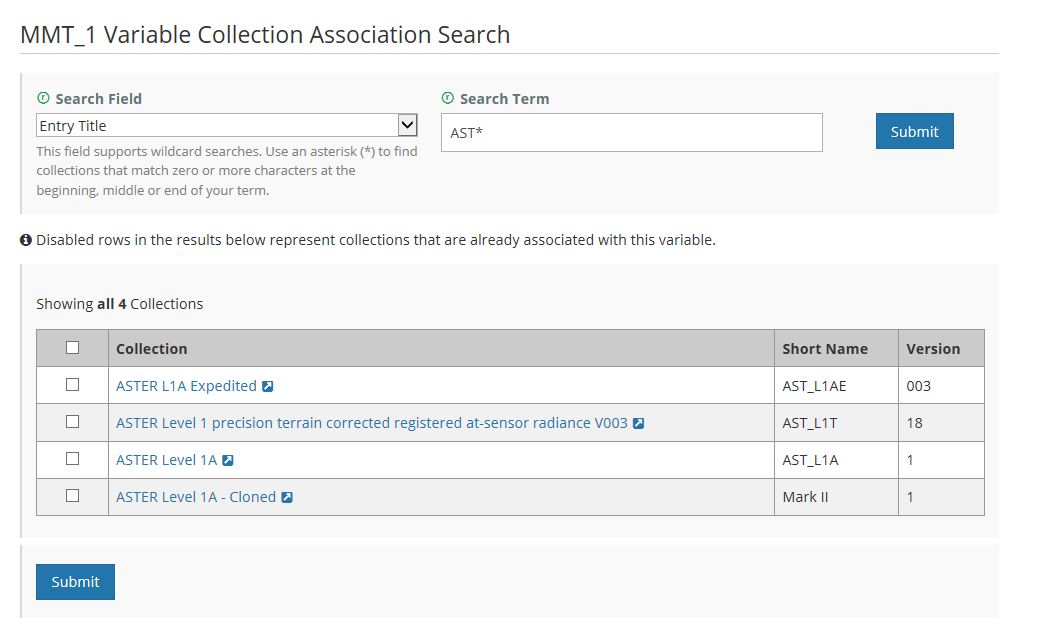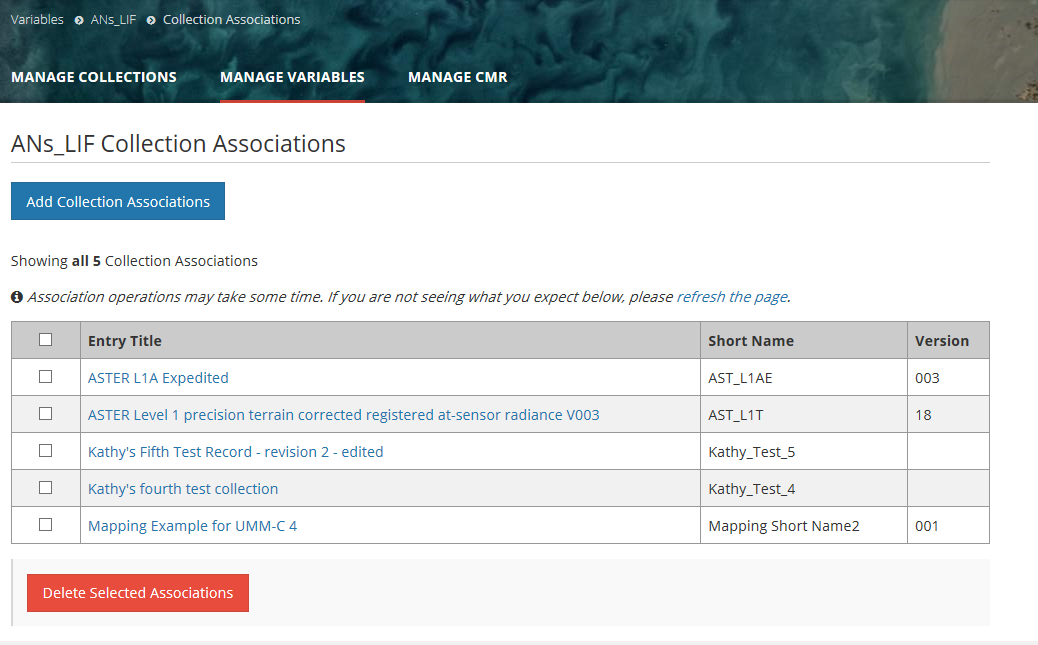Page History
This page describes how to use the Metadata Management Tool (MMT) to:Table of Contents outline true
- perform functions related to Create/Read/Update/Delete of CMR Metadata Records
- perform functions related to managing permissions and usage of CMR metadata.
...
Associate a Variable with one or more Collections for my provider
- Find the Variable variable you wish to associate, by using the instructions above for 'Find and view variable records in the CMR'.
- In the search results table, click on the Name name of the Variable variable you wish to associate. The display page for that Variable variable will be presented. On the display page for the Variablevariable, click on "Manage Collection Associations".
- On the Collection Associations page, all collections already associated with this variable will be displayed in a table:
- To add new collection associations, click on the 'Add Collection Associations' button.
- A Collection Association Search page will be displayed. Choose a Search Field from the pull-down selections, and enter a Search Term (value) for that Search Field. Note that wildcard searches are supported for some search fields - the . (The text below the search field will tell you if wildcard searches are supported for that field.)
- A table of collections matching the collection search criteria will be displayed. Any collections in the search results that are already associated with the variable will be present in the table but grayed out. Click on the checkbox beside each collection that you wish to associate with the Variable variable (or click the checkbox in the table header to select all collections in the table), and click on Submit below the collection search results table. All selected collections will be associated with the Variablevariable.
- A Collection Association results page will be displayed, showing all collections now associated with the Variable. This includes any prior associations plus the associations just completed.
NOTE: Because the collection / variable association operation is asynchronous, the results page may be displayed before all associations have completed. You may need to click on the 'refresh the page' link to see the final results of the collection association.
...
Disassociate a Variable with one or more Collections for my provider
- Find the Variable you wish to disassociate, by using the instructions above for 'Find and view variable records in the CMR'.
- In the search results table, click on the Name of the Variable you wish to disassociate. The display page for that Variable will be presented. On the display page for the Variable, click on "Manage Collection Associations".
- On the Collection Associations page, all collections already associated with this variable will be displayed in a table:
- Click the checkbox beside each collection whose association to this variable you wish to delete (or click the checkbox at the top of the table to select all collections in the table).
- Click on 'Delete Selected Associations'.
- A Collection Association results page will be displayed, showing all collections still associated with the variable.
NOTE: Because the collection / variable disassociation operation is asynchronous, the results page may be displayed before all disassociations have completed. You may need to click on the 'refresh the page' link to see the final results of the collection disassociation.
Find which Collections are associated with a Variable
- Find the variable you wish to view, by using the instructions above for 'Find and view variable records in the CMR'.
- In the search results table, click on the name of the variable of interest. The display page for that variable will be presented. On the display page for the variable, click on "Manage Collection Associations".
- On the Collection Associations page, all collections already associated with this variable will be displayed in a table:
Produce a Holdings Report for my provider
...
Overview
Content Tools