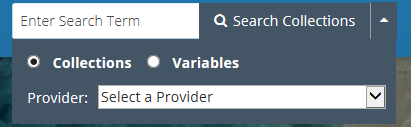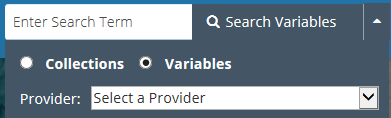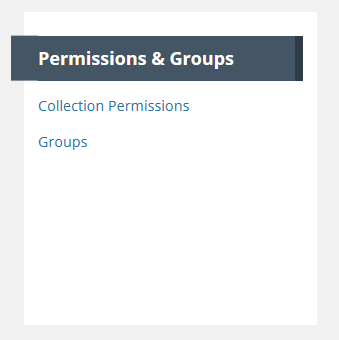Page History
...
Login using your Earthdata Login userid and password for the appropriate environment (SIT, UAT, PROD)
Change Provider
- Pull down the options beside your login name in the upper right corner of the MMT page, and click on Change Provider.
...
Use the 'Search Collections ' interface in the upper right corner of the MMT banner:
Find records based on a keyword
...
Use the 'Search Variables ' interface in the upper right corner of the MMT banner:
Find records based on a keyword
...
5. When you have finished editing the draft record, publish it to the CMR by clicking on the 'Publish Variable Draft' button above the progress panel. This will create a new revision of the variable record in the CMR. The CMR stores up to 10 revisions of each variable record. When an 11th revision is created, the first revision is deleted, and so on. Each revision of a variable record has the same concept id as the original variable record.
Delete a variable record in the CMR for my provider
...
- On the 'Manage CMR' dashboard, under 'Permissions & Groups', click on 'Groups'
At the top of the Group page, click on 'Create a Group'
...
- On the 'Manage CMR' dashboard, under 'Permissions & Groups', click on 'Groups'
2. A table of groups that you are permitted to see will be displayed. You may filter that table by Provider
...
- On the 'Manage CMR' dashboard, under 'Permissions & Groups', click on 'Groups'
2. A table of groups that you are permitted to see will be displayed. You may filter that table by Provider
...
- On the 'Manage CMR' dashboard, under 'Permissions & Groups', click on 'Groups'
2. A table of groups that you are permitted to see will be displayed. You may filter that table by Provider
...
- On the 'Manage CMR' dashboard, under 'Permissions & Groups', click on 'Collection Permissions'
2. On the Collection Permissions page, click on 'Create a Permission'.
...
- On the 'Manage CMR' dashboard, under 'Permissions & Groups', click on 'Collection Permissions'
2. On the list of Collection Permissions for your provider, choose the Collection Permission you wish to update by clicking on the Edit Action in the row for the permission, or by clicking on the permission name, and then clicking the Edit button on the display page for the permission.
...
- On the 'Manage CMR' dashboard, under 'Permissions & Groups', click on 'Collection Permissions'
2. On the list of Collection Permissions for your provider, choose the Collection Permission you wish to update by clicking on the Edit Action in the row for the permission, or by clicking on the permission name, and then clicking the Edit button on the display page for the permission.
...
- On the 'Manage CMR' dashboard, under 'Permissions & Groups', click on 'Provider Object Permissions'
2. A table showing all Groups for your provider will be displayed:
...
- On the 'Manage CMR' dashboard, under 'Permissions & Groups', click on 'System Object Permissions'
Manage Ordering for my provider
...