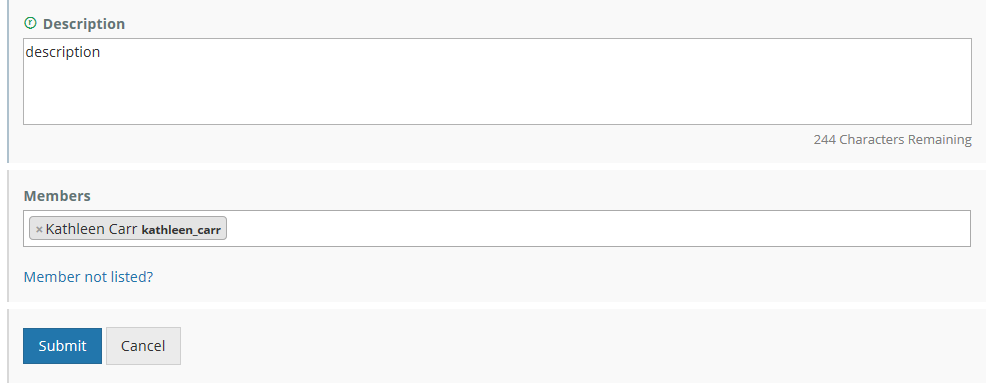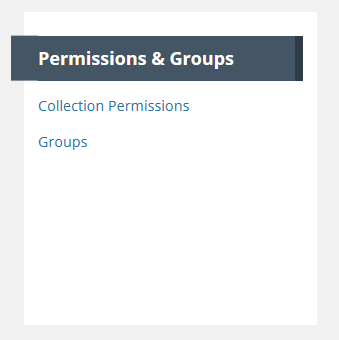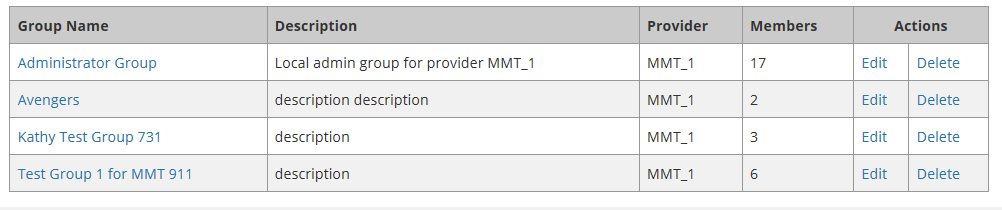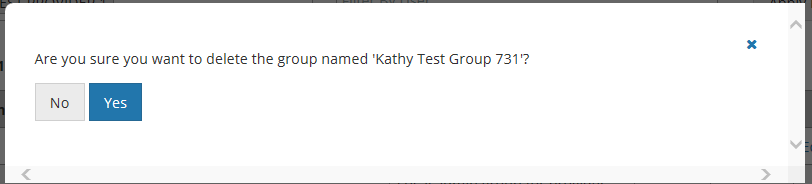Page History
...
4. The Edit page for the group will be displayed.
5. The Group Name may not be modified after the group has been created. However, you may modify the group description and/or the group membership.
5. To 6. To remove a member from the group, click on the 'x' to the left of the member name. To add a member to the group, position your cursor in the 'Members' box and begin typing the member's URS login id or URS name.
After you have typed 3 characters, the MMT will suggest members for you, and you can choose from the suggested member list.
76. After you have finished editing the group, click on 'Submit' to save your changes.
Delete a User Group
- On the 'Manage CMR' dashboard, under 'Permissions & Groups', click on 'Groups'
2. A table of groups that you are permitted to see will be displayed. You may filter that table by Provider
or by User (group member)
Click on 'Apply Filters' to filter the table.
3. From the resulting table of groups, select the group you wish to delete by clicking on the 'Delete' Action in the row with the group name, OR you may click on the Group Name itself and use the Edit button on the group display page described in a previous section.
4. You will see a pop-up message asking you to confirm the group deletion:
5. Click on Yes to delete the group. The MMT will then display a 'Group successfully deleted.' message, and the group will no longer appear in the table of groups for your provider.
Manage collection and granule permissions for my provider
...
- On the 'Manage CMR' dashboard, under 'Permissions & Groups', click on 'Collection Permissions'
2. On the Collection Permissions page, click on 'Create a Permission'.
...