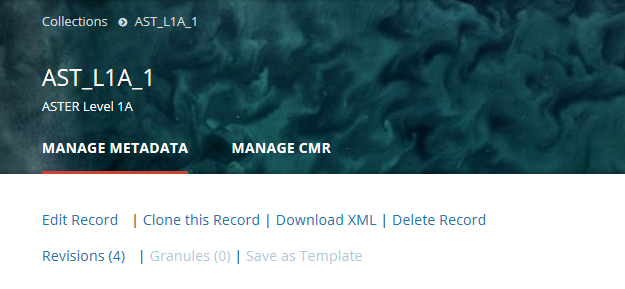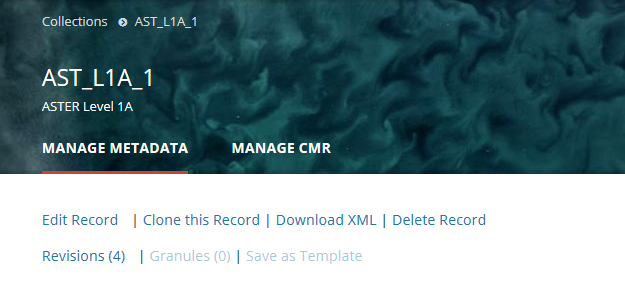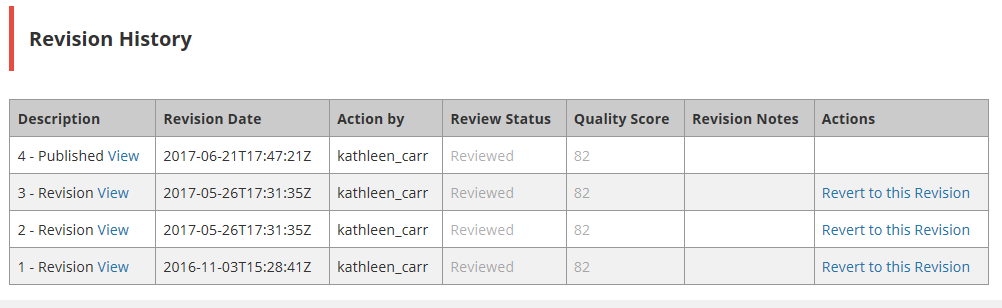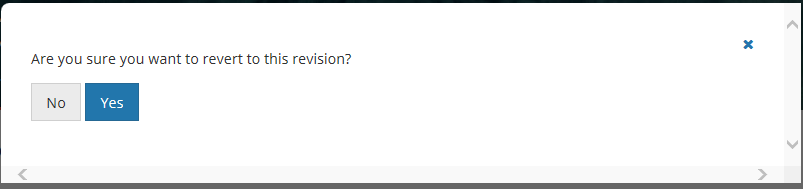Page History
...
2. At the top of the collection record page, click on 'Delete Record'
3. You will see a pop-up window up message asking you to confirm the record deletion.
...
The CMR will create a final revision for the deleted record, which is called a tombstone.
5. NOTE that you can immediately restore the deleted record from this one of the revisions on this Revision History table, but once you have moved to a new page on the MMT, you will not be no longer be able to find the deleted record to restore it.
...
Revert to a previous revision of a collection record in the CMR for my provider
1. Find the collection record using the instructions above (Find and View Collections in the CMR), and click on the Short Name of the collection to view the collection record page.
2. At the top of the collection record page, click on 'Revisions (<number of revisions>)'
3. A table of the (up to) 10 most recent revisions of the collection record will be displayed.
4. You may View previous revisions of the record by clicking on the 'View' link next to the Revision Description. After you determine which revision you want to revert to, click on 'Revert to this Revision' in the Actions column for that revision.
You will see a pop-up message asking you to confirm the action:
5. Click on Yes to revert to the selected previous revision of the record. The MMT will then display a 'Revision Created Successfully!' message, as well as the new revision history for the record.
If there were n revisions before you reverted to a previous revision, there will now be n+1 revisions, and the n+1st revision will be identical to the previous revision that you selected to revert to.
Bulk Update collection records in the CMR for my provider - COMING SOON
...