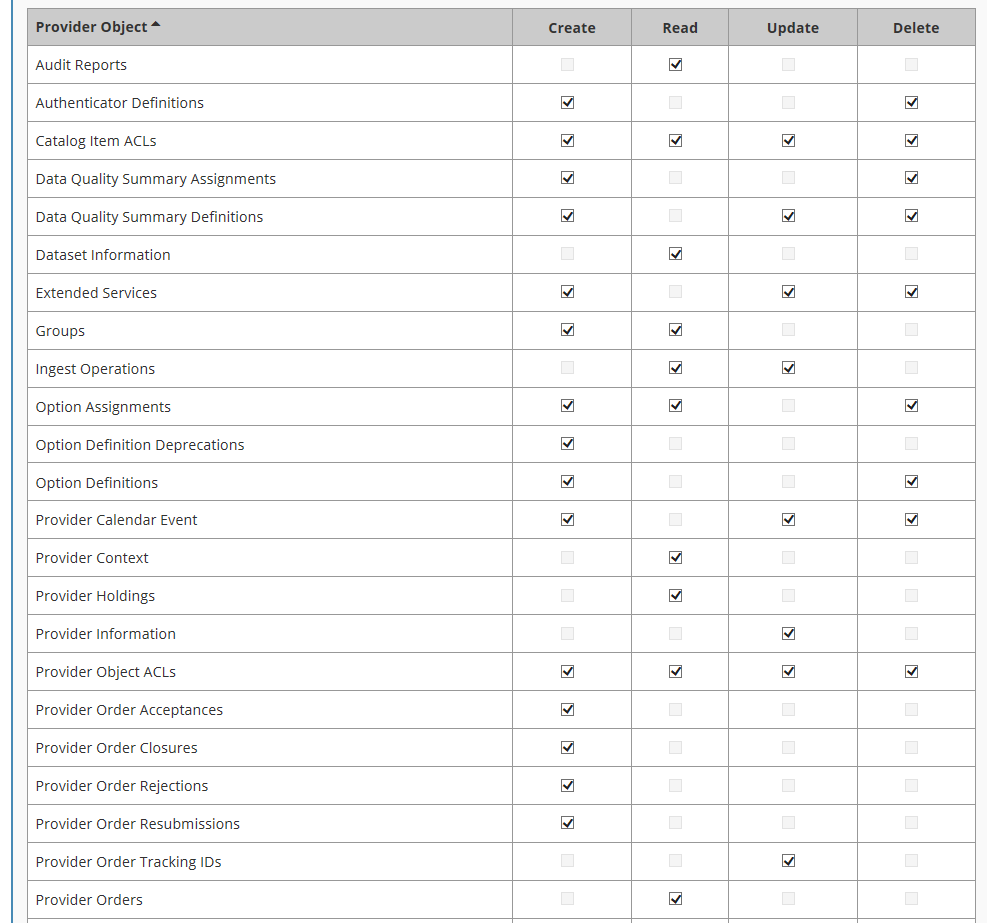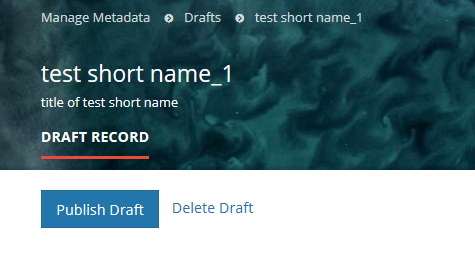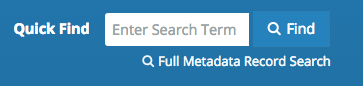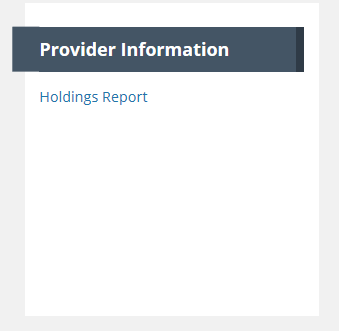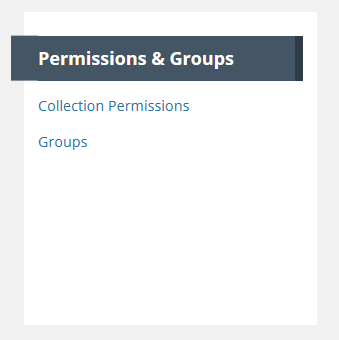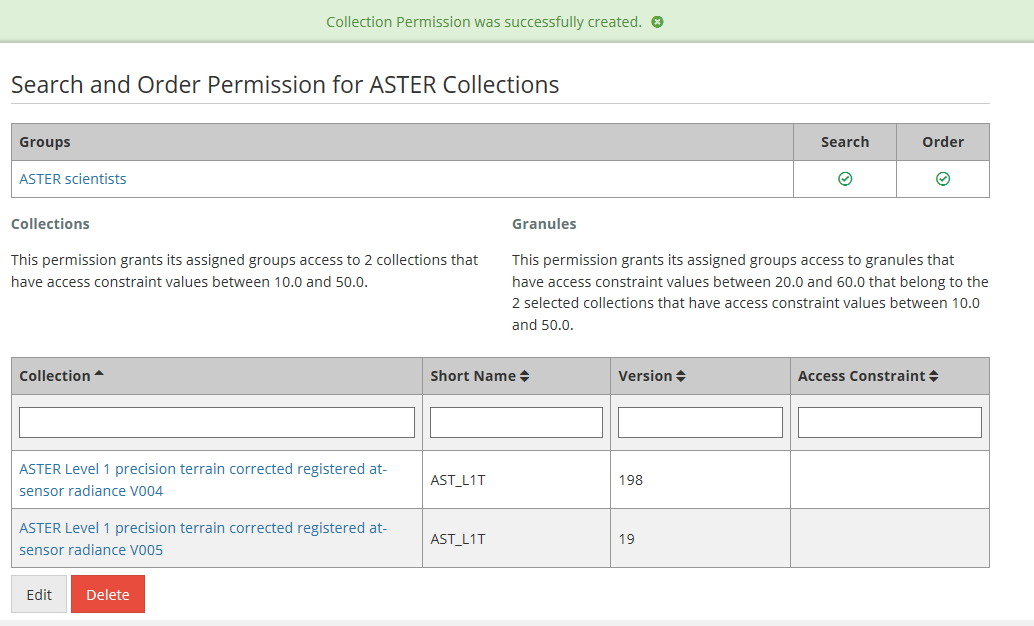Page History
...
- perform functions related to Create/Read/Update/Delete of CMR Metadata Records
- perform functions related to managing permissions and usage of CMR metadata.
Log In to the MMT
URLs for the Metadata Management Tool
SIT environment: https://mmt.sit.earthdata.nasa.gov
...
PROD environment: https://mmt.earthdata.nasa.gov
Ensure your Earthdata Login userid for the appropriate environment (SIT, UAT, PROD) is a member of a provider group that has both 'Provider Context' and 'Provider Object ACLs' permissions for your provider.
(see the Administrator for your provider, or contact the CMR OPS team support@earthdata.nasa.gov)
Login using your Earthdata Login userid and password for the appropriate environment (SIT, UAT, PROD)
Manage Metadata for my provider
Create a collection record in the CMR for my provider
1. On the 'Manage Metadata' dashboard, choose 'New Collection Record', and click on 'Create Record'. A draft collection record will be created.
...
Click on the 'Publish Draft' button above the Progress Panel on the draft record page:
Find and view collection records in the CMR
Use the Find interface in the upper right corner of the MMT banner:
Find records based on a keyword
Enter a search term (e.g., a Shortname, a CMR concept id, a science keyword) in the white 'Enter Search Term' box, and click on 'Find'.
...
To view an html representation of the metadata for any collection record in the search results table, click on the Short Name of the collection.
Find all collection records for a provider
Click on 'Full Metadata Record Search'.
...
To view an html representation of the metadata for any collection record in the search results table, click on the Short Name of the collection.
Update a collection record in the CMR for my provider
Delete a collection record in the CMR for my provider
Clone and edit a collection record in the CMR for my provider
Bulk Update collection records in the CMR for my provider
Produce a Holdings Report for my provider
- On the 'Manage CMR' dashboard, under Provider Information, click on 'Holdings Report'.
Manage Groups for my provider
Recommended set-up for a provider:
- A group called 'Administrator Group' - the CMR OPS team will establish this group and its Provider Object Permissions when they set up your provider.
Provider Object Permissions for the Administrator Group as follows:
...
(e.g., instrument team group with access to collections from that instrument)
Create a New User Group
- On the 'Manage CMR' dashboard, under 'Permissions & Groups', click on 'Groups'
At the top of the Group page, click on 'Create a Group'
...
Enter all group members in the 'Members' field, then click on 'Submit' to save your group.
Update Membership of a User Group
Delete a User Group
Manage collection and granule permissions for my provider
Recommended set-up for a provider:
- An 'All Collections' permission to be set-up by the OPS team, granting Search and Order permissions for All Collections for the provider to members of one or more 'privileged' groups, e.g., the Administrators group
- An 'All Granules' permission to be set-up by the OPS team, granting Search and Order permissions for All Collections for the provider to members of one or more 'privileged' groups, e.g., the Administrators group
- Permissions for only 'Selected Collections' - to be set up by the provider Administrator, granting search and order permissions for a specified set of provider collections and/or granules to members of a provider group. Common examples are: 1) 'Public Collections' permissions which grant search and order permissions to a set of provider collections and/or granules to All Registered Users; and 2) <instrument> permissions which grant search and order permissions to collections from a specific instrument to a group of instrument scientists.
Define user permissions for a set of collections for my provider
- On the 'Manage CMR' dashboard, under 'Permissions & Groups', click on 'Collection Permissions'
2. On the Collection Permissions page, click on 'Create a Permission'.
...
8. You will see a green banner indicating that your collection permission was created successfully, and you will also see a display page for your collection permission.
Update user permissions for a set of collections for my provider
Manage 'Provider Object Permissions' for a user group
Manage 'System Object Permissions' for a user group
Manage Ordering for my provider
Define Order Policies for my provider
- Track Orders for my provider
- Manage Order Options for my provider
- Create an Order Option
- Find an Order Option
- Update an Order Option
- Delete an Order Option
- Assign an Order Option to Collections
- View existing Order Option to Collection assignments
- Manage Service Options for my provider
- Create a Service Implementation
- Create a Service Option
- Find a Service Option
- Update a Service Option
- Delete a Service Option
- Assign a Service Option to Collections
- View existing Service Option to Collection assignments
Manage Data Quality Summaries for my provider
Create a Data Quality Summary
Update a Data Quality Summary
Delete a Data Quality Summary
Assign a Data Quality Summary to Collections
View existing Data Quality Summary to Collection assignments
Report problems or get help with MMT
- Use the Feedback link on the MMT footer to report problems or get help with the MMT.
- Send email to support@earthdata.nasa.gov
| Info |
|---|
Related articles
| Content by Label | ||||||||||||||||||
|---|---|---|---|---|---|---|---|---|---|---|---|---|---|---|---|---|---|---|
|
...