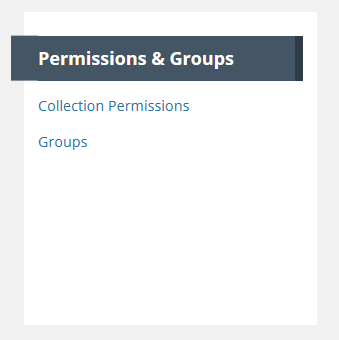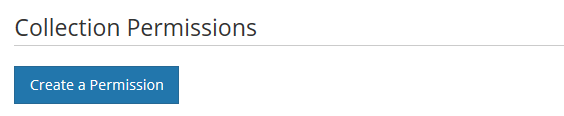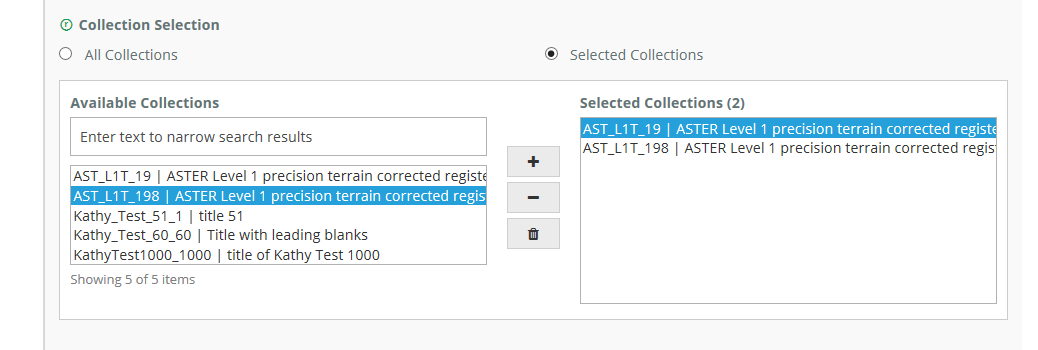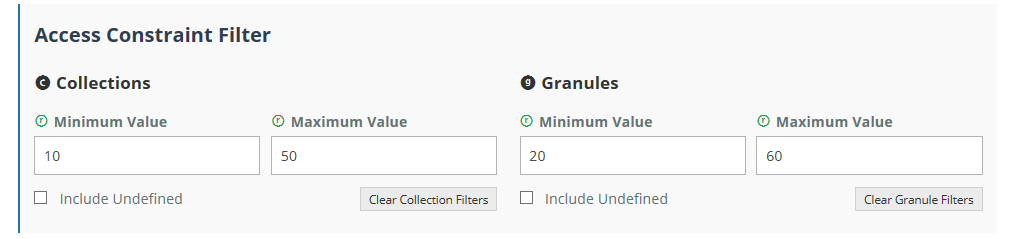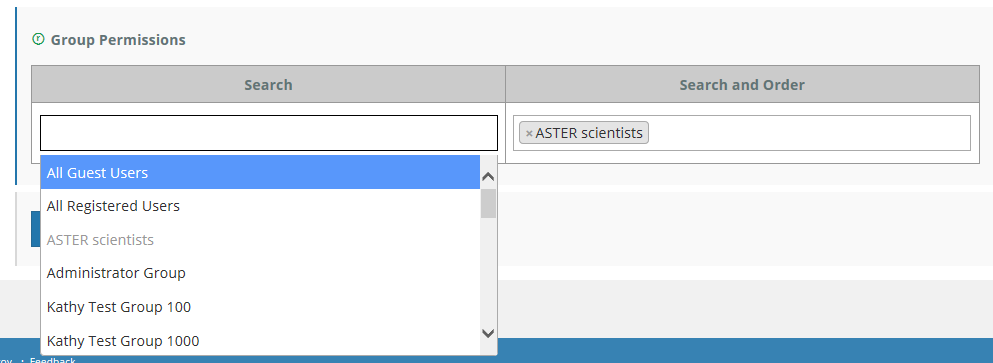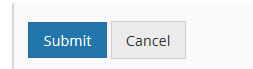Page History
...
- An 'All Collections' permission to be set-up by the OPS team, granting Search and Order permissions for All Collections for the provider to members of one or more 'privileged' groups, e.g., the Administrators group
- An 'All Granules' permission to be set-up by the OPS team, granting Search and Order permissions for All Collections for the provider to members of one or more 'privileged' groups, e.g., the Administrators group
- 'Selected Collections' permissions - to be set up by the provider Administrator, granting search and order permissions for a specified set of provider collections to members of a provider group
Define user permissions for a set of collections for
...
my provider
- On the 'Manage CMR' dashboard, under 'Permissions & Groups', click on 'Collection Permissions'
2. On the Collection Permissions page, click on 'Create a Permission'.
3. Name your collection permission (it is recommended to choose a name descriptive of the type of permission and the type of collections to which the permission applies), and select whether the permission applies to collections, granules, or both.
4. Click on the 'Selected Collections' radio button, and assign collections to your permission.
Choose specific collections to which the permission applies, by highlighting collection names on the left side of the collection 'chooser' and clicking on the '+' to add the collection to the permission. You may use the SHIFT key to highlight multiple collections at one time.
To remove a collection from the permission, highlight the collection name on the right side of the chooser, and click on the '-' to remove it. You may highlight more than one collection on the right and click on the trashcan icon to remove all highlighted collections from the permission.
5. OPTIONAL: Further qualify the collections or granules in the permission by specifying only collections with Access Constraint values in their metadata within a specified range. (use the Access Constraints subform on the Data Identification form to enter these values in a collection record using the MMT). Click on the 'Include Undefined' checkbox if you want to also include collections that have no value for Access Constraint.
6. Assign the groups of users who have Search or Search and Order permissions for these collections. (Search and Search and Order permissions apply when a user uses a client like Earthdata Search Client to search for a collection record and to order granules from that collection.) When you position your cursor in the Search box or in the Search and Order box, you will see a pull-down list of existing groups for your provider. The list will also include two standard 'system' groups: All Guest Users, and All Registered Users. (Registered Users are users who have an Earthdata Login account). If you choose a group for Search, that group will not be available to choose for Search and Order, and vice versa. Click on a group name to select that group for Search or Search and Order. You may select multiple groups for each.
NOTE: One use case here is to allow All Registered Users or All Guest Users to search for and order granules in Version n+1 collections, but not allow those users to search for and order granules in Version n collections. To do this, create a Collection Permission with Selected Collections, choose only your Version n+1 collections, and choose the All Guest Users or All Registered Users group appropriately. Make sure that there is no permission that grants access to Version n collections to All Guest Users / All Registered Users.
7. Click Submit to create your collection permission.
Update user permissions for a set of collections for my provider
Manage 'Provider Object Permissions' for a user group
Manage 'System Object Permissions' for a user group
Manage Ordering for my provider
...