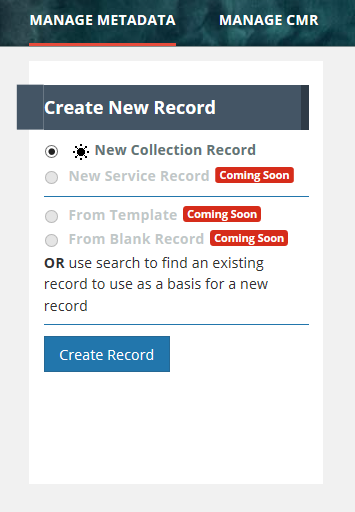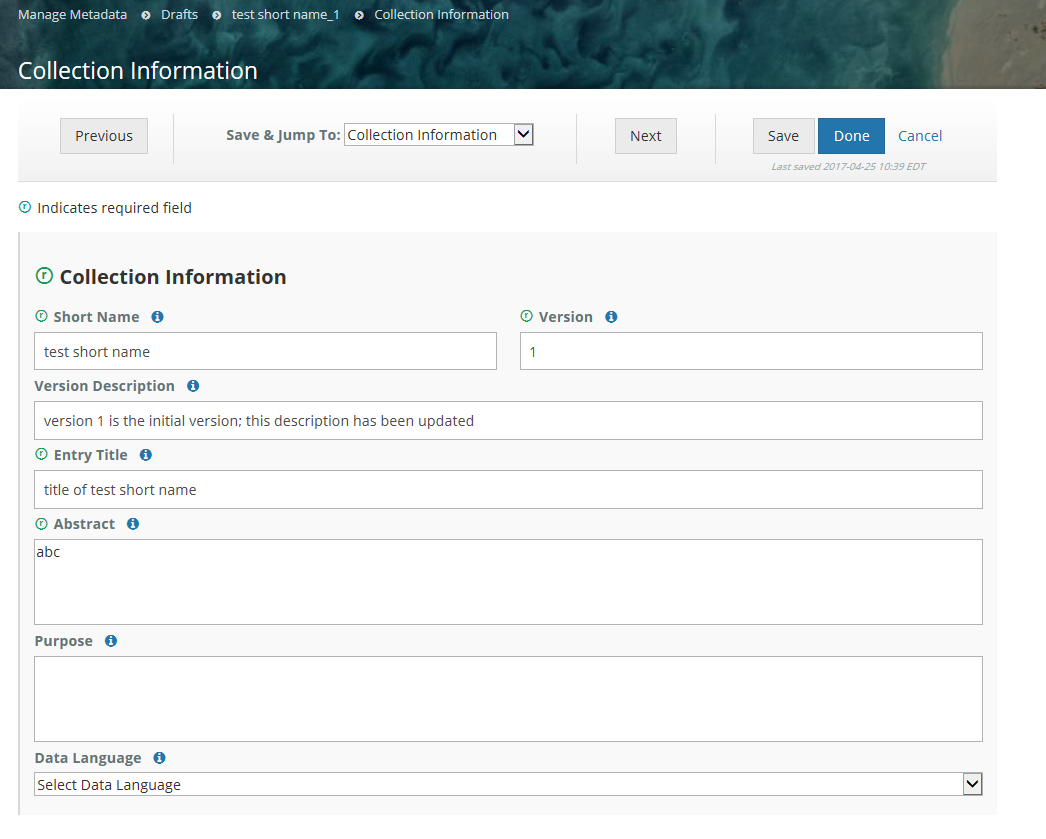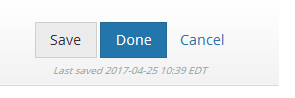Page History
This page describes how to use the Metadata Management Tool (MMT) to:
- perform
...
- functions related to Create/Read/Update/Delete of CMR Metadata Records
...
- perform functions related to managing permissions and usage of CMR metadata.
Step-by-step guide, by use case:
A. Log In
URLs for the Metadata Management Tool
...
PROD environment: https://mmt.earthdata.nasa.gov
2. Ensure your Earthdata Login userid for the appropriate environment
...
(SIT, UAT, PROD) is a member of a provider group that has both 'Provider Context' and 'Provider Object ACLs' permissions for your provider.
(see the Administrator for your provider, or contact the CMR OPS team support@earthdata.nasa.gov)
...
On the 'Manage Metadata' dashboard, click on 'Create Record' to create a draft collection record.
Begin filling in metadata fields for your draft collection record. Use the information icons (blue 'i') to get information about what fields mean and how to format their values.
Navigate from form to form using the Previous or Next buttons, or by choosing the next form to edit from the pull-down list at 'Save & Jump To:'
Save form input with the Save (within a session or at the end of a session) with the 'Save' button; Finish editing your draft record using the 'Done' button. NOTE: When you are working with a draft collection record, all 'Save' and 'Done' operations update the draft record in the MMT database, not in the CMR, i.e., DRAFT records are not stored in the CMR. Your draft collection record will not be ingested into the CMR until you click on the 'Publish Draft' button below.
Follow progress on the progress panel:
...
View a HTML rendering of your collection record on the 'preview panel':
Click on the 'Publish Draft' button above the Progress Panel on the draft record page:
...