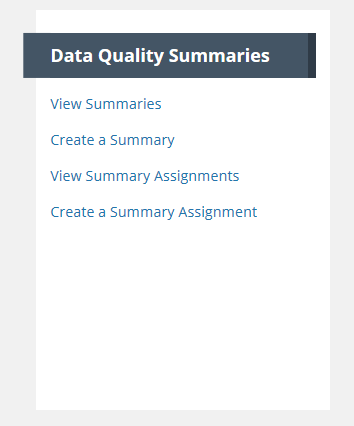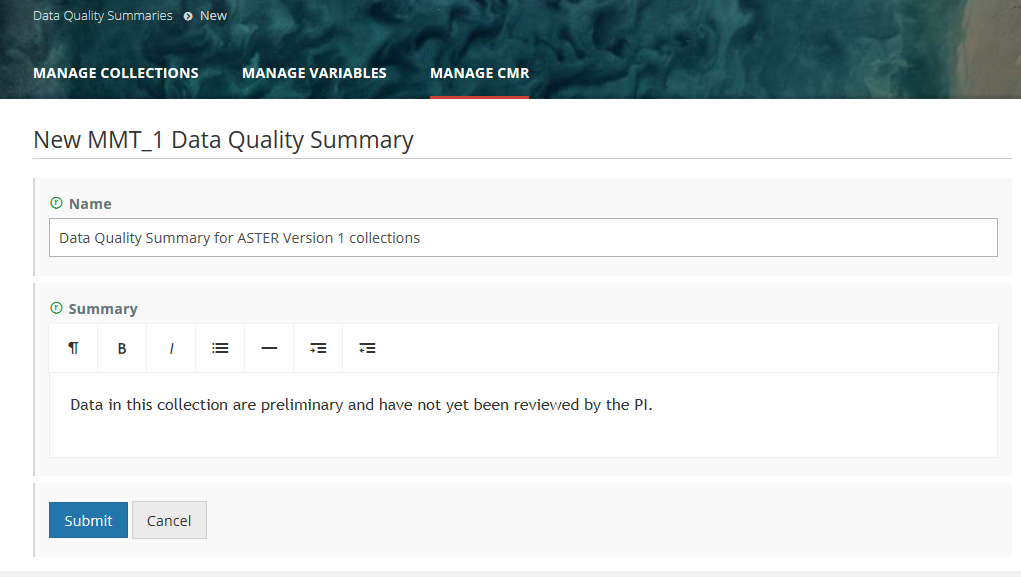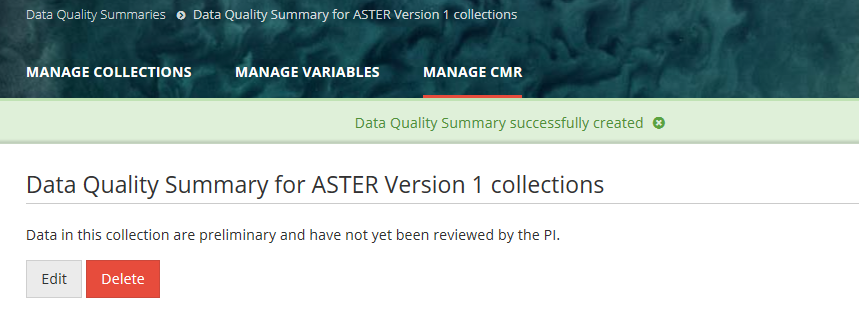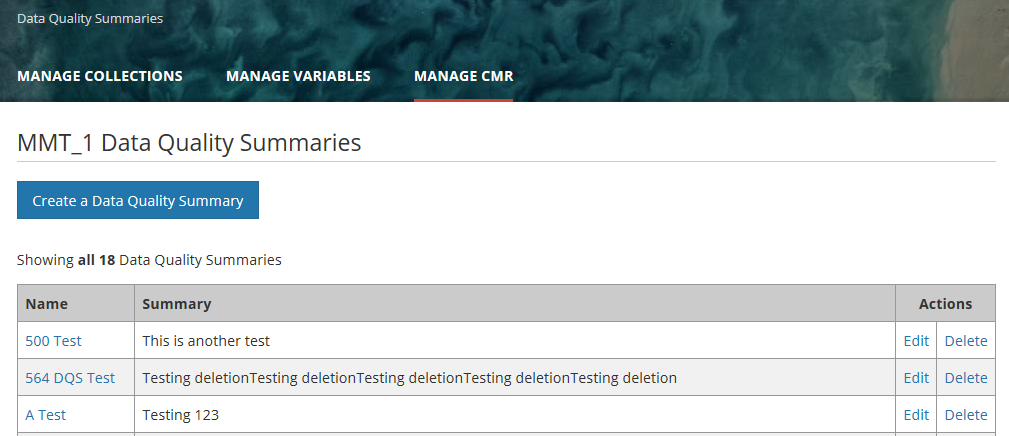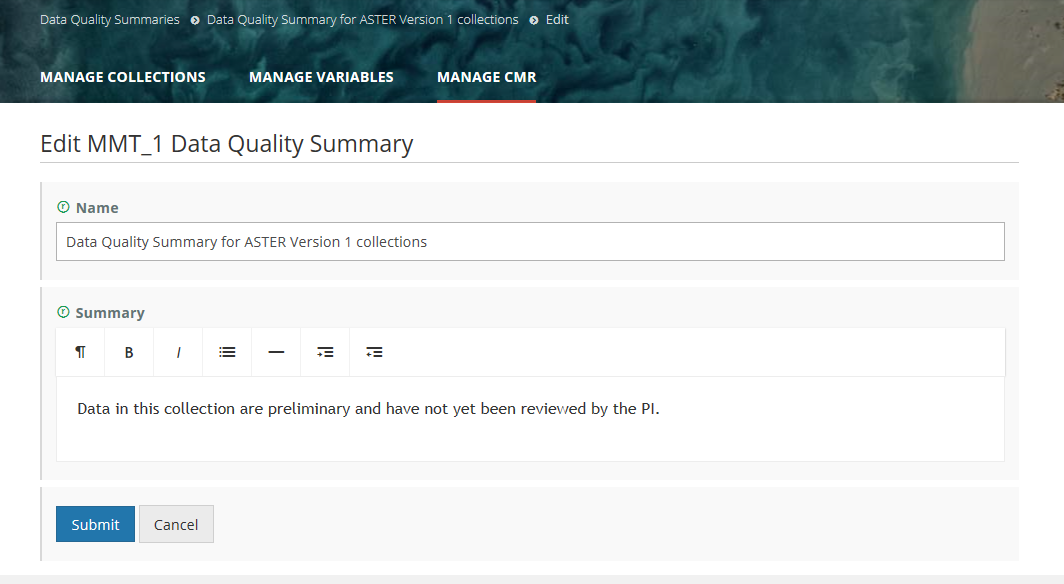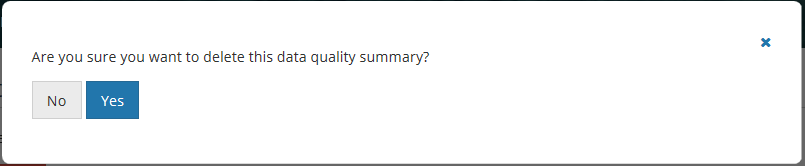Page History
...
Manage Data Quality Summaries for my provider
A Data Quality Summary is a named object consisting of text that describes the quality of data in a collection or collections.
Create a Data Quality Summary
Update a Data Quality Summary
...
- On the 'Manage CMR' dashboard, under 'Data Quality Summaries', click on 'Create a Summary'.
- On the Data Quality Summaries page, enter a Name for your Data Quality Summary, and enter the Data Quality Summary text. Click on Submit.
3. The MMT will display the Data Quality Summary display page, with a green banner indicating that the Data Quality Summary was created successfully (or a pink banner indicating a failure creating the Data Quality Summary).
Update a Data Quality Summary
- On the 'Manage CMR' dashboard, under 'Data Quality Summaries', click on 'View Summaries'..
2. The MMT will display a table of Data Quality Summaries for your provider.
3. Select the Data Quality Summary you wish to update and click on the Edit action for that Data Quality Summary. (or you may click on the Name of the Data Quality Summary, and then click on the Edit button on the display page for that Data Quality Summary).
4. On the Edit page for the Data Quality Summary, update the Name and/or Summary fields as needed, and click Submit.
Delete a Data Quality Summary
- On the 'Manage CMR' dashboard, under 'Data Quality Summaries', click on 'View Summaries'..
2. The MMT will display a table of Data Quality Summaries for your provider.
3. Select the Data Quality Summary you wish to update and click on the Delete action for that Data Quality Summary. (or you may click on the Name of the Data Quality Summary, and then click on the Delete button on the display page for that Data Quality Summary).
4. You will be asked to confirm the deletion:
5. Click on 'Yes' to confirm the deletion. The MMT will display a success message if the DQS is deleted:
NOTE: If the DQS is assigned to collections, you will not be able to delete the DQS until you have deleted its associations to collections first.
Assign a Data Quality Summary to Collections
...