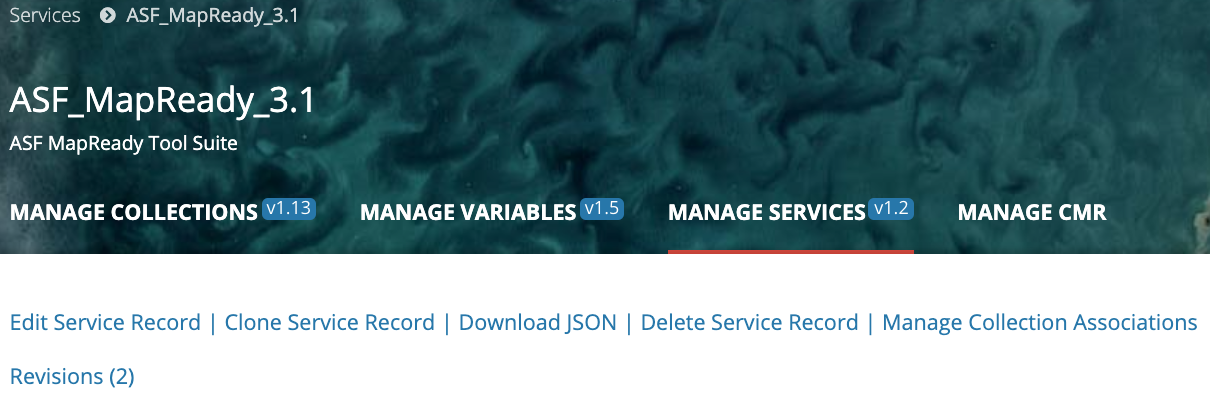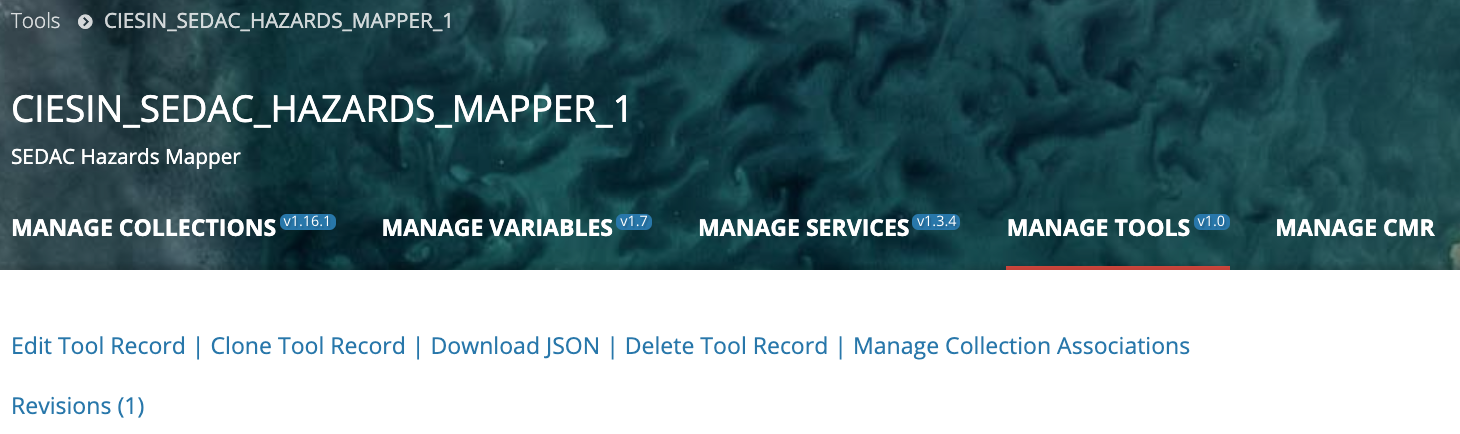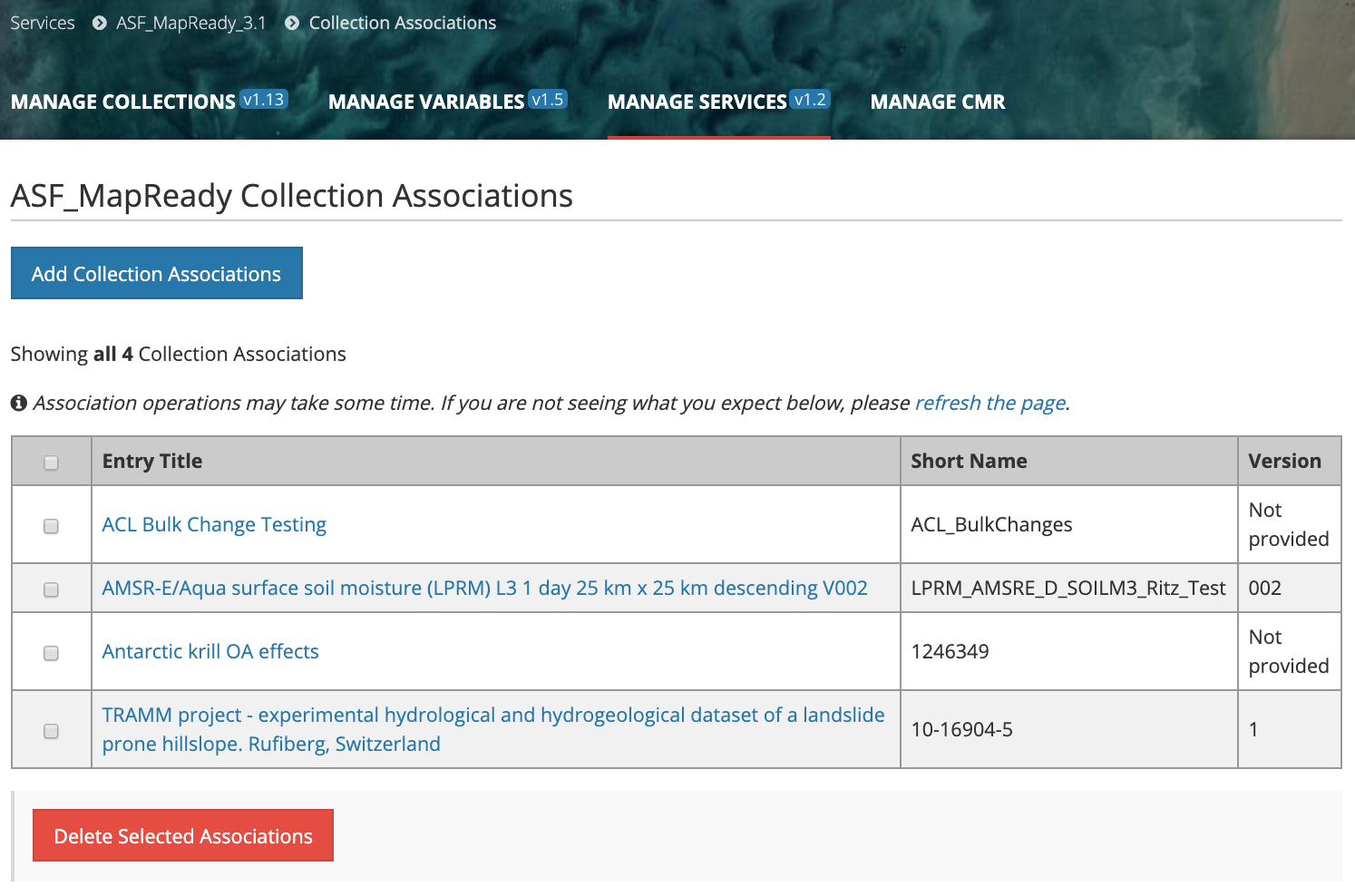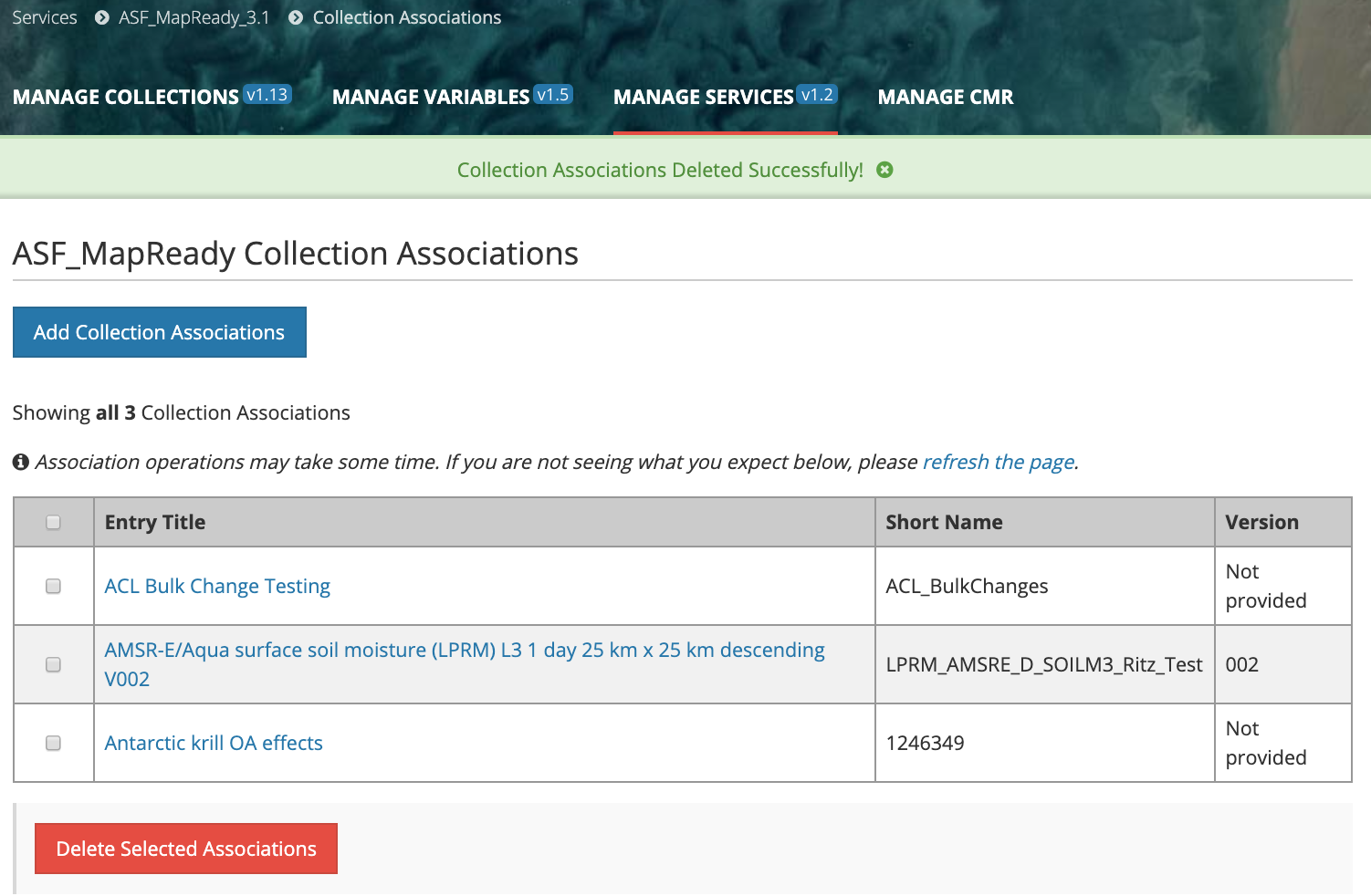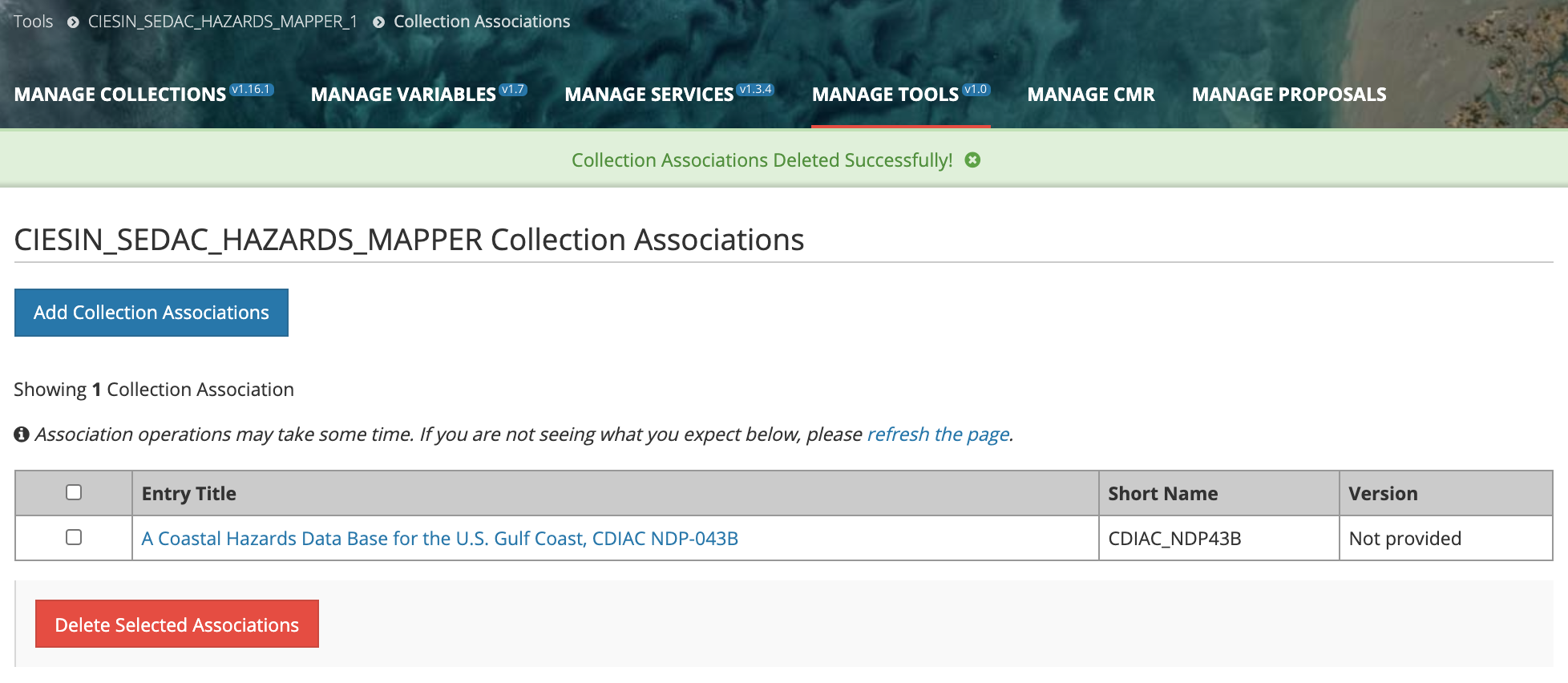Page History
...
NOTE: Because the collection / tool association operation is asynchronous, the results page may be displayed before all associations have completed. You may need to click on the 'refresh the page' link to see the final results of the collection association.
Disassociate a
...
Tool with one or more Collections for my provider
- Find the service the tool record using the instructions above (Find and view service tool records in the CMR), and click on the Name of the service the tool in the search results table to view the service the tool display page.
At the top of the service the tool display page, click on 'Manage Collection Associations';
On the Collection Associations page, all collections already associated with this service tool will be displayed in a table:
- Click the checkbox beside each collection whose association to this service tool you wish to delete (or click the checkbox at the top of the table to select all collections in the table).
- Click on 'Delete Selected Associations'.
- A Collection Association results page will be displayed, showing all collections still associated with the servicetool.
NOTE: Because the collection / service tool disassociation operation is asynchronous, the results page may be displayed before all disassociations have completed. You may need to click on the 'refresh the page' link to see the final results of the collection disassociation.
...