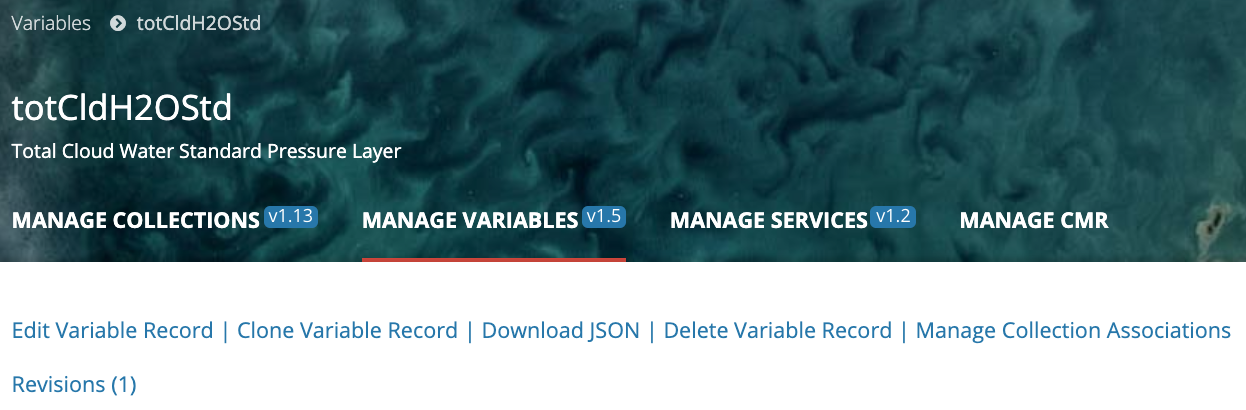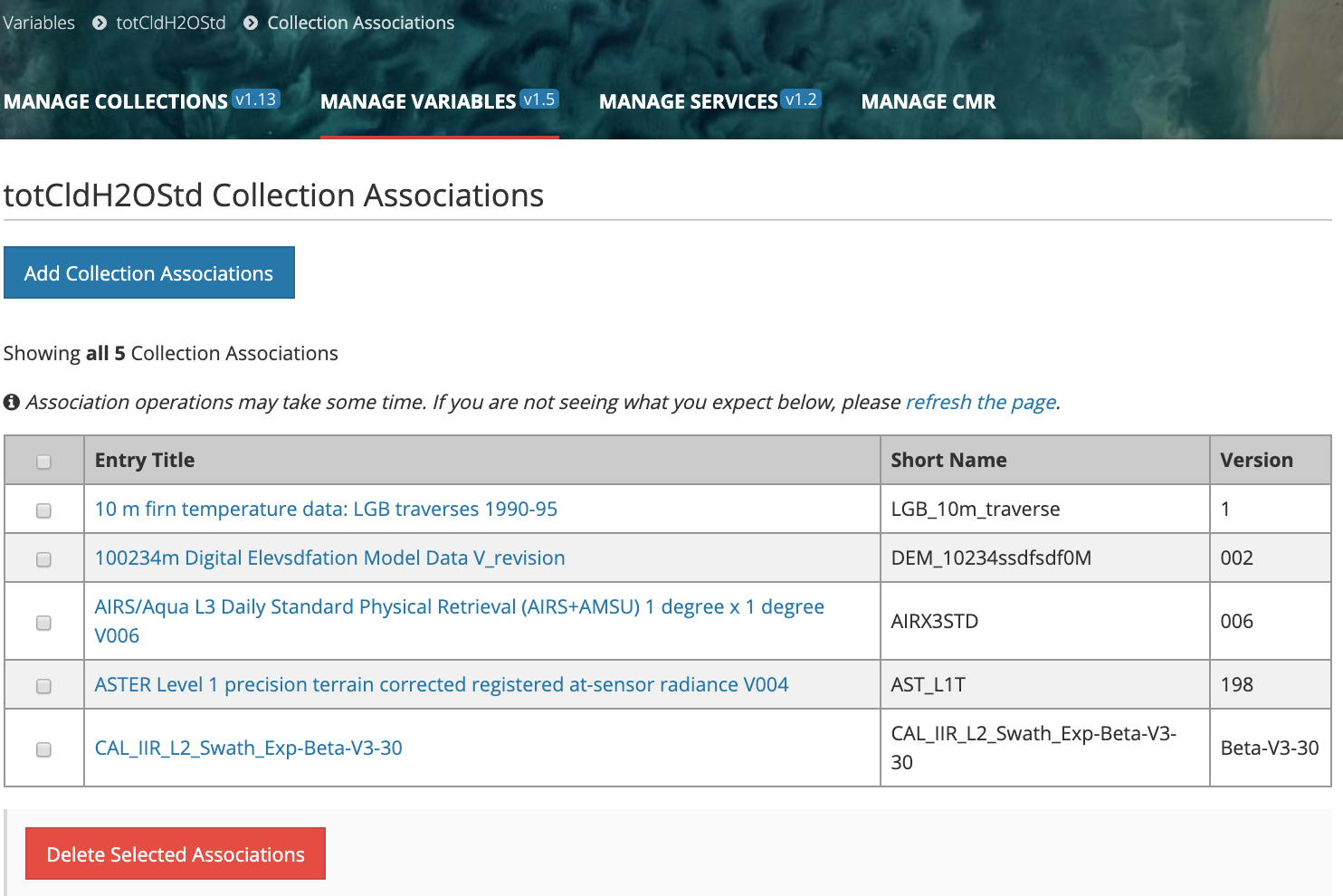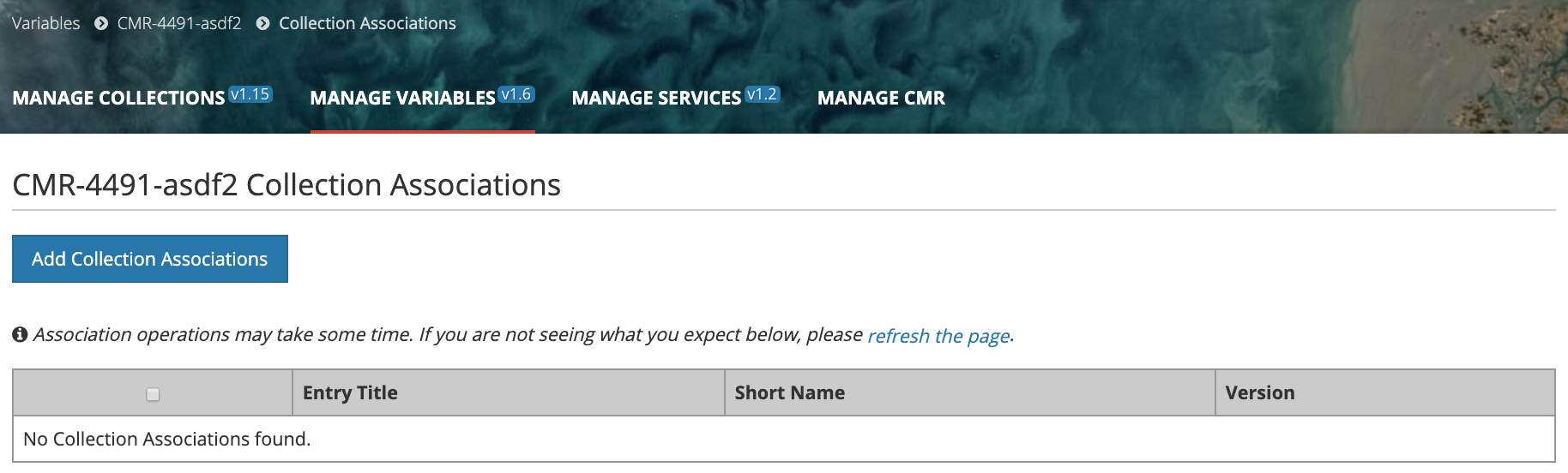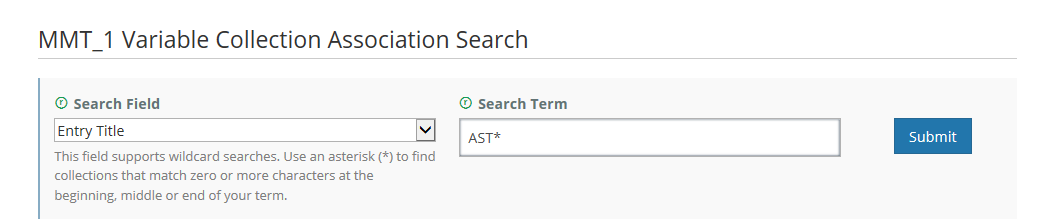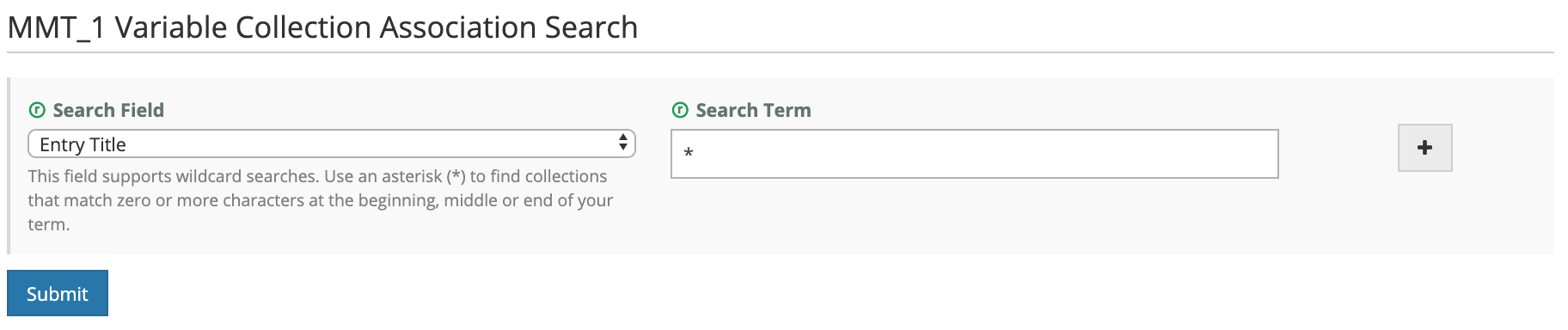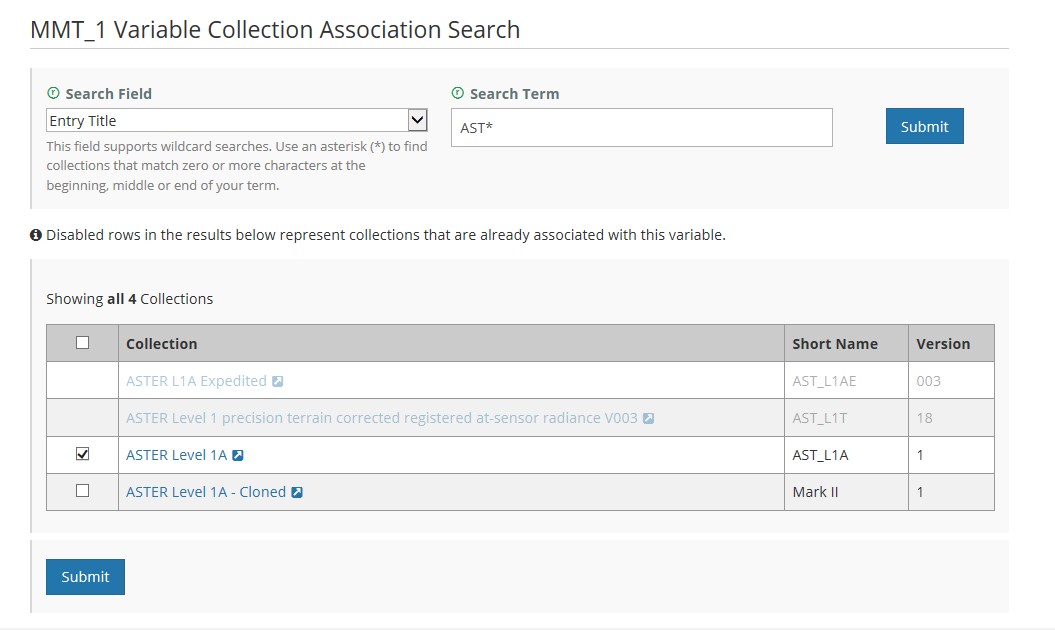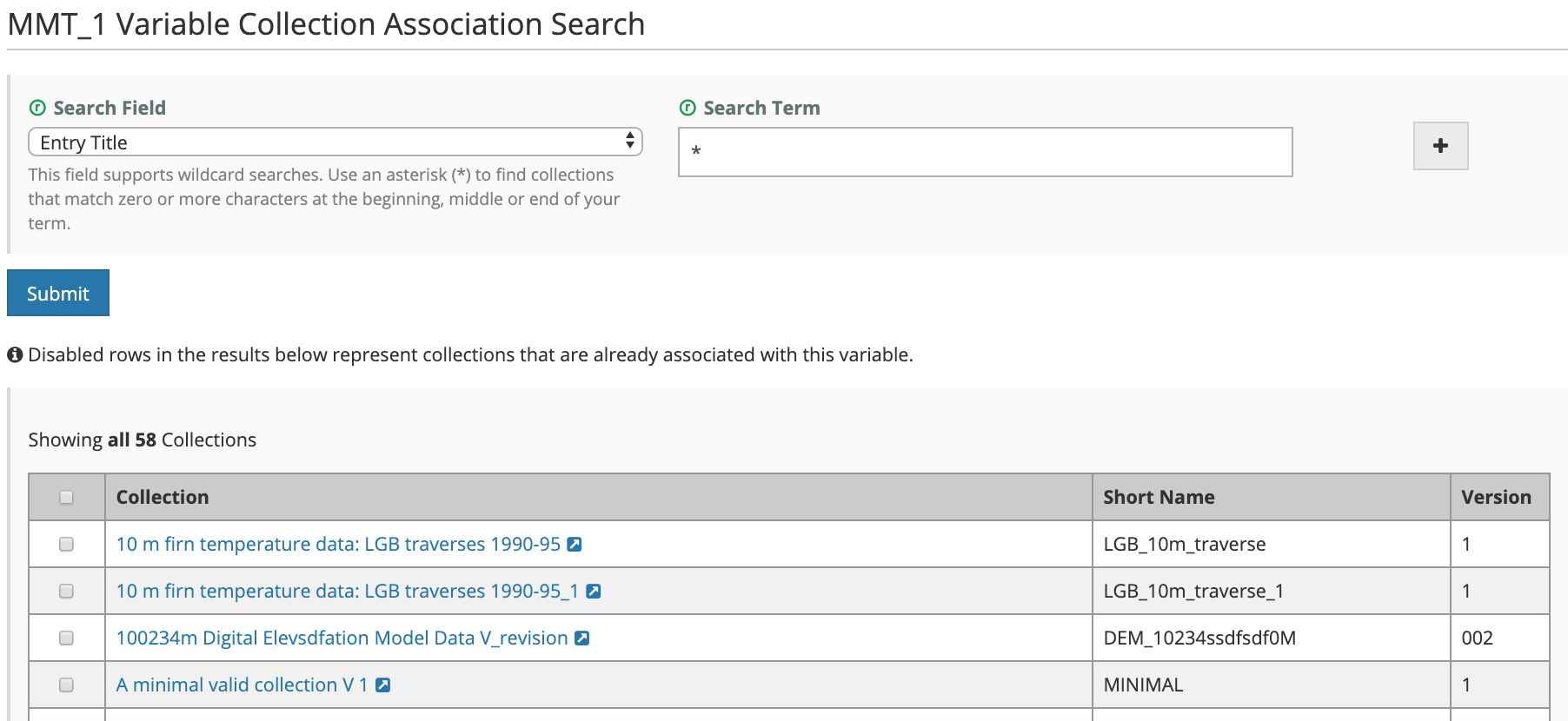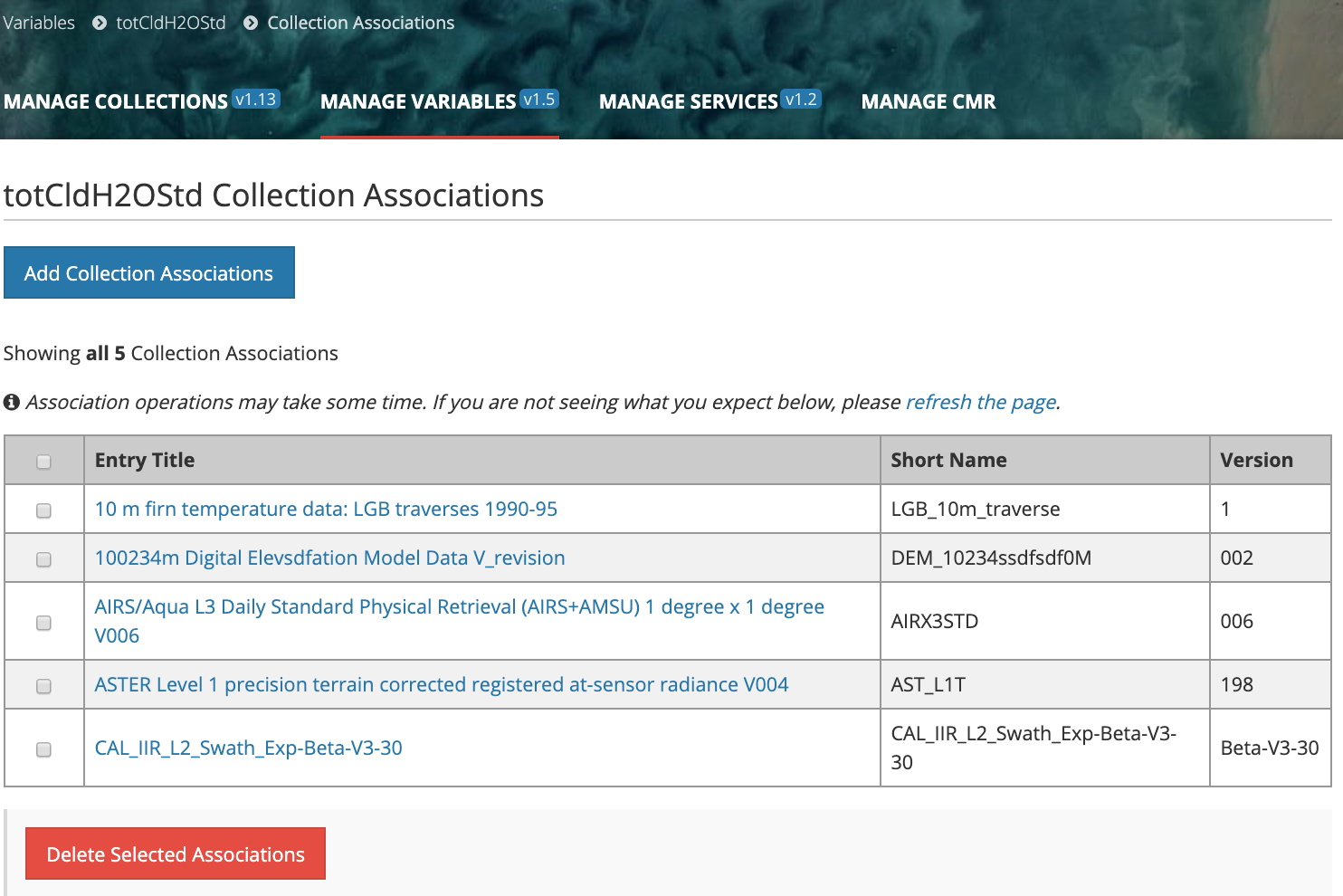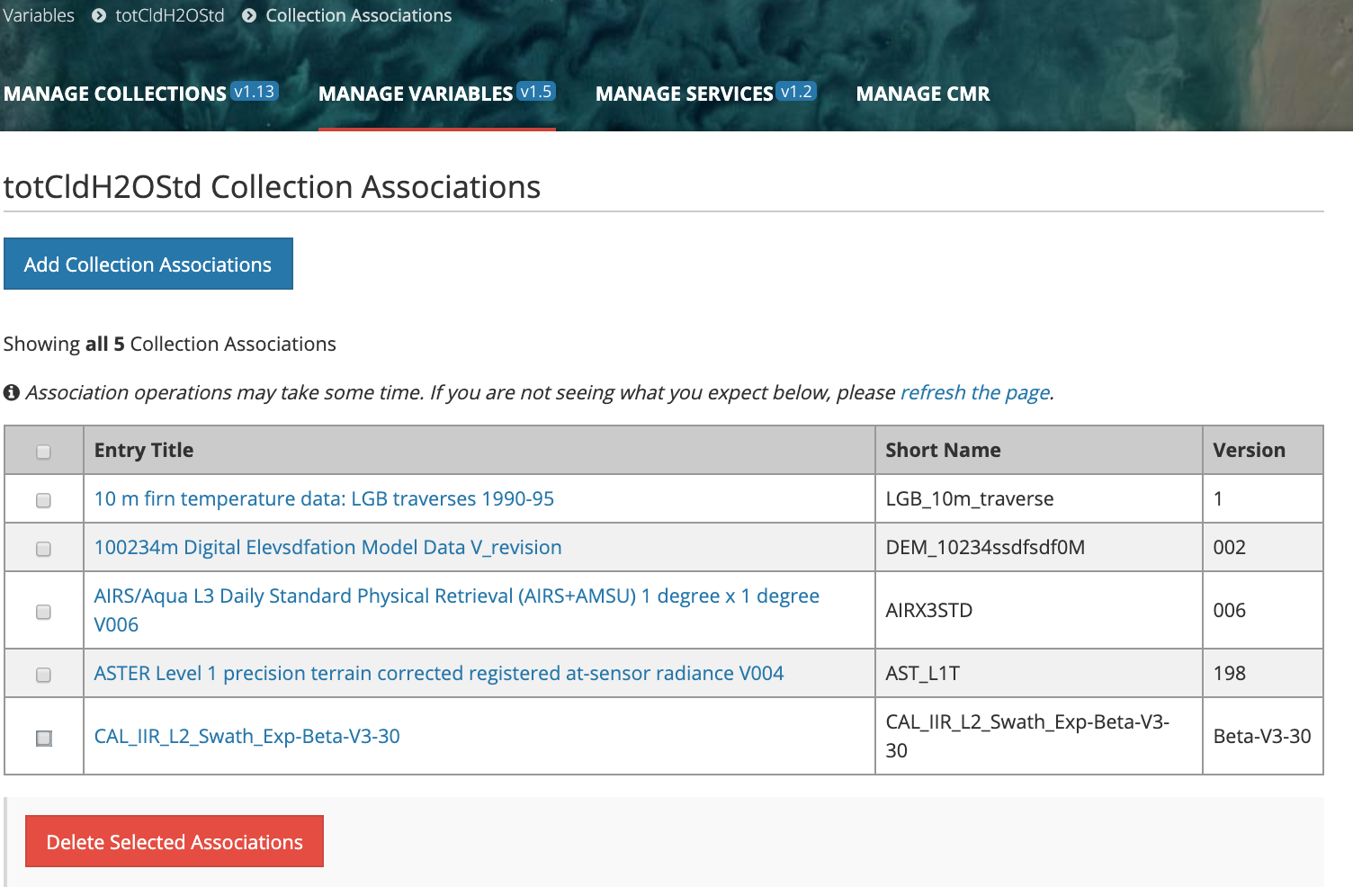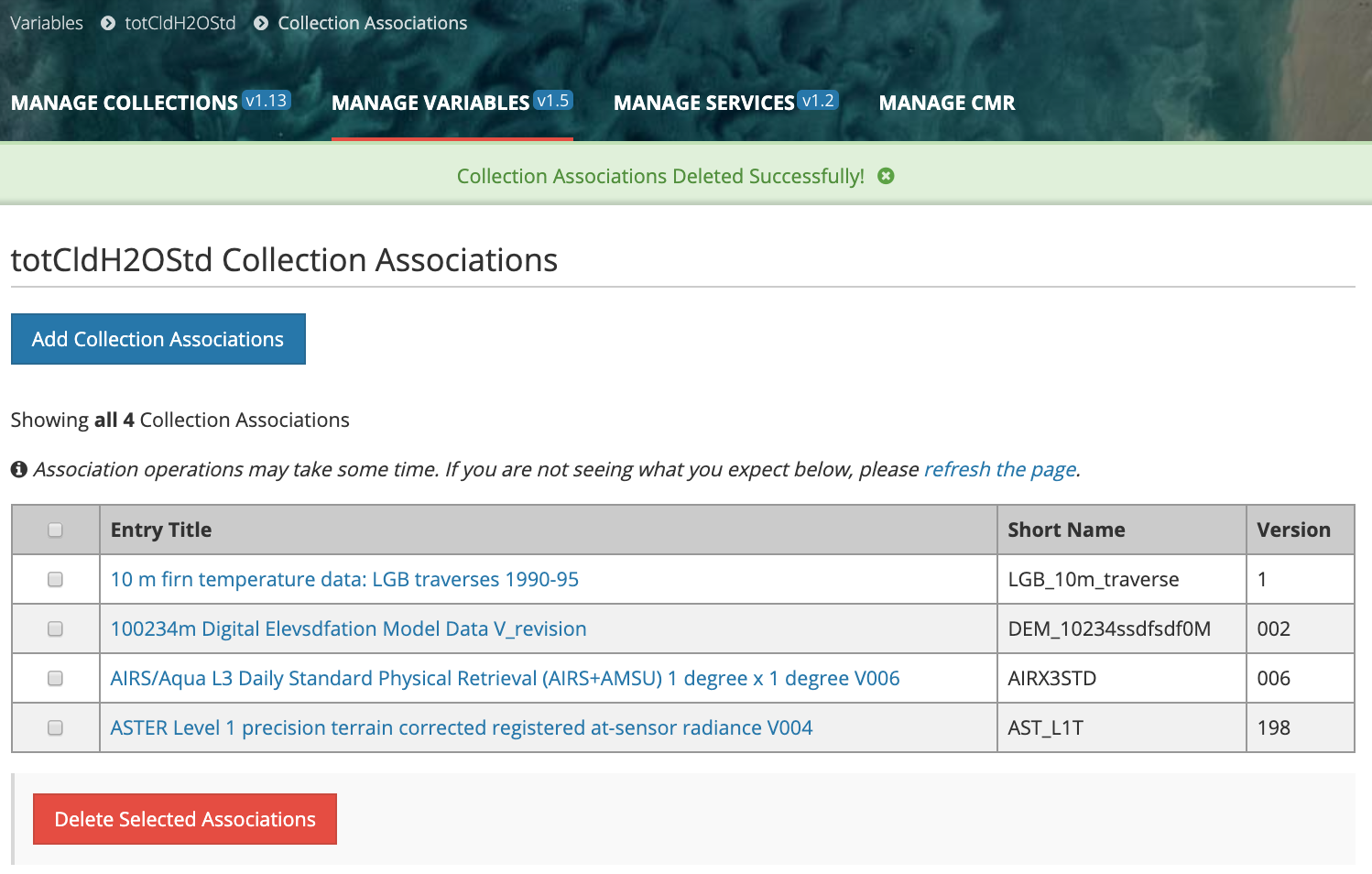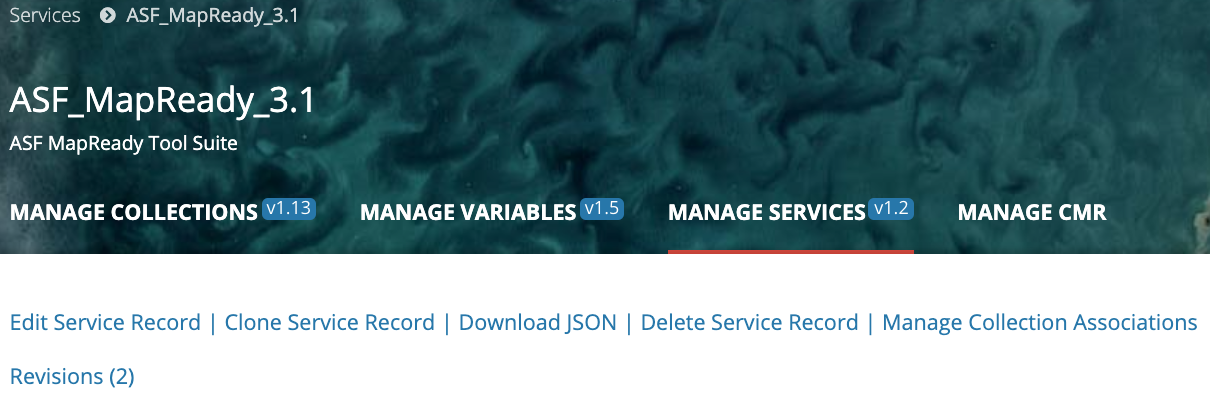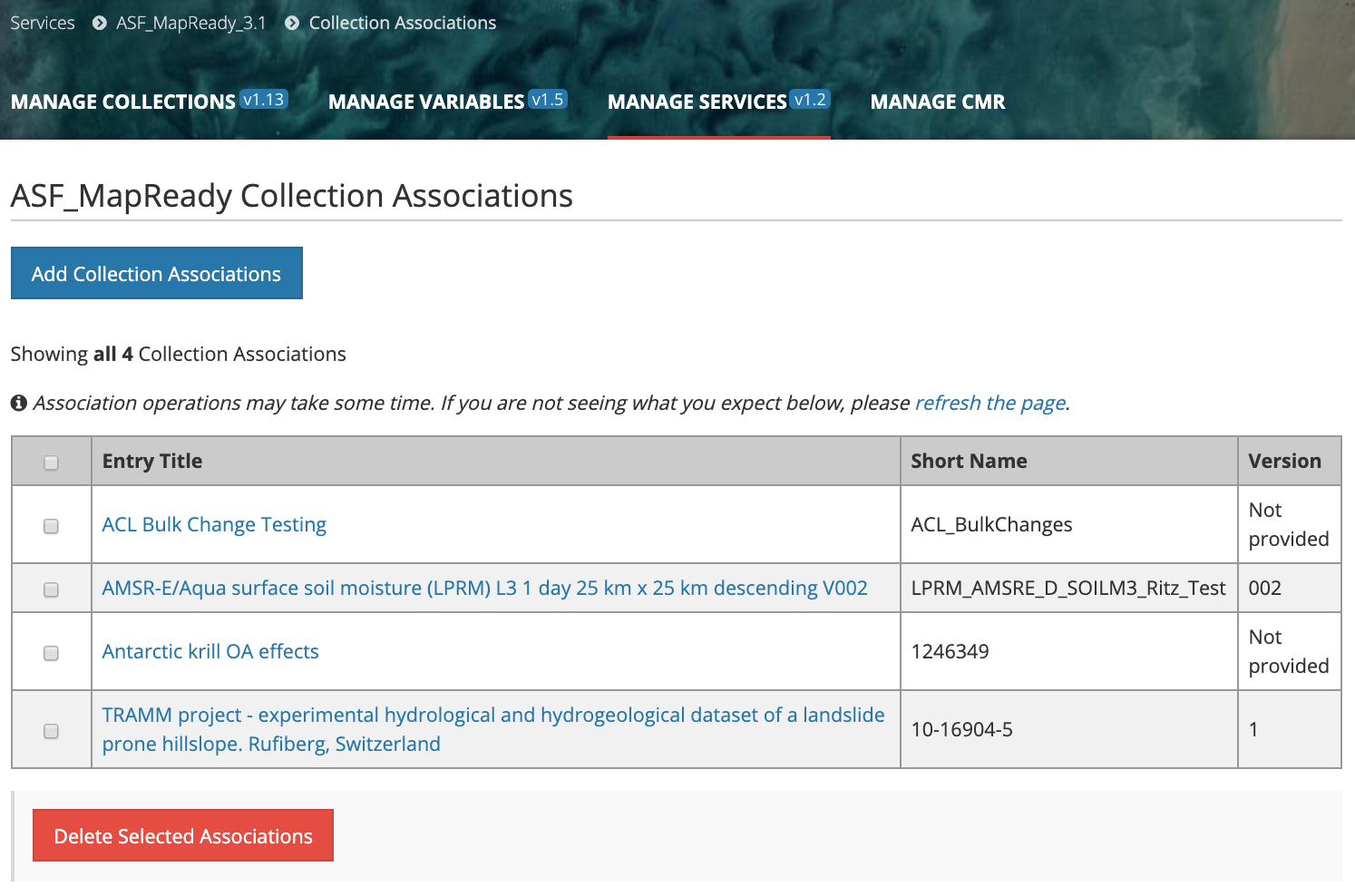Page History
...
- Find the variable record using the instructions above (Find and view variable records in the CMR), and click on the Name of the variable in the search results table to view the variable display page.
At the top of the variable display page, click on 'Manage Collection Associations'.
3. On the Collection Associations page, all collections already associated with this variable will be displayed in a table:4 A variable can only be associated with a single collection. To add a new collection associationsassociation, click on the 'Add Collection Associations' button.
If a collection is already associated with this variable, it will be displayed in the table.
4.
5. A Collection Association Search page will be displayed. Choose a Search Field from the pull-down selections, and enter a Search Term (value) for that Search Field. Note that wildcard searches are supported for some search fields. (The text below the search field will tell you if wildcard searches are supported for that field.)
6. A table of collections matching the collection search criteria will be displayed. Any collections in the search results that are already associated with the variable will be present in the table but grayed out. Click Click on the checkbox beside each the collection that you wish to associate with the variable (or click the checkbox in the table header to select all collections in the table), and click on Submit below the collection search results table. All The selected collections collection will be associated with the variable.
7. A Collection Associations results page will be displayed, showing all collections the collection now associated with the Variable. This includes any prior associations plus the associations just completed.
NOTE: Because the collection / variable association operation is asynchronous, the results page may be displayed before all associations have association has completed. You may need to click on the 'refresh the page' link to see the final results of the collection association.
...
- Find the variable record using the instructions above (Find and view variable records in the CMR), and click on the Name of the variable in the search results table to view the variable display page.
At the top of the variable display page, click on 'Manage Collection Associations;
On the Collection Associations page, all collections the collection already associated with this variable will be displayed in a table:
- Click the checkbox beside each the collection whose association to this variable you wish to delete (or click the checkbox at the top of the table to select all collections in the table).
- Click on 'Delete Selected Associations'.
- A Collection Association results page will be displayed, showing all collections still no collection is associated with the variable.
NOTE: Because the collection / variable disassociation operation is asynchronous, the results page may be displayed before all disassociations have completed. You may need to click on the 'refresh the page' link to see the final results of the collection disassociation.
Find which Collections are associated with a Variable
- Find the variable record using the instructions above (Find and view variable records in the CMR), and click on the Name of the variable in the search results table to view the variable display page.
At the top of the variable display page, click on 'Manage Collection Associations';
- On the Collection Associations page, all collections already associated with this variable will be displayed in a table:
click on the 'refresh the page' link to see the final results of the collection disassociation.
Manage Service Metadata for my provider
...
NOTE: Because the collection / service disassociation operation is asynchronous, the results page may be displayed before all disassociations have completed. You may need to click on the 'refresh the page' link to see the final results of the collection disassociation.
Find which Collections are associated with a Service
- Find the service record using the instructions above (Find and view service records in the CMR), and click on the Name of the service in the search results table to view the service display page.
At the top of the service display page, click on 'Manage Collection Associations';
- On the Collection Associations page, all collections already associated with this service will be displayed in a table:
Produce a Holdings Report for my provider
...