Unlike with HDF files, NetCDF data cannot be added using the "Add Data" button.
There are three ways to read in NetCDF files in Arcgis:
- As a point feature layer: This tool is primarily used for data points with varying space
- As a raster layer: If data points are equally spaced, like in level 3 gridded data, you can use the As a Raster Layer tool
- As a table view
Process:
For each type, use the search icon to search for the appropriate tool
Make NetCDF Raster Layer, Make NetCDF Feature Layer process is the same, just different tool being called
Within each tool, you have ability to specify the desired output layer
Make NetCDF Raster Layer:
- Click Search
- Type "Make NetCDF Raster Layer"
- For input, browse to the desired NetCDF file
- Under Variable, select the desired variable you want to display (if there is more than one)
- x=long, y=lat
- To specify a time slice other than the default, click on Default Values and choose a dimension from the list
- Click Ok
Display A Specific Time Step:
- Right-Click on the layer name
- Click on Properties
- Click the NetCDF tab
- Next to the Year variable, select the desired time slice
Recommendations:
- Panoply, Giovanni or other visualization tools can be used to review, validate and export data
GDAL can be leveraged to correct many issues
Perform analysis at variable level using gdalinfo
Use gdaltranslate to find coordinate system, corner values, and origin
Verification:
Can compare ArcGIS projection externally with Panoply/HDF Viewer to ensure that the images are the same
For example, make sure that the values at every corner are the same on both programs
Video Tutorial using POWER Example:
- e placed correctly, that image is not inverted