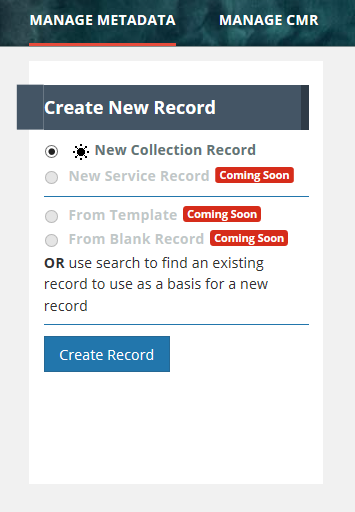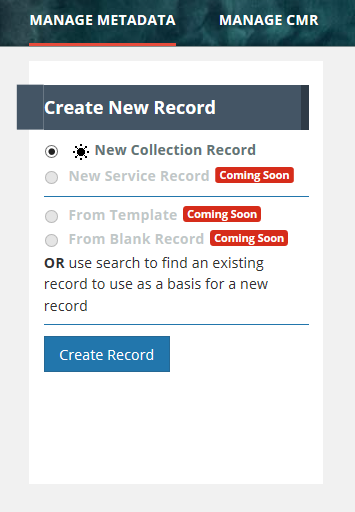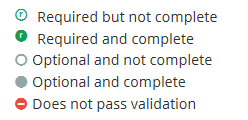This page describes how to use the Metadata Management Tool (MMT) to perform standard functions related to Create/Read/Update/Delete of CMR Metadata Records, as well as how to use the MMT to perform functions related to managing permissions and usage of CMR metadata.
Step-by-step guide
A. Manage Metadata for my provider
Create a collection record in the CMR for my provider
On the 'Manage Metadata' dashboard, click on 'Create Record'.
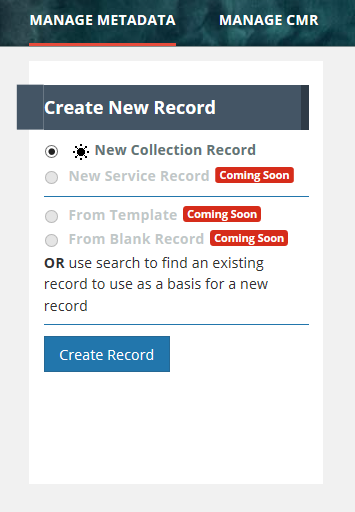
Begin filling in metadata fields for your collection record.
Follow progress on the progress panel:

The icons on the progress panel have the following meanings:
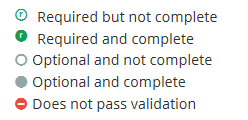
- Find a collection record in the CMR
- Update a collection record in the CMR for my provider
- Delete a collection record in the CMR for my provider
- You can also copy and paste or drag and drop images into your instructions.
B. Produce a Holdings Report for my provider
C. Manage Collection and Granule Permissions for my provider
Manage User Groups for my provider
- Create a New User Group
- Update Membership of a User Group
- Delete a User Group
- Manage collection and granule permissions for my provider
- Define user permissions for a set of collections for my provider
- Update user permissions for a set of collections for my provider
- Manage 'Provider Object Permissions' for a user group
- Manage 'System Object Permissions' for a user group
- You can also copy and paste or drag and drop images into your instructions.
D. Manage Ordering for my provider
Define Order Policies for my provider
- Track Orders for my provider
- Manage Order Options for my provider
- Create an Order Option
- Find an Order Option
- Update an Order Option
- Delete an Order Option
- Assign an Order Option to Collections
- View existing Order Option to Collection assignments
- Manage Service Options for my provider
- Create a Service Implementation
- Create a Service Option
- Find a Service Option
- Update a Service Option
- Delete a Service Option
- Assign a Service Option to Collections
- View existing Service Option to Collection assignments
E. Manage Data Quality Summaries for my provider
Create a Data Quality Summary
Update a Data Quality Summary
Delete a Data Quality Summary
- Assign a Data Quality Summary to Collections
- View existing Data Quality Summary to Collection assignments
| You may also want to use visual panels to communicate related information, tips or things users need to be aware of. |
Related articles
Related articles appear here based on the labels you select. Click to edit the macro and add or change labels.