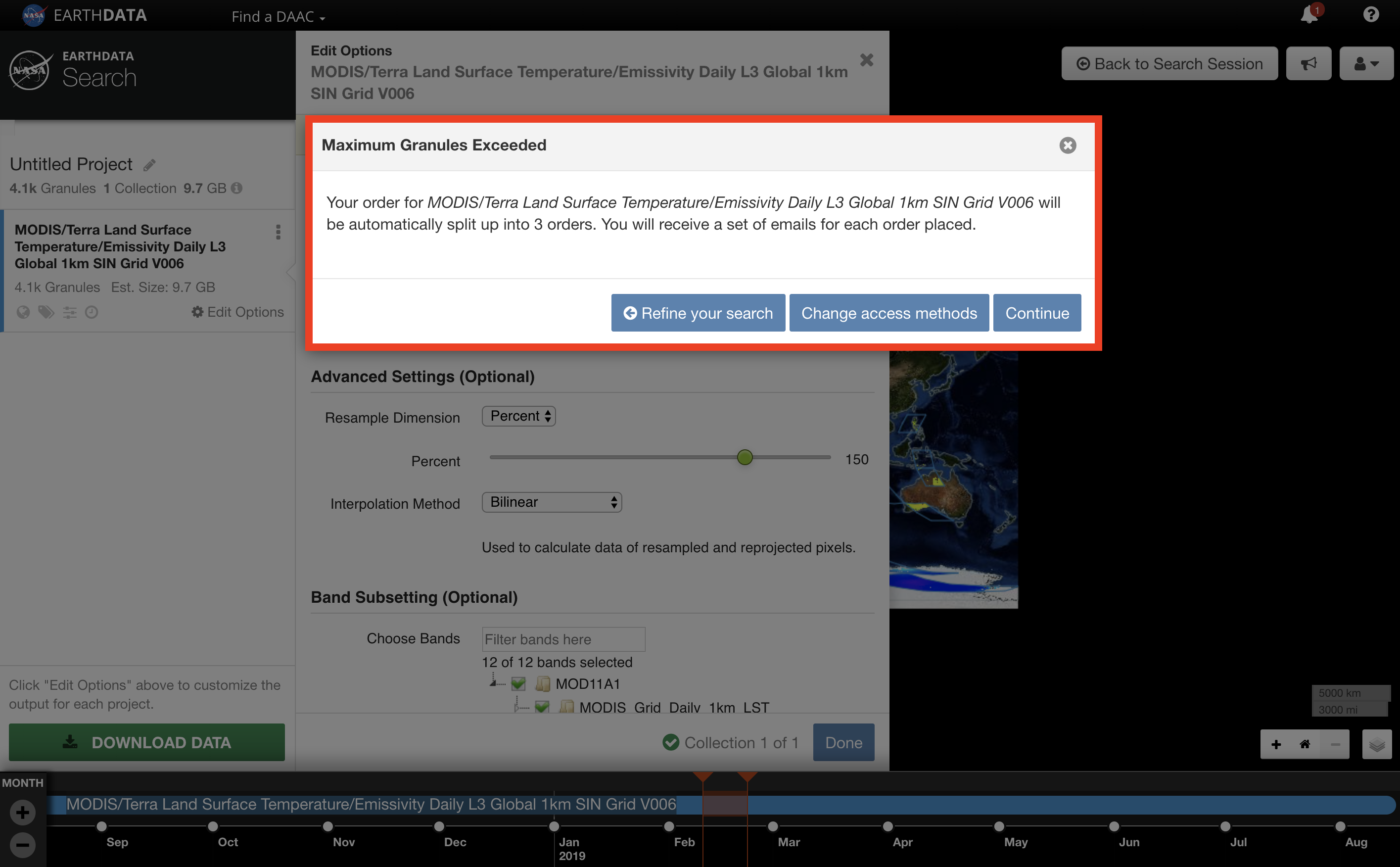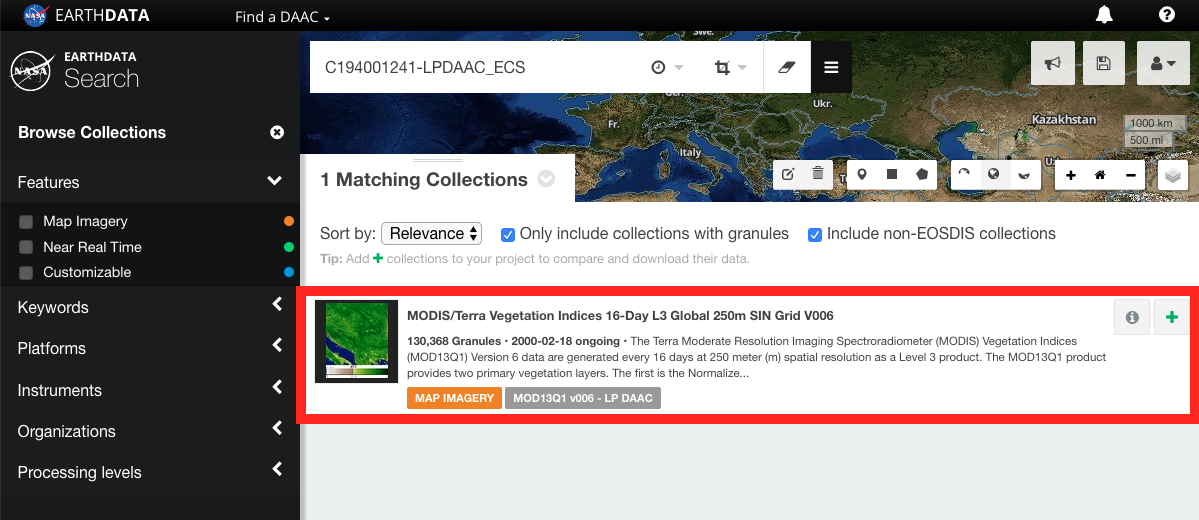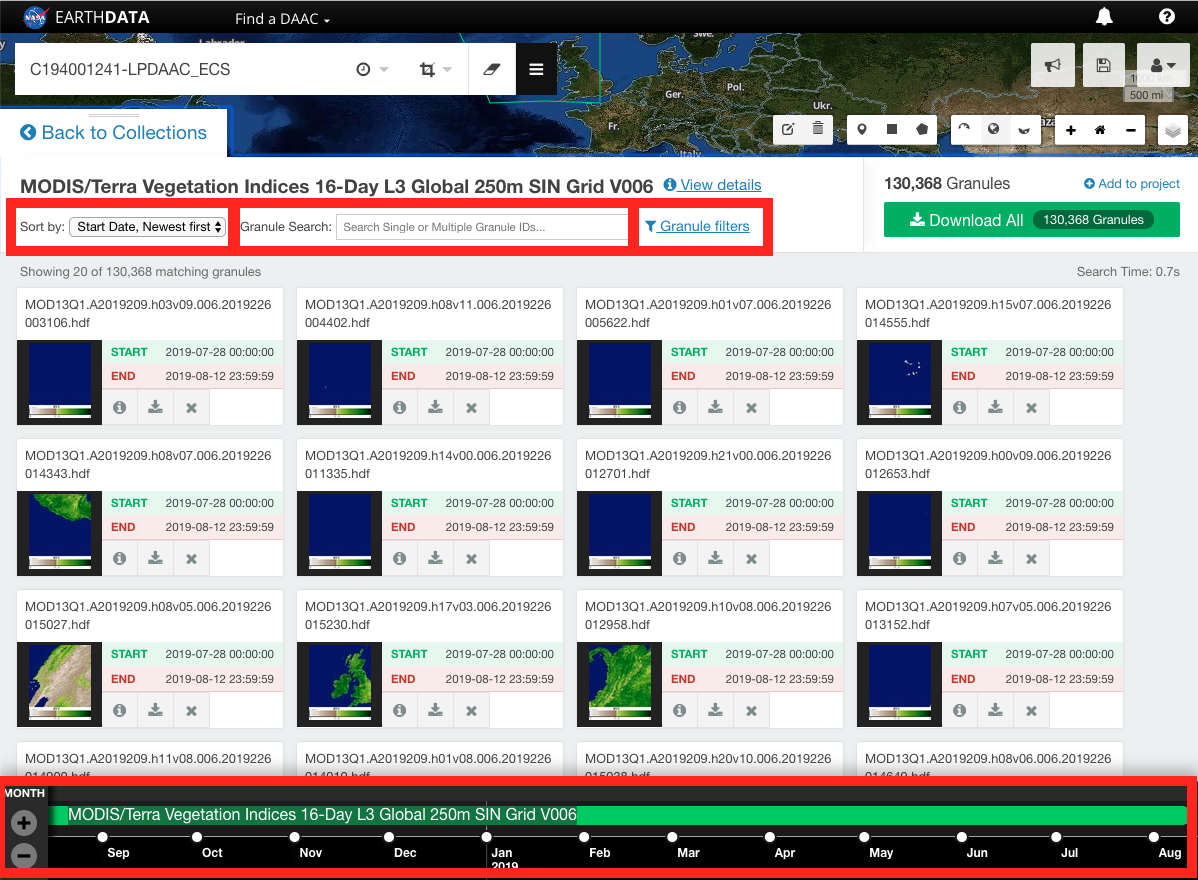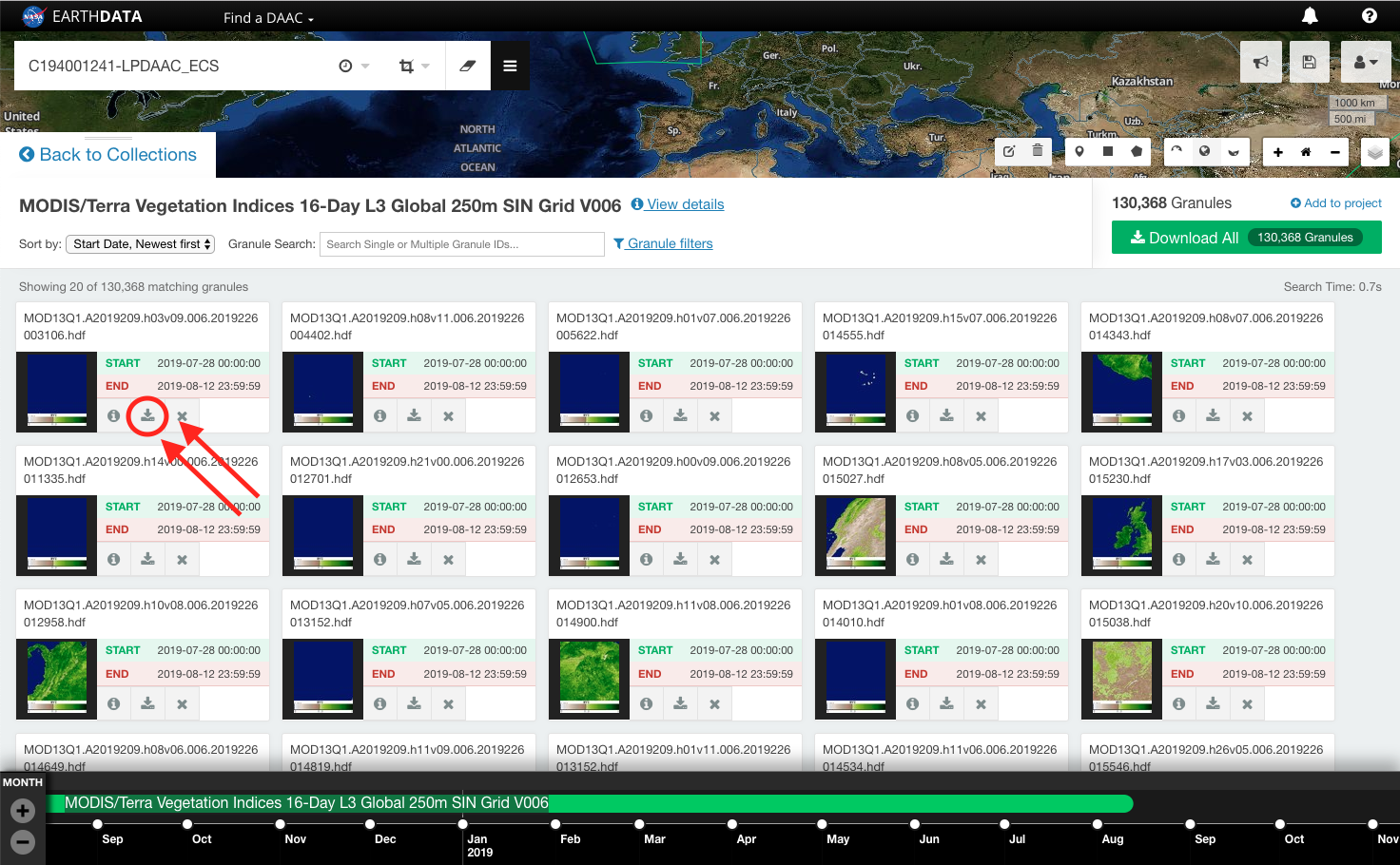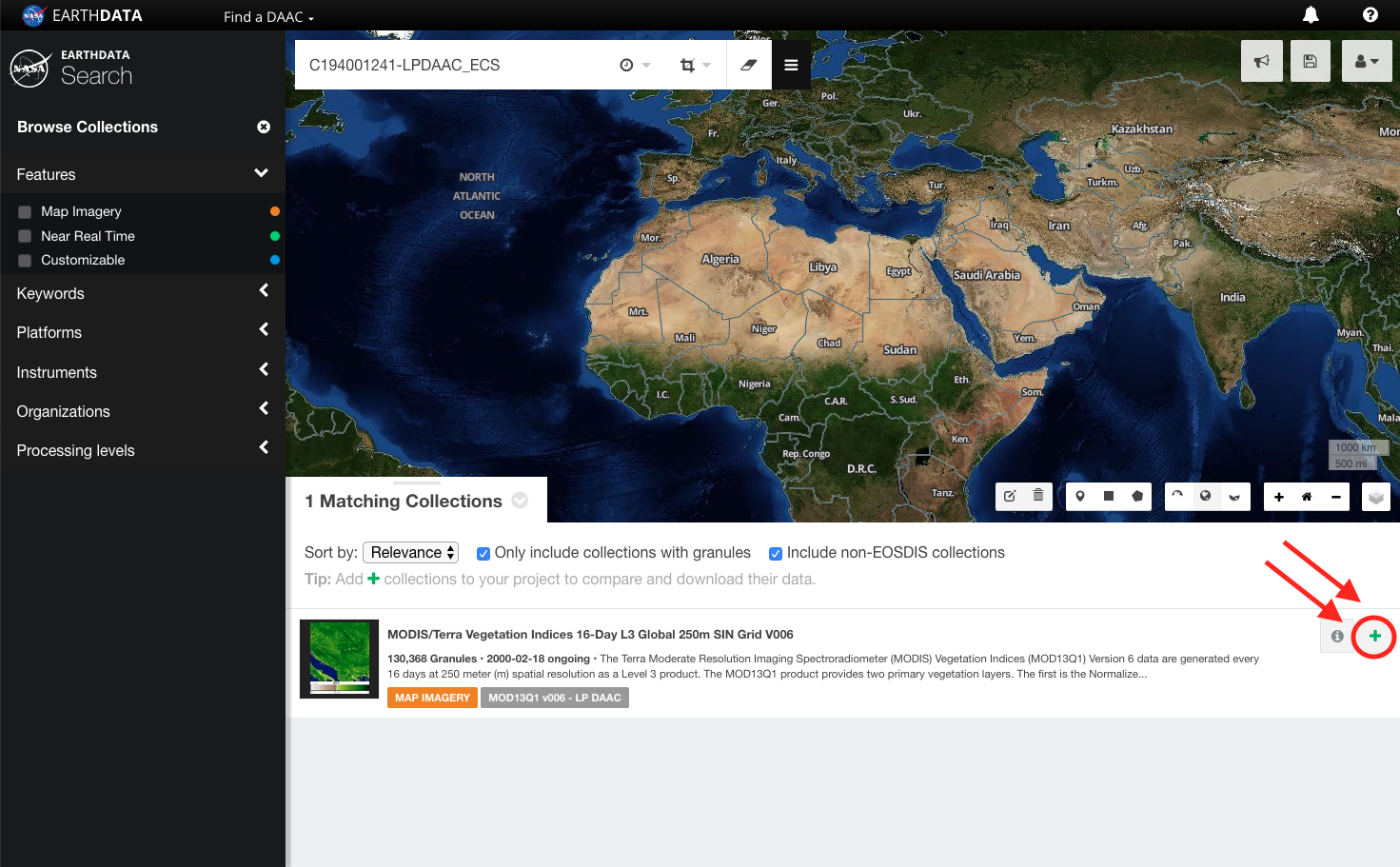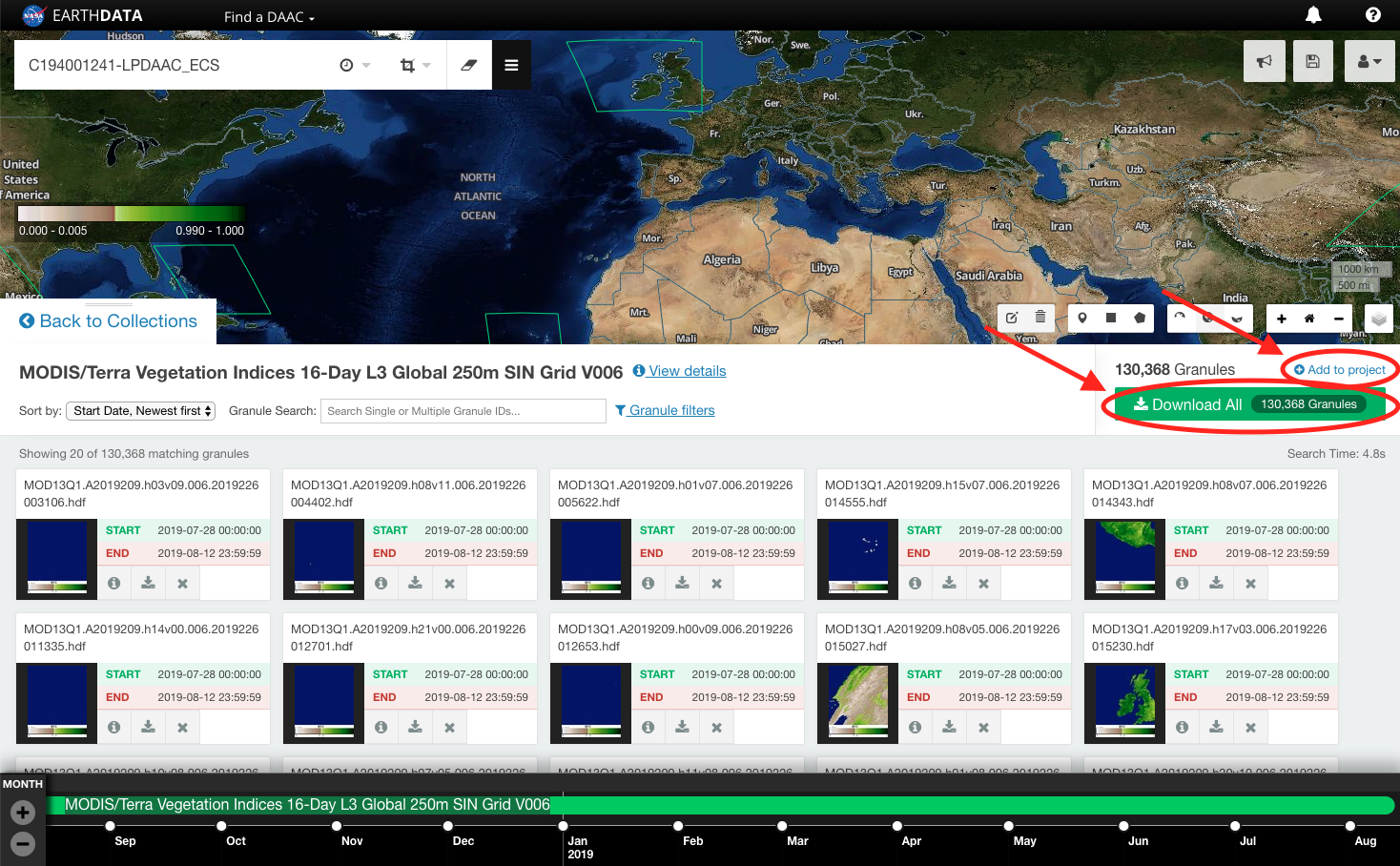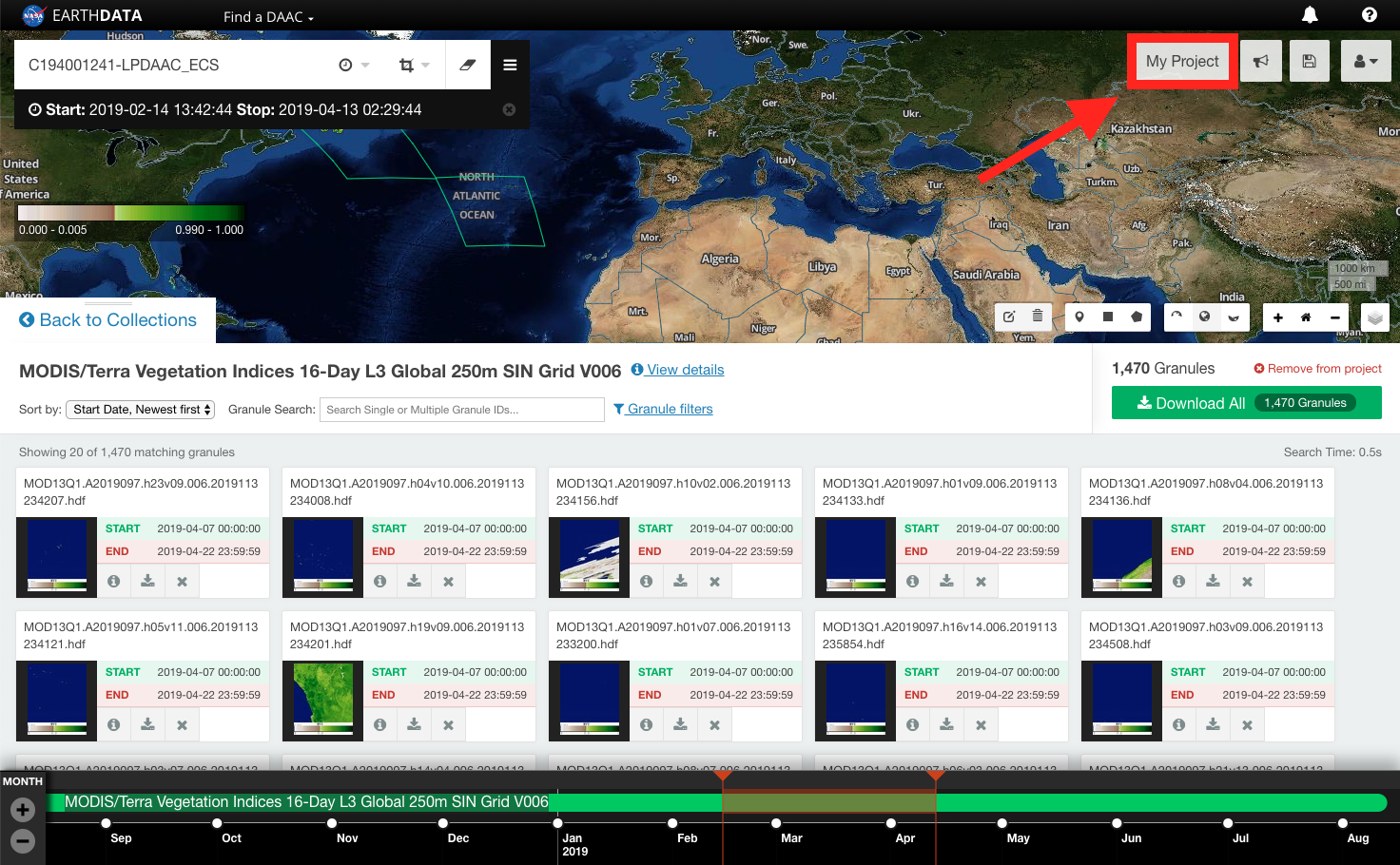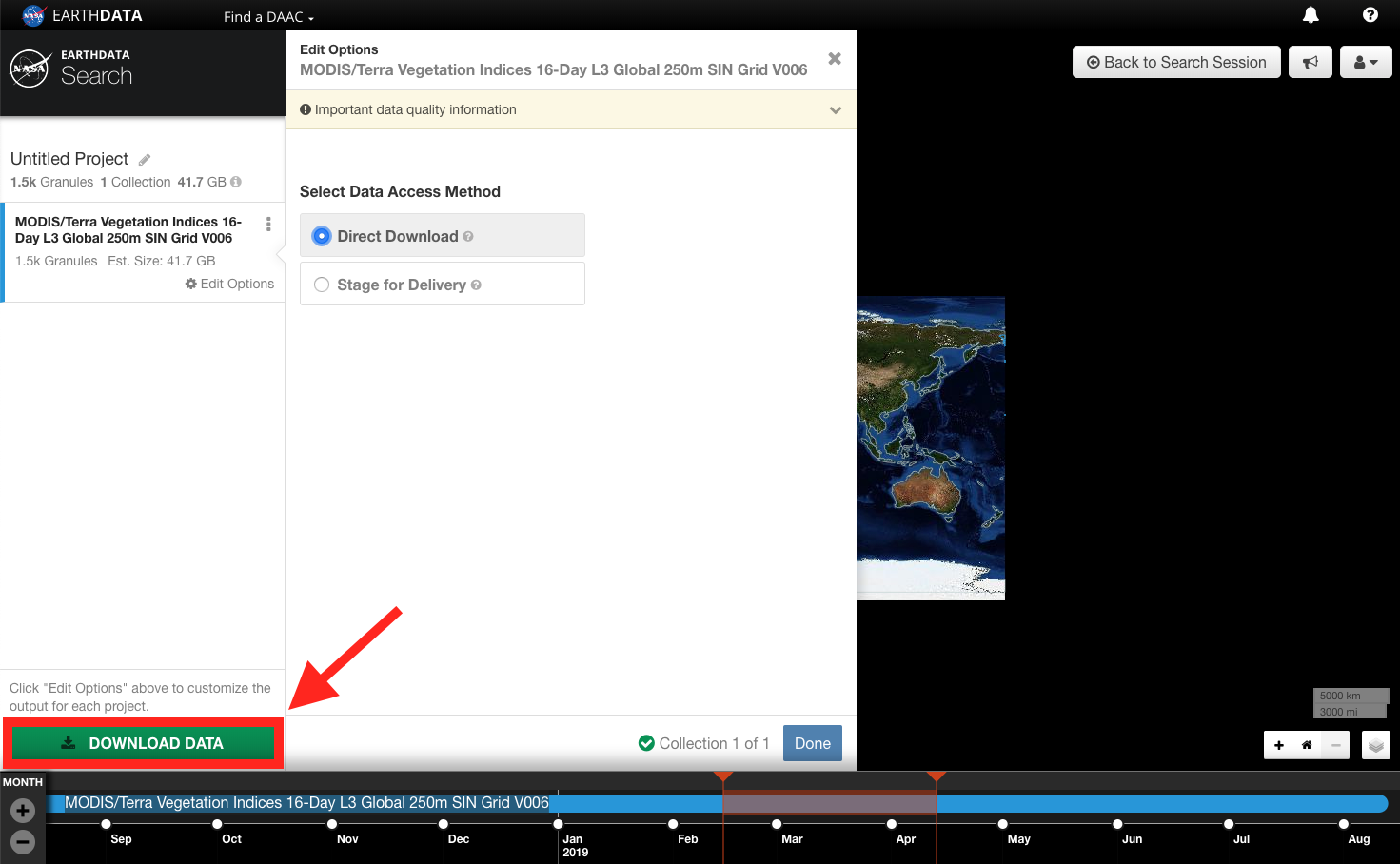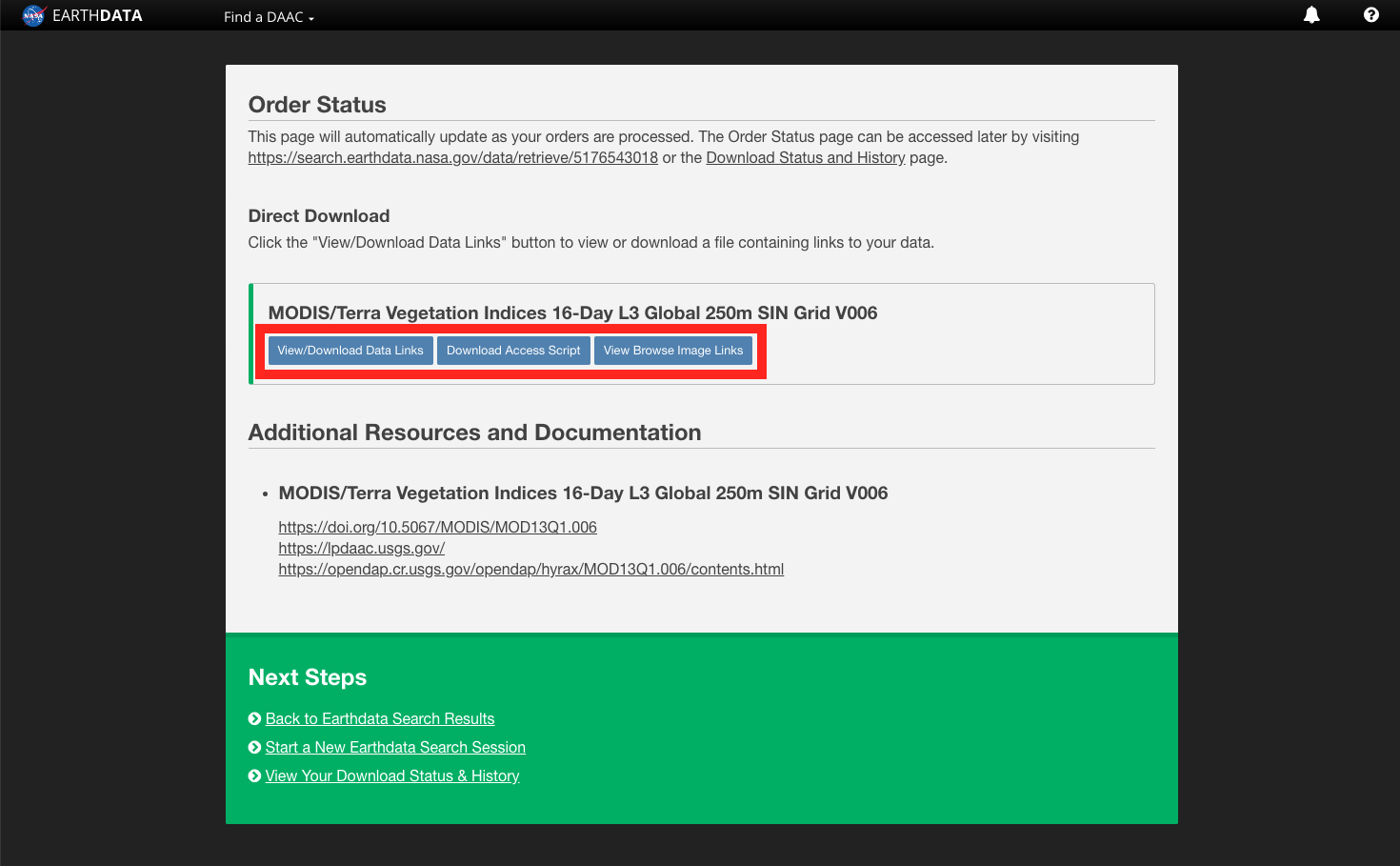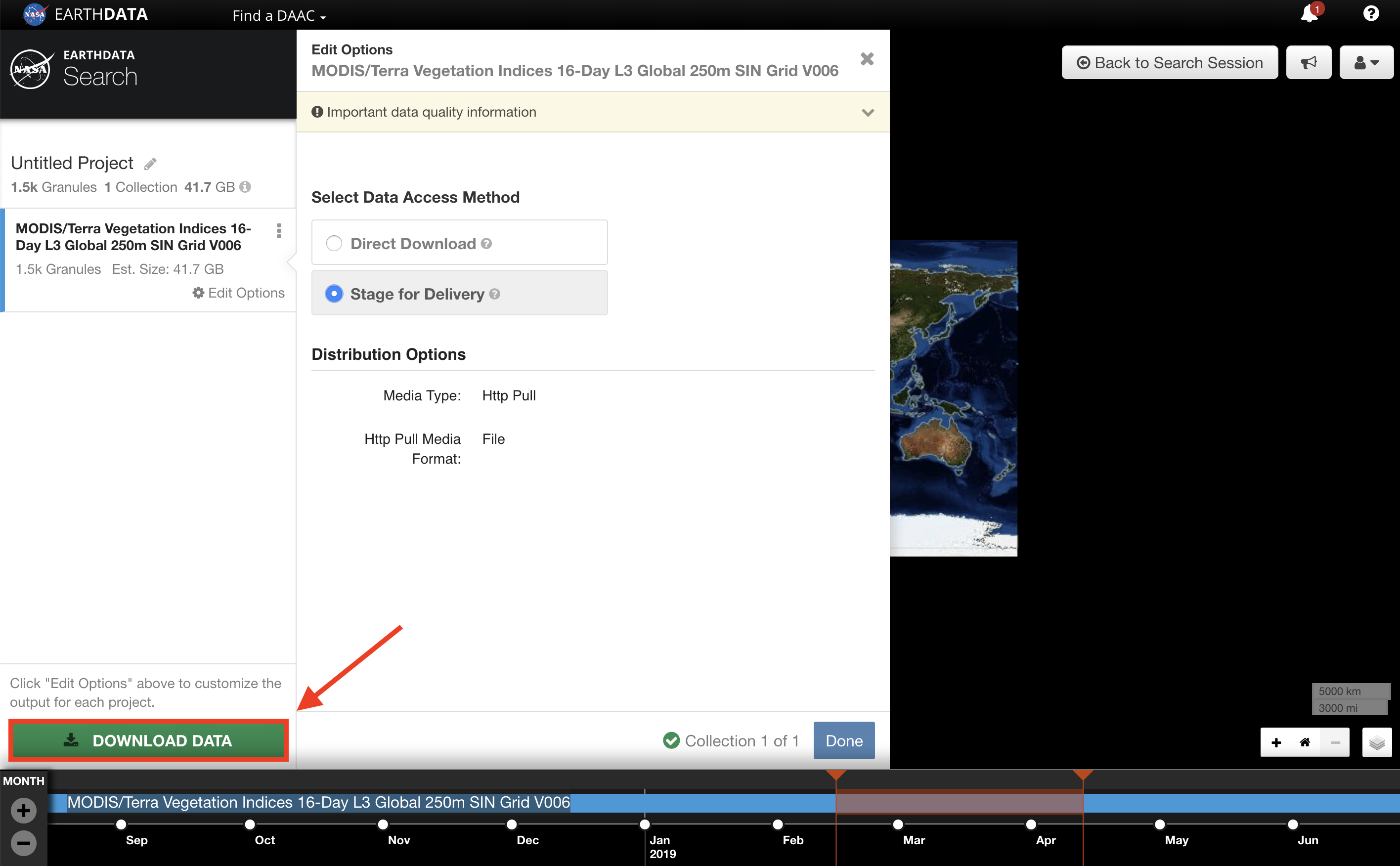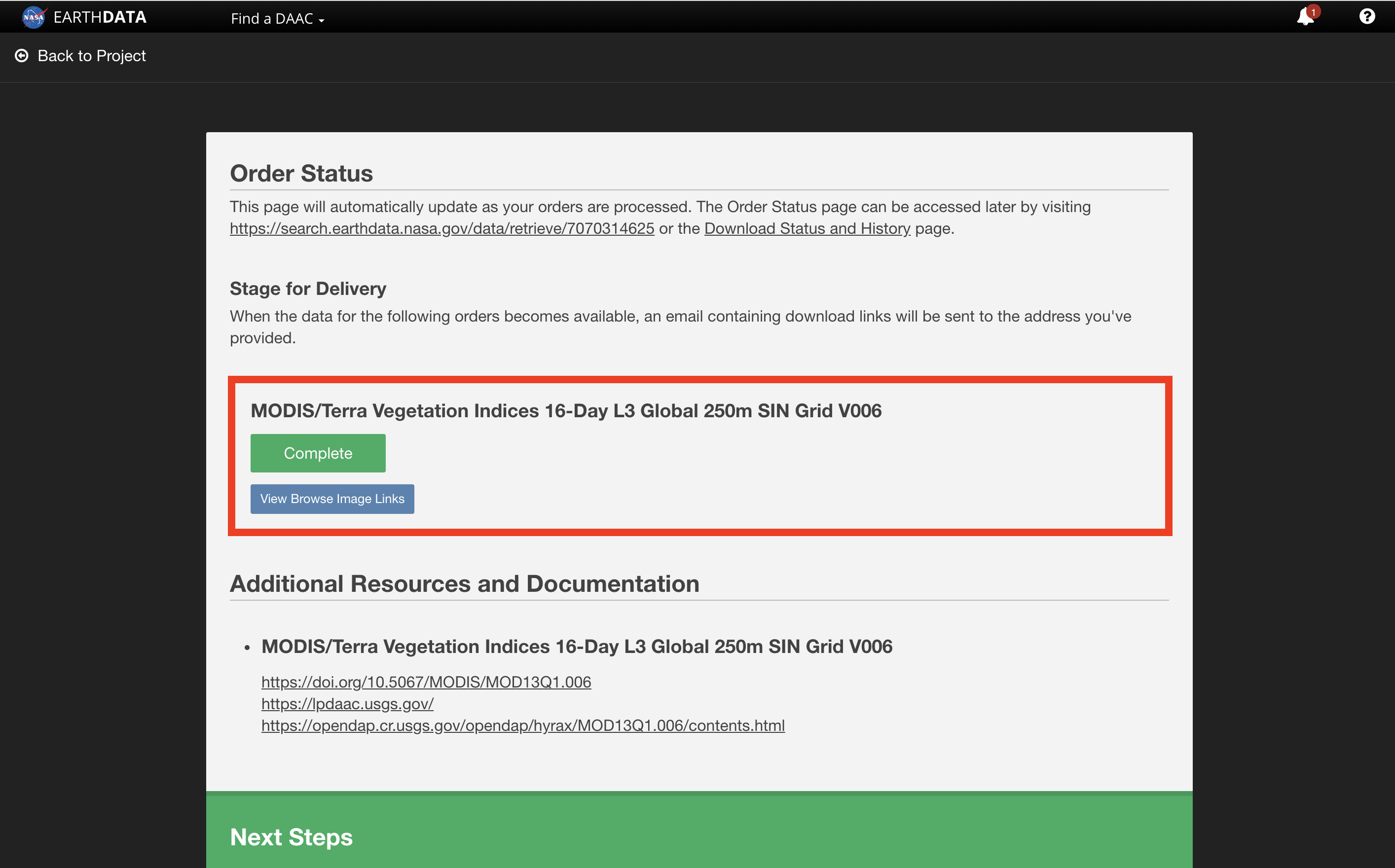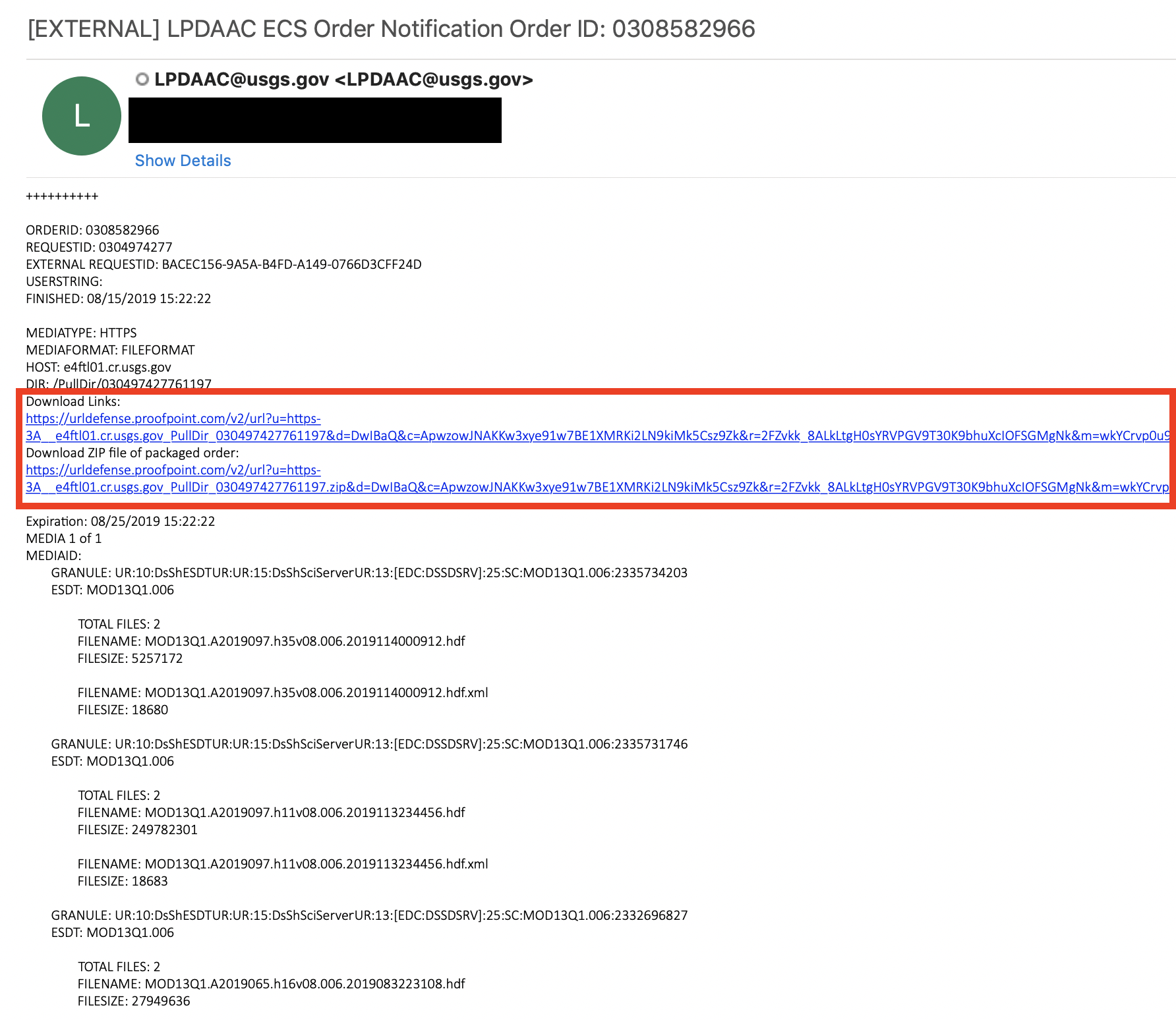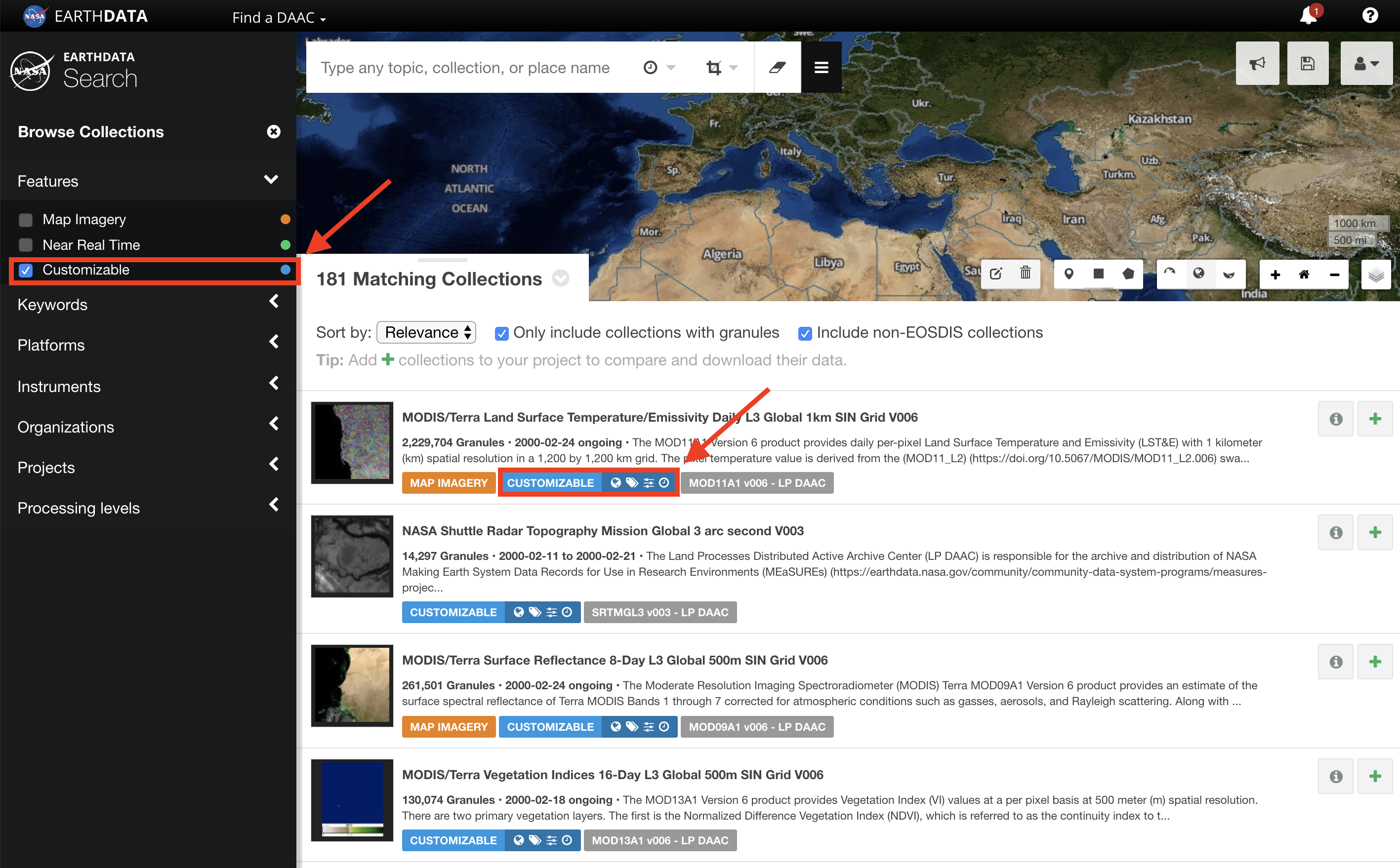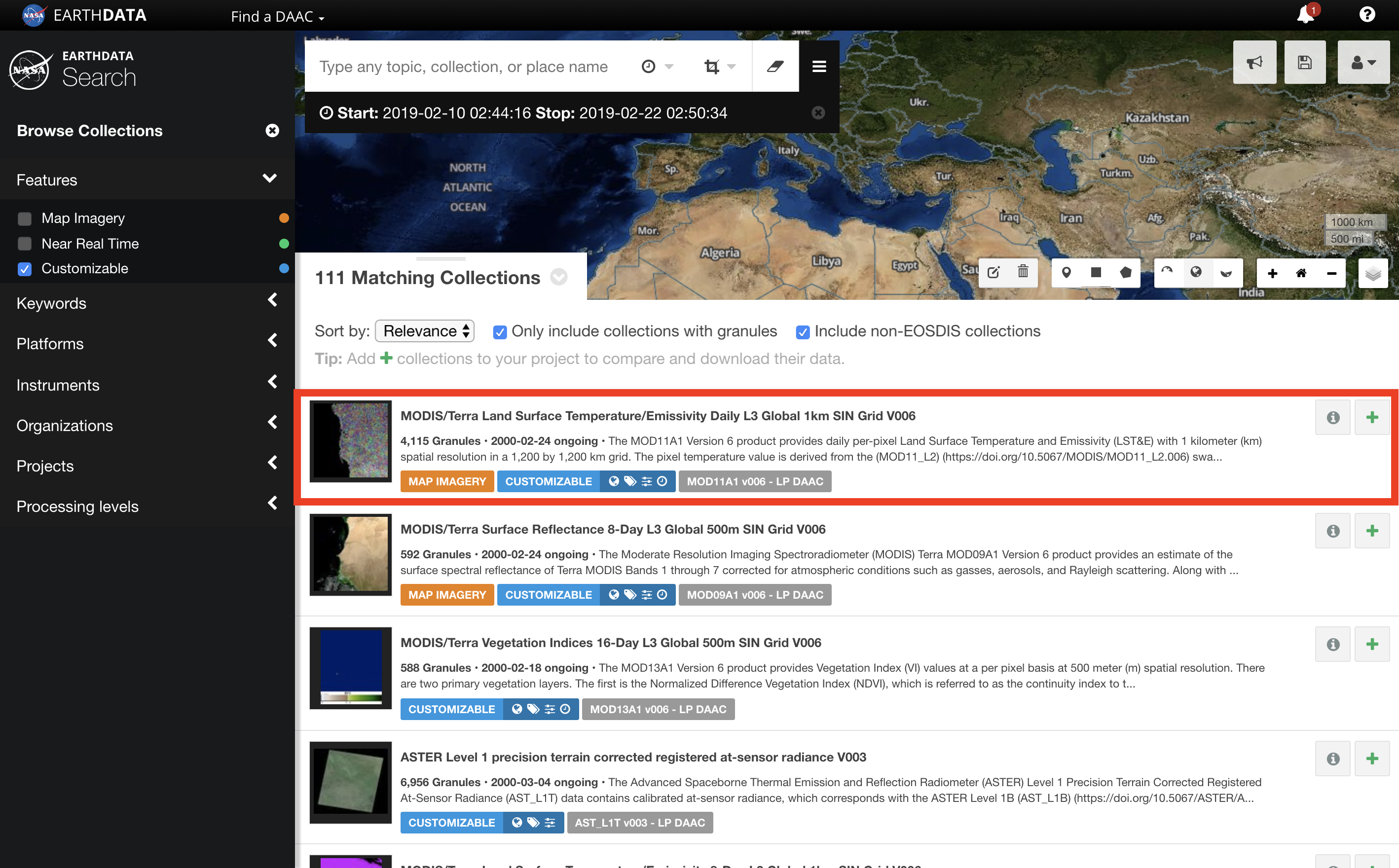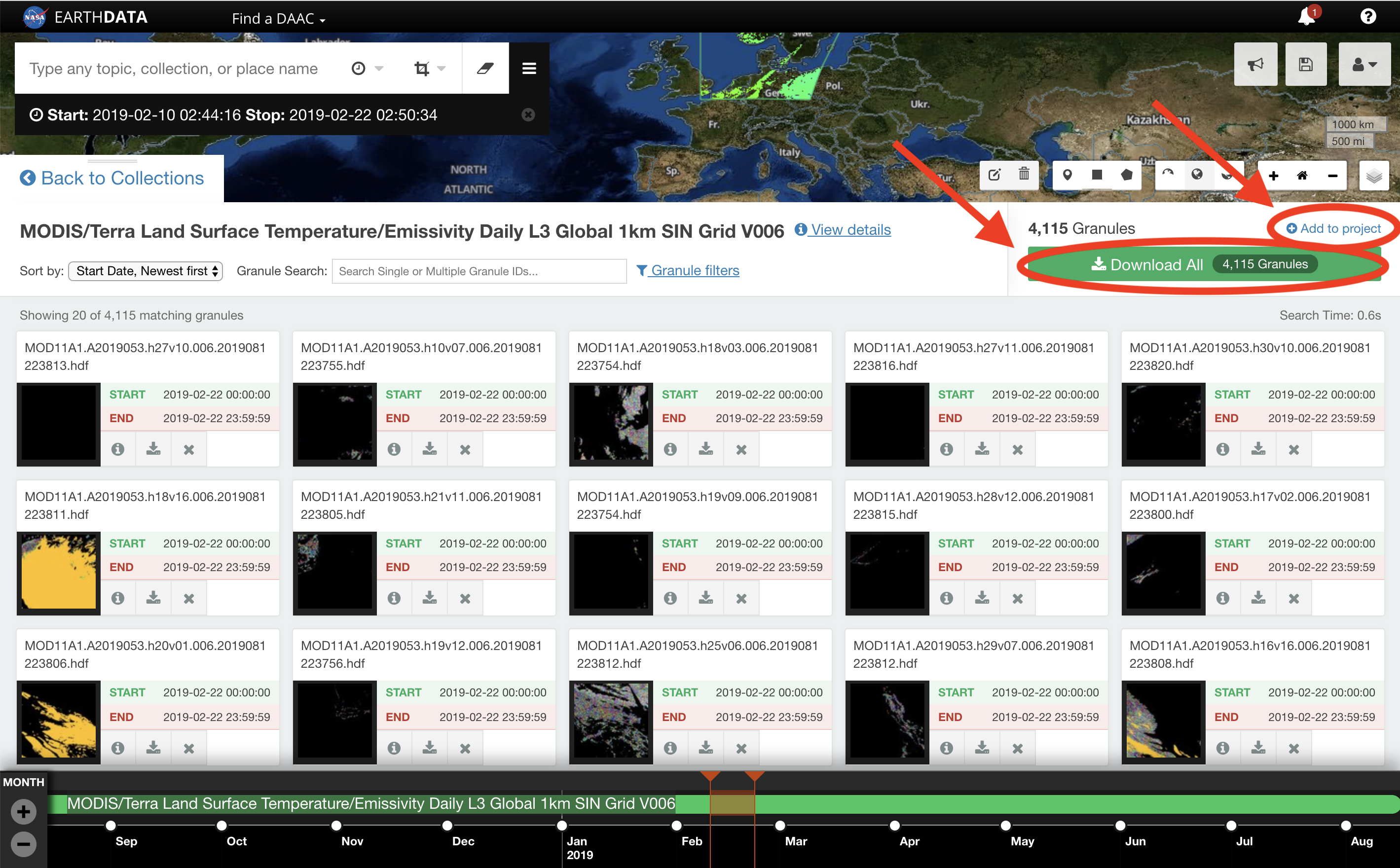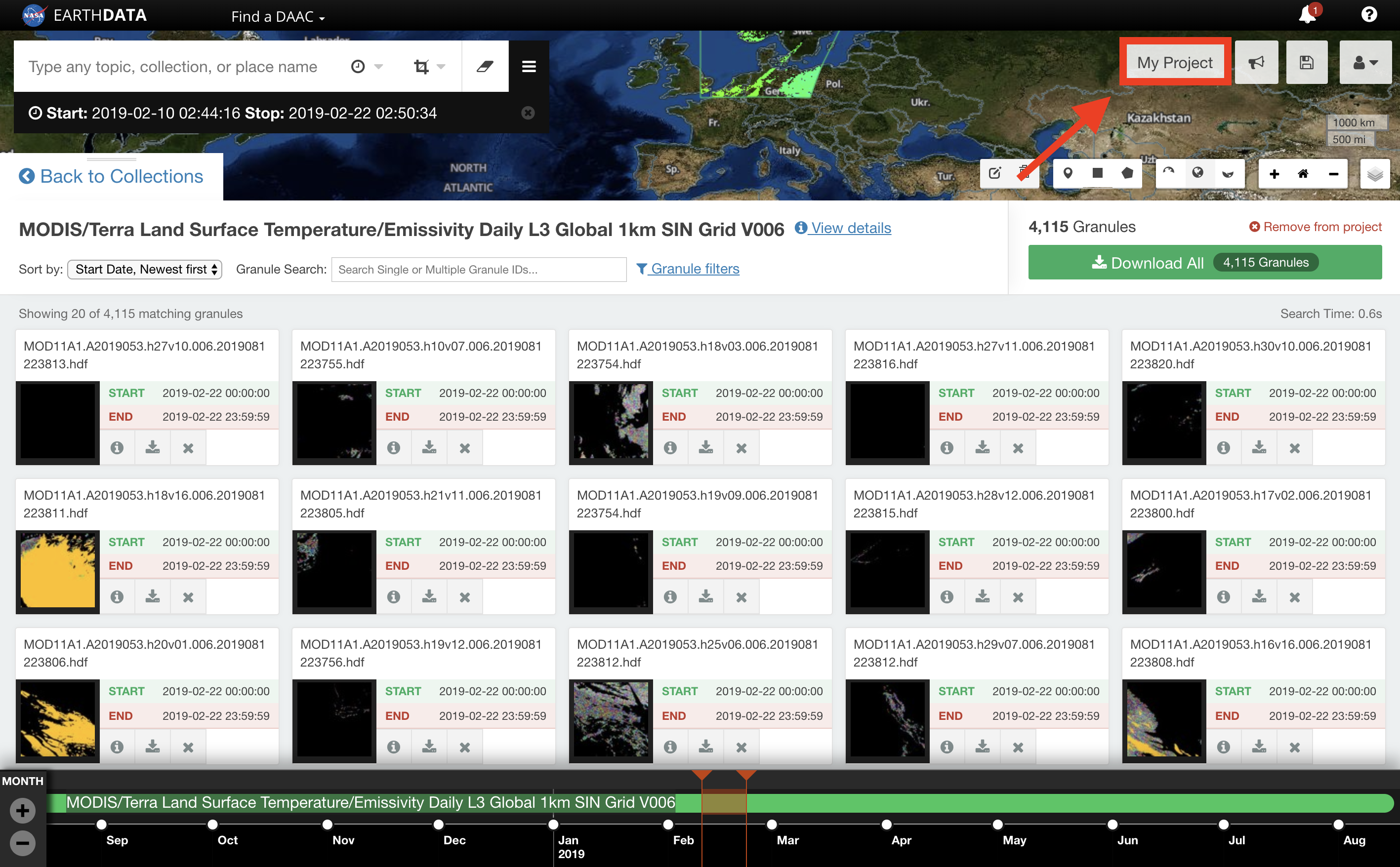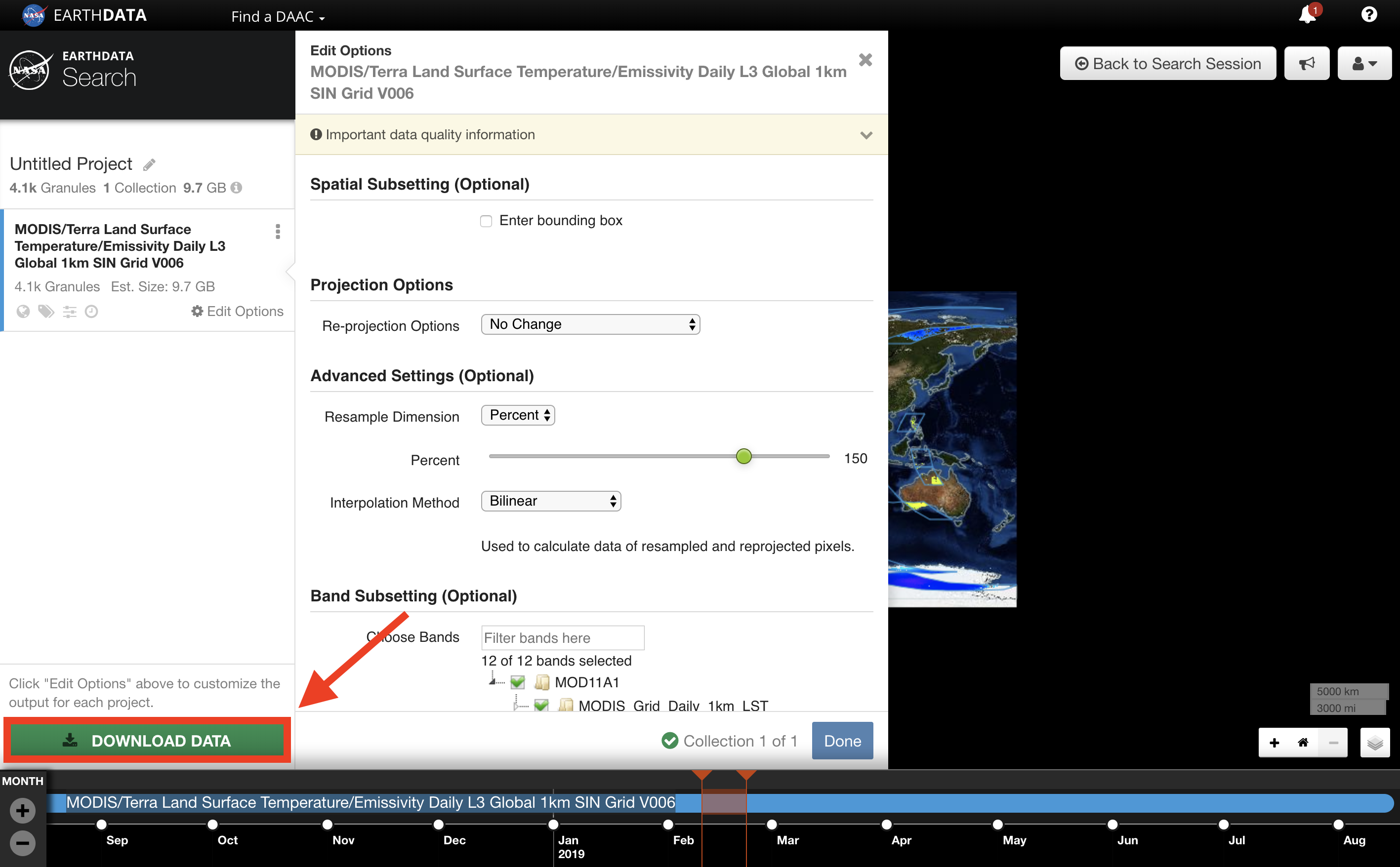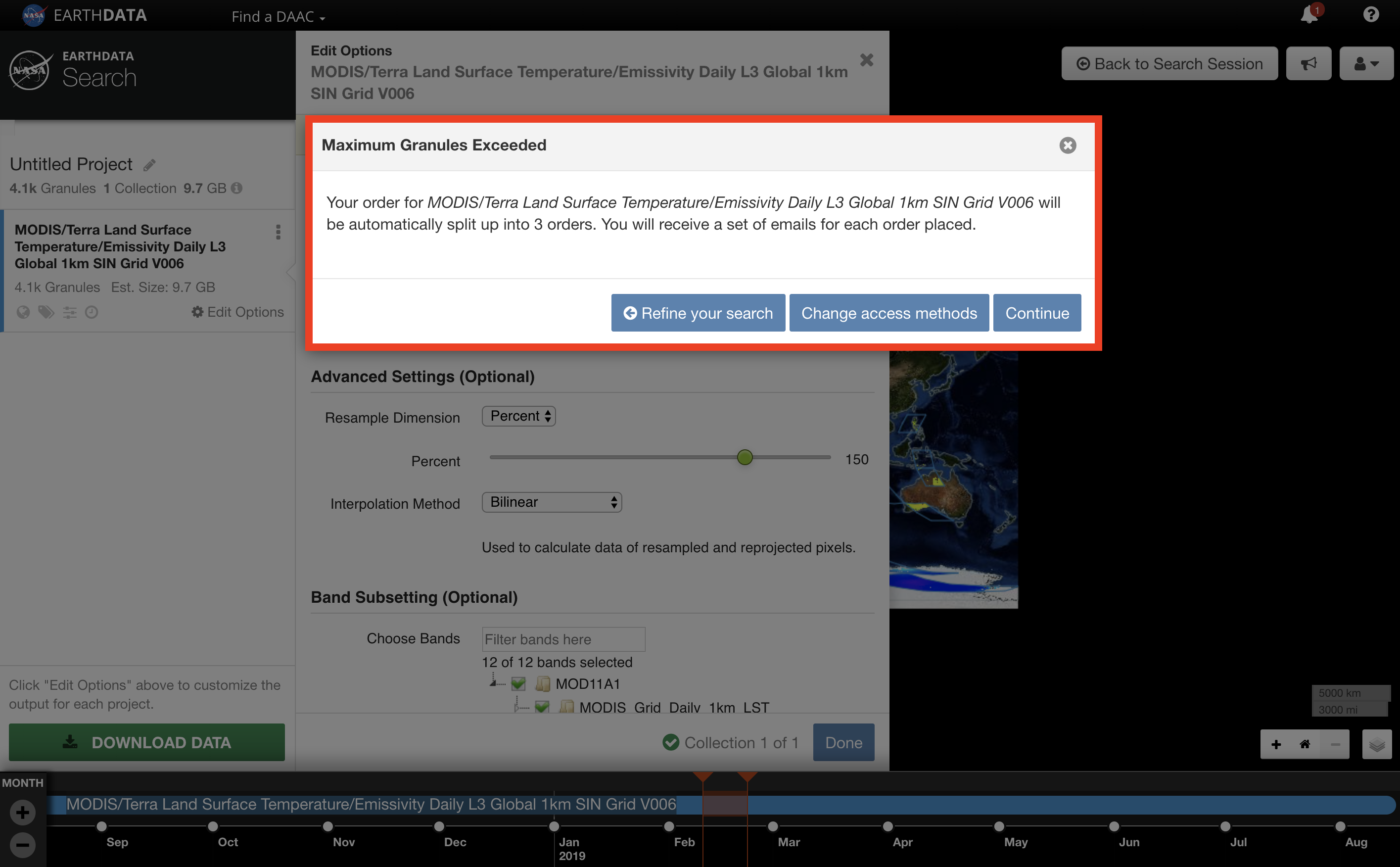You are viewing an old version of this page. View the current version.
Compare with Current
View Page History
« Previous
Version 17
Next »
Earthdata Search allows users to download data through various access methods. These download methods include:
- Single Granule - Direct download of a single granule. The selected granule will download immediately.
- Direct - Direct download of all data associated with the selected granules. The desired data will be available for download immediately. Files will be accessed from a list of links displayed in the browser or by using a download script.
- Stage for Delivery - Submit a request for data to be staged for delivery. Data files will be compressed in zip format and stored for retrieval via HTTP. You will receive an email from the data provider when your files are ready to download.
- Customized - Select options like variables, transformations, and output formats to customize your data. The desired data files will be made available for access after the data provider has finished processing your request. You will receive an email from the data provider when your files are ready to download.
The available download methods will vary. All methods may not be available for every collections.
The user must be logged in to download data using any of the methods below.
All instructions assume the collection and granule(s) the user is interested in has already been searched for. For instructions on how to search using Earthdata Search, please see: How To: Search using Earthdata Search.
STEP-BY-STEP INSTRUCTIONS
Single Granule
CLICK on the collection to view the granules.
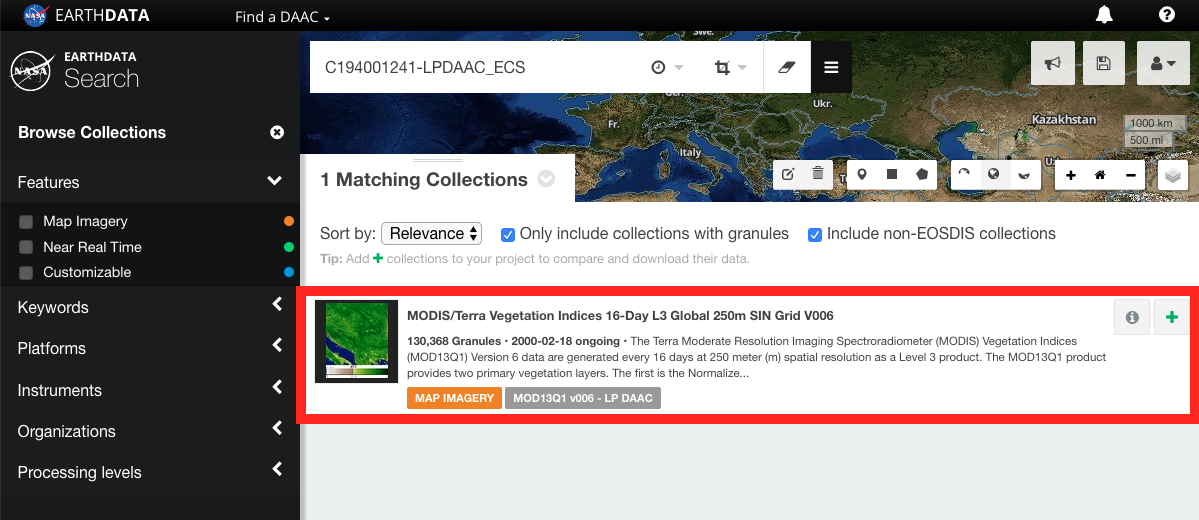
SORT, SEARCH, and/or FILTER the granules as needed.
Users can also FILTER temporally using the time scale at the bottom of the page.
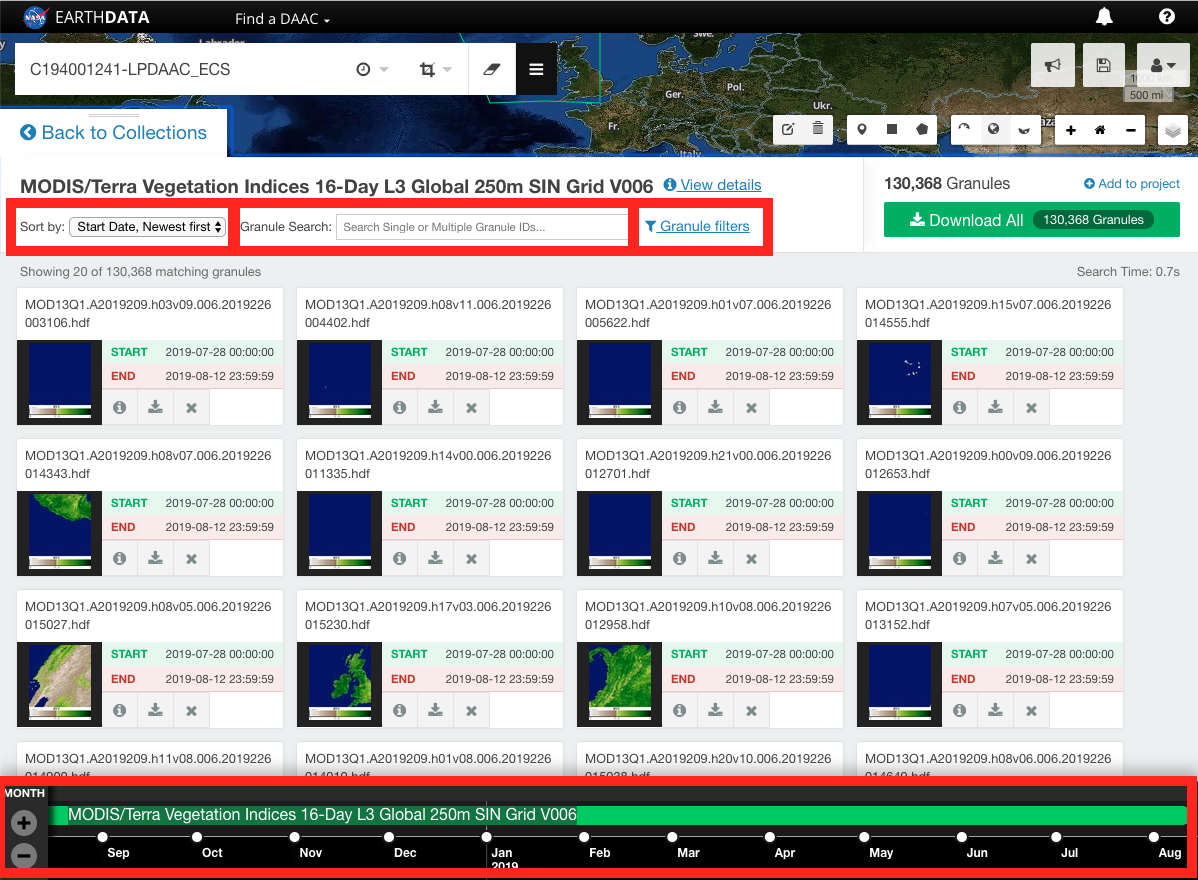
CLICK on the Download single granule data button on the granule of interest.
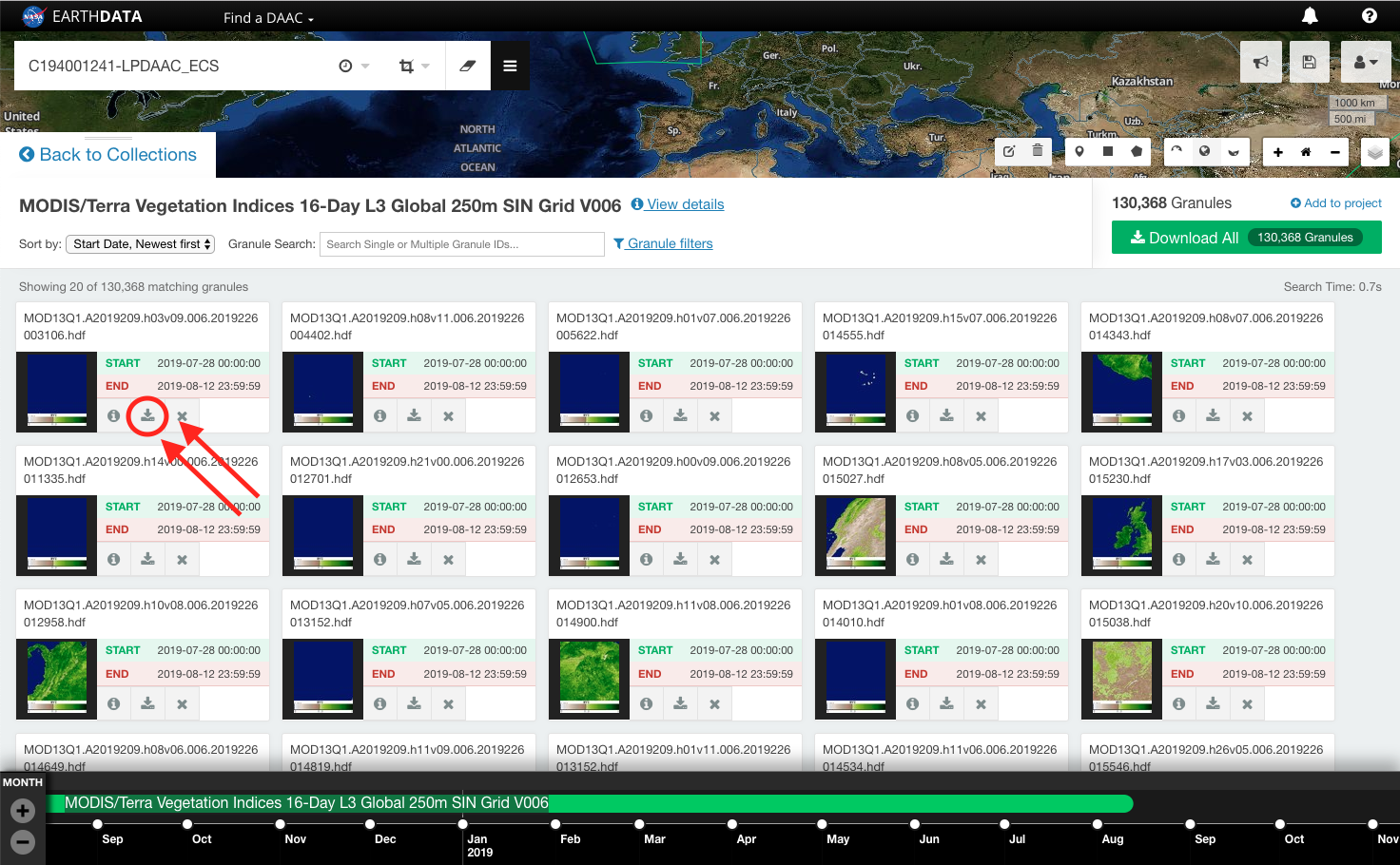
REPEAT the above steps for each granule of interest.
Direct
CLICK on the collection to view the granules.

Alternatively, CLICK on Add collection to current project to add all of the granules in the collection to 'My Project'.
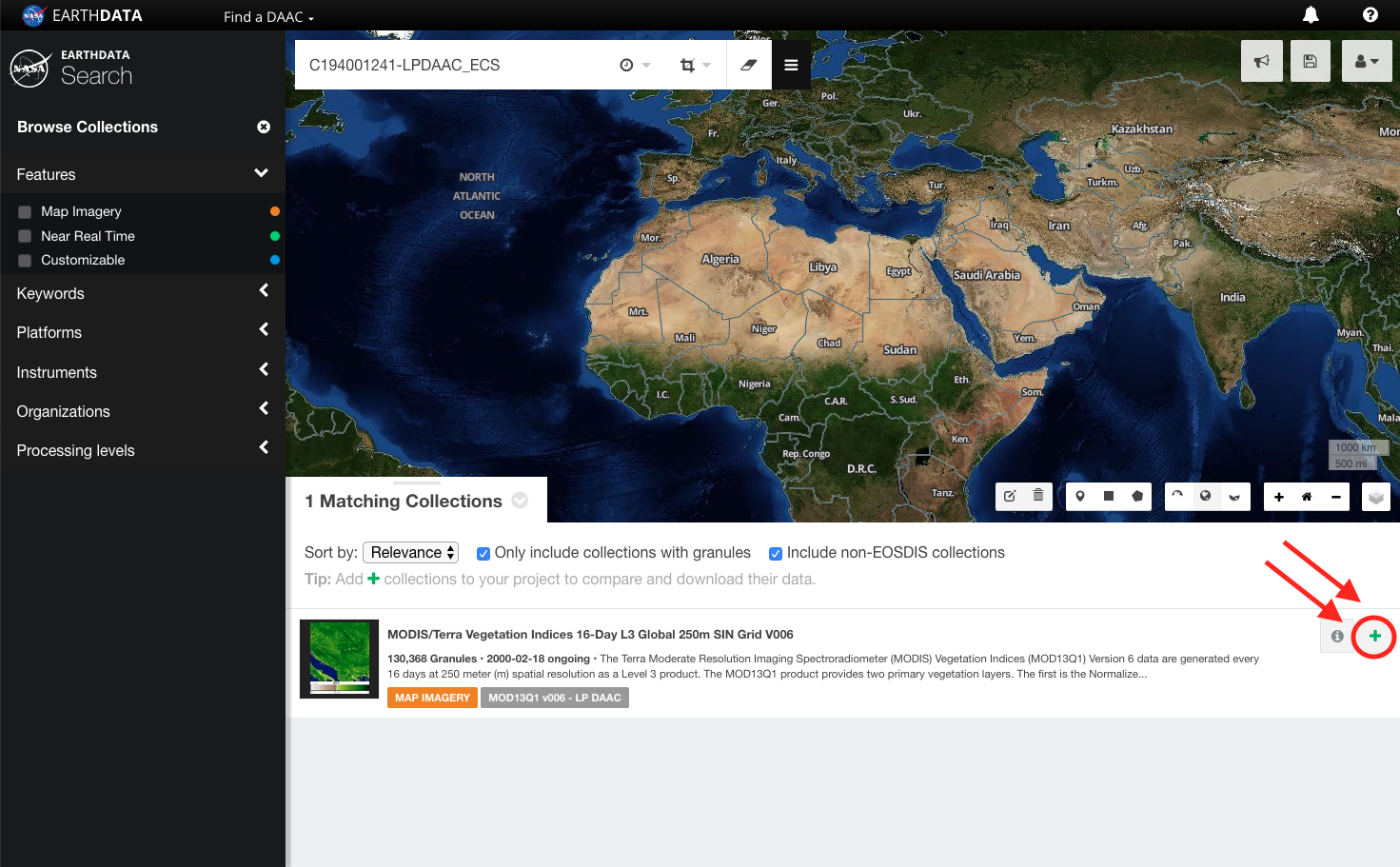
CLICK on Download All to add all of the collection's granules to 'My Project'.
Alternatively, filter the granules as necessary and CLICK Add to project.
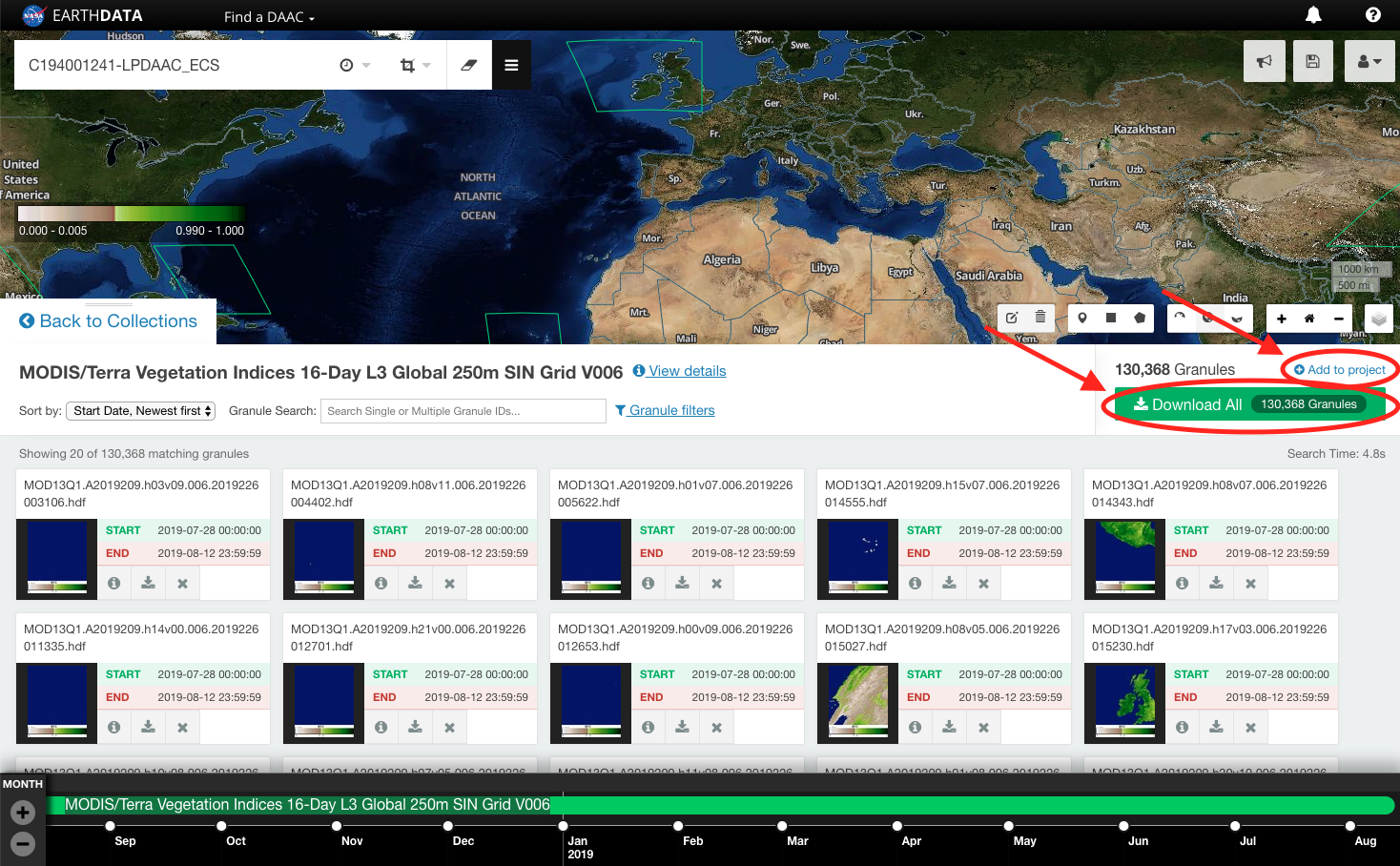
REPEAT step 1 and step 2 as necessary to add additional collections and/or granules to 'My Project'.
CLICK on My Project to view download options.
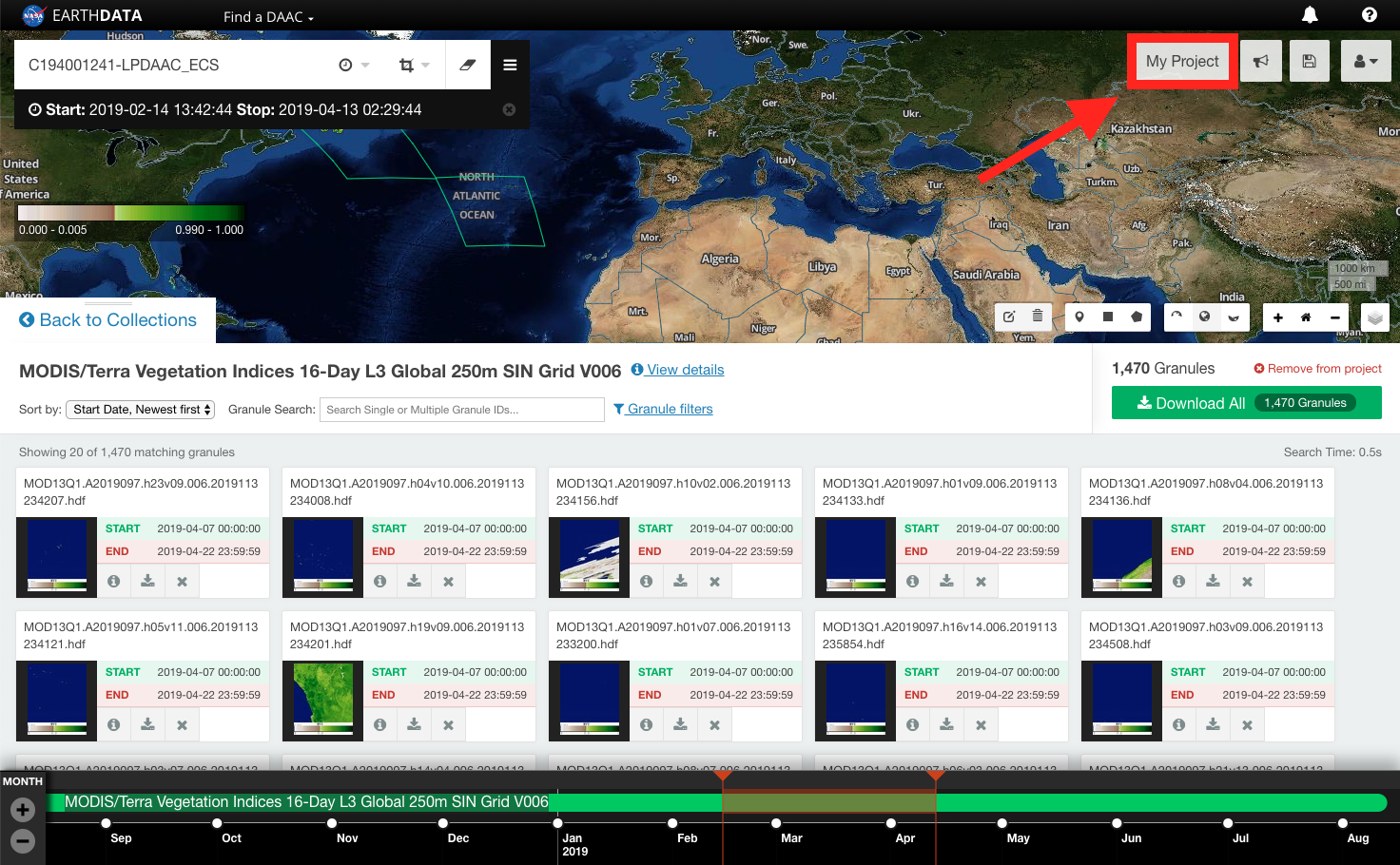
CLICK on Direct Download.

CLICK on DOWNLOAD DATA.
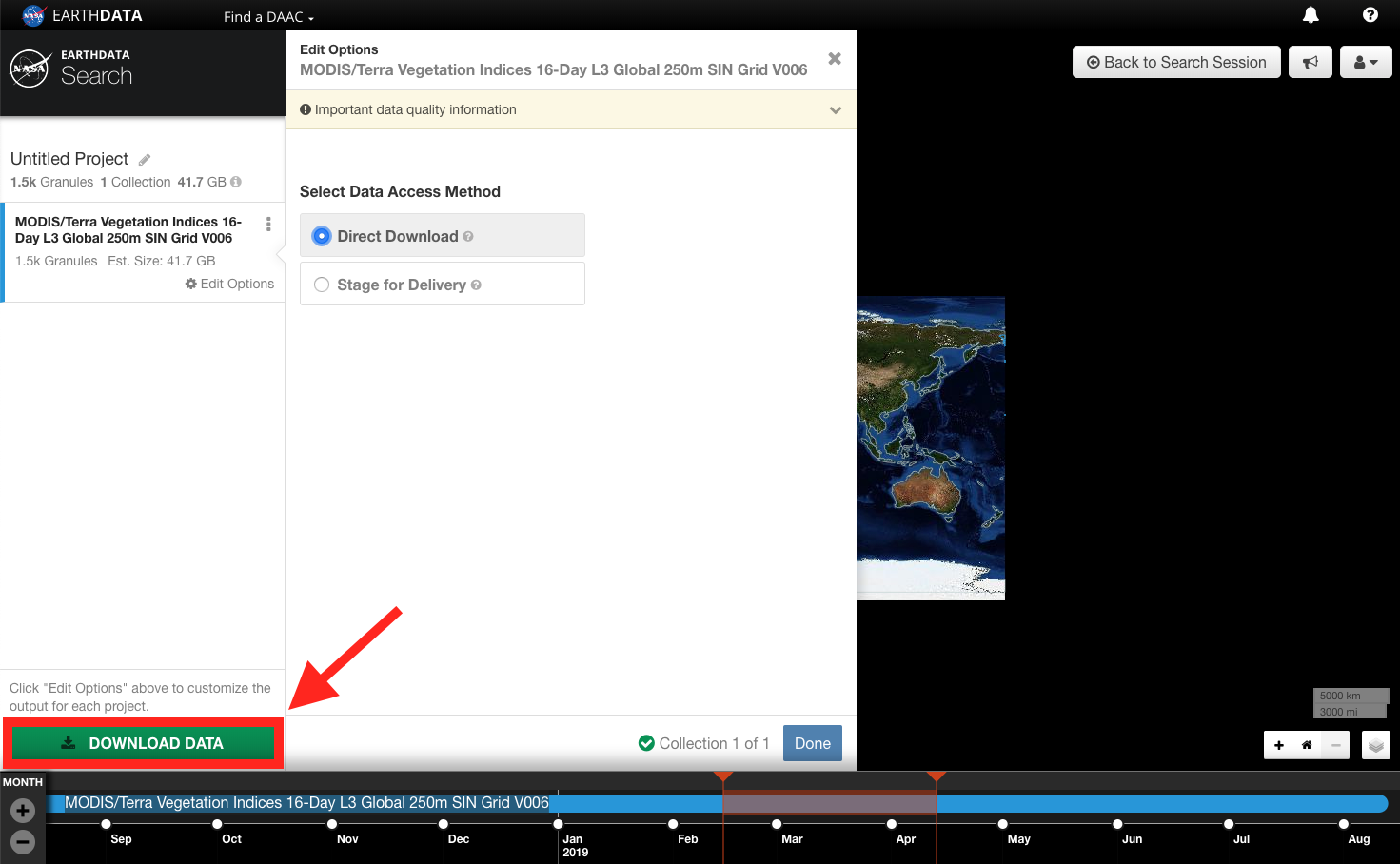
The 'Order Status' page will appear. CLICK on View/Download Data Links, Download Access Script, or View Browse Image Links to access the data.
To download a large number of files the user can utilize the download access script. For additional information view: How To: Use the Download Access Script.
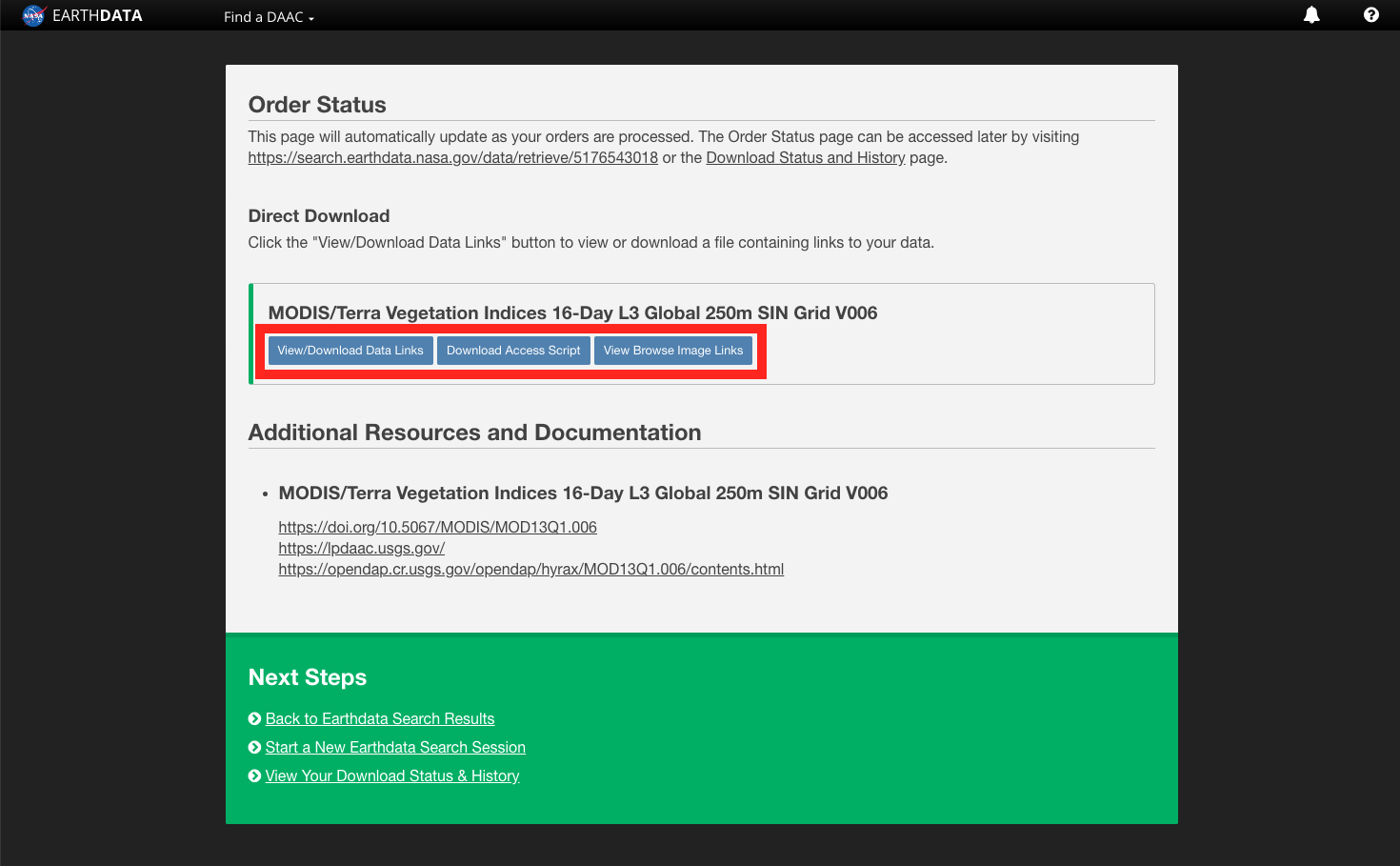
Stage for Delivery
CLICK on the collection to view the granules.

Alternatively, CLICK on Add collection to current project to add all of the granules in the collection to 'My Project'.
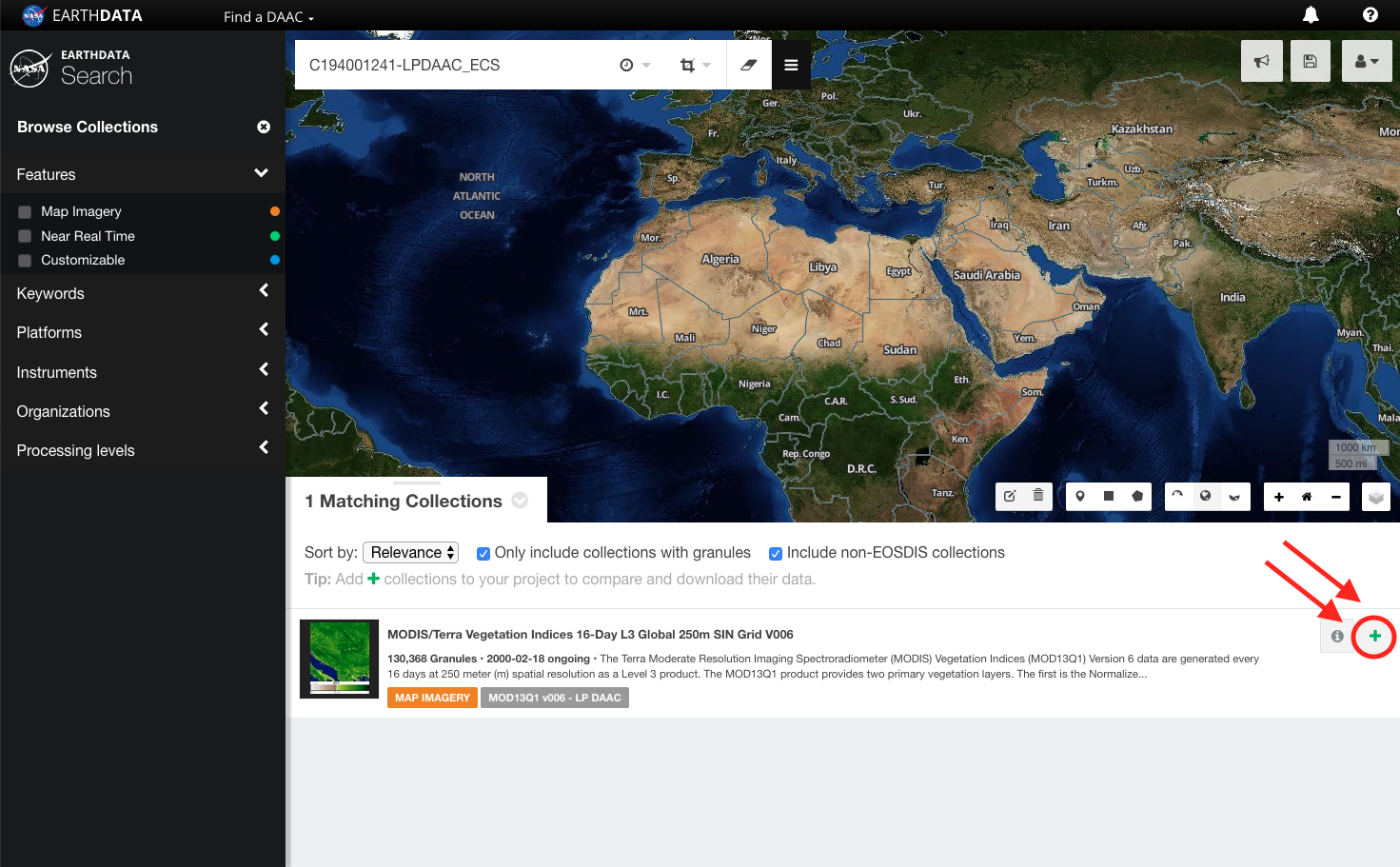
CLICK on Download All to add all of the collection's granules to 'My Project'.
Alternatively, filter the granules as necessary and CLICK Add to project.
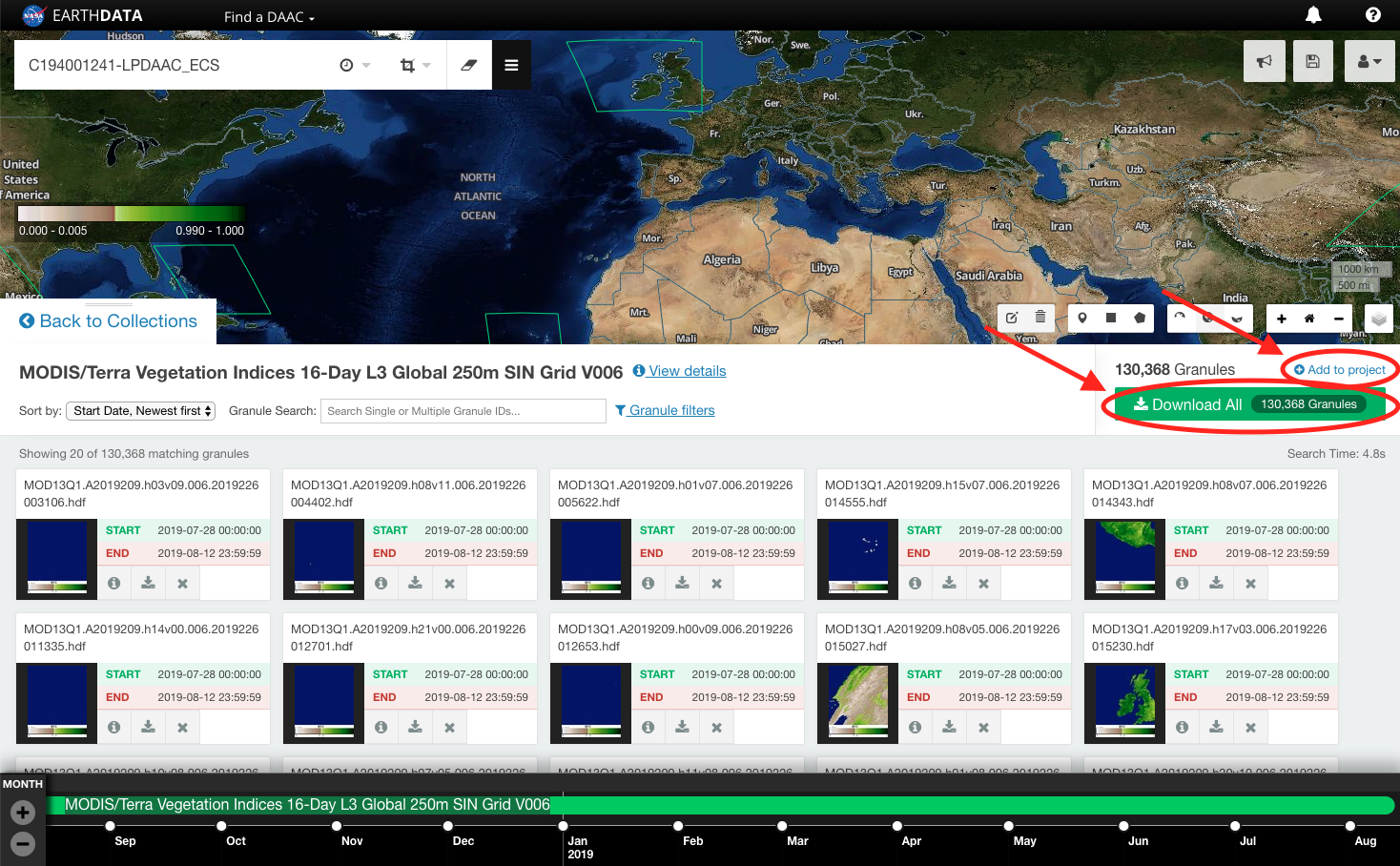
REPEAT step 1 and step 2 as necessary to add additional collections and/or granules to 'My Project'.
CLICK on My Project to view download options.
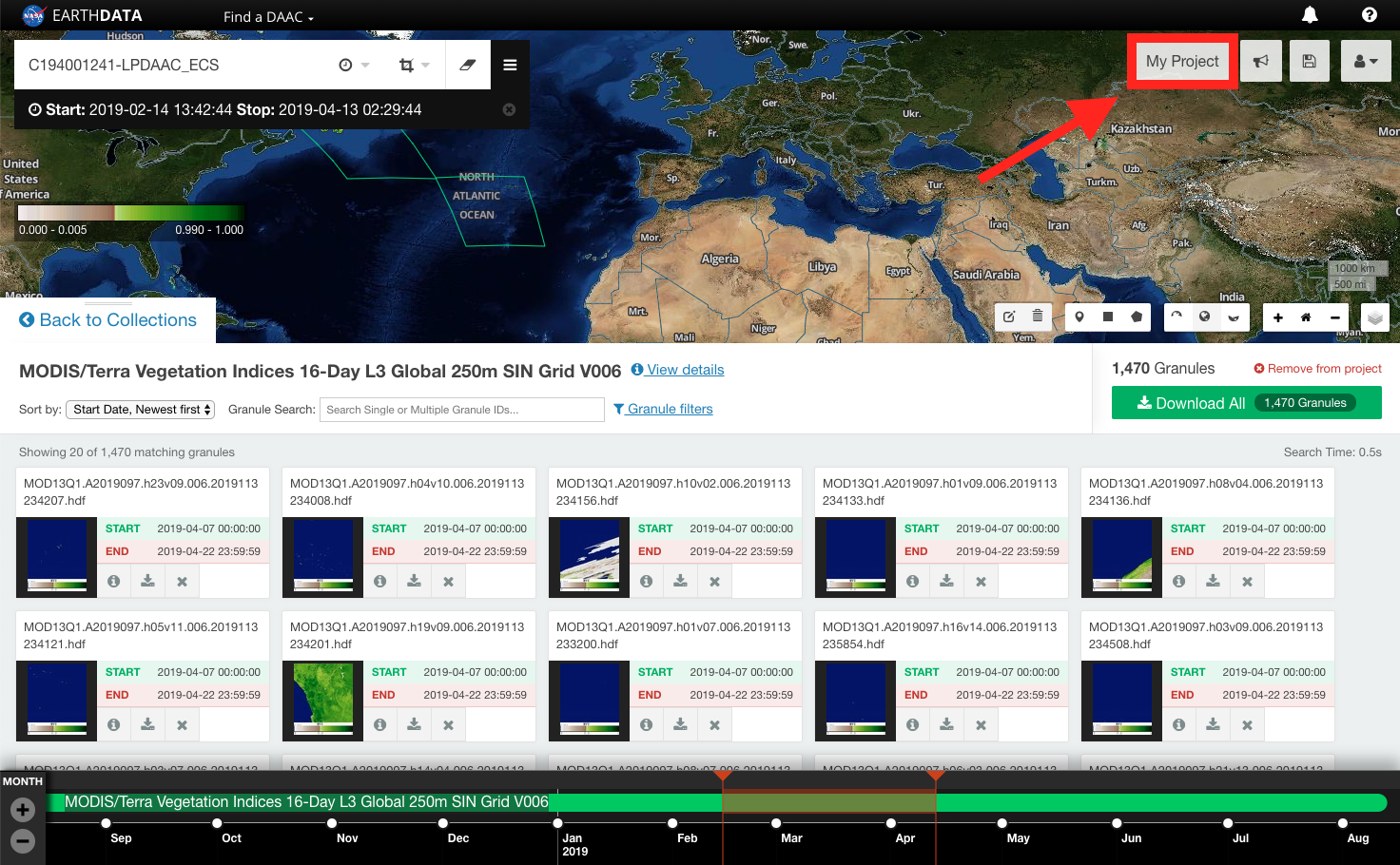
CLICK on Stage for Delivery.

CLICK on DOWNLOAD DATA.
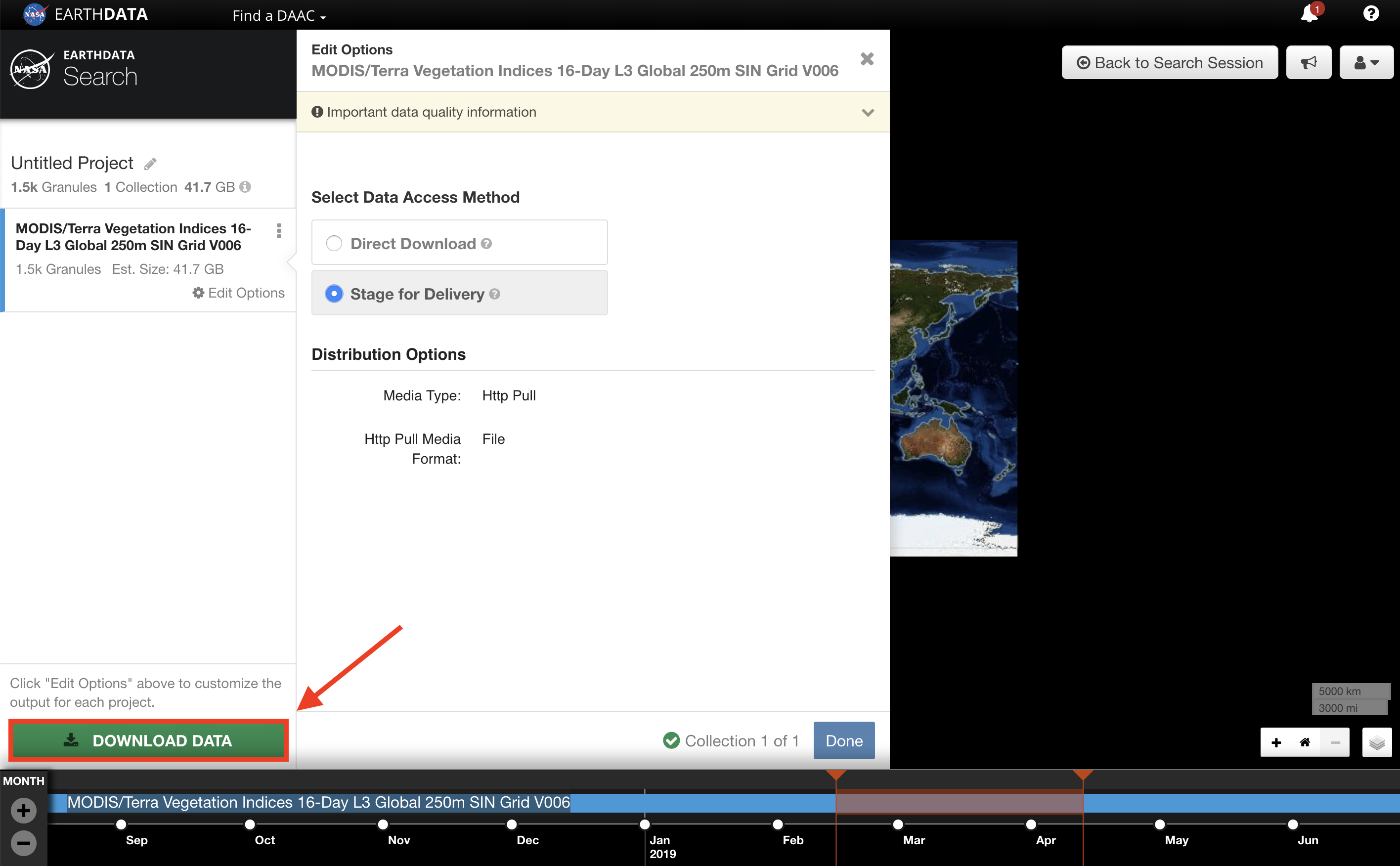
The 'Order Status' page will appear. The 'Order Status' page will update the status of the Stage for Delivery order as it processes. When the data is ready to download the user will receive an email from the data provider, and the 'Order Status' page will list the order as Complete.
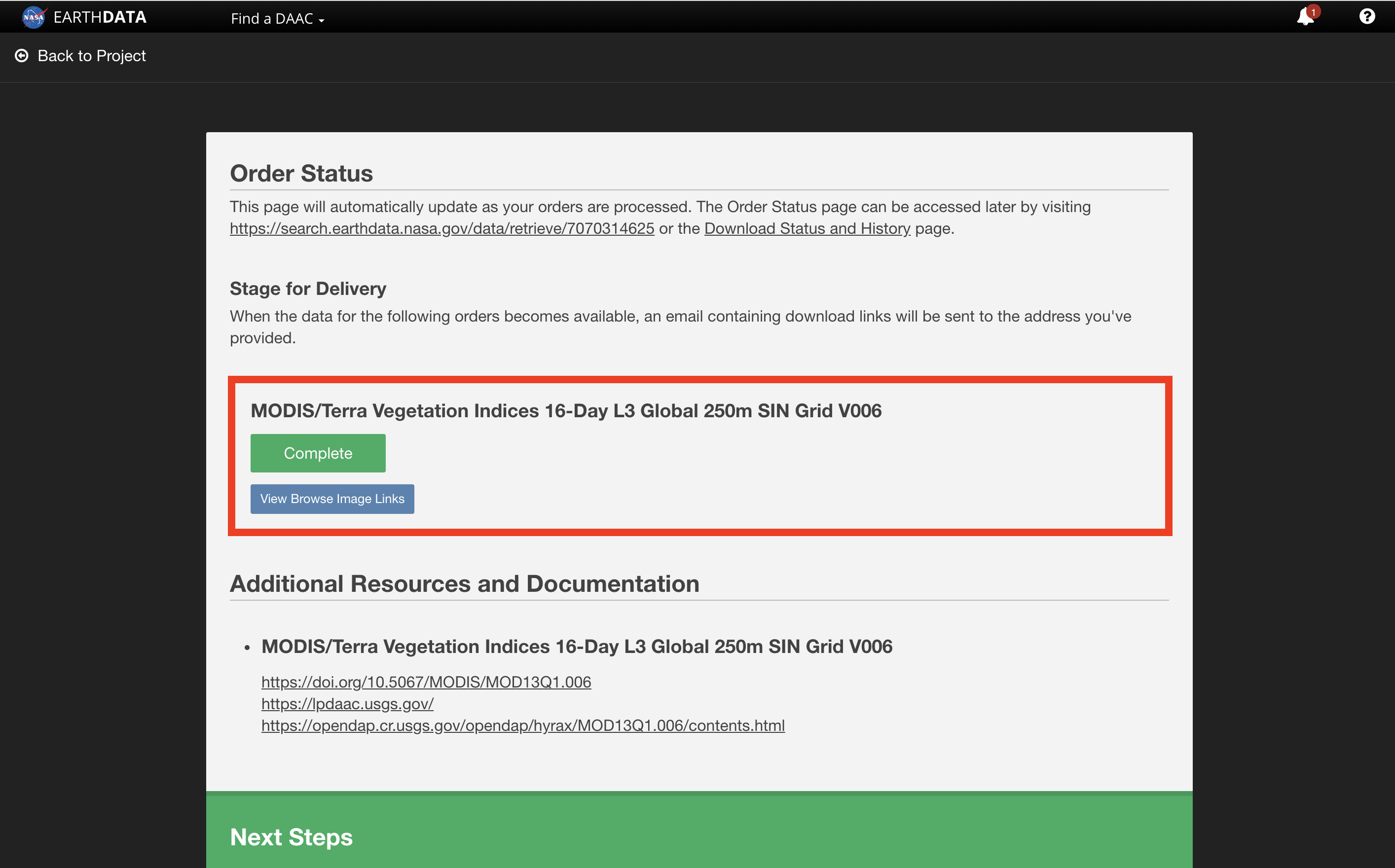
Once the order is complete, the data will be delivered to the email address provided. The email will be from the data provider. ACCESS the downloaded data via email.
CLICK on either the Download Links or the Download ZIP file of packaged order links within the email.
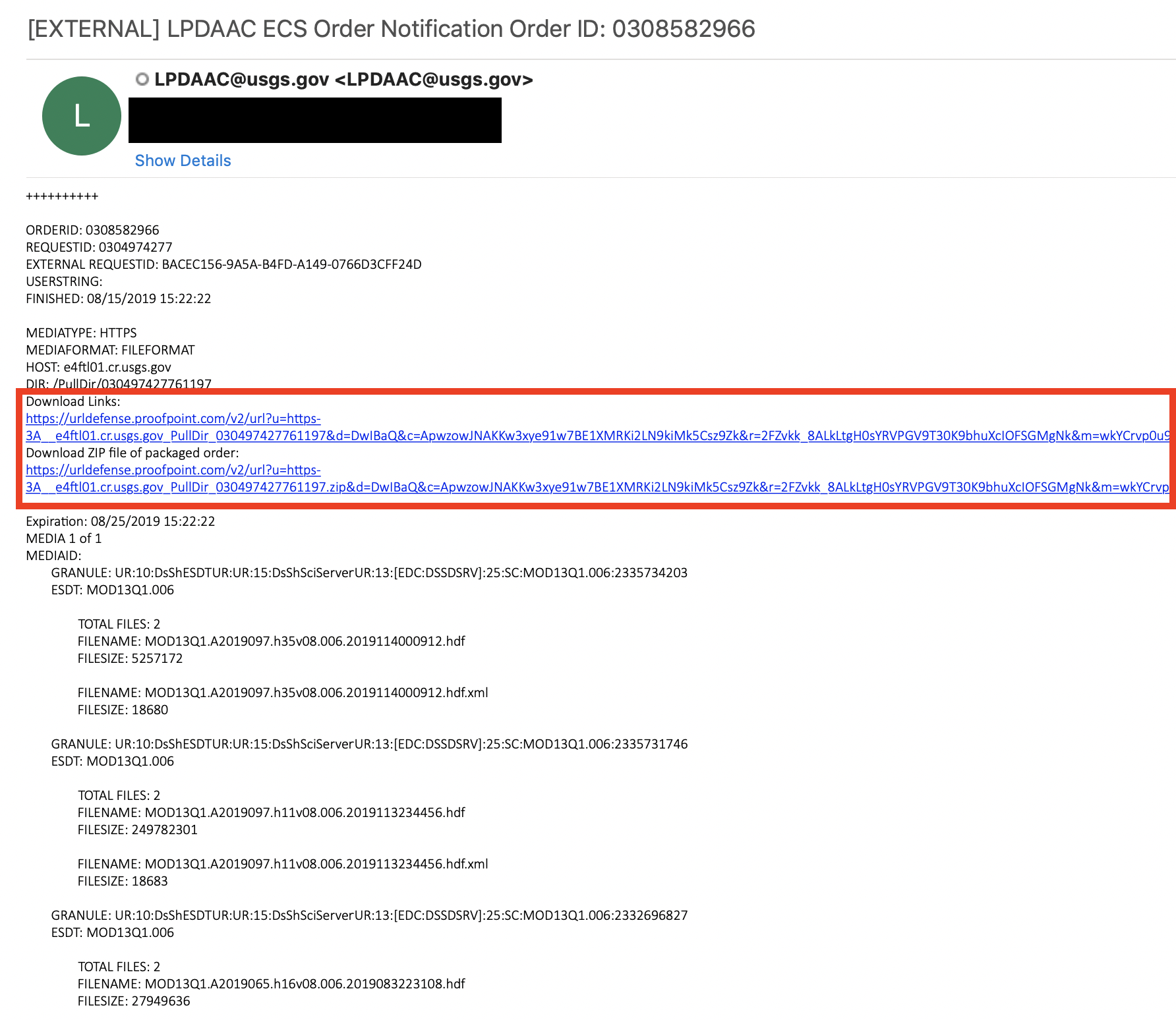
Customized
FIND a collection that supports customization.
A box labeled CUSTOMIZABLE will appear under collections that support customization. To filter search results to only show customizable collections, select Customizable in the search facets under Features.
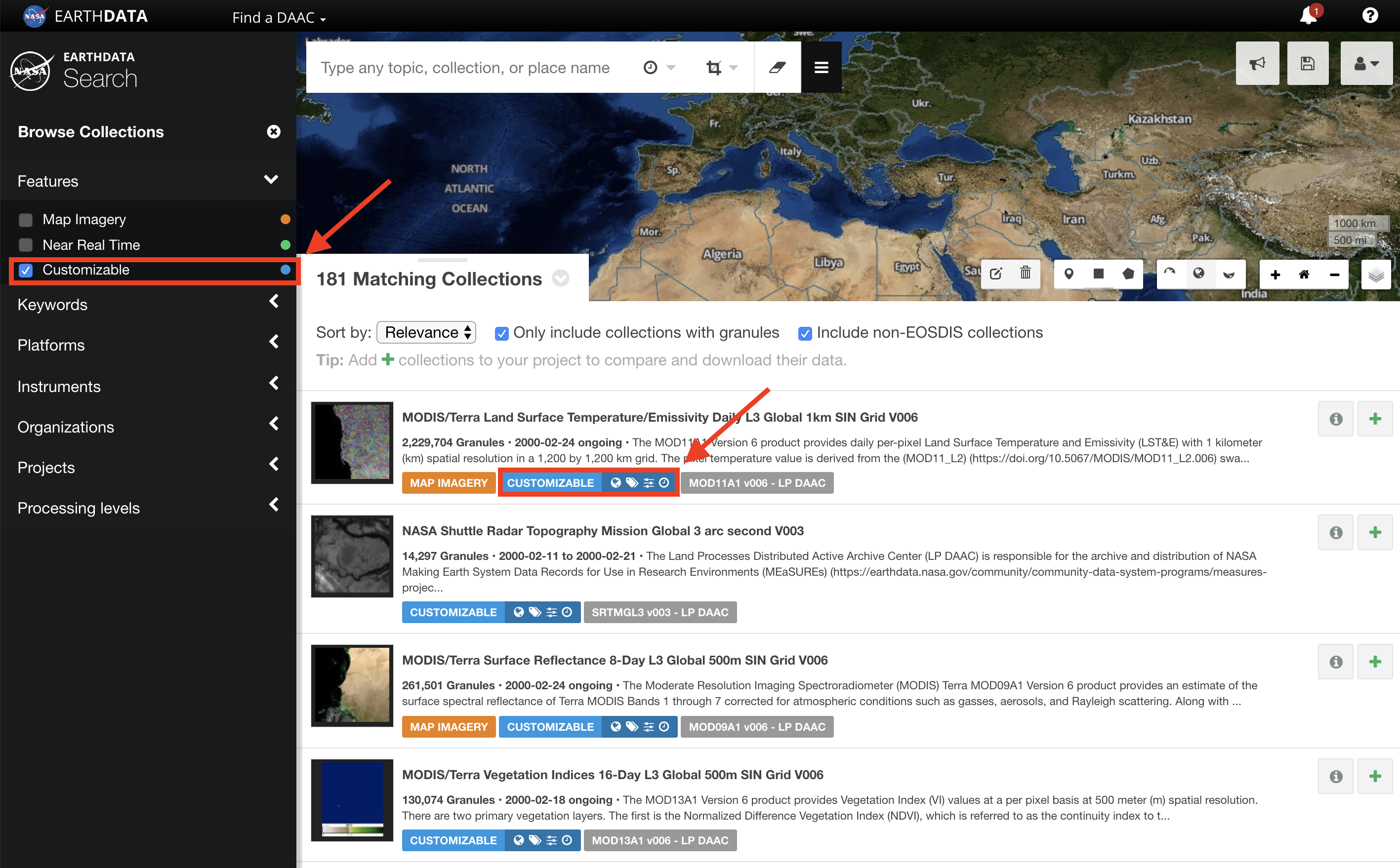
CLICK on the collection to view the granules.
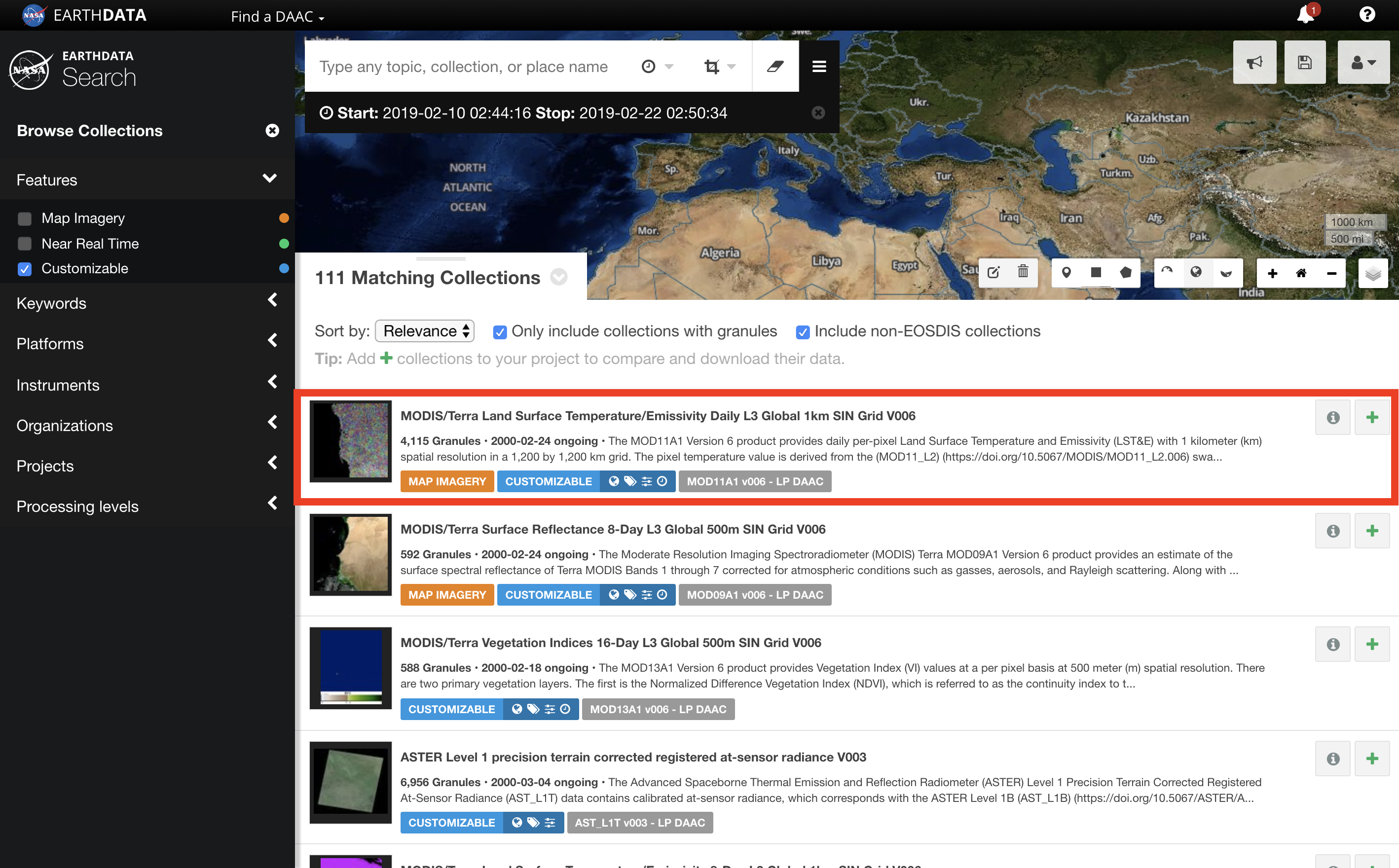
Alternatively, CLICK on Add collection to current project to add all of the granules in the collection to 'My Project'.

CLICK on Download All to add all of the collection's granules to 'My Project'.
Alternatively, filter the granules as necessary and CLICK Add to project.
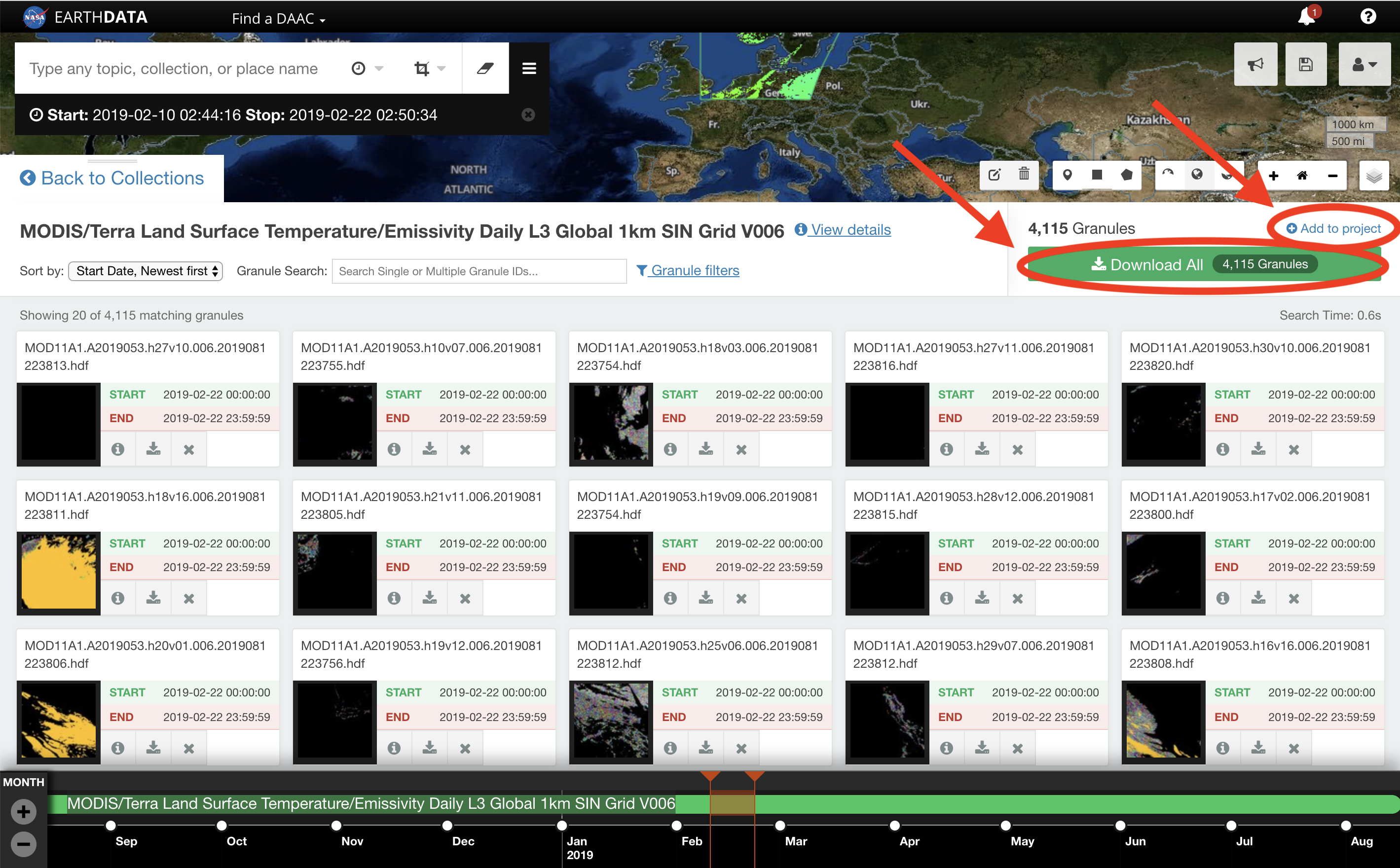
REPEAT step 1 through step 3 as necessary to add additional collections and/or granules to 'My Project'.
CLICK on My Project to view download options.
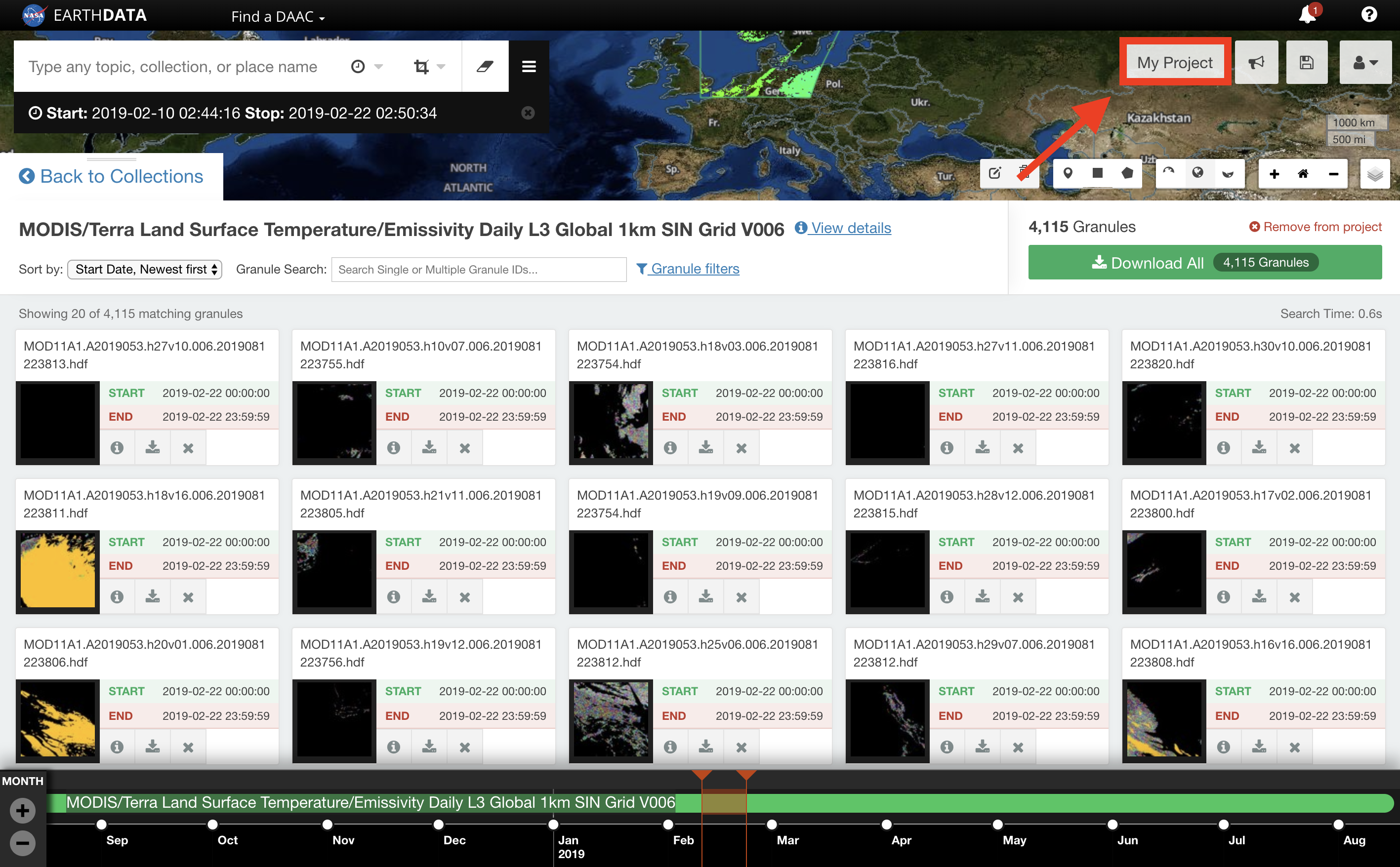
CLICK on Customize.

ENTER the email address where the data link(s) will be delivered.

CUSTOMIZE the available parameters as necessary.
The customizable options vary by collection and are set by the data provider.

CLICK DOWNLOAD DATA.
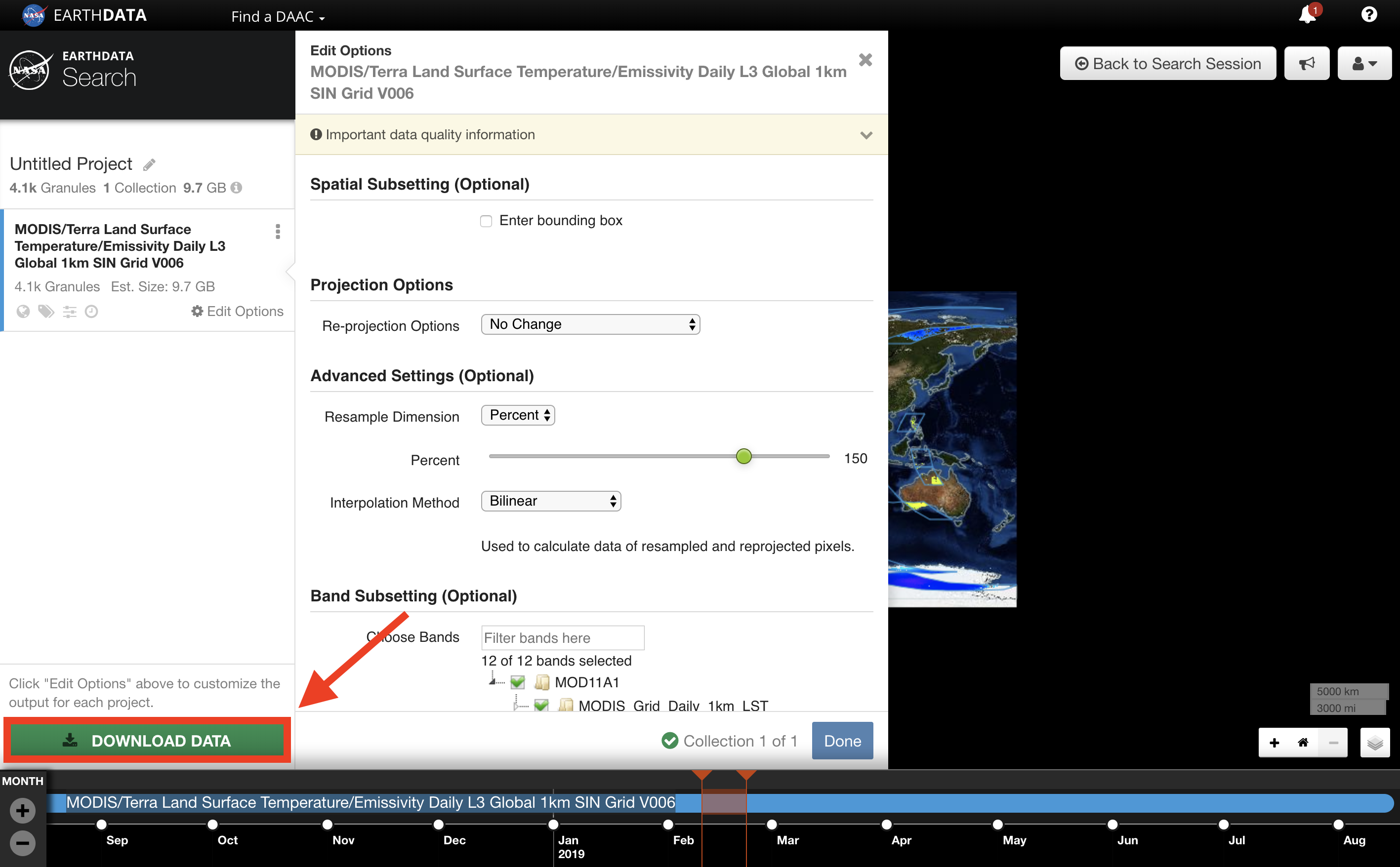
If the project contains a large number of granules, it may be split up into several orders.