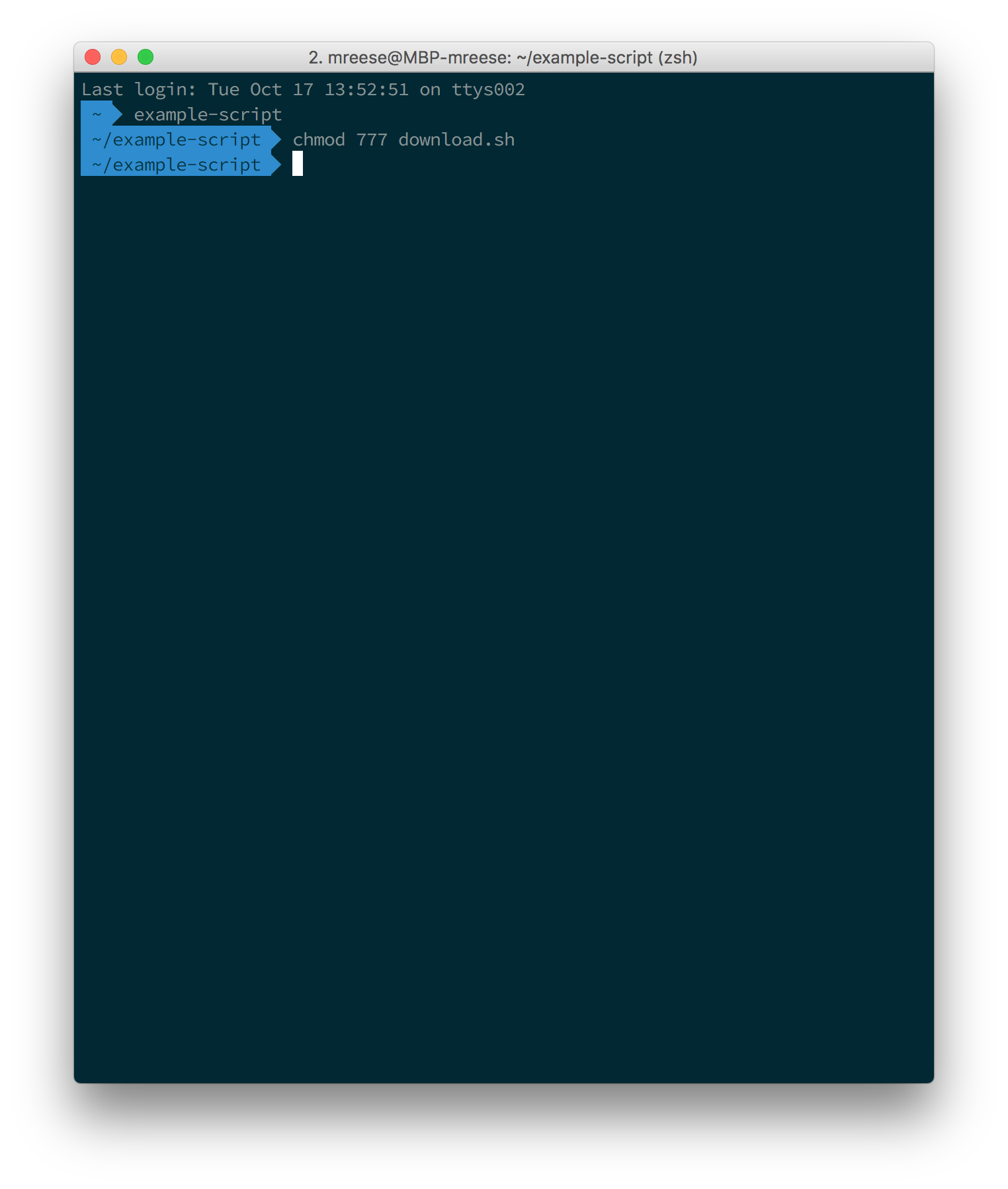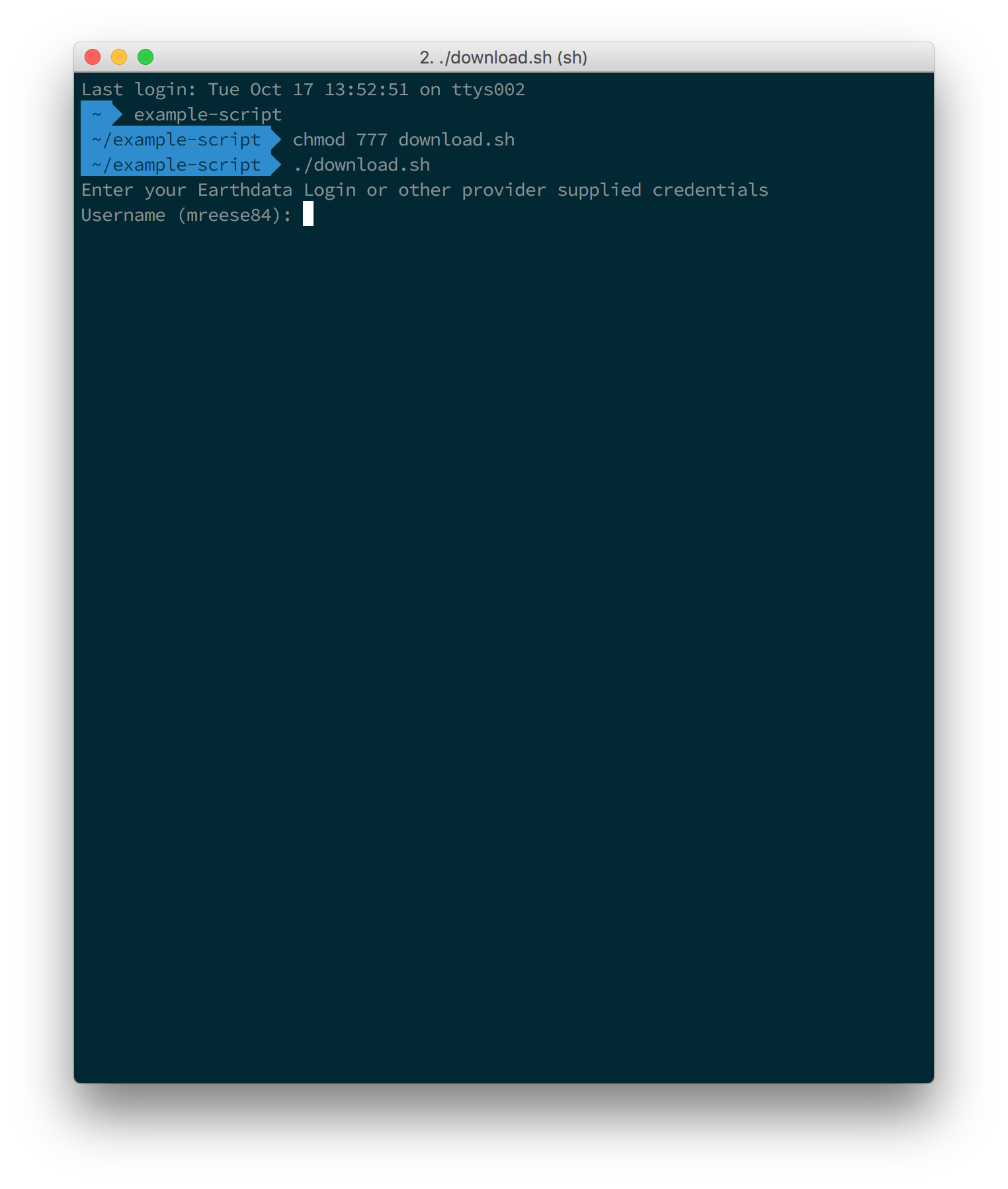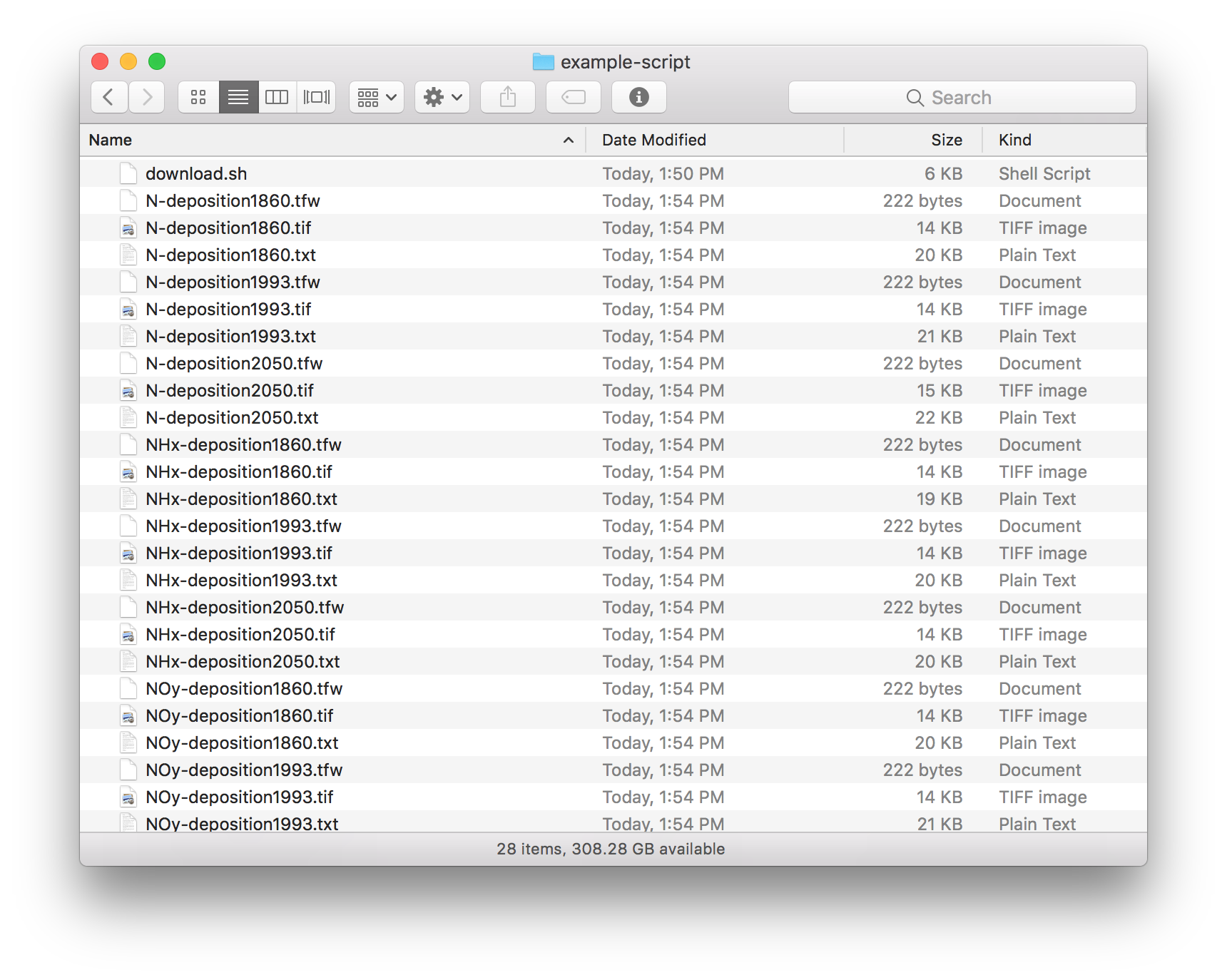Page History
...
- Make sure you have authorized the application from which you are downloading data (see How To Pre-authorize an application). The application website should also have instructions on how to do this. There are many similarly named apps. If you aren't sure, just authorize all the ones you think could be relevant to your data. For example, if you are trying to get data from goldsmr5.gesdisc.eosdis.nasa.gov and it's not working, make sure you approve all the apps containing the word "GESDISC", just to be sure.
After downloading the script, open a terminal window and navigate to the folder that contains your script
Info The files downloaded by this script will be downloaded to the folder that your script is in. If you want your files downloaded to a specific folder, please make sure to move the script to that folder before executing the script.
Next, you'll need to make the script executable.
chmod 777 download.sh
- Now that your script is executable, run the script.
./download.sh
- You will be prompted for your Earthdata Login credentials. Please enter your username and password when prompted.
- After entering your password and hitting "return", the script will begin to run. You should start to see downloaded statuses appear for each link present in the download script.
- At this point, you should start seeing files downloaded to your computer. The script will terminate once it has attempted to download the files specified in the script.
Related articles
How To Access Data With cURL And Wget
...
Overview
Content Tools