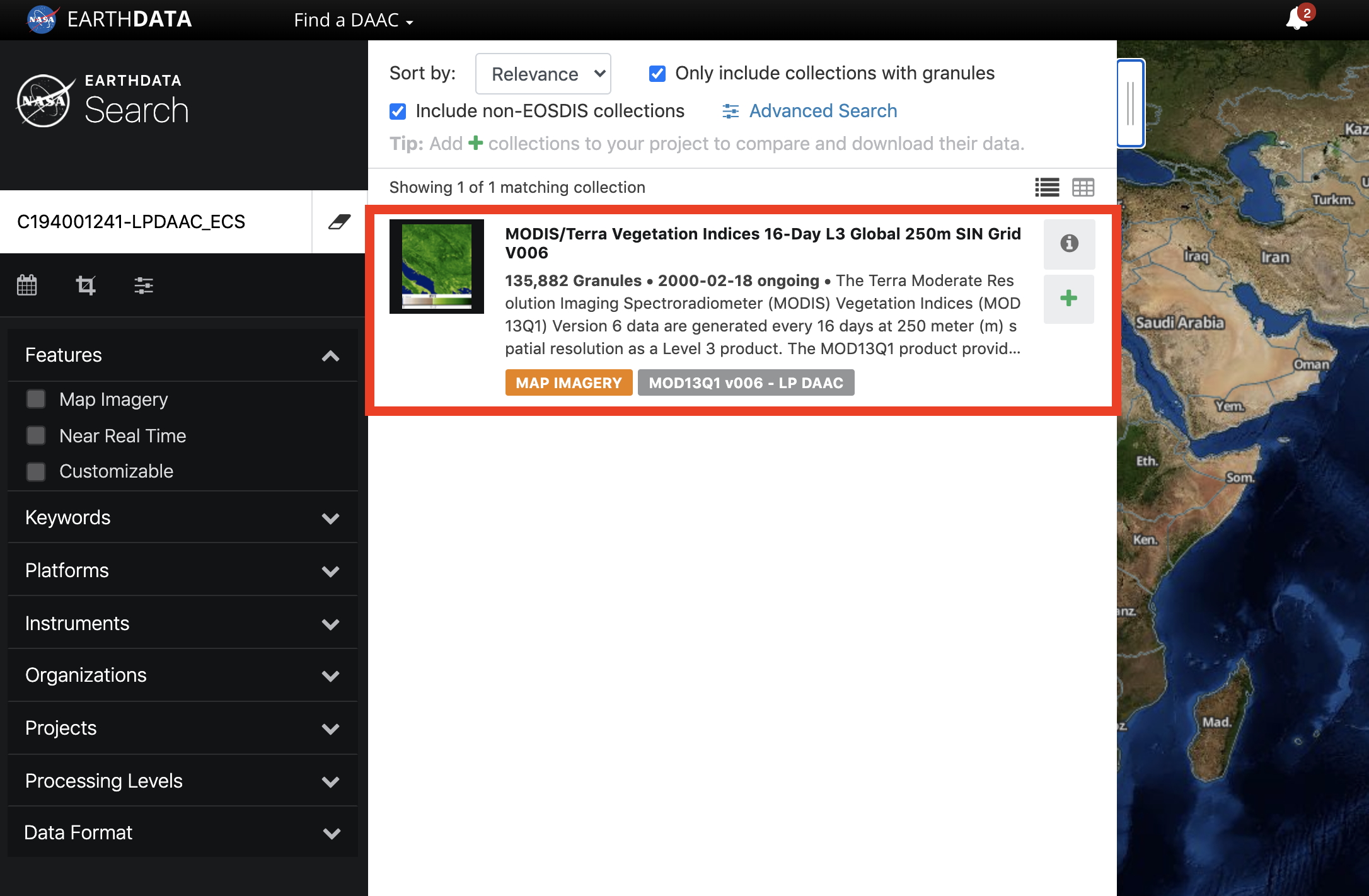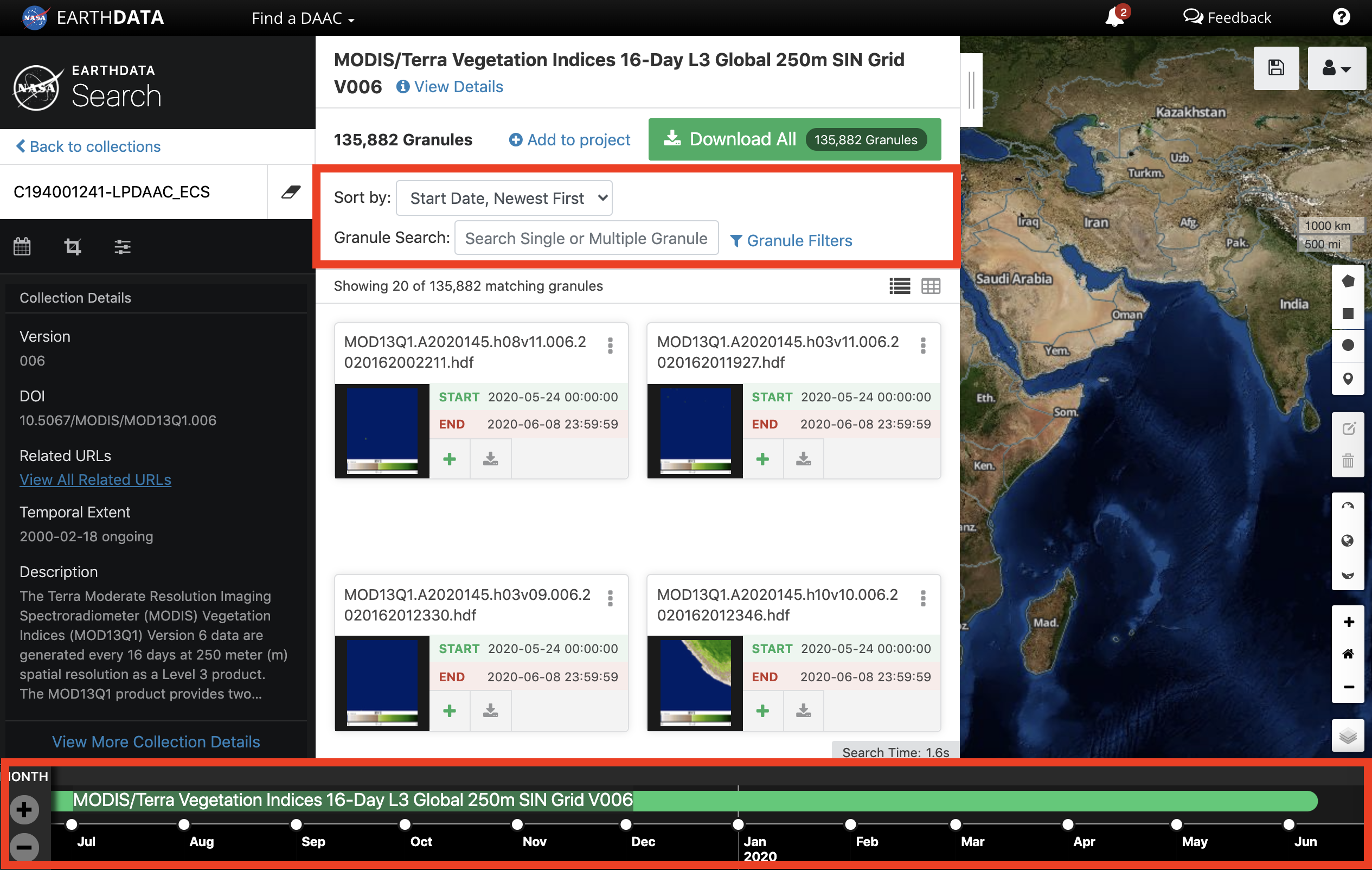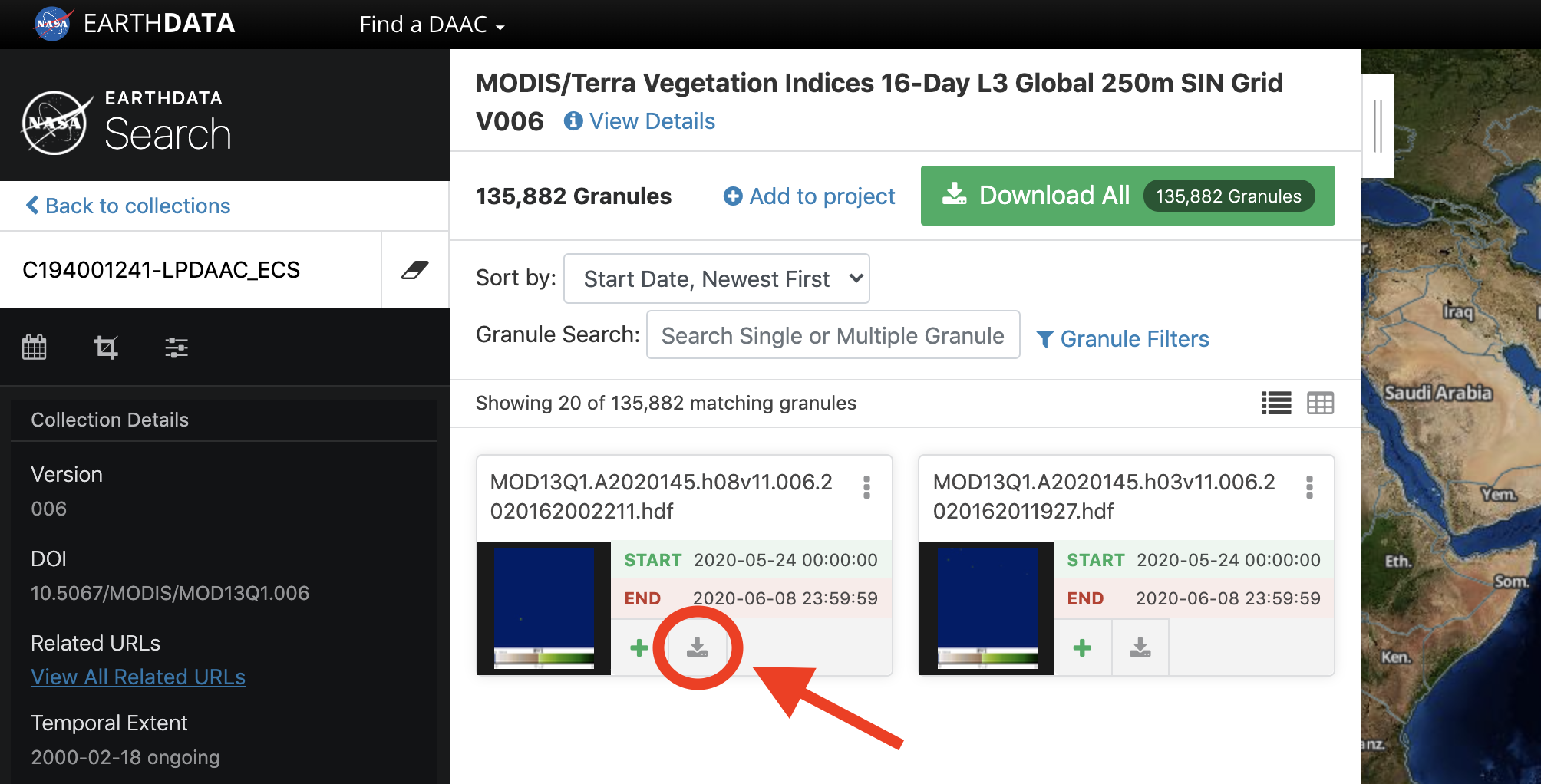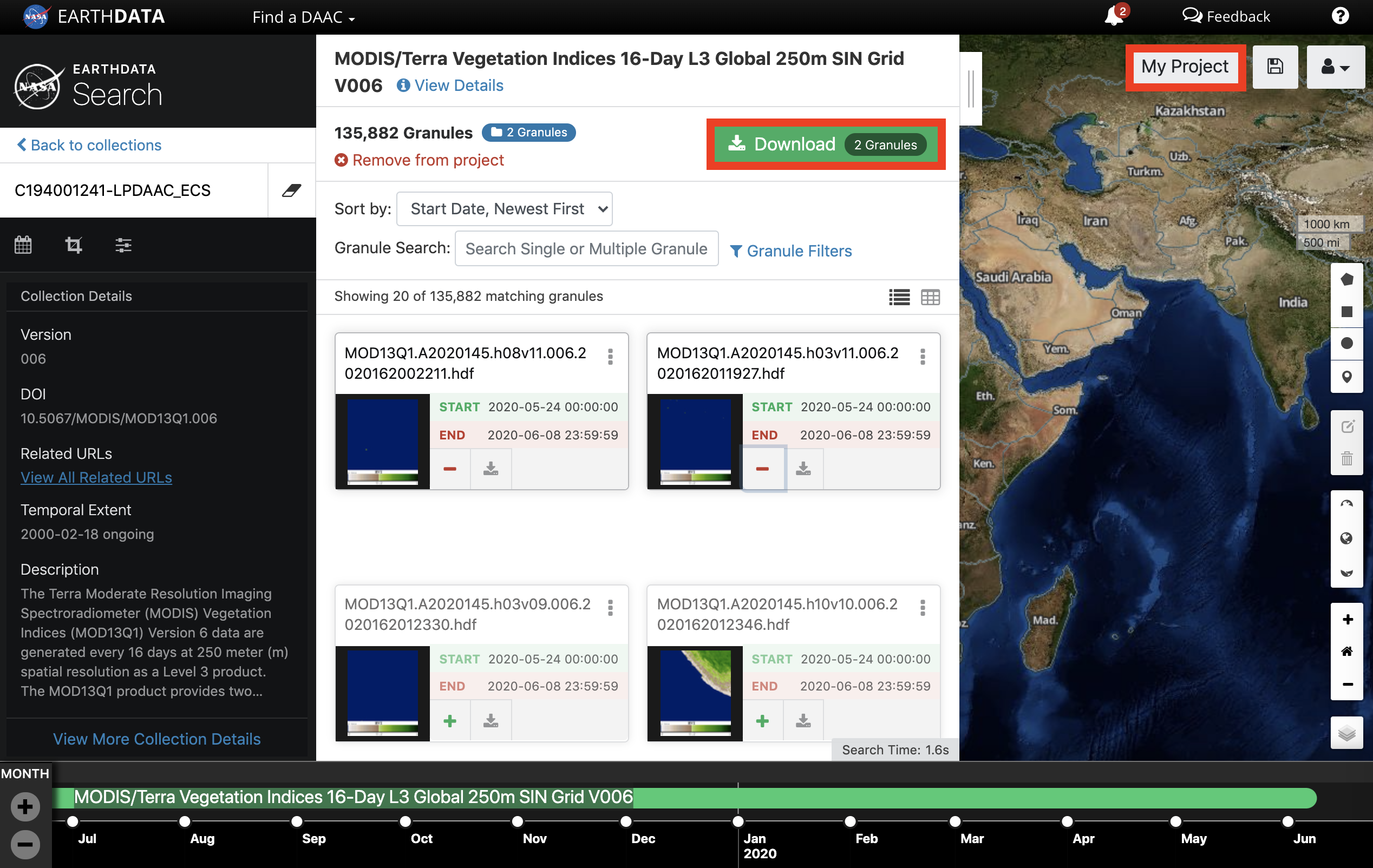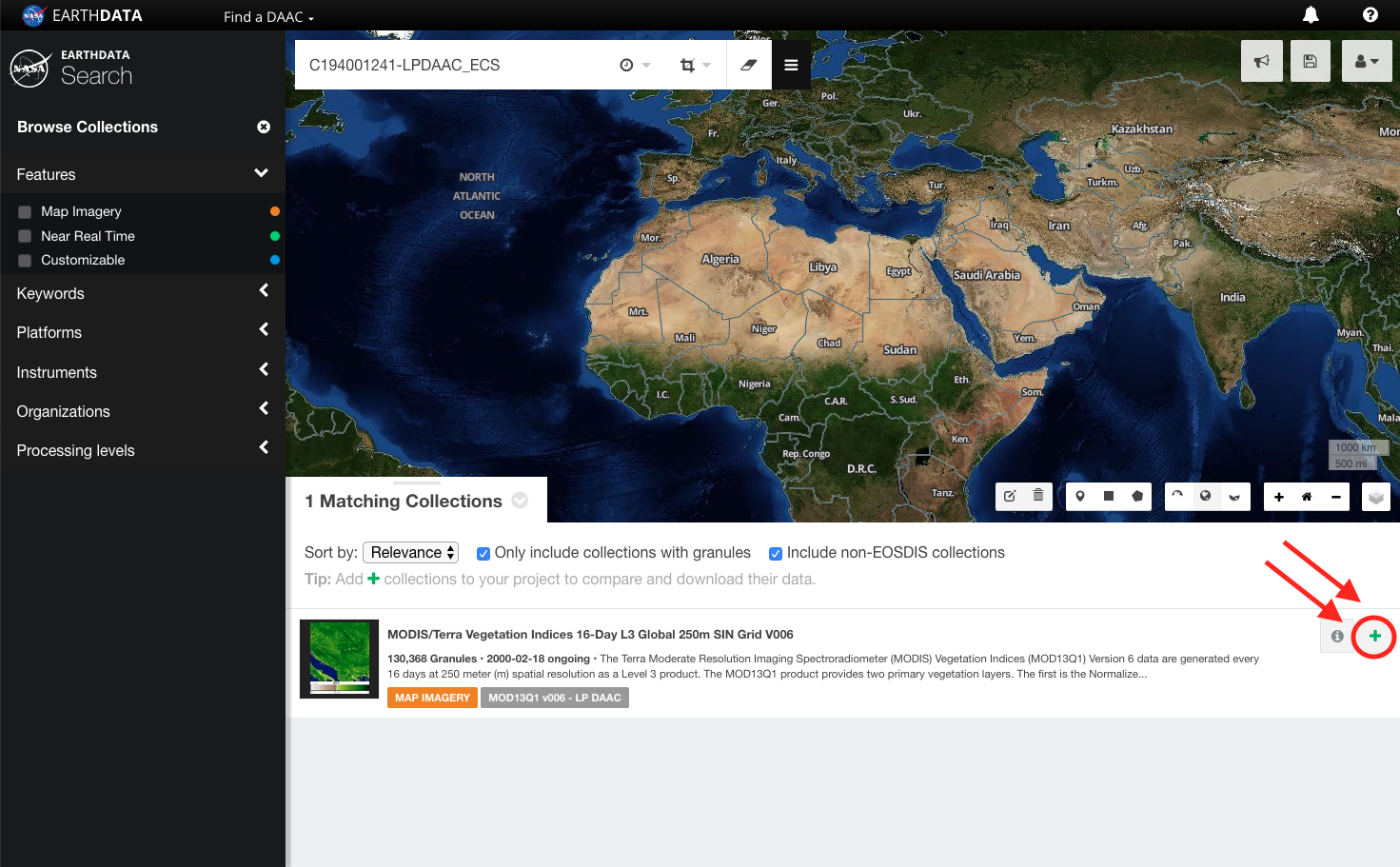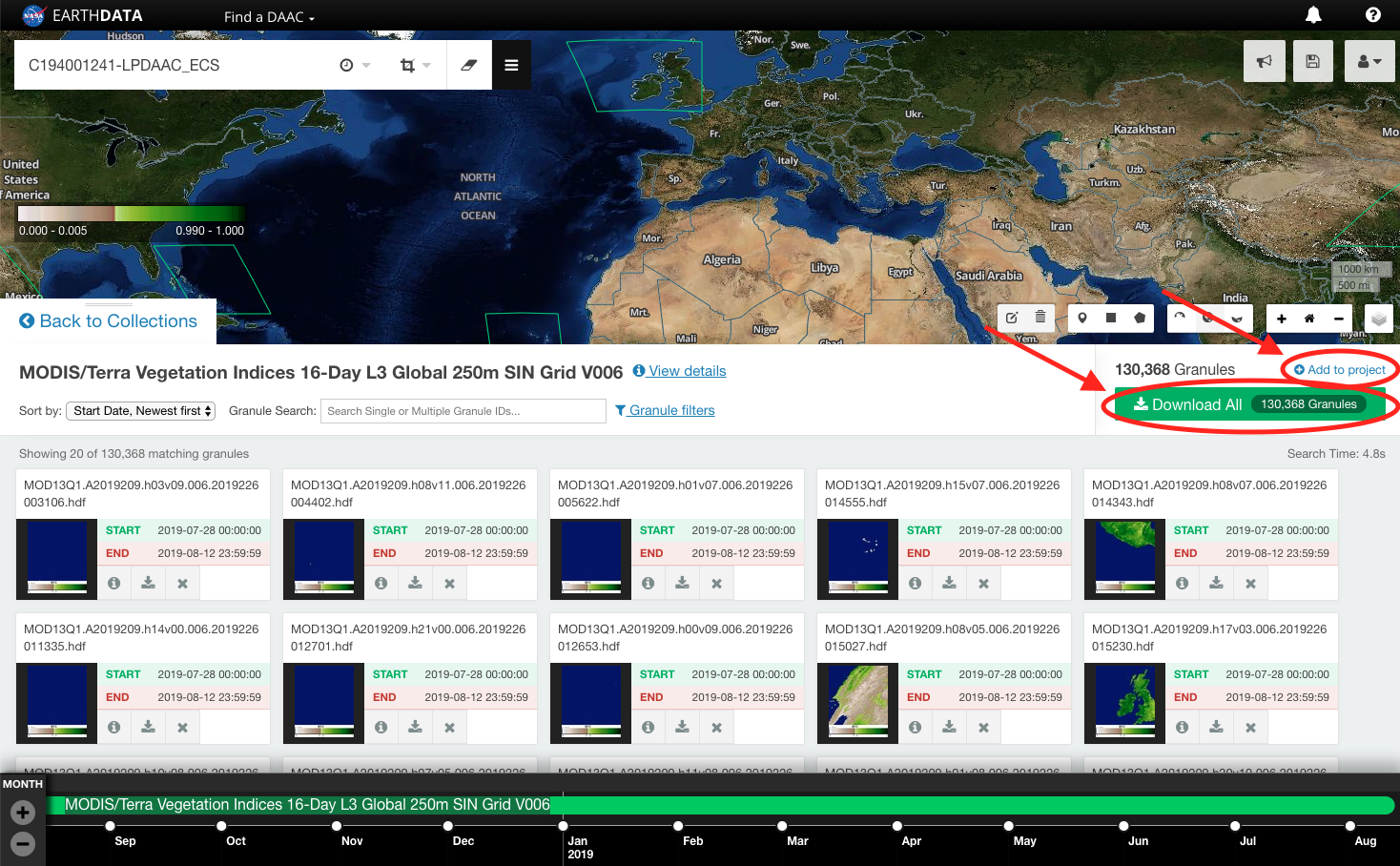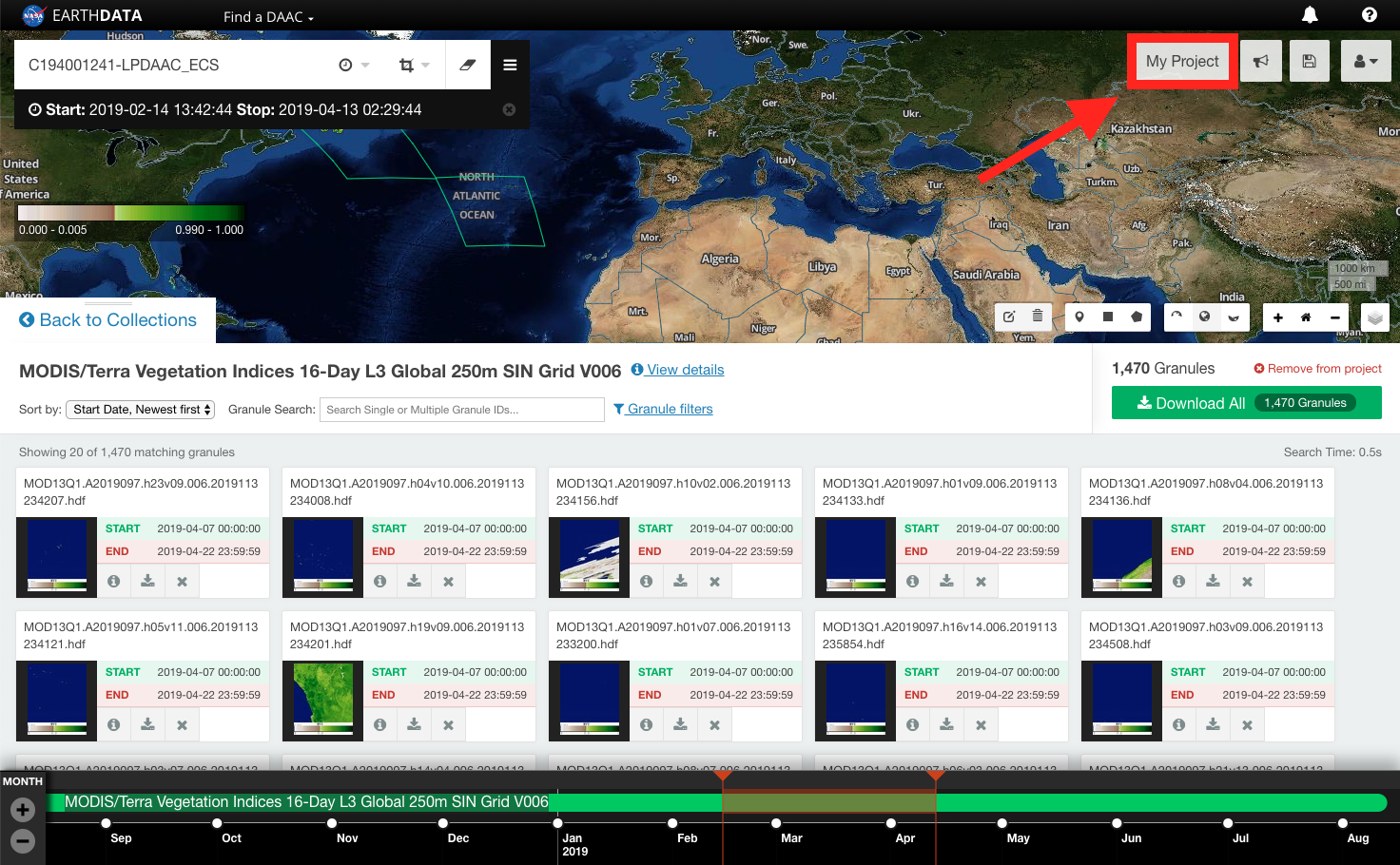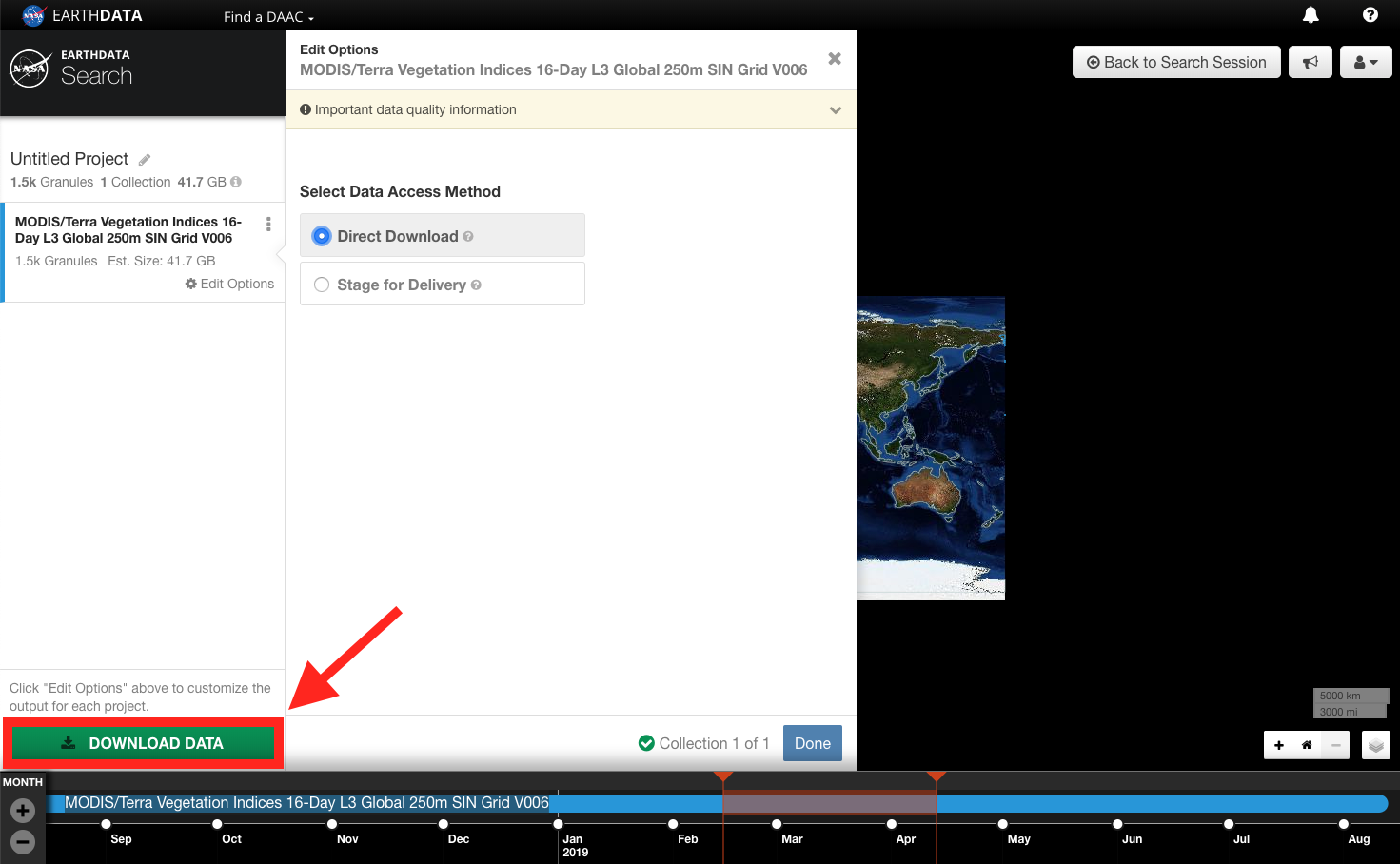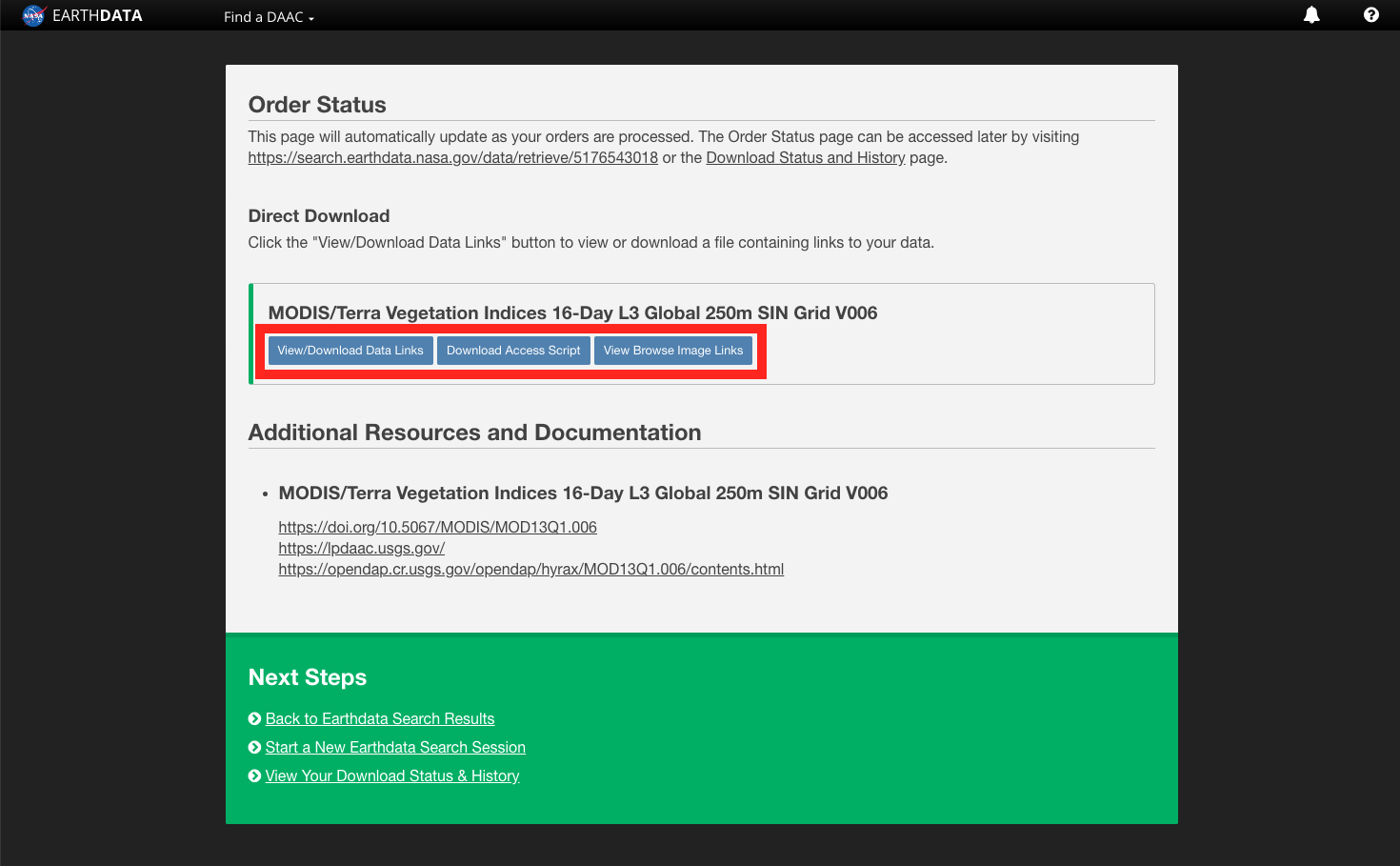Earthdata Search enables users to download data through various methods. These methods include:
- Individual Granule:
- Single Granule - Direct download of a single granule. The selected granule will download immediately.
- Additive Granule - Download of one or more granules using the additive granule model. Individual granules may be added to project and available for bulk download using one of the methods below.
- Direct Download - Direct download of all data associated with the selected granules. The desired data will be available for download immediately. Files will be accessed from a list of links displayed in the browser or by using a download script.
- Stage for Delivery - Submit a request for data to be staged for delivery. Data files will be compressed in zip format and stored for retrieval via HTTP. The user will receive an email from the data provider when the files are ready to download.
- Customized - Select options like variables, transformations, and output formats to customize the data. The desired data files will be made available for access after the data provider has finished processing the request. The user will receive an email from the data provider when the files are ready to download.
...
| UI Text Box |
|---|
|
All instructions assume the collection and granule(s) the user is interested in has already been searched for. For instructions on how to search using Earthdata Search, please see: How To: Search using Earthdata Search. |
| UI Expand |
|---|
| title | Single Individual Granule(s) |
|---|
|
| UI Steps |
|---|
| | UI Step |
|---|
CLICK on a collection to view the granules. 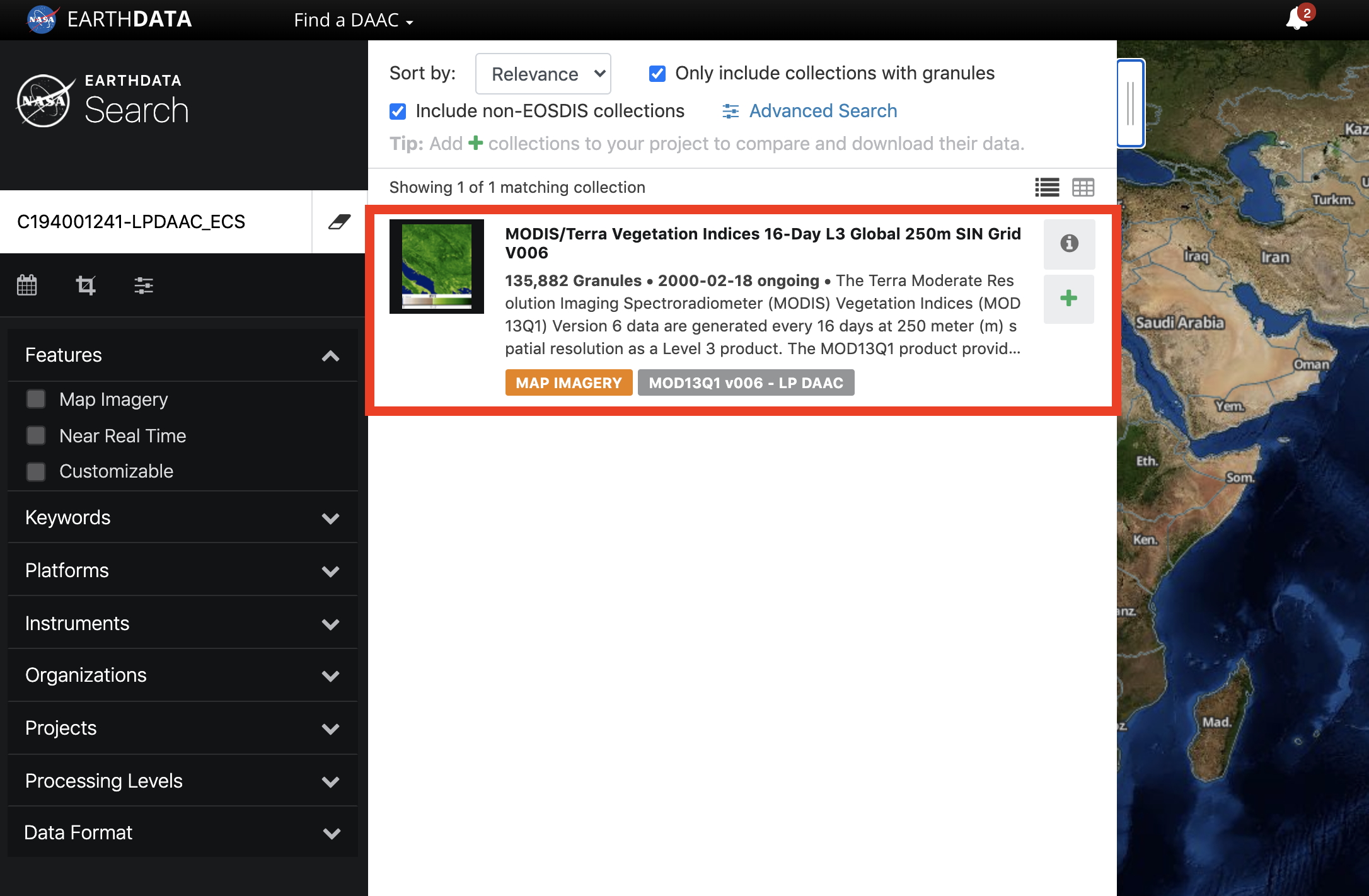
|
| UI Step |
|---|
SORT, SEARCH, and/or FILTER the granules as needed. | UI Text Box |
|---|
| Users can also FILTER temporally using the time scale at the bottom of the page. |
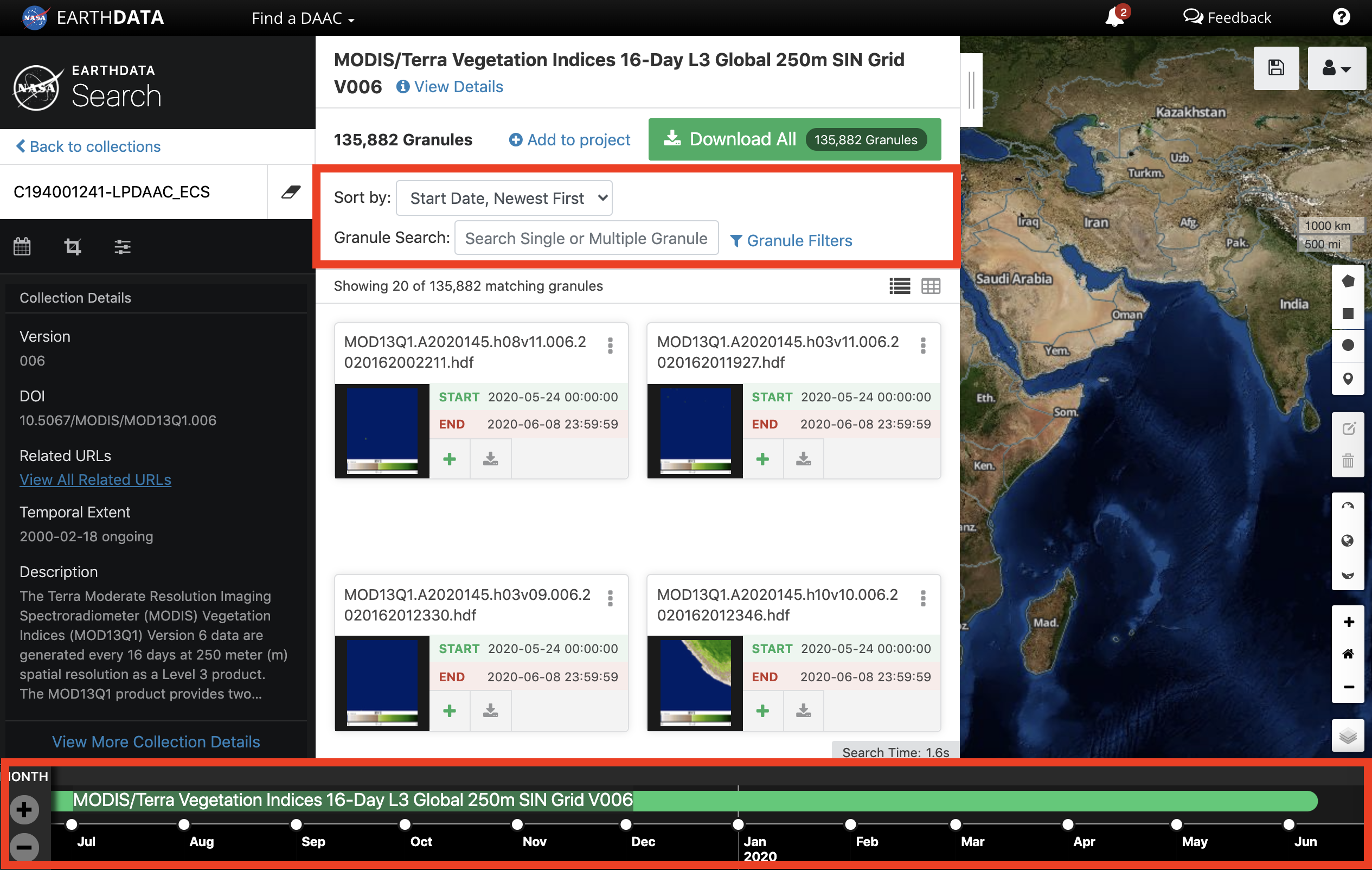
|
| UI Expand |
|---|
| title | Single Granule Download |
|---|
| | UI Steps |
|---|
| UI Step |
|---|
CLICK on the Download single granule data button on the granule of interest. 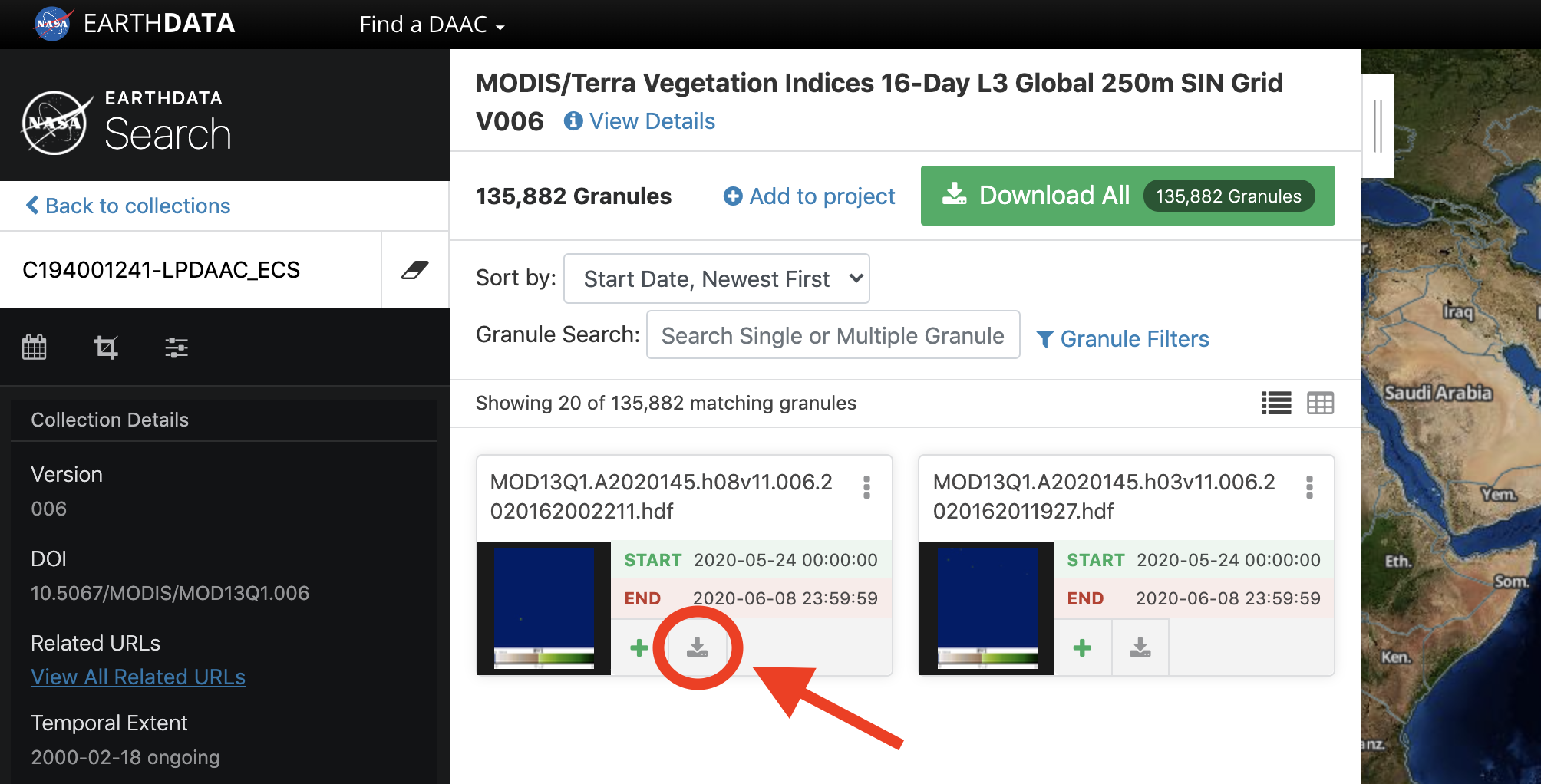
|
| ui-step |
|---|
REPEAT the above step for each granule of interest. |
|
|
| ui-expand |
|---|
| title | Additive Granule Download |
|---|
| | UI Steps |
|---|
| UI Step |
|---|
CLICK on the Add granule button on the granule(s) of interest. | UI Text Box |
|---|
| The number of granules that have been individually added will be displayed on the Download button and next to the total number of granules in the collection based on any existing filters. |

|
| UI Step |
|---|
CLICK on Download or My Project to view the added granules in 'My Project'. 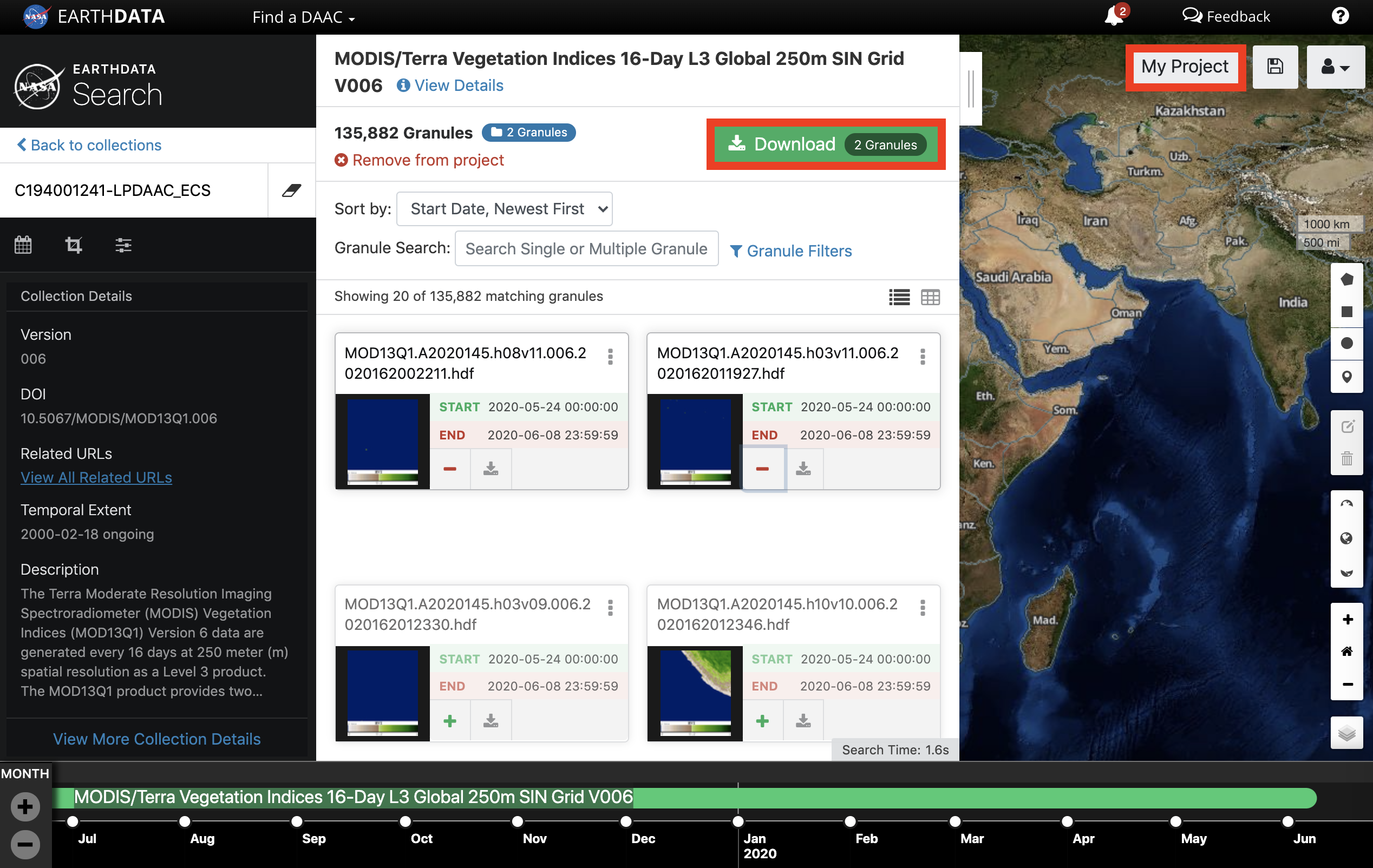
|
| UI Step |
|---|
Continue with instructions below for 'Direct Download', 'Stage for Delivery', or 'Customized' depending on availability and need. |
|
| | UI Step |
|---|
| REPEAT the above steps for each granule of interest |
|
|
| UI Expand |
|---|
|
| UI Steps |
|---|
| | UI Step |
|---|
CLICK on a collection to view the granules. 
Alternatively, CLICK on Add collection to current project to add all of the granules in the collection that match the spatial and temporal restraints to 'My Project'. 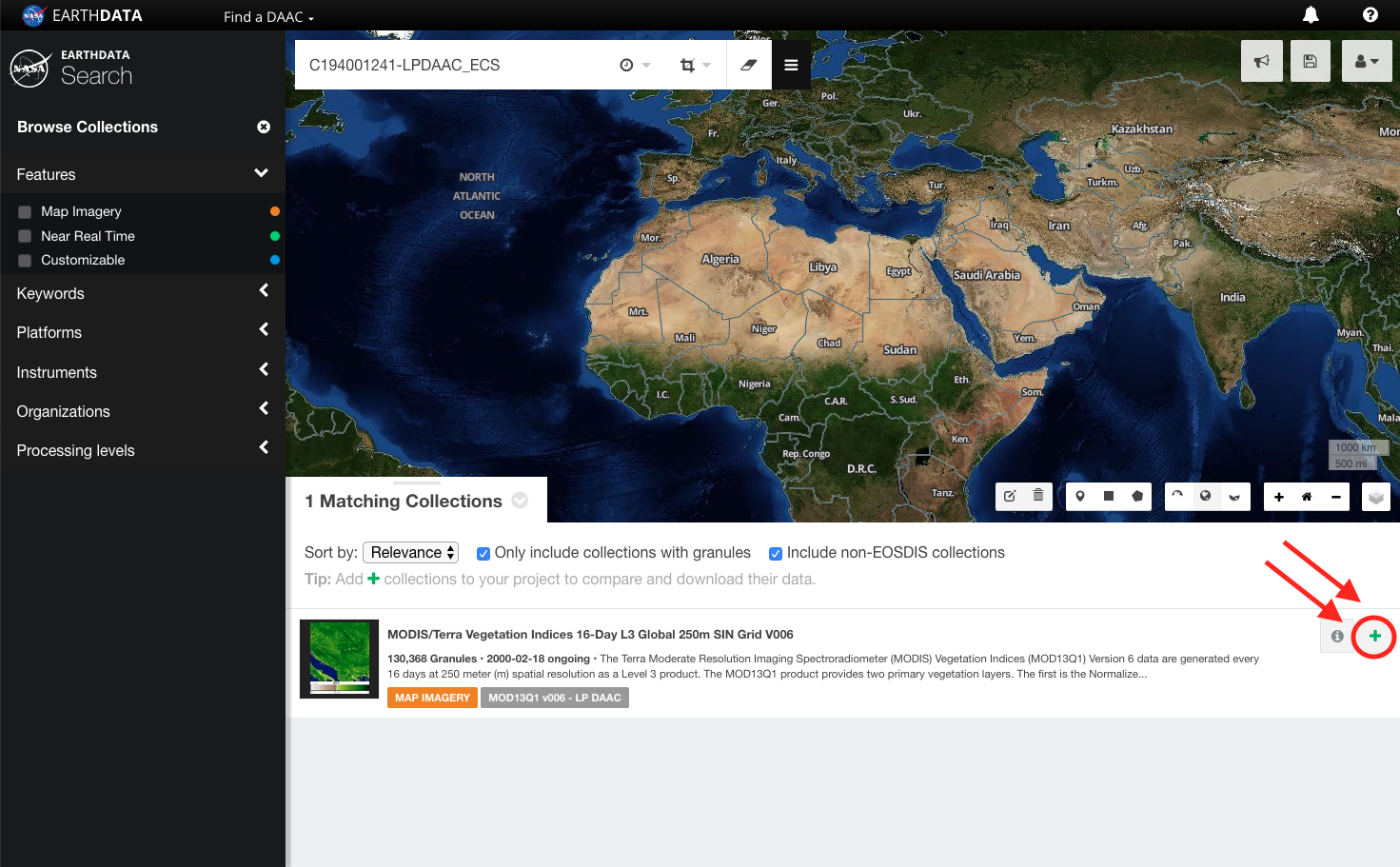
|
| UI Step |
|---|
CLICK on Download All to add all of the collection's matching granules to 'My Project'. Alternatively, filter the granules as necessary and CLICK Add to project. Only the granules that match the spatial and temporal filter parameters will be downloaded or added to the project. 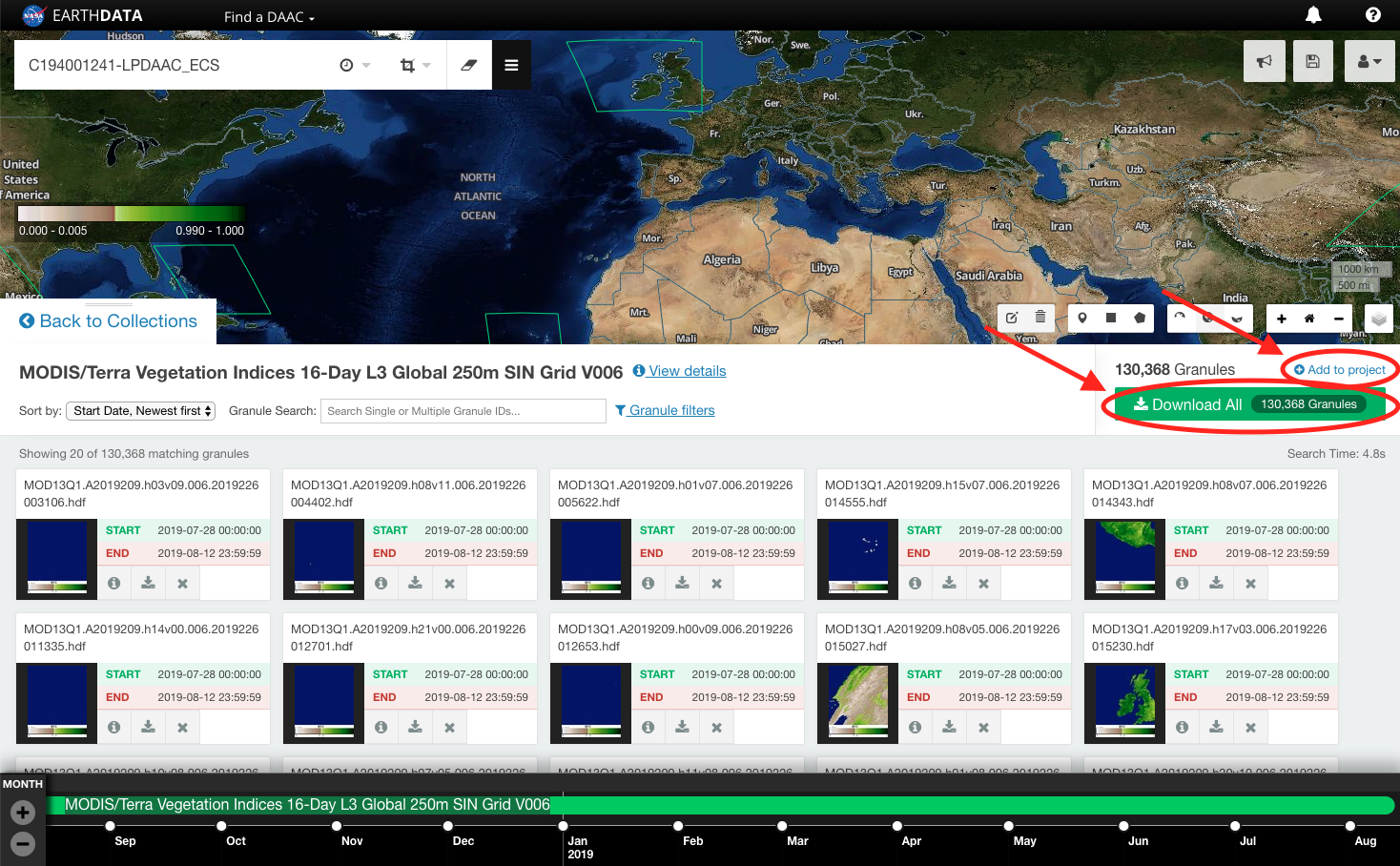
|
| UI Step |
|---|
REPEAT step 1 and step 2 as necessary to add additional collections and/or granules to 'My Project'. |
| UI Step |
|---|
CLICK on My Project to view download options. 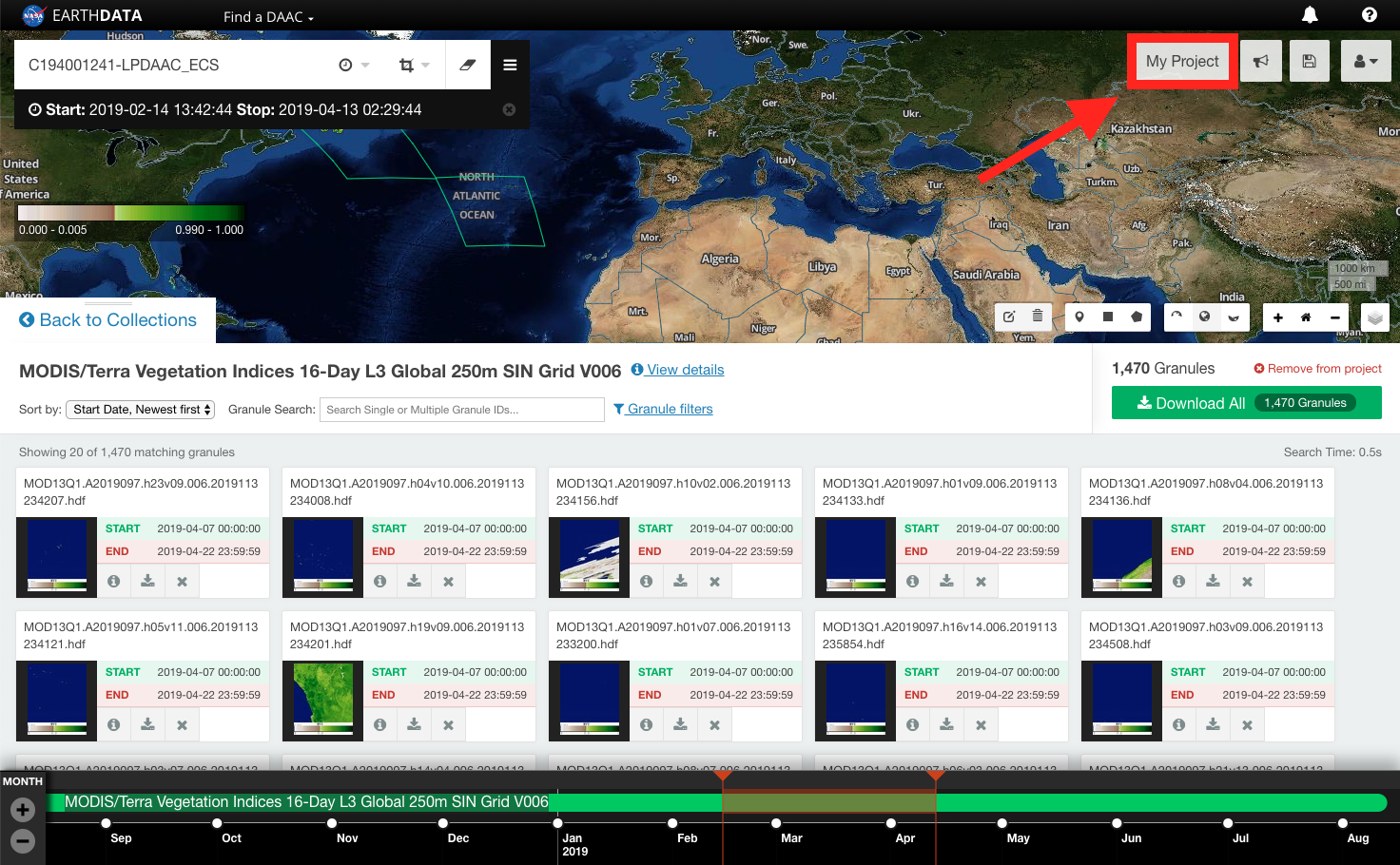
|
| UI Step |
|---|
CLICK on Direct Download. 
|
| UI Step |
|---|
CLICK on DOWNLOAD DATA. 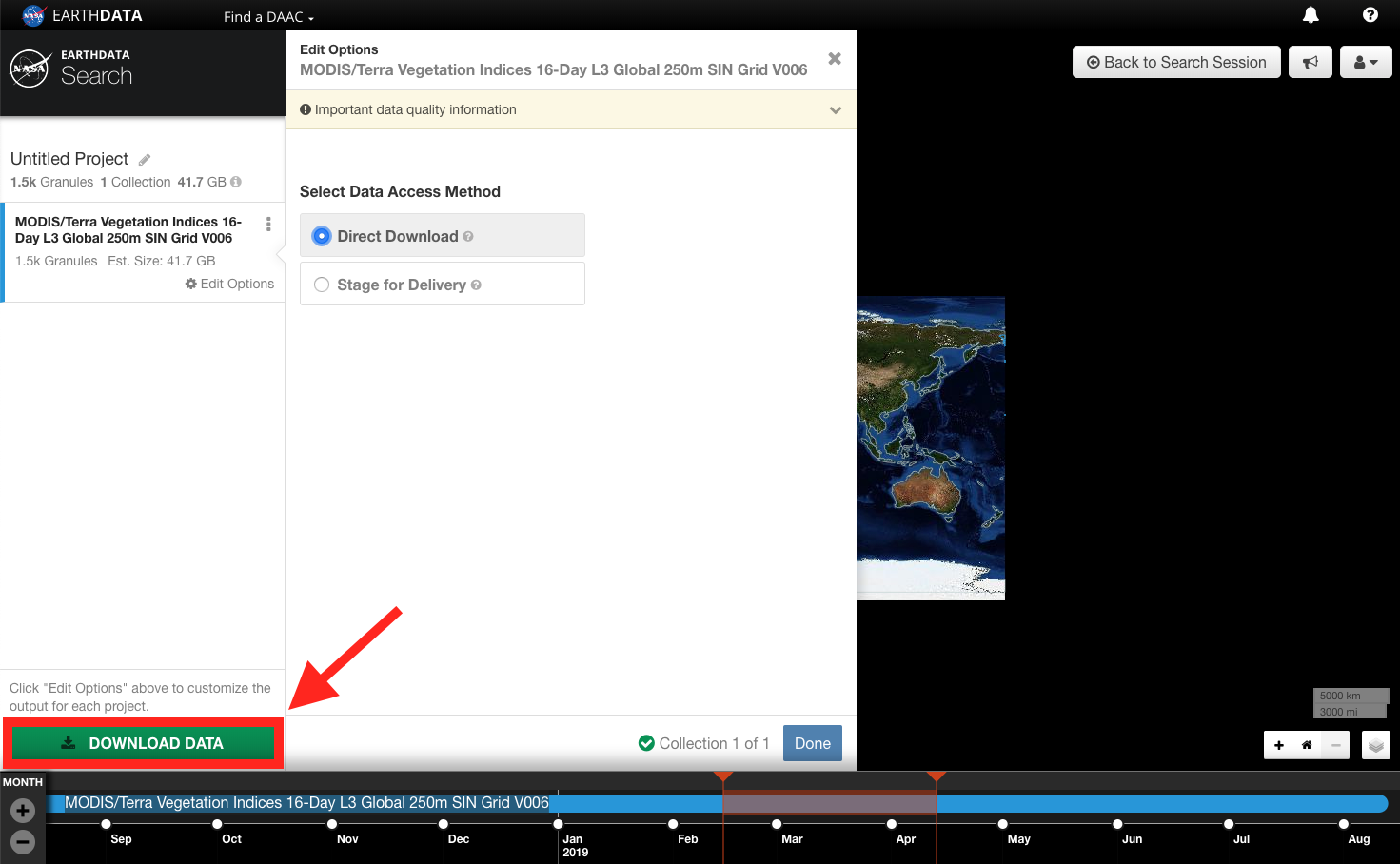
|
| UI Step |
|---|
The 'Order Status' page will appear. CLICK on View/Download Data Links, Download Access Script, or View Browse Image Links to download the data.
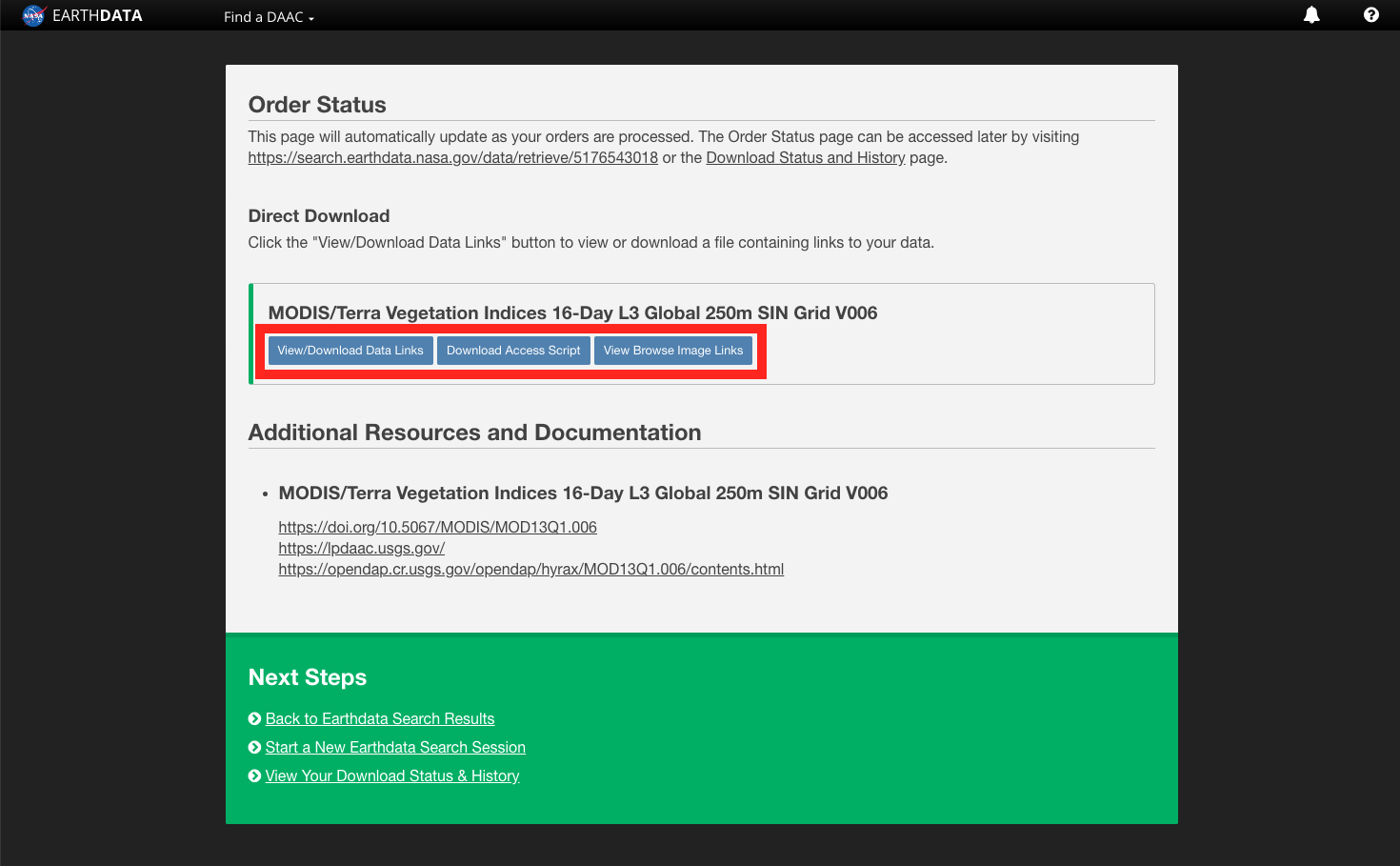
|
|
|
...