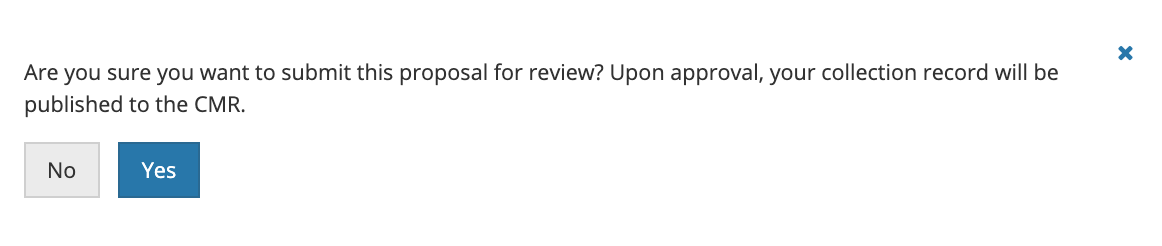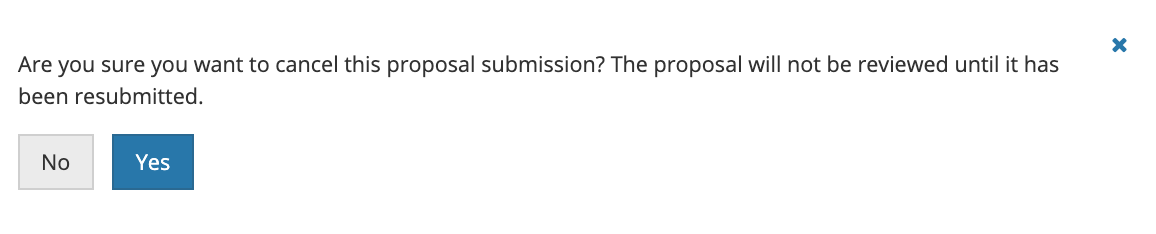Page History
...
9. You will then see a green banner indicating that your collection draft proposal record has been successfully submitted for review. You will also receive an email stating that your record has been submitted and under review.
Note: dMMT users will also receive an email when your record has been approved and published to the CMR. If your record is rejected, you will receive an email with a rationale for why it was not acceptable for publishing to the CMR.
...
5. When you have finished editing the draft record, submit it for review by clicking on the 'Submit for Review' button above the progress panel on the draft proposal record page:
This
6. You will see a pop-up window asking you to confirm you want to submit the collection proposal for review.
7. The dMMT will then display a green banner with a 'Collection Draft Proposal Submitted for Review Successfully!' message, and the status badge will display a 'Update Metadata Request: Submitted' status.
You will also receive an email stating that your record has been submitted and is under review.
Note: dMMT users will also receive an email when your record has been approved and published to the CMR. If your record is rejected, you will receive an email with a rationale for why it was not acceptable for publishing to the CMR.
After the collection proposal is approved and published, a new revision of the collection record is created create a new revision of the collection record once it is approved and published in the CMR. The CMR stores up to 10 revisions of each collection record. When an 11th revision is created, the first revision is deleted, and so on. Each revision of a collection record has the same concept id as the original collection record.
8. NOTE that you can cancel the update record request by clicking on 'Cancel Update Request'. You will see a pop-up message asking you to confirm you want to cancel the proposal submission.
6. Click on Yes to cancel the update request. The dMMT will then display a 'Collection Draft Proposal Canceled Successfully.' message, and the status badge will display a 'Update Metadata Request: In Work' status.
Download XML for a collection record in the CMR using the dMMT
...
4. Click on Yes to submit the delete request. The dMMT will then display a green banner with a 'Collection Metadata Delete Request Created Successfully!' message, and the status badge will display a 'Delete Metadata Request: Submitted' status.
. After the delete request is approved and processed, the CMR will create a final revision for the deleted record, which is called a tombstone.
...
5. NOTE that you can cancel the delete record request by clicking on 'Cancel Delete Request'. You will see a pop-up message asking you to confirm you want to cancel the record deletion request.
6. Click on Yes to cancel the delete request. The dMMT will then display a 'The request to delete the collection Short Name: xxx has been successfully canceled.' message.
Report problems or get help with dMMT
...