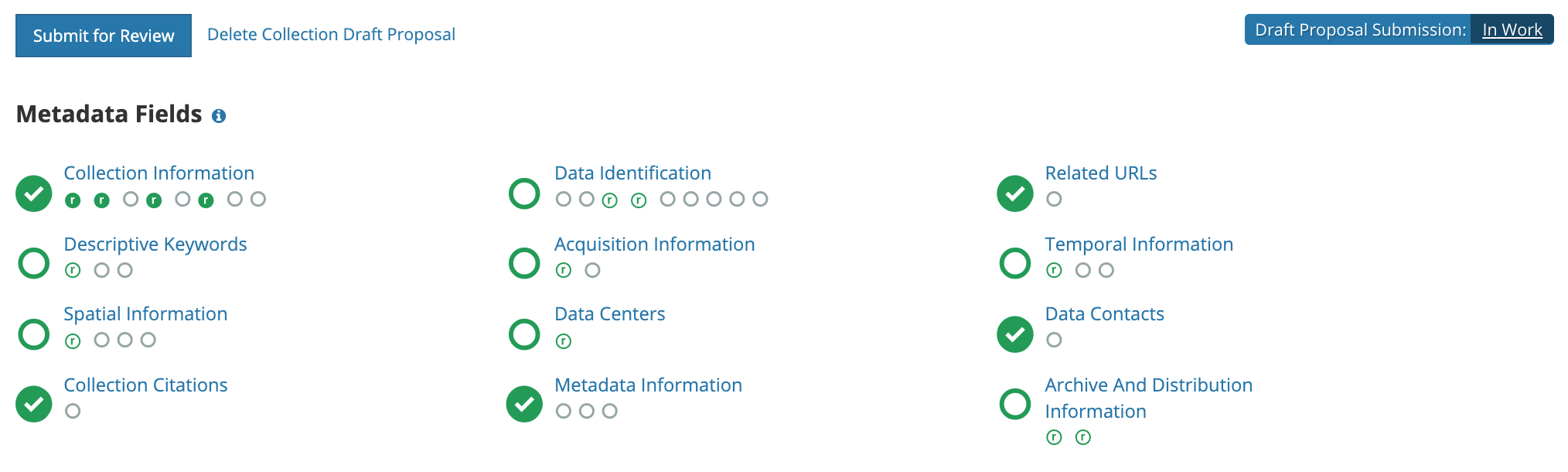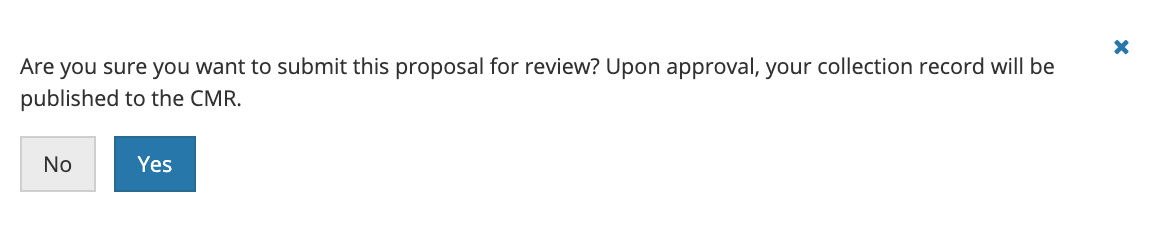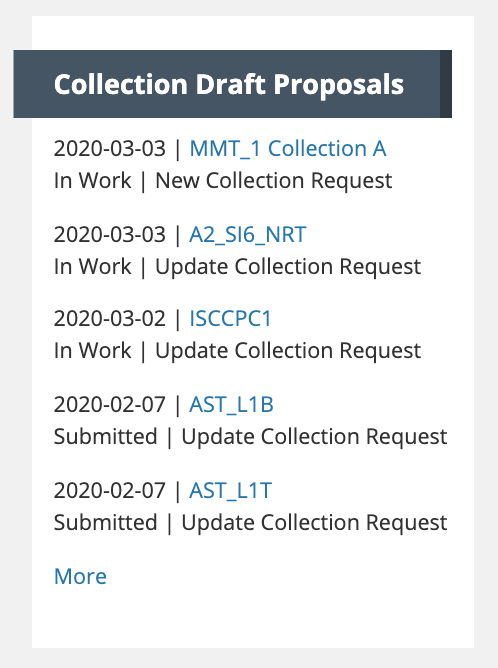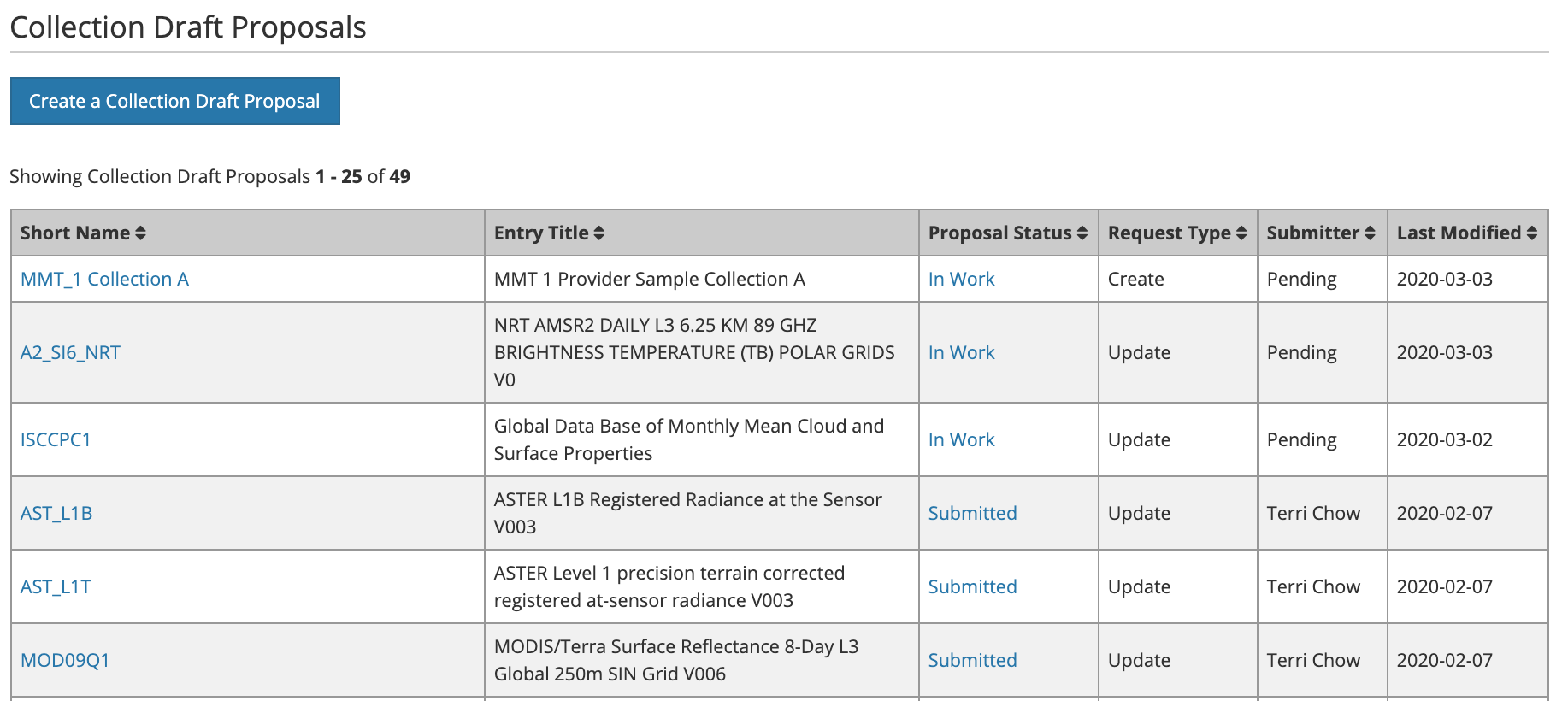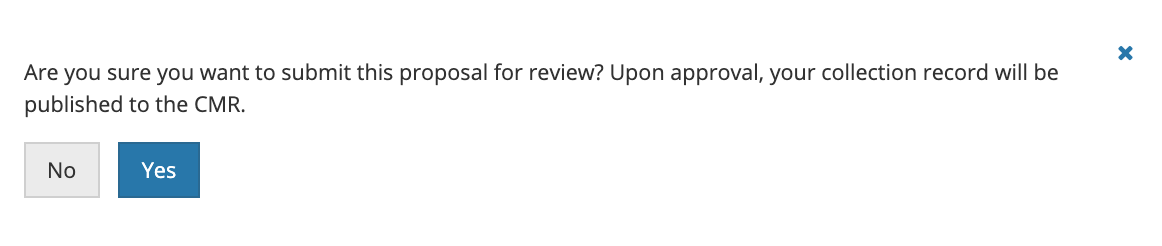Page History
...
This page describes how to use the Draft Metadata Management Tool (dMMT) to perform functions related to Create/Read/Update/Delete/Submit of CMR Collection Metadata Proposals.
The CMR Metadata Best Practices: Landing Page should be referenced for information on the UMM-Collections metadata format.
Accessing the dMMT
...
URL for the Draft Metadata Management Tool
UAT environmentPROD environment: https://draftmmt.uat.earthdata.nasa.gov/PROD environment: Coming Soon
Provider Context
To use the dMMT, you must have a "non-NASA User" metadata provider context. Ensure that your Earthdata Login username for the appropriate environment (UAT, PROD) has been provisioned with the proper permissions to use the tool.
If you log in to the MMT dMMT but have no provider context set, you will see the following page:
...
NOTE: When you are working with a draft collection proposal record, all 'Save' and 'Done' operations update the draft record in the dMMT database, not in the CMR. Your draft collection proposal record will not be published into the CMR until you click on the 'Submit for Review' button, in step 8 below, and it has been approved by NASA-CMR personnel.
5. Follow Follow progress of your draft record on the progress panel:
The icons on the progress panel have the following meanings:
...
8. When all required fields are complete with no validation errors (red icon) showing on the progress panel, you are ready to submit your collection draft proposal record for review. Click on the 'Submit for Review' button above the progress panel on the draft proposal record page:
9. You will see a pop-up window asking you to confirm you want to submit the collection proposal for review.
10. Click on Yes to submit the collection proposal for review. You will then see a green banner indicating that your collection draft proposal record has been successfully submitted for review. , and the status badge will display a 'Draft Proposal Submission: Submitted' status. You will also receive an email stating that your record has been submitted and is under review.
Note: dMMT users will also receive an email when your record has been approved and published to the CMR. If your record is rejected, you will receive an email with a rationale for why it was not acceptable for publishing to the CMRpublished to the CMR.
11. NOTE that you can cancel the proposal submission by clicking on 'Cancel Proposal Submission'. You will see a pop-up message asking you to confirm you want to cancel the proposal submission.
12. Click on Yes to cancel the proposal submission. The dMMT will then display a 'Collection Draft Proposal Canceled Successfully.' message, and the status badge will display a 'Update Metadata Request: In Work' status.
Check the status of your collection proposal submission in the dMMT
1. On the 'Manage Collection Proposals' dashboard, click on 'More' at the bottom of the 'Collection Draft Proposals' call-out box.
2. A table of collection proposals will be displayed. You may view the status of a proposal by clicking on the status link in the 'Proposal Status' column.
3. The dMMT will display a detailed page showing the draft proposal's review status. Submission can also be canceled from this page.
Note: If your record is rejected, the rationale for why it was not published to the CMR will be displayed in the 'Progress' box.
Find and view published collection records in the CMR
...
6. You will see a pop-up window asking you to confirm you want to submit the collection proposal for review.
7. The Click on Yes to submit the collection proposal for review. The dMMT will then display a green banner with a 'Collection Draft Proposal Submitted for Review Successfully!' message, and the status badge will display a 'Update Metadata Request: Submitted' status.
...
- Use the Feedback link at the right of the black 'Tophat' dMMT page header to report problems or get help with the MMTdMMT.
- Send email to support@earthdata.nasa.gov
...