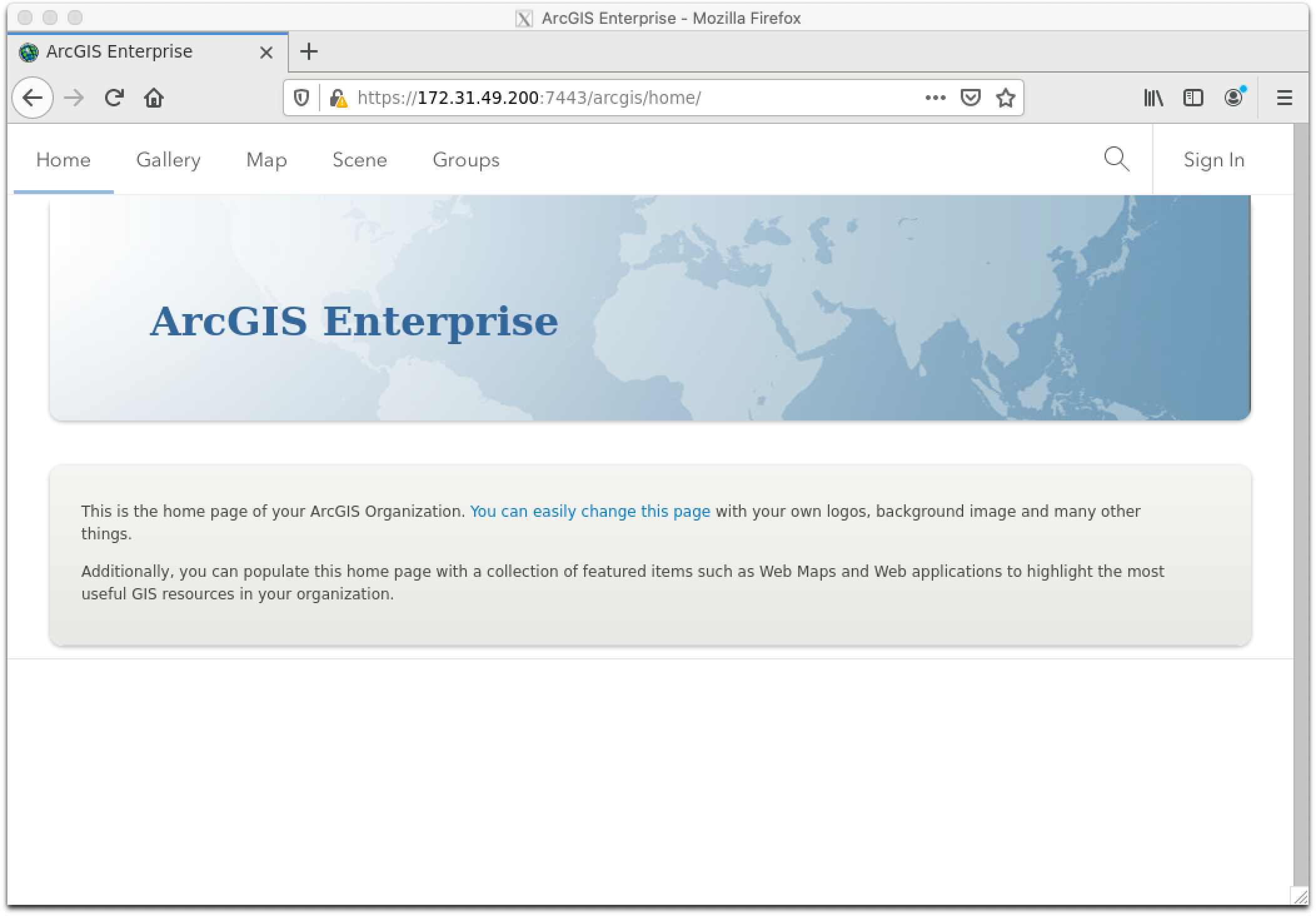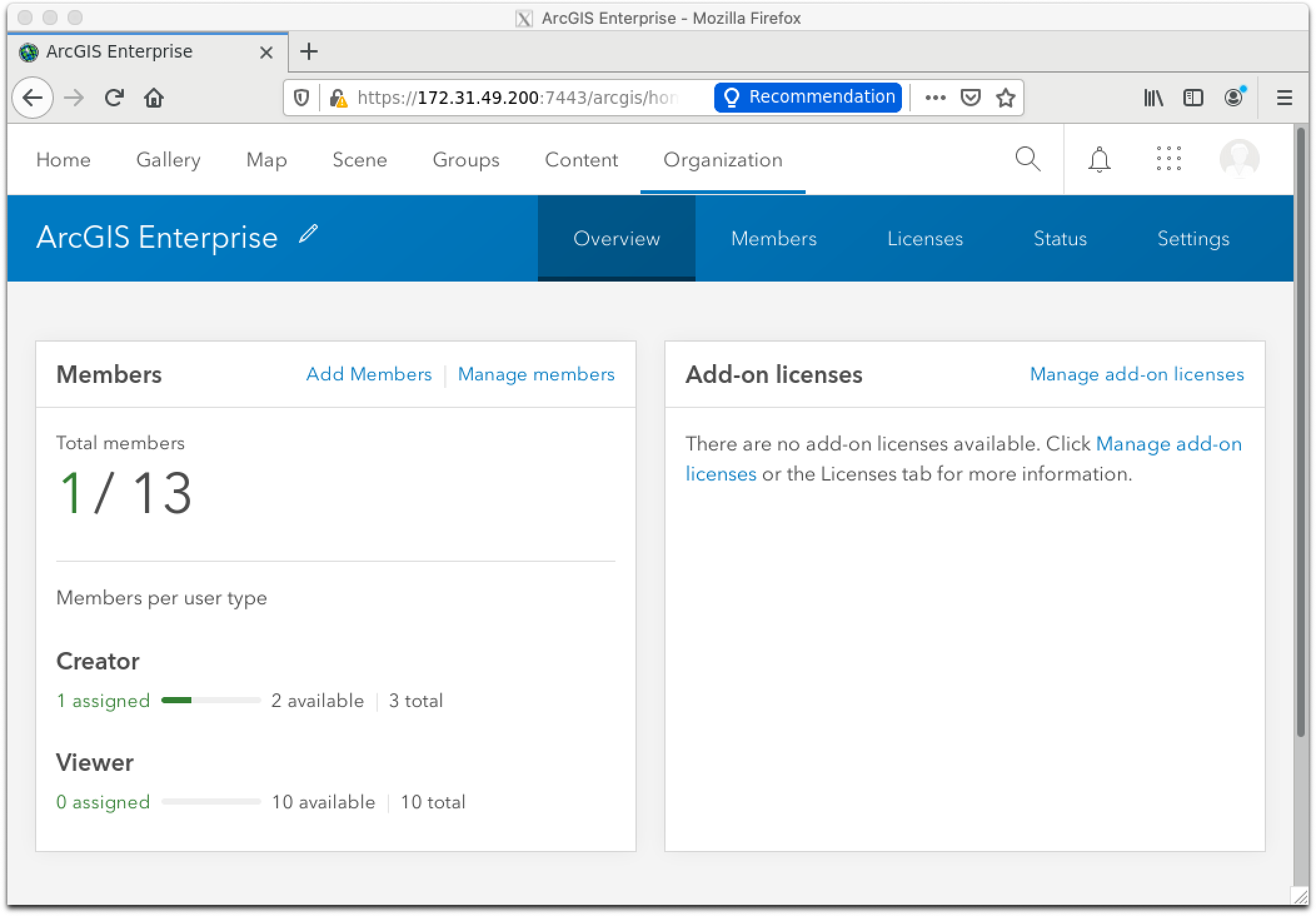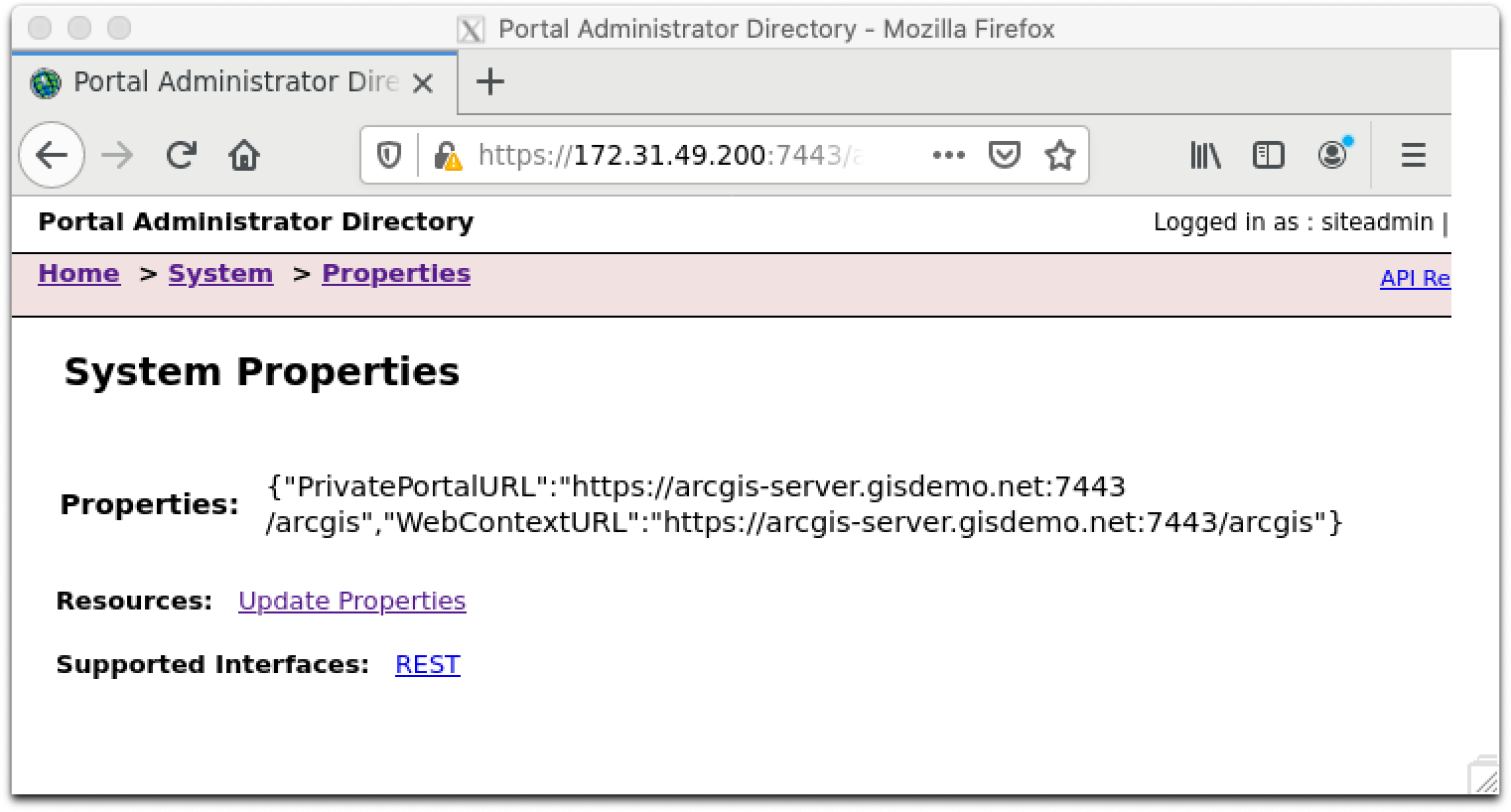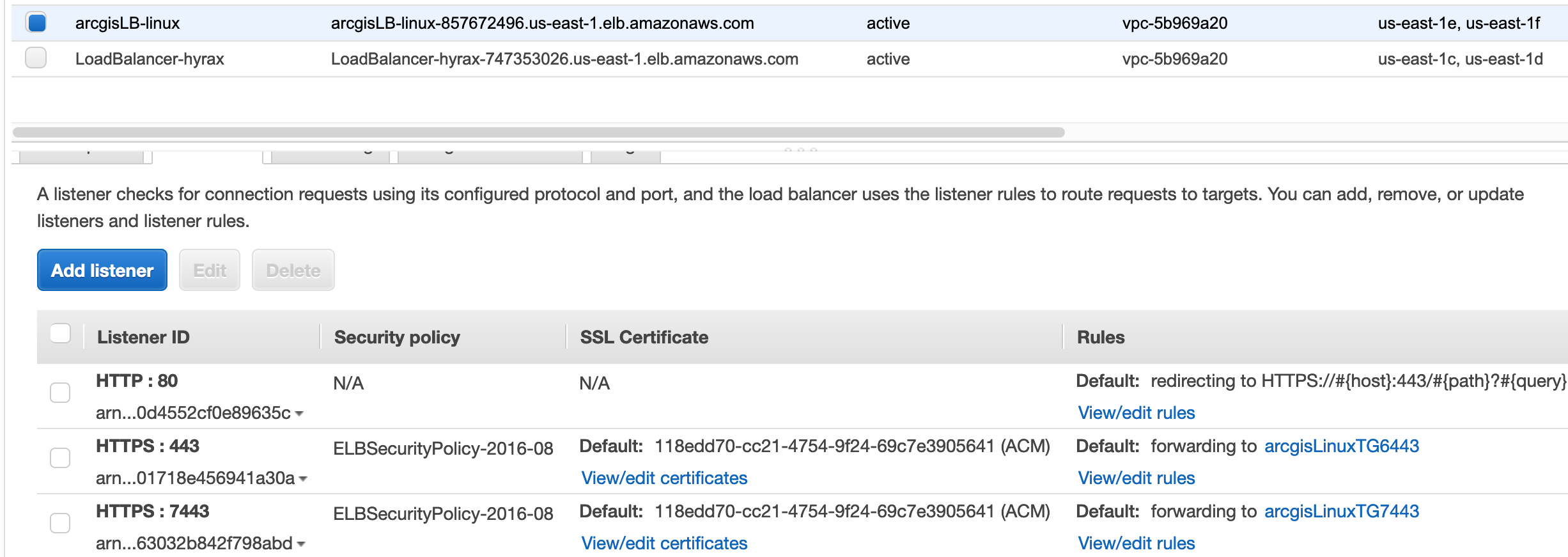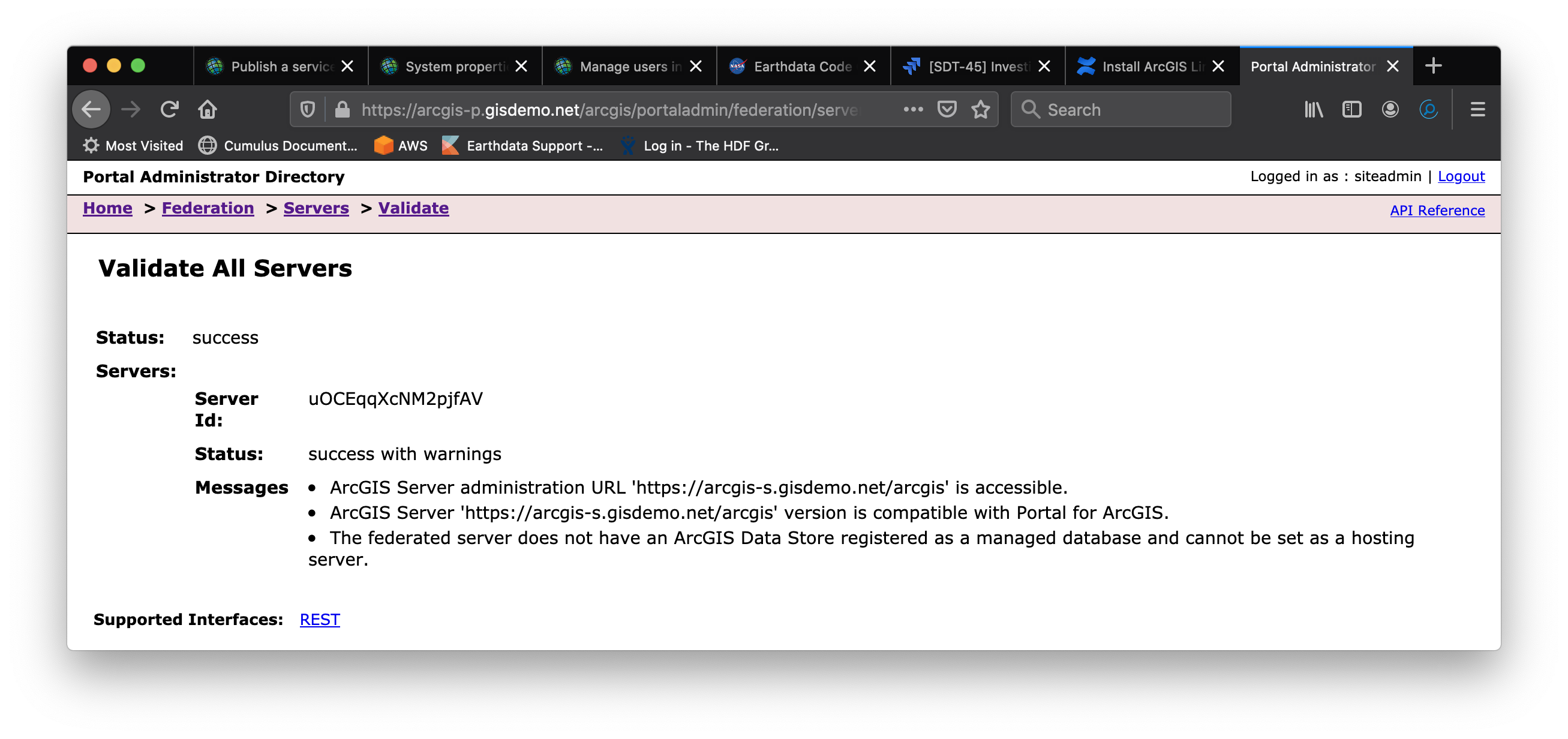Page History
The Esri installation instruction has some missing or wrong information. For example, setup program is located at /arcgis/portal if you install it from AWS Marketplace. Shell script argument is -lf, not -la for listadministratorusertypes.sh .
Step-by-step guide
- cd /arcgis/portal/tools/createportal
edit createportal.properties and fill in the property values such as PORTAL_ADMIN_USERNAME, PORTAL_ADMIN_PASSWORD, and PORTAL_LICENSE_FILE.
Info The 'password' field can only have the numbers 0-9, the ASCII letters a-z, A-Z and the dot character (.).
- POTAL_CONTENT_DIRECTORY cannot be empty. Enter /arcgis/portal/usr/arcgisportal/.
- PORTAL_USER_TYPE_ID is mysterious. Use creatorUT based on the license json file.
- Run /arcgis/portal/startportal.sh
Run ./createportal.sh -f createportal.properties
Code Block Unable to connect to https://172.31.49.200:7443/arcgis/portaladmin. Check the URL and restart the portal if necessary. Exiting the createportal utility.- If you see the above message run /arcgis/portal/startportal.sh again.
The above command will encrypt password in creatportal.properties. It takes a long time so please be patient. At the end, it will show the following output:
Code Block ================================================== Starting the createportal utility. ================================================== Checking if the portal is initialized. The portal is not initialized. Configuring the portal. The portal is created successfully. Waiting for the portal to restart. Populating the portal license. You may access the portal by navigating to: https://172.31.49.200:7443/arcgis/home The createportal utility completed successfully. Stopping the createportal utility.Run./listadministratorusertypes.sh -lf /home/arcgis/ArcGIS_Enterprise_Portal_107_283791_20190814.json. You'll get the following output.
Code Block ================================================== Starting the listadministratorusertypes utility. ================================================== Checking if the portal is initialized. Checking if the portal is configured. The portal has already been configured. You may access the portal by navigating to: https://172.31.49.200:7443/arcgis/home Stopping the listadministratorusertypes utility.- Open a web browser and connects to the server URL using public IP. Portal redirects to internal IP address, which is not accessible from outside.
- Install firefox from super user. #apt install firefox.
- sudo apt-get install dbus-x11
- ssh -Y to the server to establish Xwindow session.
- Run firefox with the internal URL.
- Login with the username and password that you specified in createportal.properties.
- Open the https://172.31.49.200:7443/arcgis/potaladmin/ in Firefox.
- Click System > Properties to allow the portal access using public DNS entry.
- Update Properties using JSON after entering the DNS information (WebContextURL is required):
- Open web browser from your machine and enter https://arcgis-server.gisdemo.net:7443/. You should be able to access portal.
- You can put portal behind load balancer with AWS certificate manager. Target group should use HTTP1. In that case, change WebContextURL to load balancer listener name like https://arcgis-s.gisdemo.net:7443/arcgis. Path based forwarding rule will (e.g., /portal/ forwards to 7443) not work since both server and portal uses /arcgis as context.
- If you don't want to specify port 7443, one possibility is to have create another load balancer with a different DNS entry like arcgis-p.gisdemo.net.
- It is OK to use load balancer URL for System Properties in Step 14.
- Check /arcgis/portal/usr/arcgisportal/logs for any error log.
- Federate with ArcGIS Server.
- If you federate Portal with Server, accessing server admin page redirects to Portal. Use Portal username and password to login server manager page.
Become root and run # systemctl enable arcgisportal.service
- If you run portal on different machine from datastore server, become root and disable datastore service. This will lower system load.
- systemctl disable arcgisdatastore.service
Running Multiple Portals
It is OK to run multiple portals with the same license.
Related articles
| Content by Label | ||||||||||||||||||
|---|---|---|---|---|---|---|---|---|---|---|---|---|---|---|---|---|---|---|
|
...