An example collection for Customized Download would be C43677706-LARC. The tag associations for the ESI service implementation can be found under edsc.extra.serverless.subset_service.esi. https://cmr.earthdata.nasa.gov/search/collections.json?ECHO_collection_id=C43677706-LARC&include_tags=* 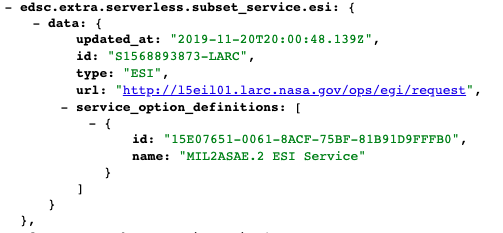 Image Modified Image ModifiedThe following tags determine the various badges seen on the Earthdata Search collections page. The tags are generated by CMR, referencing the UMM-S record.: - has_spatial_subsetting
- has_transforms
- has_variables
- has_formats
- has_temporal_subsetting
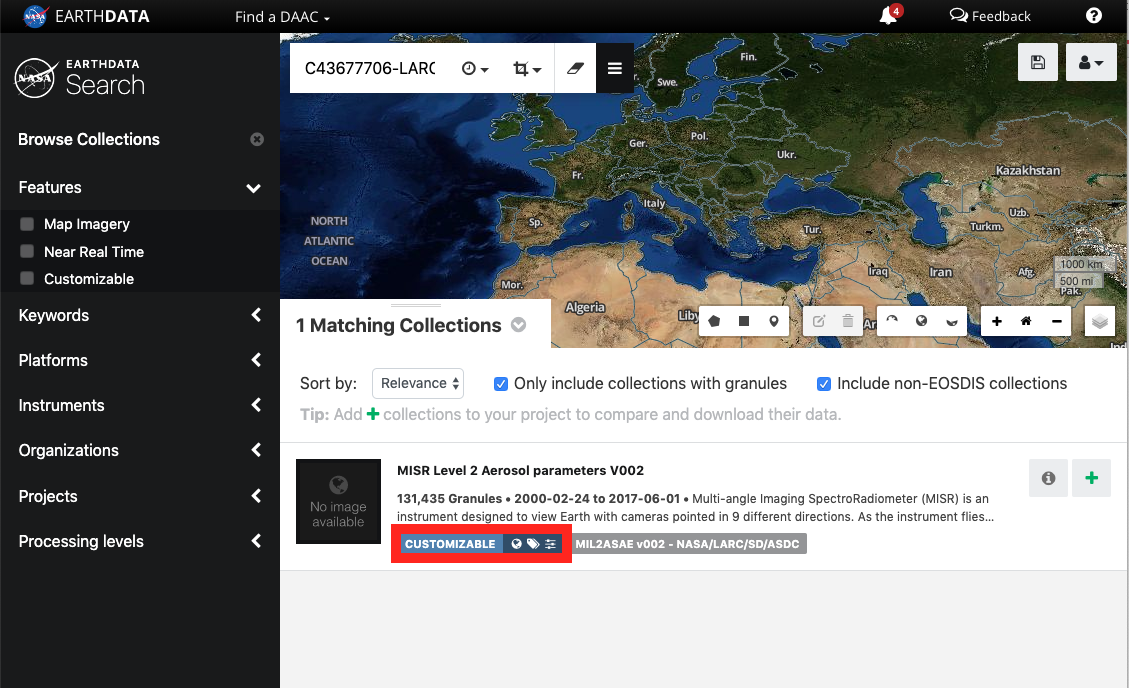 Image Removed Image Removed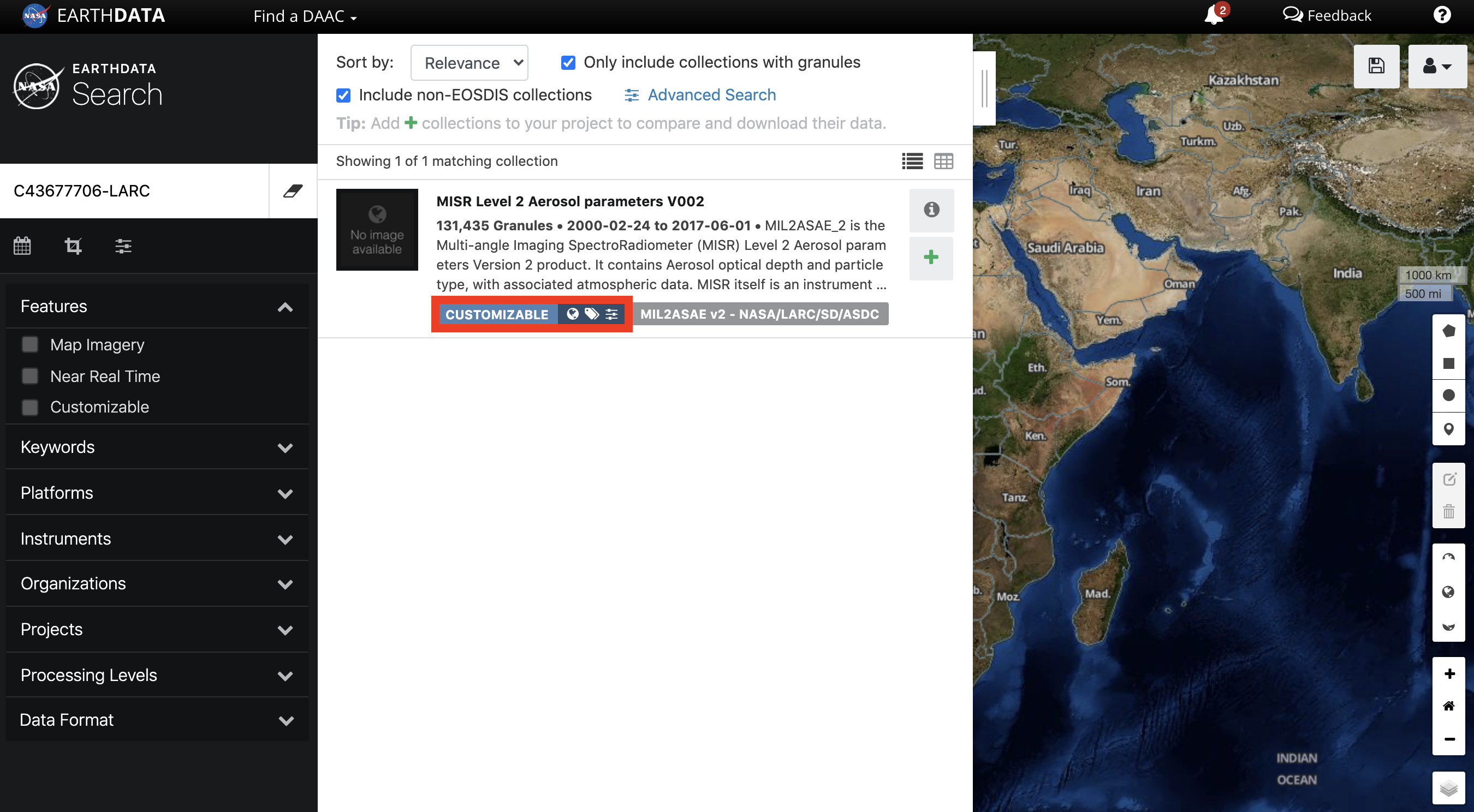 Image Added Image Added
The id field under service_option_definitions is the ID for the ECHO form used to generate the customized options available on the Earthdata Search project page. In this example the ECHO form ID is 15E07651-0061-8ACF-75BF-81B91D9FFFB0. The name of the ECHO form is MIL2ASAE.2 ESI Service.  Image Removed Image Removed Image Added Image Added
|