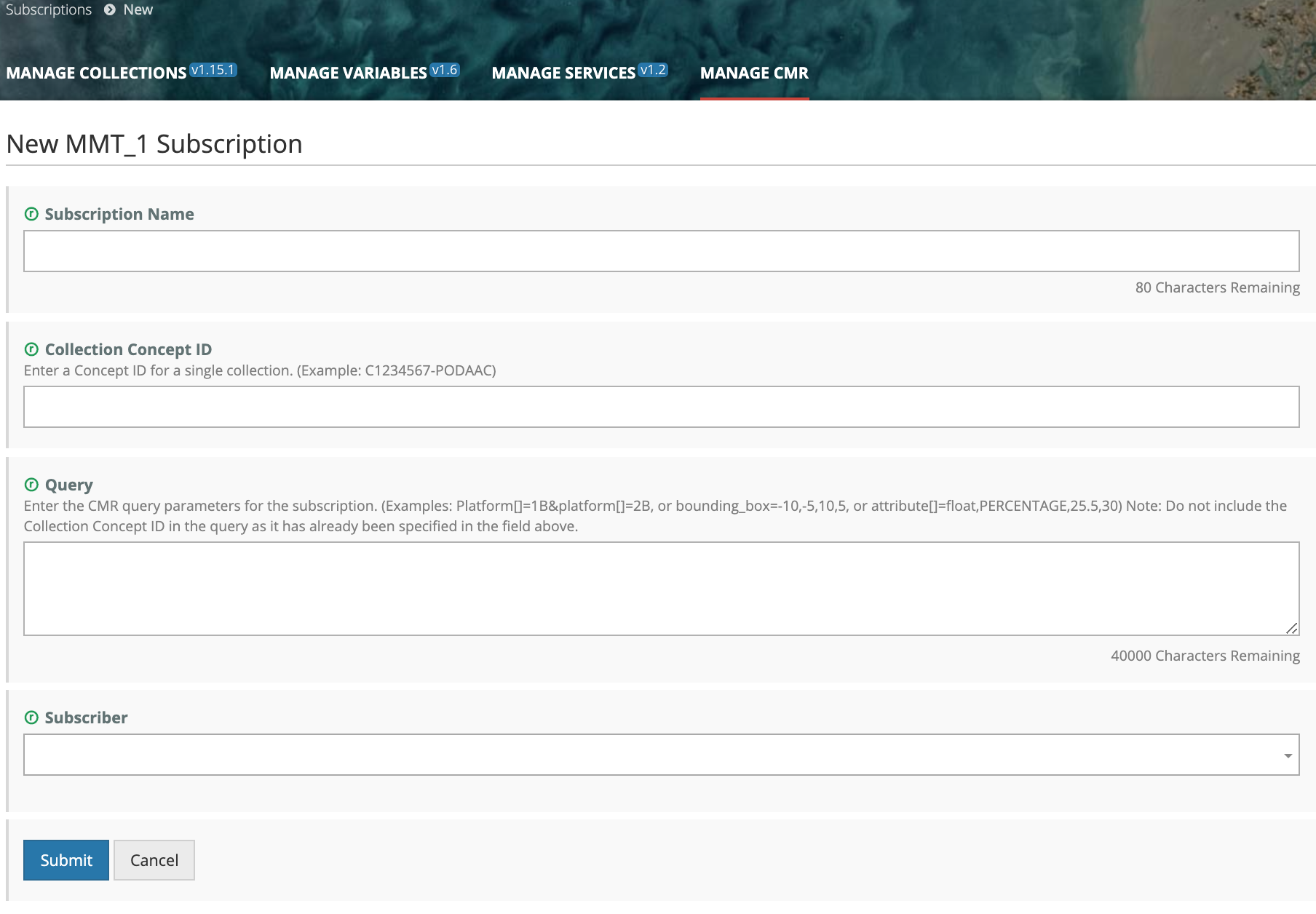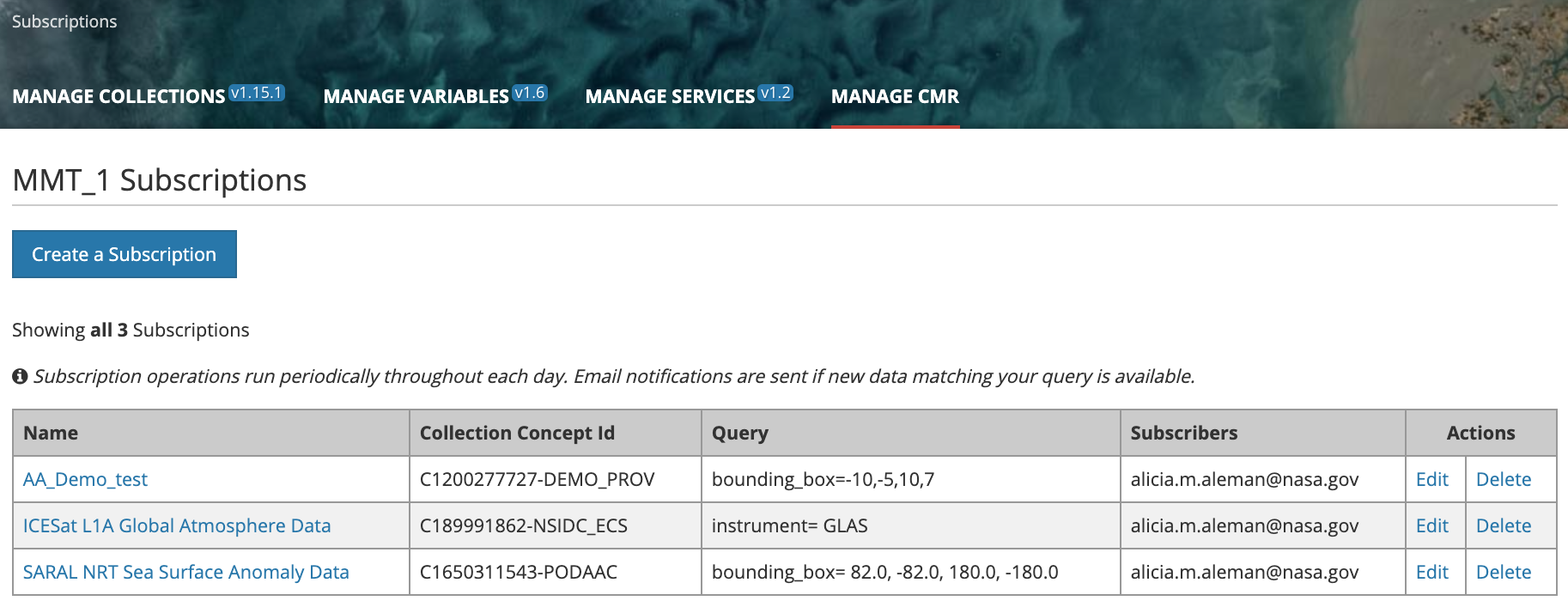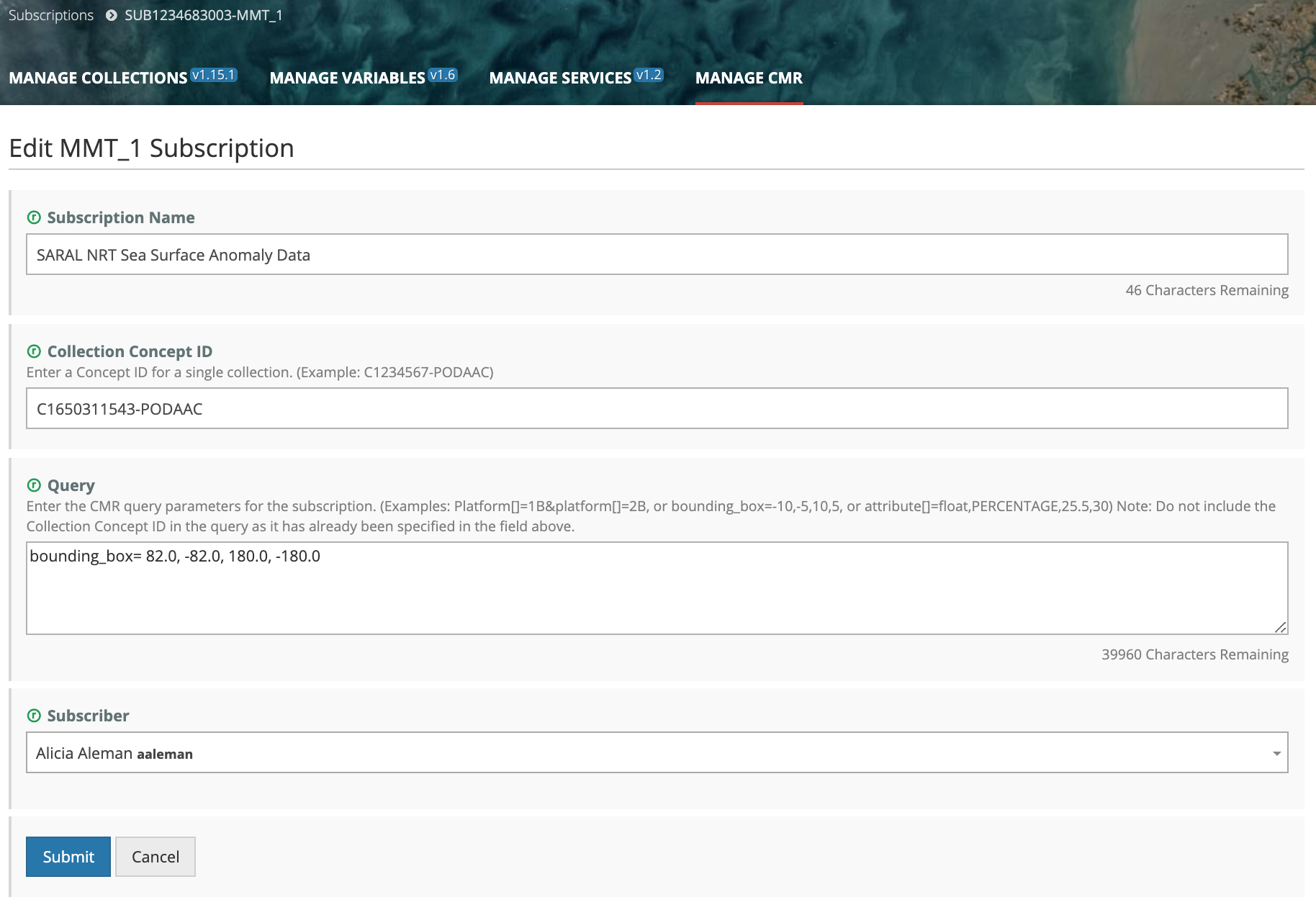Page History
...
6. Click 'Yes' to confirm the deletions. The MMT will display a success or failure message for the deletions(s).
Manage Subscriptions for my provider
Create a Subscription
- On the 'Manage CMR' dashboard, under 'Subscriptions', click on 'Create a Subscription'.
- On the Subscriptions page, enter a Name for your Subscription, the Collection Concept ID, Query parameters and name of the Subscriber. Click on Submit.
3. The MMT will display the Subscription display page, with a green banner indicating that the Subscription was created successfully (or a pink banner indicating a failure creating the Subscription).
Update a Subscription
- On the 'Manage CMR' dashboard, under 'Subscriptions', click on 'View Subscriptions'.
2. The MMT will display a table of Subscriptions for your provider.
3. Select the Subscription you wish to update and click on the Edit action for that Subscription. (or you may click on the Name of the Subscription, and then click on the Edit button on the display page for that Subscription).
4. On the Edit page for the Subscription, update the Name and/or Query parameter fields as needed, and click Submit.
Delete a Subscription
- On the 'Manage CMR' dashboard, under 'Subscriptions', click on 'View Subscriptions'..
2. The MMT will display a table of Subscriptions for your provider.
3. Select the Subscription you wish to update and click on the Delete action for that Subscription. (or you may click on the Name of the Subscription, and then click on the Delete button on the display page for that Subscription).
4. You will be asked to confirm the deletion:
5. Click on 'Yes' to confirm the deletion. The MMT will display a success message if the Subscription is deleted:
View existing Subscriptions
- On the 'Manage CMR' dashboard, under 'Subscriptions', click on 'View Subscriptions'.
2. The MMT will display a table of Subscriptions for your provider.
Report problems or get help with MMT
...