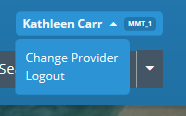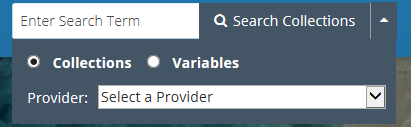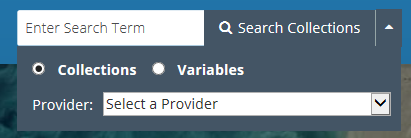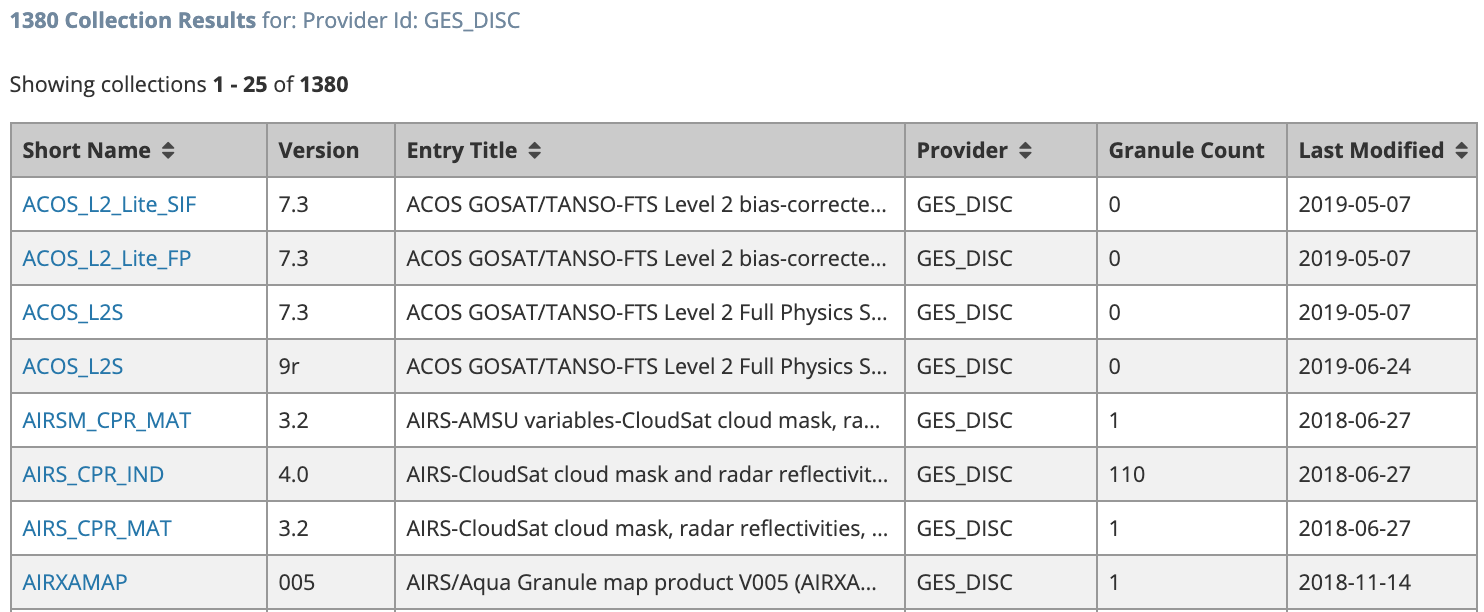Page History
...
URLs for the Metadata Management Tool
SIT environment: https://mmt.sit.earthdata.nasa.gov
UAT environment: https://mmt.uat.earthdata.nasa.gov
PROD environment: https://mmt.earthdata.nasa.gov
Provider Context
To use the MMT, you must have a CMR metadata provider context. Ensure that, for each of your providers, your Earthdata Login username for the appropriate environment (SIT, UAT, PROD) is a member of a group (normally the Administrator group for the provider) that has both 'Provider Context' and 'Provider Object ACLs' permissions. See Manage 'Provider Object Permissions' for a user group.
If you log in to the MMT but have no provider context set, you will see the following page:
If you see this page, you should log out and contact your provider Administrator or the CMR OPS team at support@earthdata.nasa.gov to become a member of a provider group.
Login to the MMT
Click on 'Earthdata Login', and log in to the MMT using your Earthdata Login username and password for the appropriate environment (SIT, UAT, PROD)
Change Provider
- Click on either your login name or the arrow to the right of your login name in the upper right corner of the MMT page, and then click on Change Provider. Or, click on the name of your current provider in the dark blue badge to the right of your login name.
...
3. If you have recently been granted access to a new provider, you may need to click on 'Refresh your available providers' so that the new provider appears on the pull-down list.
Logout of the MMT
Click on either your login name or the arrow to the right of your login name in the upper right corner of the MMT page, and then click on Logout.
Manage Collection Metadata for my provider
Required Permissions
To create, update, or delete collection metadata records in the CMR, your username must be a member of a group with Provider Object Permissions which include Ingest Operations Read and Update.
See your provider Administrator if you are not sure whether your username has the correct permissions for these operations. The provider Administrator should refer to the Manage 'Provider Object Permissions' for a user group section below to assign these permissions.
Create a collection record in the CMR for my provider
...
Find and view collection records in the CMR
Use the 'Search Collections ' interface in the upper right corner of the MMT banner on the Manage Collections dashboard:
Find records based on a keyword
Enter a search term (e.g., Short Name, Entry Title, a CMR concept id, a science keyword) in the white 'Enter Search Term' box, and click on 'Search Collections'.
...
A table of CMR collection records which match the search term will be presented (sorted by Entry Title).
To view an html representation of the metadata for any collection record in the search results table, click on the Short Name of the collection.
Find all collection records for a provider
Select a provider from the 'Select a Provider' drop-down list, and then click on 'Search Collections'.
...
A table of all CMR collection records for the selected provider will be presented (sorted by Entry Title).
To view an html representation of the metadata for any collection record in the search results table, click on the Short Name of the collection.
Update a collection record in the CMR for my provider
...