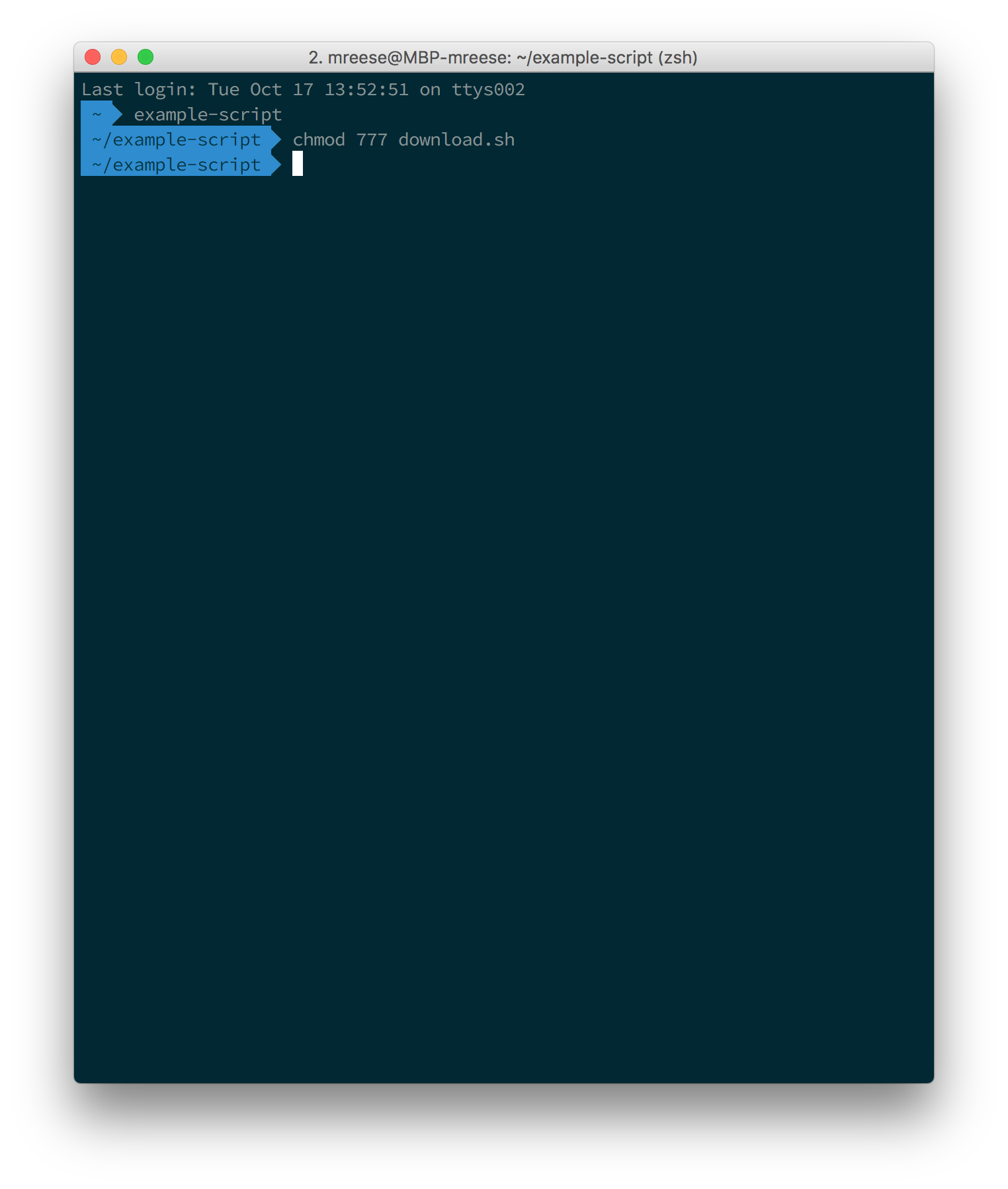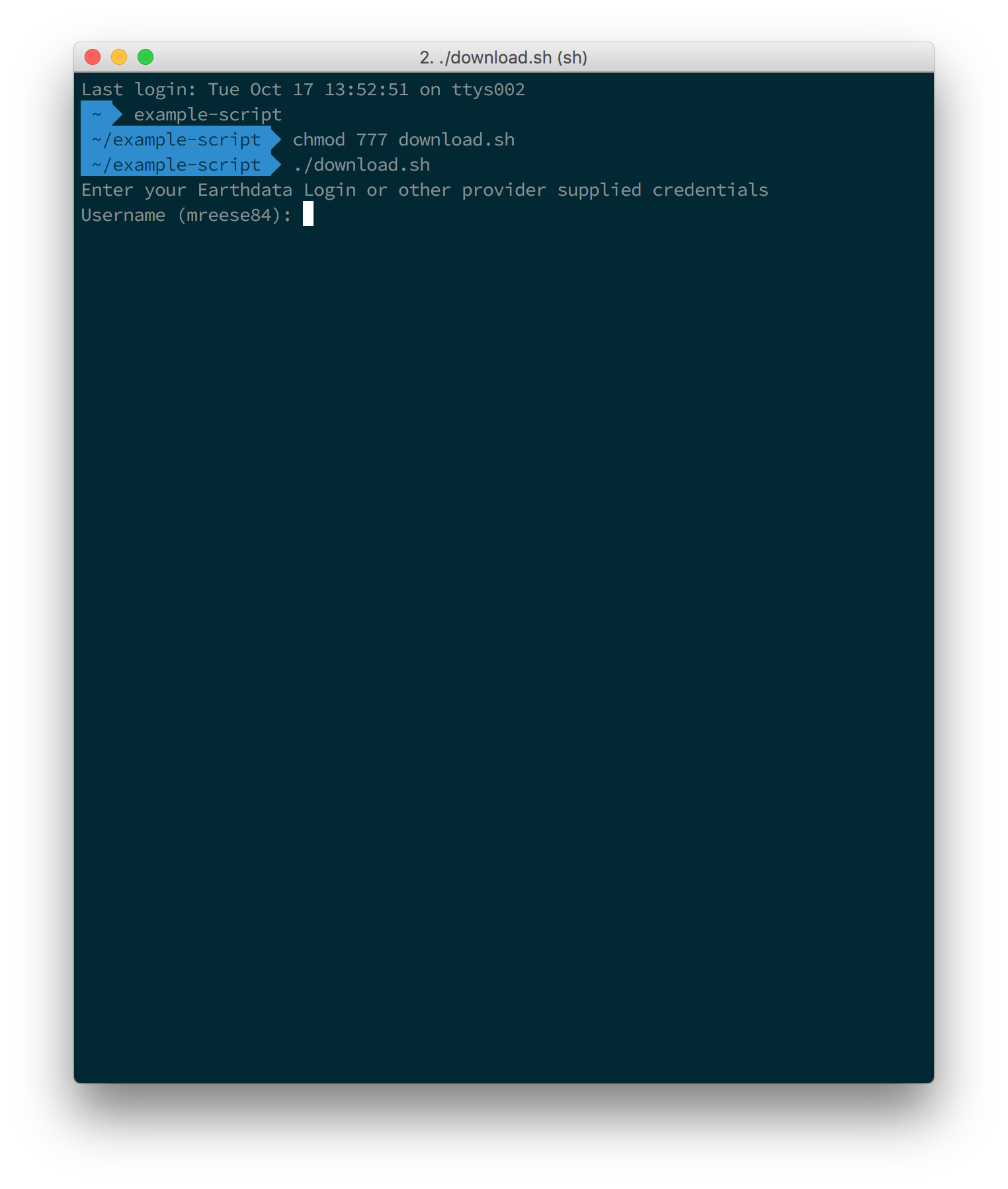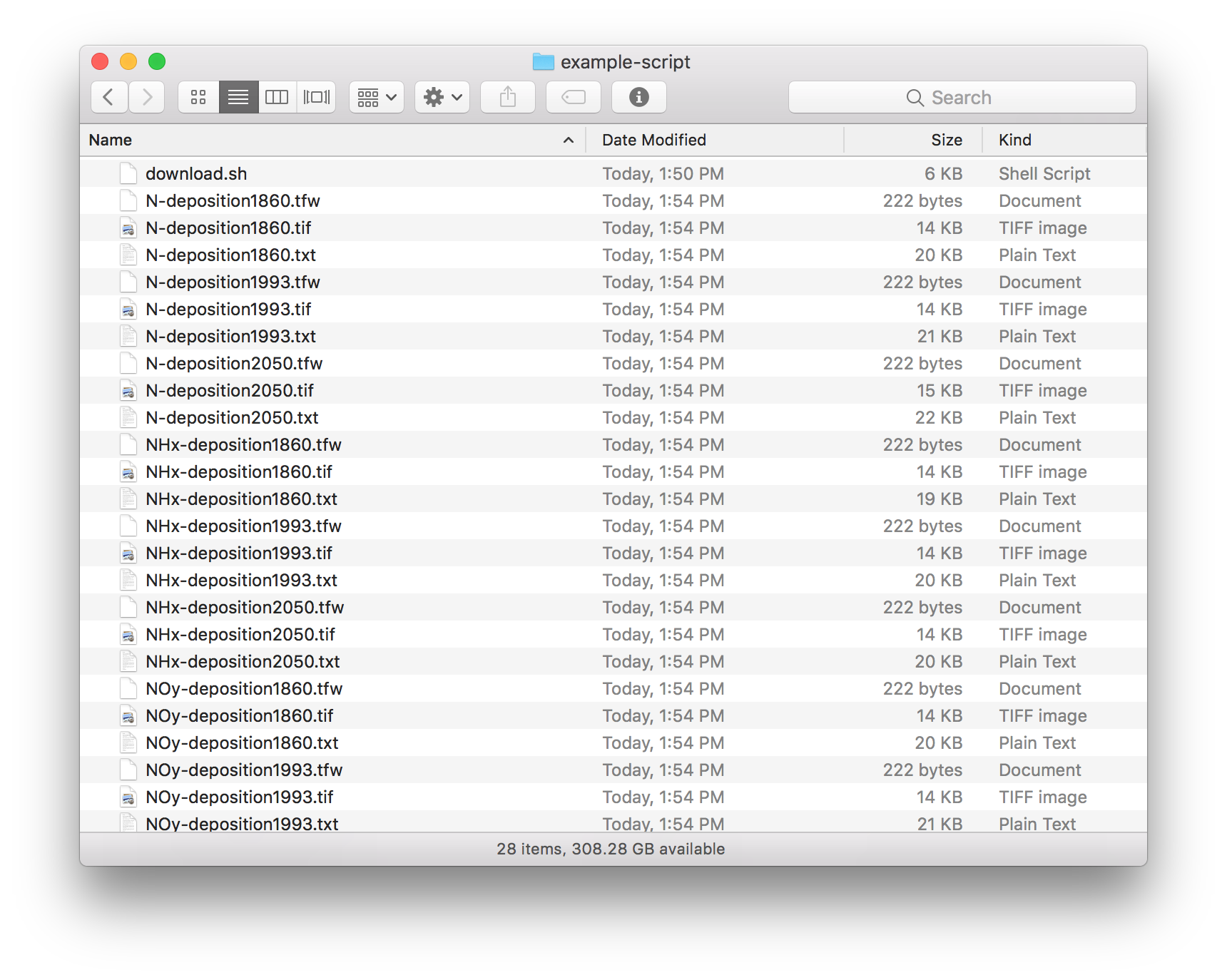Page History
...
IMPORTANT: The download access script works on Mac, Linux and Linux Windows systems. It also works on Windows systems with any If you are Windows user, you will need to a program that emulates a Linux command line, such as Cygwin. If you are a Windows user and you do not have Cygwin, you can download it Cygwin is free, and can be download here: https://www.cygwin.com/install.html
...
- In your Earthdata Login profile, make sure you have authorized the application from which you are downloading data (see How To Pre-authorize an application). There are many similarly named apps. If you aren't sure which one, authorize all apps you think could be relevant to your data. For example, if you are trying to get data from goldsmr5.gesdisc.eosdis.nasa.gov and it's not working, make sure you approve all the apps containing the word "GESDISC," just to be sure.
After downloading the script, open a terminal window (Mac or Linux) or a cywin (Windows) console. and navigate to the folder that contains your script
Info The files downloaded by this script will be downloaded to the folder that your script is in. If you want your files downloaded to a specific folder, please make sure to move the script to that folder before executing the script.
Next, run the following command to make the script executable:
Code Block chmod 777 download.sh
Now that your script is executable, run the script using the following command. (Note: the leading period and forward slash is required.)
Code Block ./download.sh
The script will ask for your Earthdata Login credentials.
Info Note: your Earthdata userid and password are case-sensitive, so be sure CAPSLOCK is off.
When asked for your Username, please enter your Earthdata userid.
When asked for your Password, please enter your Earthdata password. When entering your password, you cannot see your password as you type. This is a Unix convention for security, but it can be confusing.
After entering your password, be sure to hit the RETURN key.
- After entering your password and hitting the RETURN key, the downloads will begin. You should start to see download statuses appear for each link present in the download script.
- At this point, you should start seeing files downloaded to your computer. The script will terminate once it has attempted to download the files specified in the script.
...